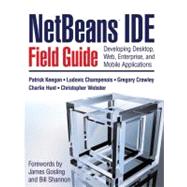
| Foreword | p. xi |
| Foreword | p. xiii |
| Preface | p. xv |
| About the Authors | p. xxi |
| Acknowledgments | p. xxiii |
| Download, Installation, and First Project | p. 1 |
| Downloading the IDE | p. 2 |
| Installing the IDE | p. 3 |
| Setting a Proxy | p. 3 |
| First NetBeans IDE Project | p. 4 |
| NetBeans IDE Fundamentals | p. 9 |
| Creating a Project | p. 10 |
| Configuring the Classpath | p. 12 |
| Creating a Subproject | p. 14 |
| Creating and Editing Files | p. 15 |
| Setting Up and Modifying Java Packages | p. 17 |
| Compiling and Building | p. 18 |
| Viewing Project Metadata and Build Results | p. 19 |
| Navigating to the Source of Compilation Errors | p. 20 |
| Running | p. 20 |
| Creating and Running Tests | p. 21 |
| Debugging the Application | p. 21 |
| Integrating Version Control Commands | p. 22 |
| Managing IDE Windows | p. 24 |
| IDE Project Fundamentals | p. 25 |
| Introduction to IDE Projects | p. 26 |
| Choosing the Right Project Template | p. 28 |
| Creating a Project from Scratch | p. 29 |
| Importing a Project Developed in a Different Environment | p. 33 |
| Navigating Your Projects | p. 37 |
| Working with Files Not in the Project | p. 41 |
| Creating Packages and Files in the Project | p. 42 |
| Configuring the Project's Classpath | p. 44 |
| Changing the Version of the JDK That Your Project Is Based On | p. 44 |
| Changing the Target JDK for a Standard Project | p. 45 |
| Referencing JDK Documentation (Javadoc) from the Project | p. 46 |
| Adding Folders and JAR Files to the Classpath | p. 46 |
| Making External Sources and Javadoc Available in the IDE | p. 47 |
| Structuring Your Projects | p. 48 |
| Displaying and Hiding Projects | p. 49 |
| Setting Up a Project to Work with Version Control | p. 50 |
| Compiling a Project | p. 53 |
| Running a Project | p. 58 |
| Writing Your Own Manifest for Your JAR File | p. 60 |
| Filtering Contents Packaged into Outputs | p. 60 |
| Running a Project from Outside of the IDE | p. 61 |
| Customizing the IDE-Generated Build Script | p. 62 |
| Running a Specific Ant Target from the IDE | p. 66 |
| Completing Ant Expressions | p. 66 |
| Making a Menu Item or Shortcut for a Specific Ant Target | p. 67 |
| Editing and Refactoring Code | p. 71 |
| Opening the Source Editor | p. 72 |
| Managing Automatic Insertion of Closing Characters | p. 73 |
| Displaying Line Numbers | p. 74 |
| Generating Code Snippets | p. 75 |
| Handling Imports | p. 86 |
| Displaying Javadoc Documentation While Editing | p. 86 |
| Formatting Code | p. 87 |
| Navigating within the Current Java File | p. 91 |
| Navigating from the Source Editor | p. 94 |
| Searching and Replacing | p. 96 |
| Moving a Class to a Different Package | p. 101 |
| Changing a Method's Signature | p. 103 |
| Tracking Notes to Yourself in Your Code | p. 105 |
| Comparing Differences Between Two Files | p. 107 |
| Splitting the Source Editor | p. 107 |
| Maximizing Space for the Source Editor | p. 108 |
| Changing Source Editor Keyboard Shortcuts | p. 108 |
| Building Rich Clients | p. 109 |
| Debugging Java Applications | p. 123 |
| Starting a Debugging Session | p. 125 |
| Attaching the Debugger to a Running Application | p. 129 |
| Starting the Debugger Outside of the Project's Main Class | p. 131 |
| Stepping Through Code | p. 131 |
| Setting Breakpoints | p. 135 |
| Managing Breakpoints | p. 139 |
| Customizing Breakpoint Behavior | p. 140 |
| Monitoring Variables and Expressions | p. 143 |
| Backing Up from a Method to Its Call | p. 146 |
| Monitoring and Controlling Execution of Threads | p. 146 |
| Fixing Code During a Debugging Session | p. 148 |
| Viewing Multiple Debugger Windows Simultaneously | p. 149 |
| Developing Web Applications | p. 151 |
| Representation of Web Applications in the IDE | p. 153 |
| Adding Files and Libraries to Your Web Application | p. 157 |
| Editing and Refactoring Web Application Files | p. 162 |
| Deploying a Web Application | p. 168 |
| Testing and Debugging Your Web Application | p. 171 |
| Creating and Deploying Applets | p. 173 |
| Changing the IDE's Default Web Browser | p. 177 |
| Monitoring HTTP Transactions | p. 177 |
| Introduction to J2EE Development in NetBeans IDE | p. 187 |
| Configuring the IDE for J2EE Development | p. 188 |
| Getting the Most from the Java BluePrints Solutions Catalog | p. 191 |
| Extending Web Applications with Business Logic: Introducing Enterprise Beans | p. 199 |
| EJB Project Type Wizards | p. 201 |
| Adding Enterprise Beans, Files, and Libraries to Your EJB Module | p. 204 |
| Adding Business Logic to an Enterprise Bean | p. 207 |
| Adding a Simple Business Method | p. 208 |
| Enterprise Bean Deployment Descriptors | p. 211 |
| Extending J2EE Applications with Web Services | p. 215 |
| Consuming Existing Web Services | p. 216 |
| Implementing a Web Service in a Web Application | p. 221 |
| Implementing Web Services within an EJB Module | p. 229 |
| Testing Web Services | p. 230 |
| Adding Message Handlers to a Web Service | p. 232 |
| Developing Full-Scale J2EE Applications | p. 239 |
| Creating Entity Beans with the Top-Down Approach | p. 241 |
| Creating Entity Beans with the Bottom-Up Approach | p. 250 |
| Assembling J2EE Applications | p. 253 |
| Importing Existing J2EE Applications | p. 256 |
| Consuming J2EE Resources | p. 260 |
| J2EE and Security Management | p. 268 |
| Understanding the J2EE Application Server Runtime Environment | p. 274 |
| Ensuring J2EE Compliance | p. 282 |
| Refactoring Enterprise Beans | p. 284 |
| Developing J2ME Mobility Applications | p. 287 |
| Downloading and Installing the Mobility Pack | p. 288 |
| Setting Up Mobility Projects | p. 288 |
| Creating a Project from Scratch | p. 290 |
| Importing a Project | p. 291 |
| Physical Structure of Mobile Projects | p. 293 |
| Using Mobility File Templates | p. 294 |
| Configuring the Project's Classpath | p. 296 |
| Debugging Your Project | p. 298 |
| Configuring Your Project for Different Devices | p. 299 |
| Setting the Active Configuration for Your Project | p. 301 |
| Reusing Project Settings and Configurations | p. 302 |
| Structuring Project Dependencies | p. 304 |
| Managing the Distribution JAR File Content | p. 305 |
| Handling Project Resources for Different Configurations | p. 306 |
| Writing Code Specific to a List of Configurations | p. 307 |
| Using Configuration Abilities | p. 312 |
| Creating and Associating an Ability with a Configuration | p. 313 |
| Localizing Applications | p. 314 |
| Using the MIDP Visual Designer | p. 316 |
| Deploying Your Application Automatically | p. 328 |
| Incrementing the Application's MIDlet-Version Automatically | p. 330 |
| Installing Nonstandard Emulator Platforms | p. 331 |
| Using Ant in Mobility Projects | p. 336 |
| Using Headless Builds | p. 339 |
| Finding More Information | p. 341 |
| Integrating Existing Ant Scripts with the IDE | p. 343 |
| Creating a Free-Form Project | p. 345 |
| Mapping a Target to an IDE Command | p. 347 |
| Setting Up the Debug Project Command for a General Java Application | p. 348 |
| Setting Up the Debug Project Command for a Web Application | p. 352 |
| Setting Up Commands for Selected Files | p. 356 |
| Setting Up the Compile File Command | p. 357 |
| Setting Up the Run File Command | p. 360 |
| Setting Up the Debug File Command | p. 361 |
| Setting Up the Debugger's Apply Code Changes Command | p. 363 |
| Changing the Target JDK for a Free-Form Project | p. 365 |
| Making a Custom Menu Item for a Target | p. 366 |
| Debugging Ant Scripts | p. 366 |
| Importing an Eclipse Project into NetBeans IDE | p. 369 |
| Getting the Eclipse Project Importer | p. 370 |
| Choosing Between Importing with and Importing without Project Dependencies | p. 371 |
| Importing an Eclipse Project and Preserving Project Dependencies | p. 371 |
| Importing an Eclipse Project and Ignoring Project Dependencies | p. 373 |
| Handling Eclipse Project Discrepancies | p. 375 |
| Handling Eclipse Project Reference Problems | p. 376 |
| Index | p. 379 |
| Table of Contents provided by Ingram. All Rights Reserved. |
The New copy of this book will include any supplemental materials advertised. Please check the title of the book to determine if it should include any access cards, study guides, lab manuals, CDs, etc.
The Used, Rental and eBook copies of this book are not guaranteed to include any supplemental materials. Typically, only the book itself is included. This is true even if the title states it includes any access cards, study guides, lab manuals, CDs, etc.