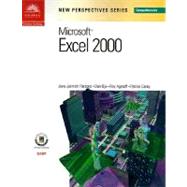
| Preface | iii | ||||
| Microsoft Windows 98---Level I Tutorials | 1.1 | (1) | |||
|
1.2 | (1) | |||
|
1.3 | (1) | |||
|
1.4 | (1) | |||
|
1.4 | (1) | |||
|
1.4 | (1) | |||
|
1.5 | (1) | |||
|
1.6 | (1) | |||
|
1.7 | (1) | |||
|
1.8 | (1) | |||
|
1.9 | (1) | |||
|
1.11 | (1) | |||
|
1.12 | (1) | |||
|
1.13 | (1) | |||
|
1.14 | (1) | |||
|
1.14 | (1) | |||
|
1.15 | (1) | |||
|
1.16 | (1) | |||
|
1.17 | (1) | |||
|
1.17 | (1) | |||
|
1.18 | (1) | |||
|
1.18 | (1) | |||
|
1.20 | (1) | |||
|
1.20 | (1) | |||
|
1.20 | (1) | |||
|
1.20 | (1) | |||
|
1.21 | (1) | |||
|
1.21 | (1) | |||
|
1.21 | (1) | |||
|
1.23 | (1) | |||
|
1.24 | (1) | |||
|
1.25 | (1) | |||
|
1.27 | (1) | |||
|
1.27 | (1) | |||
|
1.28 | (1) | |||
|
1.30 | (1) | |||
|
1.30 | (1) | |||
|
1.31 | (1) | |||
|
1.32 | (1) | |||
|
1.33 | (1) | |||
|
1.34 | (1) | |||
|
2.1 | (1) | |||
|
2.2 | (1) | |||
|
2.2 | (1) | |||
|
2.4 | (1) | |||
|
2.4 | (1) | |||
|
2.5 | (1) | |||
|
2.6 | (1) | |||
|
2.7 | (1) | |||
|
2.8 | (1) | |||
|
2.10 | (1) | |||
|
2.11 | (1) | |||
|
2.12 | (1) | |||
|
2.12 | (1) | |||
|
2.12 | (1) | |||
|
2.13 | (1) | |||
|
2.14 | (1) | |||
|
2.15 | (1) | |||
|
2.15 | (1) | |||
|
2.17 | (1) | |||
|
2.17 | (1) | |||
|
2.18 | (1) | |||
|
2.19 | (1) | |||
|
2.20 | (1) | |||
|
2.20 | (1) | |||
|
2.21 | (1) | |||
|
2.23 | (1) | |||
|
2.24 | (1) | |||
|
2.24 | (1) | |||
|
2.25 | (1) | |||
|
2.26 | (1) | |||
|
2.26 | (1) | |||
|
2.28 | (1) | |||
|
2.29 | (1) | |||
|
2.30 | (1) | |||
|
1.01 | (1) | |||
|
1.02 | (1) | |||
|
1.03 | (1) | |||
|
1.04 | (1) | |||
|
1.04 | (1) | |||
|
1.04 | (1) | |||
|
1.06 | (1) | |||
|
1.06 | (1) | |||
|
1.06 | (1) | |||
|
1.07 | (1) | |||
|
1.07 | (1) | |||
|
1.07 | (1) | |||
|
1.07 | (1) | |||
|
1.07 | (1) | |||
|
1.07 | (1) | |||
|
1.10 | (1) | |||
|
1.10 | (1) | |||
|
1.12 | (1) | |||
|
1.14 | (1) | |||
|
1.14 | (1) | |||
|
1.14 | (1) | |||
|
1.14 | (1) | |||
|
1.15 | (1) | |||
|
1.16 | (1) | |||
|
1.18 | (1) | |||
|
1.21 | (1) | |||
|
1.23 | (1) | |||
|
1.25 | (1) | |||
|
1.26 | (1) | |||
|
1.29 | (1) | |||
|
1.31 | (1) | |||
|
1.33 | (1) | |||
|
1.34 | (1) | |||
|
1.34 | (1) | |||
|
1.35 | (1) | |||
|
1.35 | (1) | |||
|
1.38 | (1) | |||
|
1.40 | (1) | |||
|
1.40 | (1) | |||
|
2.01 | (1) | |||
|
2.01 | (1) | |||
|
2.02 | (1) | |||
|
2.02 | (1) | |||
|
2.03 | (1) | |||
|
2.03 | (1) | |||
|
2.05 | (1) | |||
|
2.06 | (1) | |||
|
2.07 | (1) | |||
|
2.08 | (1) | |||
|
2.10 | (1) | |||
|
2.13 | (1) | |||
|
2.12 | (1) | |||
|
2.13 | (1) | |||
|
2.14 | (1) | |||
|
2.14 | (1) | |||
|
2.15 | (1) | |||
|
2.15 | (1) | |||
|
2.15 | (1) | |||
|
2.16 | (1) | |||
|
2.19 | (1) | |||
|
2.19 | (1) | |||
|
2.19 | (1) | |||
|
2.20 | (1) | |||
|
2.20 | (1) | |||
|
2.21 | (1) | |||
|
2.21 | (1) | |||
|
2.22 | (1) | |||
|
2.24 | (1) | |||
|
2.25 | (1) | |||
|
2.26 | (1) | |||
|
2.28 | (1) | |||
|
2.29 | (1) | |||
|
2.30 | (1) | |||
|
2.33 | (1) | |||
|
2.33 | (1) | |||
|
2.34 | (1) | |||
|
2.35 | (1) | |||
|
2.37 | (1) | |||
|
2.37 | (1) | |||
|
2.39 | (1) | |||
|
2.43 | (1) | |||
|
2.44 | (1) | |||
|
3.01 | (1) | |||
|
3.02 | (1) | |||
|
3.02 | (1) | |||
|
3.04 | (1) | |||
|
3.05 | (1) | |||
|
3.05 | (1) | |||
|
3.08 | (1) | |||
|
3.08 | (1) | |||
|
3.09 | (1) | |||
|
3.10 | (1) | |||
|
3.11 | (1) | |||
|
3.11 | (1) | |||
|
3.12 | (1) | |||
|
3.13 | (1) | |||
|
3.14 | (1) | |||
|
3.17 | (1) | |||
|
3.17 | (1) | |||
|
3.18 | (1) | |||
|
3.19 | (1) | |||
|
3.19 | (1) | |||
|
3.19 | (1) | |||
|
3.22 | (1) | |||
|
3.24 | (1) | |||
|
3.24 | (1) | |||
|
3.25 | (1) | |||
|
3.28 | (1) | |||
|
3.30 | (1) | |||
|
3.31 | (1) | |||
|
3.32 | (1) | |||
|
3.34 | (1) | |||
|
3.36 | (1) | |||
|
3.36 | (1) | |||
|
3.37 | (1) | |||
|
3.41 | (1) | |||
|
3.42 | (1) | |||
|
4.01 | (1) | |||
|
4.02 | (1) | |||
|
4.02 | (1) | |||
|
4.04 | (1) | |||
|
4.05 | (1) | |||
|
4.06 | (1) | |||
|
4.11 | (1) | |||
|
4.13 | (1) | |||
|
4.14 | (1) | |||
|
4.14 | (1) | |||
|
4.16 | (1) | |||
|
4.17 | (1) | |||
|
4.19 | (1) | |||
|
4.19 | (1) | |||
|
4.20 | (1) | |||
|
4.23 | (1) | |||
|
4.24 | (1) | |||
|
4.24 | (1) | |||
|
4.24 | (1) | |||
|
4.24 | (1) | |||
|
4.25 | (1) | |||
|
4.27 | (1) | |||
|
4.29 | (1) | |||
|
4.30 | (1) | |||
|
4.31 | (1) | |||
|
4.32 | (1) | |||
|
4.33 | (1) | |||
|
4.34 | (1) | |||
|
4.36 | (1) | |||
|
4.37 | (1) | |||
|
4.38 | (1) | |||
|
4.39 | (1) | |||
|
4.39 | (1) | |||
|
4.42 | (1) | |||
|
4.42 | (1) | |||
|
5.01 | (1) | |||
|
5.02 | (1) | |||
|
5.03 | (1) | |||
|
5.04 | (1) | |||
|
5.04 | (1) | |||
|
5.05 | (1) | |||
|
5.06 | (1) | |||
|
5.08 | (1) | |||
|
5.09 | (1) | |||
|
5.10 | (1) | |||
|
5.10 | (1) | |||
|
5.11 | (1) | |||
|
5.13 | (1) | |||
|
5.15 | (1) | |||
|
5.16 | (1) | |||
|
5.18 | (1) | |||
|
5.19 | (1) | |||
|
5.19 | (1) | |||
|
5.22 | (1) | |||
|
5.24 | (1) | |||
|
5.26 | (1) | |||
|
5.28 | (1) | |||
|
5.30 | (1) | |||
|
5.31 | (1) | |||
|
5.32 | (1) | |||
|
5.33 | (1) | |||
|
5.33 | (1) | |||
|
5.34 | (1) | |||
|
5.34 | (1) | |||
|
5.35 | (1) | |||
|
5.38 | (1) | |||
|
5.41 | (1) | |||
|
5.41 | (1) | |||
|
5.42 | (1) | |||
|
5.43 | (1) | |||
|
5.44 | (1) | |||
|
5.45 | (1) | |||
|
5.46 | (1) | |||
|
5.47 | (1) | |||
|
5.48 | (1) | |||
|
5.50 | (1) | |||
|
5.50 | (1) | |||
|
5.51 | (1) | |||
|
5.55 | (1) | |||
|
6.01 | (1) | |||
|
6.02 | (1) | |||
|
6.02 | (1) | |||
|
6.02 | (1) | |||
|
6.03 | (1) | |||
|
6.04 | (1) | |||
|
6.05 | (1) | |||
|
6.07 | (1) | |||
|
6.11 | (1) | |||
|
6.11 | (1) | |||
|
6.15 | (1) | |||
|
6.16 | (1) | |||
|
6.19 | (1) | |||
|
6.21 | (1) | |||
|
6.22 | (1) | |||
|
6.22 | (1) | |||
|
6.22 | (1) | |||
|
6.23 | (1) | |||
|
6.25 | (1) | |||
|
6.28 | (1) | |||
|
6.30 | (1) | |||
|
6.31 | (1) | |||
|
6.33 | (1) | |||
|
6.33 | (1) | |||
|
6.33 | (1) | |||
|
6.34 | (1) | |||
|
6.36 | (1) | |||
|
6.36 | (1) | |||
|
6.37 | (1) | |||
|
6.37 | (1) | |||
|
6.41 | (1) | |||
|
6.41 | (1) | |||
|
6.43 | (1) | |||
|
6.46 | (1) | |||
|
7.01 | (1) | |||
|
7.02 | (1) | |||
|
7.02 | (1) | |||
|
7.04 | (1) | |||
|
7.04 | (1) | |||
|
7.05 | (1) | |||
|
7.06 | (1) | |||
|
7.07 | (1) | |||
|
7.07 | (1) | |||
|
7.10 | (1) | |||
|
7.10 | (1) | |||
|
7.11 | (1) | |||
|
7.12 | (1) | |||
|
7.13 | (1) | |||
|
7.17 | (1) | |||
|
7.17 | (1) | |||
|
7.17 | (1) | |||
|
7.17 | (1) | |||
|
7.19 | (1) | |||
|
7.24 | (1) | |||
|
7.25 | (1) | |||
|
7.27 | (1) | |||
|
7.28 | (1) | |||
|
7.29 | (1) | |||
|
7.29 | (1) | |||
|
7.29 | (1) | |||
|
7.29 | (1) | |||
|
7.30 | (1) | |||
|
7.30 | (1) | |||
|
7.31 | (1) | |||
|
7.34 | (1) | |||
|
7.36 | (1) | |||
|
7.37 | (1) | |||
|
7.38 | (1) | |||
|
7.39 | (1) | |||
|
7.42 | (1) | |||
|
7.45 | (1) | |||
|
7.45 | (1) | |||
|
7.47 | (1) | |||
|
7.55 | (1) | |||
|
8.01 | (1) | |||
|
8.02 | (1) | |||
|
8.02 | (1) | |||
|
8.02 | (1) | |||
|
8.03 | (1) | |||
|
8.06 | (1) | |||
|
8.07 | (1) | |||
|
8.08 | (1) | |||
|
8.10 | (1) | |||
|
8.14 | (1) | |||
|
8.15 | (1) | |||
|
8.16 | (1) | |||
|
8.22 | (1) | |||
|
8.24 | (1) | |||
|
8.24 | (1) | |||
|
8.24 | (1) | |||
|
8.25 | (1) | |||
|
8.27 | (1) | |||
|
8.28 | (1) | |||
|
8.31 | (1) | |||
|
8.32 | (1) | |||
|
8.32 | (1) | |||
|
8.32 | (1) | |||
|
8.37 | (1) | |||
|
8.40 | (1) | |||
|
8.43 | (1) | |||
|
8.46 | (1) | |||
|
8.48 | (1) | |||
|
8.48 | (1) | |||
|
8.49 | (1) | |||
|
8.53 | (1) | |||
|
9.01 | (1) | |||
|
9.02 | (1) | |||
|
9.03 | (1) | |||
|
9.04 | (1) | |||
|
9.04 | (1) | |||
|
9.04 | (1) | |||
|
9.05 | (1) | |||
|
9.07 | (1) | |||
|
9.08 | (1) | |||
|
9.10 | (1) | |||
|
9.14 | (1) | |||
|
9.16 | (1) | |||
|
9.18 | (1) | |||
|
9.22 | (1) | |||
|
9.25 | (1) | |||
|
9.26 | (1) | |||
|
9.26 | (1) | |||
|
9.27 | (1) | |||
|
9.28 | (1) | |||
|
9.32 | (1) | |||
|
9.33 | (1) | |||
|
9.35 | (1) | |||
|
9.36 | (1) | |||
|
9.37 | (1) | |||
|
9.38 | (1) | |||
|
9.39 | (1) | |||
|
9.39 | (1) | |||
|
9.40 | (1) | |||
|
9.45 | (1) | |||
|
10.01 | (1) | |||
|
10.02 | (1) | |||
|
10.02 | (1) | |||
|
10.03 | (1) | |||
|
10.07 | (1) | |||
|
10.08 | (1) | |||
|
10.10 | (1) | |||
|
10.14 | (1) | |||
|
10.14 | (1) | |||
|
10.14 | (1) | |||
|
10.16 | (1) | |||
|
10.16 | (1) | |||
|
10.18 | (1) | |||
|
10.18 | (1) | |||
|
10.22 | (1) | |||
|
10.24 | (1) | |||
|
10.25 | (1) | |||
|
10.30 | (1) | |||
|
10.30 | (1) | |||
|
10.31 | (1) | |||
|
10.34 | (1) | |||
|
11.01 | (1) | |||
|
11.02 | (1) | |||
|
11.02 | (1) | |||
|
11.03 | (1) | |||
|
11.03 | (1) | |||
|
11.05 | (1) | |||
|
11.06 | (1) | |||
|
11.07 | (1) | |||
|
11.09 | (1) | |||
|
11.12 | (1) | |||
|
11.15 | (1) | |||
|
11.16 | (1) | |||
|
11.17 | (1) | |||
|
11.21 | (1) | |||
|
11.23 | (1) | |||
|
11.26 | (1) | |||
|
11.27 | (1) | |||
|
11.27 | (1) | |||
|
11.27 | (1) | |||
|
11.28 | (1) | |||
|
11.30 | (1) | |||
|
11.32 | (1) | |||
|
11.39 | (1) | |||
|
11.39 | (1) | |||
|
11.39 | (1) | |||
|
11.40 | (1) | |||
|
11.42 | (1) | |||
|
11.43 | (1) | |||
|
11.45 | (1) | |||
|
11.49 | (1) | |||
|
11.49 | (1) | |||
|
11.50 | (1) | |||
|
11.53 | (1) | |||
|
12.01 | (1) | |||
|
12.02 | (1) | |||
|
12.02 | (1) | |||
|
12.05 | (1) | |||
|
12.05 | (1) | |||
|
12.06 | (1) | |||
|
12.08 | (1) | |||
|
12.10 | (1) | |||
|
12.10 | (1) | |||
|
12.13 | (1) | |||
|
12.16 | (1) | |||
|
12.17 | (1) | |||
|
12.18 | (1) | |||
|
12.18 | (1) | |||
|
12.19 | (1) | |||
|
12.25 | (1) | |||
|
12.25 | (1) | |||
|
12.25 | (1) | |||
|
12.26 | (1) | |||
|
12.27 | (1) | |||
|
12.28 | (1) | |||
|
12.30 | (1) | |||
|
12.31 | (1) | |||
|
12.33 | (1) | |||
|
12.37 | (1) | |||
|
12.39 | (1) | |||
|
12.40 | (1) | |||
|
12.40 | (1) | |||
|
12.41 | (1) | |||
|
12.43 | (1) | |||
|
12.45 | (1) | |||
|
12.47 | (1) | |||
|
12.51 | (1) | |||
|
12.51 | (1) | |||
|
12.52 | (1) | |||
|
12.53 | (1) | |||
|
12.55 | (1) | |||
|
12.56 | (1) | |||
|
12.57 | (1) | |||
|
12.61 | (1) | |||
|
12.62 | (1) | |||
|
12.62 | (1) | |||
|
12.63 | (1) | |||
|
12.67 | (1) | |||
|
AC1.01 | ||||
|
AC2.01 | ||||
|
AC3.01 | ||||
|
AC4.01 | ||||
| Appendix 1 Excel Functions | A1.01 | ||||
|
A1.01 | ||||
|
A1.01 | ||||
|
A1.01 | ||||
|
A1.02 | ||||
|
A1.03 | ||||
|
A1.04 | ||||
|
A1.05 | ||||
|
A1.06 | ||||
|
A1.07 | ||||
|
A1.07 | ||||
|
A1.08 | ||||
|
A1.09 | ||||
|
A1.11 | ||||
|
A1.13 | ||||
|
A1.13 | ||||
|
A1.13 | ||||
|
A1.14 | ||||
|
A1.14 | ||||
|
A1.15 | ||||
|
A1.17 | ||||
| Appendix 2 Using Data Maps Creating a Data Map for a Presentation | A2.01 | ||||
|
A2.02 | ||||
|
A2.02 | ||||
|
A2.02 | ||||
|
A2.02 | ||||
|
A2.04 | ||||
|
A2.07 | ||||
|
A2.08 | ||||
|
A2.09 | ||||
|
A2.09 | ||||
|
A2.11 | ||||
|
A2.14 | ||||
|
A2.15 | ||||
|
A2.15 | ||||
|
A2.16 | ||||
|
A2.17 | ||||
|
A2.18 | ||||
|
A2.21 | ||||
|
A2.23 | ||||
|
A2.23 | ||||
|
A2.24 | ||||
|
A2.26 | ||||
| Appendix 3 Auditing, Custom Formatting, and Sharing Workbooks | A3.01 | ||||
|
A3.02 | ||||
|
A3.02 | ||||
|
A3.03 | ||||
|
A3.04 | ||||
|
A3.07 | ||||
|
A3.08 | ||||
|
A3.09 | ||||
|
A3.10 | ||||
|
A3.11 | ||||
|
A3.12 | ||||
|
A3.13 | ||||
|
A3.16 | ||||
|
A3.16 | ||||
|
A3.18 | ||||
|
A3.19 | ||||
|
A3.20 | ||||
|
A3.21 | ||||
|
A3.21 | ||||
|
A3.21 | ||||
|
A3.21 | ||||
|
A3.23 | ||||
|
A3.23 | ||||
|
A3.24 | ||||
|
A3.25 | ||||
|
A3.25 | ||||
|
A3.26 | ||||
|
A3.27 | ||||
|
A3.28 | ||||
|
A3.28 | ||||
|
A3.31 | ||||
| Appendix 4 Saving Pivot Tables in HTML Format Creating Interactive PivotTables for the Web | A4.01 | ||||
|
A4.02 | ||||
|
A4.02 | ||||
|
A4.02 | ||||
|
A4.05 | ||||
|
A4.06 | ||||
|
A4.08 | ||||
|
A4.08 | ||||
|
A4.12 | ||||
|
A4.12 | ||||
|
A4.15 | ||||
|
A4.18 | ||||
|
A4.20 | ||||
|
A4.20 | ||||
|
A4.21 | ||||
|
A4.22 | ||||
| Index | 1 | (16) | |||
| Task Reference | 17 | (10) | |||
| MOUS Certification Grid | 27 | (10) | |||
| File Finder | 37 |
The New copy of this book will include any supplemental materials advertised. Please check the title of the book to determine if it should include any access cards, study guides, lab manuals, CDs, etc.
The Used, Rental and eBook copies of this book are not guaranteed to include any supplemental materials. Typically, only the book itself is included. This is true even if the title states it includes any access cards, study guides, lab manuals, CDs, etc.