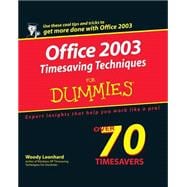
What is included with this book?
| Introduction | 1 | (1) | |||
|
1 | (1) | |||
|
2 | (1) | |||
|
2 | (2) | |||
|
3 | (1) | |||
|
3 | (1) | |||
|
3 | (1) | |||
|
3 | (1) | |||
|
4 | (1) | |||
|
4 | (1) | |||
|
4 | (1) | |||
|
4 | (1) | |||
|
4 | (1) | |||
|
4 | (1) | |||
|
5 | (2) | |||
|
7 | (90) | |||
|
9 | (6) | |||
|
9 | (2) | |||
|
11 | (1) | |||
|
12 | (1) | |||
|
13 | (2) | |||
|
15 | (6) | |||
|
15 | (1) | |||
|
16 | (2) | |||
|
18 | (1) | |||
|
19 | (2) | |||
|
21 | (4) | |||
|
21 | (2) | |||
|
23 | (2) | |||
|
25 | (8) | |||
|
26 | (1) | |||
|
26 | (1) | |||
|
27 | (1) | |||
|
28 | (1) | |||
|
28 | (1) | |||
|
28 | (5) | |||
|
29 | (1) | |||
|
30 | (3) | |||
|
33 | (8) | |||
|
33 | (1) | |||
|
34 | (1) | |||
|
34 | (2) | |||
|
35 | (1) | |||
|
36 | (1) | |||
|
36 | (3) | |||
|
39 | (2) | |||
|
41 | (8) | |||
|
41 | (2) | |||
|
43 | (1) | |||
|
44 | (1) | |||
|
45 | (2) | |||
|
47 | (1) | |||
|
48 | (1) | |||
|
48 | (1) | |||
|
49 | (4) | |||
|
49 | (1) | |||
|
50 | (2) | |||
|
52 | (1) | |||
|
53 | (6) | |||
|
53 | (2) | |||
|
55 | (1) | |||
|
55 | (1) | |||
|
56 | (1) | |||
|
57 | (2) | |||
|
59 | (5) | |||
|
59 | (2) | |||
|
61 | (1) | |||
|
62 | (1) | |||
|
63 | (1) | |||
|
64 | (6) | |||
|
64 | (2) | |||
|
66 | (2) | |||
|
68 | (1) | |||
|
68 | (1) | |||
|
69 | (1) | |||
|
70 | (9) | |||
|
70 | (3) | |||
|
73 | (3) | |||
|
73 | (1) | |||
|
74 | (1) | |||
|
75 | (1) | |||
|
76 | (2) | |||
|
78 | (1) | |||
|
79 | (4) | |||
|
79 | (2) | |||
|
81 | (2) | |||
|
83 | (6) | |||
|
83 | (2) | |||
|
85 | (1) | |||
|
85 | (1) | |||
|
86 | (3) | |||
|
89 | (8) | |||
|
89 | (2) | |||
|
91 | (1) | |||
|
92 | (1) | |||
|
93 | (2) | |||
|
95 | (2) | |||
|
97 | (98) | |||
|
99 | (9) | |||
|
99 | (1) | |||
|
100 | (2) | |||
|
102 | (1) | |||
|
103 | (1) | |||
|
104 | (1) | |||
|
105 | (2) | |||
|
107 | (1) | |||
|
108 | (8) | |||
|
108 | (3) | |||
|
111 | (1) | |||
|
112 | (1) | |||
|
113 | (3) | |||
|
116 | (11) | |||
|
116 | (2) | |||
|
118 | (2) | |||
|
120 | (2) | |||
|
122 | (3) | |||
|
125 | (2) | |||
|
127 | (9) | |||
|
128 | (1) | |||
|
129 | (4) | |||
|
133 | (1) | |||
|
134 | (2) | |||
|
136 | (9) | |||
|
136 | (1) | |||
|
137 | (3) | |||
|
138 | (1) | |||
|
139 | (1) | |||
|
140 | (1) | |||
|
141 | (1) | |||
|
142 | (1) | |||
|
143 | (2) | |||
|
145 | (10) | |||
|
145 | (2) | |||
|
147 | (2) | |||
|
149 | (3) | |||
|
152 | (3) | |||
|
152 | (1) | |||
|
153 | (2) | |||
|
155 | (13) | |||
|
155 | (1) | |||
|
156 | (3) | |||
|
159 | (2) | |||
|
161 | (4) | |||
|
161 | (1) | |||
|
161 | (1) | |||
|
162 | (3) | |||
|
165 | (1) | |||
|
166 | (2) | |||
|
168 | (4) | |||
|
168 | (1) | |||
|
169 | (1) | |||
|
170 | (2) | |||
|
172 | (11) | |||
|
172 | (1) | |||
|
173 | (1) | |||
|
174 | (1) | |||
|
175 | (3) | |||
|
178 | (2) | |||
|
180 | (2) | |||
|
182 | (1) | |||
|
183 | (7) | |||
|
183 | (2) | |||
|
185 | (3) | |||
|
188 | (1) | |||
|
188 | (2) | |||
|
190 | (5) | |||
|
190 | (1) | |||
|
191 | (4) | |||
|
191 | (2) | |||
|
193 | (2) | |||
|
195 | (50) | |||
|
197 | (9) | |||
|
197 | (1) | |||
|
198 | (1) | |||
|
199 | (1) | |||
|
200 | (3) | |||
|
201 | (1) | |||
|
202 | (1) | |||
|
202 | (1) | |||
|
203 | (2) | |||
|
205 | (1) | |||
|
206 | (6) | |||
|
206 | (2) | |||
|
208 | (2) | |||
|
210 | (2) | |||
|
212 | (5) | |||
|
212 | (2) | |||
|
212 | (1) | |||
|
213 | (1) | |||
|
213 | (1) | |||
|
214 | (1) | |||
|
215 | (1) | |||
|
215 | (2) | |||
|
217 | (5) | |||
|
217 | (2) | |||
|
219 | (1) | |||
|
219 | (3) | |||
|
222 | (7) | |||
|
222 | (4) | |||
|
226 | (3) | |||
|
229 | (5) | |||
|
229 | (2) | |||
|
231 | (1) | |||
|
232 | (2) | |||
|
232 | (1) | |||
|
232 | (2) | |||
|
234 | (5) | |||
|
234 | (3) | |||
|
237 | (2) | |||
|
239 | (6) | |||
|
239 | (2) | |||
|
241 | (1) | |||
|
242 | (3) | |||
|
245 | (62) | |||
|
247 | (8) | |||
|
247 | (1) | |||
|
248 | (4) | |||
|
249 | (2) | |||
|
251 | (1) | |||
|
252 | (3) | |||
|
255 | (6) | |||
|
255 | (2) | |||
|
257 | (4) | |||
|
261 | (5) | |||
|
261 | (1) | |||
|
262 | (1) | |||
|
263 | (1) | |||
|
264 | (1) | |||
|
264 | (2) | |||
|
266 | (5) | |||
|
266 | (2) | |||
|
268 | (1) | |||
|
268 | (1) | |||
|
269 | (2) | |||
|
271 | (5) | |||
|
271 | (3) | |||
|
271 | (2) | |||
|
273 | (1) | |||
|
274 | (2) | |||
|
276 | (5) | |||
|
276 | (3) | |||
|
279 | (2) | |||
|
281 | (8) | |||
|
281 | (2) | |||
|
283 | (2) | |||
|
285 | (4) | |||
|
289 | (5) | |||
|
289 | (1) | |||
|
290 | (1) | |||
|
291 | (1) | |||
|
292 | (1) | |||
|
293 | (1) | |||
|
294 | (6) | |||
|
295 | (1) | |||
|
296 | (2) | |||
|
298 | (2) | |||
|
300 | (7) | |||
|
301 | (1) | |||
|
301 | (1) | |||
|
302 | (3) | |||
|
305 | (2) | |||
|
307 | (50) | |||
|
309 | (5) | |||
|
309 | (1) | |||
|
310 | (1) | |||
|
310 | (1) | |||
|
311 | (1) | |||
|
311 | (1) | |||
|
312 | (1) | |||
|
313 | (1) | |||
|
314 | (5) | |||
|
314 | (1) | |||
|
315 | (1) | |||
|
316 | (3) | |||
|
319 | (5) | |||
|
319 | (1) | |||
|
320 | (2) | |||
|
322 | (2) | |||
|
324 | (5) | |||
|
324 | (1) | |||
|
325 | (2) | |||
|
327 | (1) | |||
|
327 | (2) | |||
|
329 | (6) | |||
|
329 | (1) | |||
|
330 | (1) | |||
|
331 | (2) | |||
|
331 | (1) | |||
|
332 | (1) | |||
|
333 | (2) | |||
|
335 | (6) | |||
|
335 | (1) | |||
|
336 | (3) | |||
|
339 | (2) | |||
|
341 | (5) | |||
|
342 | (2) | |||
|
344 | (2) | |||
|
346 | (5) | |||
|
346 | (1) | |||
|
347 | (1) | |||
|
348 | (3) | |||
|
351 | (6) | |||
|
351 | (2) | |||
|
353 | (1) | |||
|
354 | (3) | |||
|
357 | (44) | |||
|
359 | (5) | |||
|
359 | (2) | |||
|
361 | (3) | |||
|
364 | (6) | |||
|
364 | (2) | |||
|
366 | (1) | |||
|
367 | (3) | |||
|
367 | (1) | |||
|
368 | (2) | |||
|
370 | (6) | |||
|
370 | (3) | |||
|
370 | (2) | |||
|
372 | (1) | |||
|
373 | (3) | |||
|
376 | (6) | |||
|
376 | (2) | |||
|
378 | (2) | |||
|
380 | (2) | |||
|
382 | (7) | |||
|
382 | (1) | |||
|
383 | (3) | |||
|
384 | (1) | |||
|
385 | (1) | |||
|
386 | (1) | |||
|
387 | (2) | |||
|
389 | (6) | |||
|
389 | (1) | |||
|
390 | (1) | |||
|
391 | (3) | |||
|
394 | (1) | |||
|
395 | (6) | |||
|
395 | (2) | |||
|
397 | (2) | |||
|
399 | (2) | |||
|
401 | (38) | |||
|
403 | (8) | |||
|
403 | (1) | |||
|
404 | (2) | |||
|
406 | (3) | |||
|
409 | (2) | |||
|
411 | (7) | |||
|
411 | (1) | |||
|
412 | (3) | |||
|
412 | (2) | |||
|
414 | (1) | |||
|
415 | (2) | |||
|
417 | (1) | |||
|
418 | (6) | |||
|
418 | (2) | |||
|
420 | (1) | |||
|
421 | (3) | |||
|
424 | (9) | |||
|
424 | (2) | |||
|
426 | (2) | |||
|
428 | (3) | |||
|
431 | (2) | |||
|
433 | (6) | |||
|
433 | (2) | |||
|
435 | (1) | |||
|
436 | (3) | |||
|
439 | (46) | |||
|
441 | (4) | |||
|
441 | (1) | |||
|
442 | (1) | |||
|
443 | (2) | |||
|
445 | (5) | |||
|
445 | (2) | |||
|
447 | (1) | |||
|
448 | (2) | |||
|
450 | (5) | |||
|
451 | (2) | |||
|
453 | (2) | |||
|
455 | (7) | |||
|
456 | (1) | |||
|
456 | (3) | |||
|
459 | (1) | |||
|
460 | (2) | |||
|
462 | (3) | |||
|
462 | (1) | |||
|
463 | (2) | |||
|
465 | (10) | |||
|
465 | (1) | |||
|
466 | (2) | |||
|
468 | (2) | |||
|
470 | (2) | |||
|
472 | (2) | |||
|
474 | (1) | |||
|
475 | (5) | |||
|
475 | (1) | |||
|
476 | (2) | |||
|
478 | (2) | |||
|
480 | (5) | |||
|
480 | (3) | |||
|
481 | (1) | |||
|
482 | (1) | |||
|
483 | (1) | |||
|
483 | (2) | |||
| Index | 485 |
The New copy of this book will include any supplemental materials advertised. Please check the title of the book to determine if it should include any access cards, study guides, lab manuals, CDs, etc.
The Used, Rental and eBook copies of this book are not guaranteed to include any supplemental materials. Typically, only the book itself is included. This is true even if the title states it includes any access cards, study guides, lab manuals, CDs, etc.