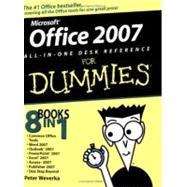
Note: Supplemental materials are not guaranteed with Rental or Used book purchases.
Purchase Benefits
What is included with this book?
| Introduction | 1 | (1) | |||
|
1 | (1) | |||
|
2 | (1) | |||
|
2 | (1) | |||
|
3 | (1) | |||
|
3 | (1) | |||
|
3 | (1) | |||
|
4 | (1) | |||
|
4 | (1) | |||
|
5 | (2) | |||
|
7 | (170) | |||
|
9 | (26) | |||
|
9 | (1) | |||
|
10 | (2) | |||
|
12 | (9) | |||
|
13 | (1) | |||
|
13 | (1) | |||
|
14 | (1) | |||
|
15 | (1) | |||
|
16 | (3) | |||
|
19 | (1) | |||
|
19 | (2) | |||
|
21 | (1) | |||
|
21 | (5) | |||
|
22 | (1) | |||
|
23 | (1) | |||
|
24 | (2) | |||
|
26 | (3) | |||
|
26 | (3) | |||
|
29 | (1) | |||
|
29 | (1) | |||
|
30 | (1) | |||
|
31 | (4) | |||
|
31 | (2) | |||
|
33 | (1) | |||
|
33 | (2) | |||
|
35 | (26) | |||
|
35 | (3) | |||
|
35 | (1) | |||
|
36 | (1) | |||
|
36 | (2) | |||
|
38 | (1) | |||
|
38 | (8) | |||
|
39 | (3) | |||
|
42 | (1) | |||
|
42 | (1) | |||
|
43 | (2) | |||
|
45 | (1) | |||
|
45 | (1) | |||
|
46 | (2) | |||
|
48 | (1) | |||
|
49 | (7) | |||
|
49 | (6) | |||
|
55 | (1) | |||
|
56 | (5) | |||
|
56 | (2) | |||
|
58 | (1) | |||
|
59 | (1) | |||
|
59 | (2) | |||
|
61 | (8) | |||
|
61 | (2) | |||
|
61 | (1) | |||
|
62 | (1) | |||
|
63 | (1) | |||
|
64 | (1) | |||
|
64 | (3) | |||
|
65 | (1) | |||
|
66 | (1) | |||
|
66 | (1) | |||
|
67 | (2) | |||
|
69 | (18) | |||
|
69 | (7) | |||
|
70 | (1) | |||
|
70 | (2) | |||
|
72 | (4) | |||
|
76 | (1) | |||
|
77 | (3) | |||
|
78 | (2) | |||
|
80 | (1) | |||
|
80 | (2) | |||
|
82 | (1) | |||
|
82 | (1) | |||
|
83 | (1) | |||
|
83 | (4) | |||
|
87 | (20) | |||
|
87 | (1) | |||
|
88 | (2) | |||
|
90 | (1) | |||
|
91 | (1) | |||
|
91 | (1) | |||
|
91 | (2) | |||
|
93 | (4) | |||
|
93 | (3) | |||
|
96 | (1) | |||
|
96 | (1) | |||
|
97 | (3) | |||
|
97 | (1) | |||
|
98 | (1) | |||
|
98 | (2) | |||
|
100 | (1) | |||
|
101 | (6) | |||
|
101 | (1) | |||
|
102 | (2) | |||
|
104 | (1) | |||
|
105 | (2) | |||
|
107 | (22) | |||
|
107 | (2) | |||
|
109 | (2) | |||
|
111 | (1) | |||
|
112 | (1) | |||
|
113 | (1) | |||
|
114 | (8) | |||
|
114 | (1) | |||
|
115 | (1) | |||
|
115 | (1) | |||
|
116 | (3) | |||
|
119 | (1) | |||
|
120 | (2) | |||
|
122 | (1) | |||
|
122 | (1) | |||
|
123 | (1) | |||
|
123 | (4) | |||
|
123 | (2) | |||
|
125 | (1) | |||
|
126 | (1) | |||
|
126 | (1) | |||
|
127 | (2) | |||
|
129 | (22) | |||
|
129 | (2) | |||
|
131 | (2) | |||
|
132 | (1) | |||
|
133 | (1) | |||
|
133 | (1) | |||
|
134 | (7) | |||
|
134 | (1) | |||
|
135 | (1) | |||
|
135 | (1) | |||
|
136 | (5) | |||
|
141 | (1) | |||
|
141 | (3) | |||
|
142 | (1) | |||
|
143 | (1) | |||
|
144 | (1) | |||
|
144 | (1) | |||
|
145 | (1) | |||
|
146 | (3) | |||
|
146 | (1) | |||
|
146 | (1) | |||
|
147 | (1) | |||
|
148 | (1) | |||
|
149 | (2) | |||
|
151 | (26) | |||
|
152 | (1) | |||
|
153 | (5) | |||
|
154 | (1) | |||
|
154 | (1) | |||
|
155 | (1) | |||
|
156 | (2) | |||
|
158 | (3) | |||
|
158 | (2) | |||
|
160 | (1) | |||
|
160 | (1) | |||
|
161 | (1) | |||
|
162 | (1) | |||
|
162 | (1) | |||
|
162 | (11) | |||
|
164 | (1) | |||
|
164 | (1) | |||
|
165 | (1) | |||
|
166 | (1) | |||
|
166 | (3) | |||
|
169 | (2) | |||
|
171 | (1) | |||
|
172 | (1) | |||
|
173 | (4) | |||
|
174 | (1) | |||
|
175 | (1) | |||
|
175 | (2) | |||
|
177 | (110) | |||
|
179 | (16) | |||
|
179 | (2) | |||
|
181 | (2) | |||
|
183 | (3) | |||
|
183 | (2) | |||
|
185 | (1) | |||
|
186 | (1) | |||
|
187 | (4) | |||
|
187 | (1) | |||
|
188 | (1) | |||
|
188 | (1) | |||
|
189 | (1) | |||
|
190 | (1) | |||
|
190 | (1) | |||
|
191 | (1) | |||
|
192 | (3) | |||
|
192 | (2) | |||
|
194 | (1) | |||
|
195 | (22) | |||
|
195 | (1) | |||
|
196 | (2) | |||
|
198 | (1) | |||
|
198 | (1) | |||
|
198 | (2) | |||
|
200 | (2) | |||
|
200 | (1) | |||
|
201 | (1) | |||
|
202 | (1) | |||
|
202 | (3) | |||
|
203 | (1) | |||
|
204 | (1) | |||
|
204 | (1) | |||
|
205 | (3) | |||
|
206 | (1) | |||
|
207 | (1) | |||
|
208 | (1) | |||
|
209 | (1) | |||
|
210 | (2) | |||
|
210 | (1) | |||
|
210 | (2) | |||
|
212 | (1) | |||
|
212 | (2) | |||
|
214 | (3) | |||
|
215 | (1) | |||
|
216 | (1) | |||
|
217 | (14) | |||
|
217 | (2) | |||
|
219 | (3) | |||
|
219 | (1) | |||
|
219 | (2) | |||
|
221 | (1) | |||
|
222 | (2) | |||
|
222 | (1) | |||
|
222 | (2) | |||
|
224 | (1) | |||
|
225 | (6) | |||
|
226 | (1) | |||
|
227 | (1) | |||
|
227 | (4) | |||
|
231 | (18) | |||
|
231 | (1) | |||
|
232 | (3) | |||
|
233 | (1) | |||
|
233 | (2) | |||
|
235 | (2) | |||
|
235 | (1) | |||
|
236 | (1) | |||
|
237 | (1) | |||
|
238 | (1) | |||
|
239 | (2) | |||
|
241 | (1) | |||
|
241 | (1) | |||
|
242 | (1) | |||
|
242 | (2) | |||
|
244 | (1) | |||
|
245 | (1) | |||
|
246 | (1) | |||
|
247 | (2) | |||
|
249 | (18) | |||
|
249 | (1) | |||
|
250 | (2) | |||
|
250 | (1) | |||
|
251 | (1) | |||
|
252 | (5) | |||
|
253 | (1) | |||
|
253 | (1) | |||
|
254 | (1) | |||
|
255 | (1) | |||
|
256 | (1) | |||
|
257 | (2) | |||
|
259 | (1) | |||
|
260 | (7) | |||
|
261 | (1) | |||
|
262 | (4) | |||
|
266 | (1) | |||
|
267 | (20) | |||
|
267 | (1) | |||
|
268 | (2) | |||
|
269 | (1) | |||
|
269 | (1) | |||
|
270 | (3) | |||
|
270 | (2) | |||
|
272 | (1) | |||
|
272 | (1) | |||
|
272 | (1) | |||
|
273 | (5) | |||
|
275 | (1) | |||
|
276 | (2) | |||
|
278 | (1) | |||
|
278 | (2) | |||
|
280 | (3) | |||
|
281 | (1) | |||
|
282 | (1) | |||
|
283 | (1) | |||
|
283 | (4) | |||
|
284 | (1) | |||
|
285 | (1) | |||
|
285 | (1) | |||
|
286 | (1) | |||
|
287 | (80) | |||
|
289 | (16) | |||
|
289 | (1) | |||
|
290 | (2) | |||
|
292 | (1) | |||
|
292 | (2) | |||
|
294 | (2) | |||
|
294 | (1) | |||
|
295 | (1) | |||
|
295 | (1) | |||
|
296 | (2) | |||
|
298 | (1) | |||
|
298 | (2) | |||
|
300 | (1) | |||
|
301 | (4) | |||
|
301 | (2) | |||
|
303 | (2) | |||
|
305 | (10) | |||
|
305 | (3) | |||
|
306 | (2) | |||
|
308 | (1) | |||
|
308 | (2) | |||
|
310 | (5) | |||
|
311 | (1) | |||
|
311 | (1) | |||
|
312 | (3) | |||
|
315 | (34) | |||
|
315 | (13) | |||
|
316 | (2) | |||
|
318 | (1) | |||
|
319 | (2) | |||
|
321 | (1) | |||
|
322 | (3) | |||
|
325 | (1) | |||
|
325 | (1) | |||
|
326 | (1) | |||
|
327 | (1) | |||
|
328 | (1) | |||
|
329 | (2) | |||
|
331 | (4) | |||
|
331 | (1) | |||
|
332 | (1) | |||
|
332 | (3) | |||
|
335 | (2) | |||
|
337 | (5) | |||
|
338 | (1) | |||
|
339 | (2) | |||
|
341 | (1) | |||
|
342 | (2) | |||
|
343 | (1) | |||
|
343 | (1) | |||
|
344 | (5) | |||
|
345 | (1) | |||
|
346 | (3) | |||
|
349 | (10) | |||
|
349 | (1) | |||
|
350 | (1) | |||
|
351 | (2) | |||
|
353 | (2) | |||
|
353 | (1) | |||
|
354 | (1) | |||
|
355 | (1) | |||
|
355 | (1) | |||
|
356 | (1) | |||
|
357 | (2) | |||
|
359 | (8) | |||
|
359 | (3) | |||
|
360 | (1) | |||
|
361 | (1) | |||
|
362 | (1) | |||
|
362 | (2) | |||
|
363 | (1) | |||
|
364 | (1) | |||
|
364 | (3) | |||
|
367 | (88) | |||
|
369 | (24) | |||
|
370 | (1) | |||
|
370 | (3) | |||
|
373 | (1) | |||
|
373 | (2) | |||
|
375 | (3) | |||
|
378 | (5) | |||
|
378 | (3) | |||
|
381 | (1) | |||
|
381 | (2) | |||
|
383 | (1) | |||
|
383 | (2) | |||
|
383 | (1) | |||
|
383 | (2) | |||
|
385 | (1) | |||
|
385 | (1) | |||
|
385 | (1) | |||
|
386 | (1) | |||
|
386 | (1) | |||
|
386 | (4) | |||
|
387 | (2) | |||
|
389 | (1) | |||
|
390 | (1) | |||
|
390 | (3) | |||
|
390 | (1) | |||
|
390 | (3) | |||
|
393 | (16) | |||
|
393 | (2) | |||
|
395 | (2) | |||
|
395 | (1) | |||
|
395 | (2) | |||
|
397 | (6) | |||
|
397 | (1) | |||
|
398 | (2) | |||
|
400 | (1) | |||
|
401 | (1) | |||
|
402 | (1) | |||
|
403 | (1) | |||
|
404 | (5) | |||
|
405 | (1) | |||
|
406 | (1) | |||
|
407 | (1) | |||
|
407 | (2) | |||
|
409 | (16) | |||
|
409 | (3) | |||
|
410 | (1) | |||
|
411 | (1) | |||
|
411 | (1) | |||
|
412 | (2) | |||
|
414 | (3) | |||
|
414 | (2) | |||
|
416 | (1) | |||
|
417 | (1) | |||
|
418 | (2) | |||
|
418 | (1) | |||
|
419 | (1) | |||
|
420 | (1) | |||
|
420 | (5) | |||
|
421 | (1) | |||
|
422 | (1) | |||
|
422 | (1) | |||
|
423 | (2) | |||
|
425 | (12) | |||
|
425 | (2) | |||
|
427 | (3) | |||
|
427 | (1) | |||
|
428 | (2) | |||
|
430 | (4) | |||
|
431 | (1) | |||
|
432 | (1) | |||
|
433 | (1) | |||
|
434 | (1) | |||
|
434 | (3) | |||
|
434 | (1) | |||
|
435 | (2) | |||
|
437 | (18) | |||
|
437 | (1) | |||
|
438 | (2) | |||
|
440 | (2) | |||
|
440 | (1) | |||
|
440 | (2) | |||
|
442 | (3) | |||
|
443 | (1) | |||
|
444 | (1) | |||
|
444 | (1) | |||
|
445 | (10) | |||
|
445 | (1) | |||
|
446 | (2) | |||
|
448 | (2) | |||
|
450 | (5) | |||
|
455 | (80) | |||
|
457 | (18) | |||
|
457 | (2) | |||
|
459 | (2) | |||
|
461 | (1) | |||
|
461 | (1) | |||
|
461 | (6) | |||
|
462 | (1) | |||
|
463 | (1) | |||
|
463 | (1) | |||
|
464 | (3) | |||
|
467 | (2) | |||
|
469 | (2) | |||
|
471 | (1) | |||
|
472 | (3) | |||
|
475 | (14) | |||
|
475 | (1) | |||
|
476 | (1) | |||
|
477 | (4) | |||
|
478 | (3) | |||
|
481 | (1) | |||
|
481 | (2) | |||
|
483 | (1) | |||
|
484 | (1) | |||
|
484 | (2) | |||
|
486 | (3) | |||
|
486 | (1) | |||
|
486 | (3) | |||
|
489 | (20) | |||
|
489 | (5) | |||
|
489 | (2) | |||
|
491 | (1) | |||
|
492 | (2) | |||
|
494 | (1) | |||
|
494 | (5) | |||
|
494 | (1) | |||
|
495 | (1) | |||
|
496 | (3) | |||
|
499 | (1) | |||
|
499 | (2) | |||
|
501 | (3) | |||
|
501 | (1) | |||
|
502 | (1) | |||
|
502 | (2) | |||
|
504 | (5) | |||
|
505 | (1) | |||
|
505 | (4) | |||
|
509 | (16) | |||
|
509 | (5) | |||
|
509 | (2) | |||
|
511 | (1) | |||
|
512 | (2) | |||
|
514 | (5) | |||
|
514 | (2) | |||
|
516 | (2) | |||
|
518 | (1) | |||
|
519 | (6) | |||
|
519 | (4) | |||
|
523 | (1) | |||
|
524 | (1) | |||
|
525 | (10) | |||
|
525 | (4) | |||
|
525 | (1) | |||
|
526 | (1) | |||
|
527 | (2) | |||
|
529 | (1) | |||
|
530 | (5) | |||
|
531 | (1) | |||
|
532 | (3) | |||
|
535 | (82) | |||
|
537 | (16) | |||
|
537 | (1) | |||
|
538 | (4) | |||
|
538 | (1) | |||
|
539 | (2) | |||
|
541 | (1) | |||
|
542 | (1) | |||
|
542 | (1) | |||
|
542 | (2) | |||
|
543 | (1) | |||
|
543 | (1) | |||
|
544 | (2) | |||
|
546 | (7) | |||
|
547 | (1) | |||
|
548 | (2) | |||
|
550 | (1) | |||
|
550 | (1) | |||
|
551 | (2) | |||
|
553 | (28) | |||
|
553 | (4) | |||
|
554 | (1) | |||
|
555 | (1) | |||
|
556 | (1) | |||
|
557 | (1) | |||
|
558 | (5) | |||
|
558 | (2) | |||
|
560 | (1) | |||
|
561 | (1) | |||
|
562 | (1) | |||
|
563 | (7) | |||
|
564 | (4) | |||
|
568 | (2) | |||
|
570 | (3) | |||
|
571 | (1) | |||
|
571 | (2) | |||
|
573 | (8) | |||
|
574 | (1) | |||
|
575 | (2) | |||
|
577 | (4) | |||
|
581 | (10) | |||
|
581 | (1) | |||
|
582 | (4) | |||
|
582 | (1) | |||
|
583 | (2) | |||
|
585 | (1) | |||
|
586 | (2) | |||
|
586 | (1) | |||
|
587 | (1) | |||
|
588 | (1) | |||
|
589 | (2) | |||
|
591 | (20) | |||
|
591 | (2) | |||
|
593 | (5) | |||
|
593 | (1) | |||
|
594 | (1) | |||
|
595 | (1) | |||
|
596 | (1) | |||
|
597 | (1) | |||
|
598 | (7) | |||
|
599 | (1) | |||
|
599 | (1) | |||
|
600 | (1) | |||
|
600 | (1) | |||
|
601 | (1) | |||
|
602 | (1) | |||
|
603 | (2) | |||
|
605 | (1) | |||
|
605 | (6) | |||
|
605 | (1) | |||
|
606 | (1) | |||
|
606 | (1) | |||
|
607 | (1) | |||
|
608 | (1) | |||
|
609 | (2) | |||
|
611 | (6) | |||
|
611 | (2) | |||
|
613 | (1) | |||
|
613 | (4) | |||
|
617 | (34) | |||
|
619 | (12) | |||
|
619 | (1) | |||
|
620 | (1) | |||
|
621 | (1) | |||
|
622 | (2) | |||
|
622 | (1) | |||
|
623 | (1) | |||
|
623 | (1) | |||
|
624 | (1) | |||
|
624 | (1) | |||
|
624 | (2) | |||
|
624 | (2) | |||
|
626 | (1) | |||
|
626 | (1) | |||
|
626 | (5) | |||
|
628 | (1) | |||
|
628 | (3) | |||
|
631 | (10) | |||
|
631 | (1) | |||
|
632 | (3) | |||
|
632 | (2) | |||
|
634 | (1) | |||
|
634 | (1) | |||
|
635 | (1) | |||
|
636 | (1) | |||
|
636 | (2) | |||
|
636 | (1) | |||
|
637 | (1) | |||
|
638 | (1) | |||
|
639 | (2) | |||
|
641 | (10) | |||
|
641 | (3) | |||
|
642 | (1) | |||
|
643 | (1) | |||
|
644 | (2) | |||
|
644 | (1) | |||
|
645 | (1) | |||
|
646 | (1) | |||
|
647 | (1) | |||
|
647 | (1) | |||
|
648 | (3) | |||
|
651 | (86) | |||
|
653 | (8) | |||
|
653 | (3) | |||
|
654 | (1) | |||
|
655 | (1) | |||
|
655 | (1) | |||
|
656 | (1) | |||
|
656 | (1) | |||
|
657 | (1) | |||
|
657 | (2) | |||
|
659 | (2) | |||
|
661 | (8) | |||
|
661 | (1) | |||
|
662 | (1) | |||
|
663 | (1) | |||
|
664 | (2) | |||
|
664 | (1) | |||
|
665 | (1) | |||
|
666 | (1) | |||
|
666 | (3) | |||
|
667 | (1) | |||
|
668 | (1) | |||
|
669 | (16) | |||
|
669 | (3) | |||
|
670 | (1) | |||
|
671 | (1) | |||
|
671 | (1) | |||
|
672 | (1) | |||
|
672 | (2) | |||
|
674 | (3) | |||
|
674 | (1) | |||
|
675 | (1) | |||
|
676 | (1) | |||
|
677 | (1) | |||
|
678 | (7) | |||
|
679 | (1) | |||
|
680 | (1) | |||
|
681 | (4) | |||
|
685 | (12) | |||
|
685 | (1) | |||
|
686 | (1) | |||
|
687 | (1) | |||
|
688 | (9) | |||
|
688 | (1) | |||
|
689 | (2) | |||
|
691 | (1) | |||
|
692 | (5) | |||
|
697 | (12) | |||
|
697 | (1) | |||
|
698 | (1) | |||
|
699 | (2) | |||
|
699 | (1) | |||
|
700 | (1) | |||
|
701 | (2) | |||
|
701 | (1) | |||
|
702 | (1) | |||
|
703 | (1) | |||
|
703 | (3) | |||
|
704 | (1) | |||
|
705 | (1) | |||
|
706 | (1) | |||
|
707 | (2) | |||
|
707 | (1) | |||
|
707 | (1) | |||
|
707 | (1) | |||
|
708 | (1) | |||
|
709 | (6) | |||
|
709 | (1) | |||
|
710 | (1) | |||
|
711 | (1) | |||
|
711 | (3) | |||
|
711 | (1) | |||
|
712 | (1) | |||
|
713 | (1) | |||
|
713 | (1) | |||
|
714 | (1) | |||
|
714 | (1) | |||
|
715 | (12) | |||
|
715 | (1) | |||
|
715 | (1) | |||
|
716 | (2) | |||
|
718 | (3) | |||
|
718 | (1) | |||
|
719 | (2) | |||
|
721 | (1) | |||
|
722 | (2) | |||
|
723 | (1) | |||
|
724 | (1) | |||
|
724 | (1) | |||
|
724 | (3) | |||
|
727 | (10) | |||
|
727 | (3) | |||
|
728 | (2) | |||
|
730 | (1) | |||
|
730 | (3) | |||
|
731 | (1) | |||
|
732 | (1) | |||
|
732 | (1) | |||
|
733 | (1) | |||
|
733 | (4) | |||
|
733 | (3) | |||
|
736 | (1) | |||
| Index | 737 |
The New copy of this book will include any supplemental materials advertised. Please check the title of the book to determine if it should include any access cards, study guides, lab manuals, CDs, etc.
The Used, Rental and eBook copies of this book are not guaranteed to include any supplemental materials. Typically, only the book itself is included. This is true even if the title states it includes any access cards, study guides, lab manuals, CDs, etc.