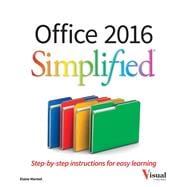Office Simplified is the quick, easy, full-color guide to the new features and tools of the latest version of Office. With a clear, highly visual, introductory style of instruction, this book gives you step-by-step directions alongside illustrative screen shots to help you learn Microsoft's bestselling productivity software. You'll take a tour through all Office applications, and learn how the new tools can make your workday easier. The simplified approach eliminates unnecessary information, focusing instead on the essentials you need to know to get things done. Organized for easy navigation, this helpful guide is designed to be used both as a start-to-finish tutorial and as a handy desk reference when you run into unfamiliar territory.
Whether you're upgrading from a previous version or using the Office suite of applications for the first time, this book has you covered every step of the way. You'll find the answers you need, new tools you can use, and the step-by-step guidance that helps you get it right on the first try.
- Get acquainted with the Office workflow
- Walk through Word, Excel, PowerPoint, Outlook, and Publisher
- Follow along with practical examples to tackle dozens of tasks
- Compose documents, create spreadsheets, organize your email, and more
This book provides the ideal rundown of Microsoft Office's full feature set and capabilities. Even experienced users may learn something they never realized they were missing. If you need to get things done with minimal interruption to your workflow, Office Simplified will get you up to speed quickly and easily.