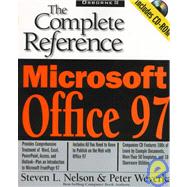
| Acknowledgments | xxxiii | ||||
| Part I Introducing Office | 3 | (136) | |||
|
3 | (8) | |||
|
4 | (5) | |||
|
4 | (1) | |||
|
5 | (1) | |||
|
6 | (1) | |||
|
7 | (1) | |||
|
8 | (1) | |||
|
8 | (1) | |||
|
9 | (2) | |||
|
11 | (36) | |||
|
12 | (5) | |||
|
12 | (1) | |||
|
13 | (1) | |||
|
13 | (1) | |||
|
14 | (1) | |||
|
15 | (2) | |||
|
17 | (7) | |||
|
17 | (1) | |||
|
18 | (1) | |||
|
18 | (1) | |||
|
19 | (1) | |||
|
20 | (3) | |||
|
23 | (1) | |||
|
24 | (3) | |||
|
24 | (1) | |||
|
25 | (1) | |||
|
25 | (1) | |||
|
25 | (1) | |||
|
25 | (1) | |||
|
26 | (1) | |||
|
27 | (1) | |||
|
27 | (1) | |||
|
28 | (1) | |||
|
28 | (4) | |||
|
29 | (1) | |||
|
30 | (1) | |||
|
30 | (1) | |||
|
31 | (1) | |||
|
32 | (6) | |||
|
32 | (2) | |||
|
34 | (2) | |||
|
36 | (1) | |||
|
37 | (1) | |||
|
38 | (1) | |||
|
38 | (1) | |||
|
38 | (9) | |||
|
39 | (1) | |||
|
39 | (2) | |||
|
41 | (3) | |||
|
44 | (1) | |||
|
44 | (1) | |||
|
45 | (2) | |||
|
47 | (42) | |||
|
48 | (10) | |||
|
48 | (1) | |||
|
48 | (2) | |||
|
50 | (1) | |||
|
51 | (3) | |||
|
54 | (1) | |||
|
54 | (1) | |||
|
55 | (1) | |||
|
56 | (1) | |||
|
57 | (1) | |||
|
58 | (1) | |||
|
58 | (1) | |||
|
59 | (8) | |||
|
59 | (2) | |||
|
61 | (1) | |||
|
62 | (1) | |||
|
63 | (1) | |||
|
64 | (1) | |||
|
65 | (1) | |||
|
65 | (2) | |||
|
67 | (1) | |||
|
67 | (2) | |||
|
68 | (1) | |||
|
69 | (1) | |||
|
69 | (20) | |||
|
69 | (5) | |||
|
74 | (2) | |||
|
76 | (1) | |||
|
77 | (1) | |||
|
78 | (1) | |||
|
78 | (1) | |||
|
78 | (5) | |||
|
83 | (1) | |||
|
83 | (1) | |||
|
84 | (2) | |||
|
86 | (1) | |||
|
87 | (2) | |||
|
89 | (20) | |||
|
90 | (8) | |||
|
90 | (2) | |||
|
92 | (4) | |||
|
96 | (1) | |||
|
97 | (1) | |||
|
98 | (6) | |||
|
98 | (3) | |||
|
101 | (2) | |||
|
103 | (1) | |||
|
104 | (3) | |||
|
105 | (1) | |||
|
106 | (1) | |||
|
107 | (2) | |||
|
109 | (30) | |||
|
110 | (8) | |||
|
110 | (1) | |||
|
111 | (7) | |||
|
118 | (3) | |||
|
118 | (2) | |||
|
120 | (1) | |||
|
121 | (1) | |||
|
121 | (6) | |||
|
121 | (1) | |||
|
122 | (3) | |||
|
125 | (1) | |||
|
126 | (1) | |||
|
126 | (1) | |||
|
127 | (12) | |||
|
127 | (4) | |||
|
131 | (8) | |||
| Part II Microsoft Word | 139 | (192) | |||
|
139 | (42) | |||
|
140 | (18) | |||
|
140 | (6) | |||
|
146 | (5) | |||
|
151 | (5) | |||
|
156 | (2) | |||
|
158 | (23) | |||
|
159 | (5) | |||
|
164 | (2) | |||
|
166 | (4) | |||
|
170 | (4) | |||
|
174 | (7) | |||
|
181 | (40) | |||
|
182 | (8) | |||
|
182 | (3) | |||
|
185 | (1) | |||
|
186 | (1) | |||
|
187 | (1) | |||
|
188 | (2) | |||
|
190 | (7) | |||
|
190 | (1) | |||
|
190 | (7) | |||
|
197 | (4) | |||
|
197 | (2) | |||
|
199 | (2) | |||
|
201 | (2) | |||
|
203 | (2) | |||
|
204 | (1) | |||
|
204 | (1) | |||
|
205 | (7) | |||
|
205 | (6) | |||
|
211 | (1) | |||
|
212 | (9) | |||
|
212 | (3) | |||
|
215 | (6) | |||
|
221 | (24) | |||
|
222 | (5) | |||
|
223 | (2) | |||
|
225 | (2) | |||
|
227 | (6) | |||
|
228 | (1) | |||
|
229 | (2) | |||
|
231 | (2) | |||
|
233 | (1) | |||
|
234 | (4) | |||
|
234 | (1) | |||
|
235 | (1) | |||
|
236 | (2) | |||
|
238 | (1) | |||
|
238 | (7) | |||
|
239 | (1) | |||
|
239 | (3) | |||
|
242 | (3) | |||
|
245 | (36) | |||
|
246 | (5) | |||
|
246 | (1) | |||
|
247 | (2) | |||
|
249 | (1) | |||
|
250 | (1) | |||
|
250 | (1) | |||
|
251 | (5) | |||
|
251 | (2) | |||
|
253 | (2) | |||
|
255 | (1) | |||
|
256 | (4) | |||
|
260 | (4) | |||
|
261 | (2) | |||
|
263 | (1) | |||
|
264 | (2) | |||
|
266 | (1) | |||
|
267 | (8) | |||
|
269 | (1) | |||
|
270 | (2) | |||
|
272 | (1) | |||
|
273 | (2) | |||
|
275 | (1) | |||
|
275 | (6) | |||
|
275 | (1) | |||
|
276 | (2) | |||
|
278 | (3) | |||
|
281 | (50) | |||
|
282 | (12) | |||
|
282 | (5) | |||
|
287 | (7) | |||
|
294 | (7) | |||
|
294 | (4) | |||
|
298 | (3) | |||
|
301 | (9) | |||
|
301 | (7) | |||
|
308 | (2) | |||
|
310 | (3) | |||
|
311 | (2) | |||
|
313 | (1) | |||
|
313 | (6) | |||
|
315 | (2) | |||
|
317 | (2) | |||
|
319 | (1) | |||
|
319 | (2) | |||
|
321 | (4) | |||
|
321 | (2) | |||
|
323 | (1) | |||
|
323 | (2) | |||
|
325 | (6) | |||
|
325 | (1) | |||
|
326 | (1) | |||
|
327 | (4) | |||
| Part III Microsoft Excel | 331 | (160) | |||
|
331 | (30) | |||
|
332 | (2) | |||
|
334 | (2) | |||
|
336 | (1) | |||
|
336 | (14) | |||
|
337 | (3) | |||
|
340 | (2) | |||
|
342 | (7) | |||
|
349 | (1) | |||
|
350 | (1) | |||
|
350 | (11) | |||
|
351 | (4) | |||
|
355 | (1) | |||
|
355 | (3) | |||
|
358 | (1) | |||
|
359 | (2) | |||
|
361 | (34) | |||
|
362 | (4) | |||
|
362 | (2) | |||
|
364 | (1) | |||
|
365 | (1) | |||
|
366 | (5) | |||
|
367 | (3) | |||
|
370 | (1) | |||
|
371 | (5) | |||
|
376 | (1) | |||
|
376 | (5) | |||
|
377 | (1) | |||
|
378 | (2) | |||
|
380 | (1) | |||
|
381 | (3) | |||
|
384 | (7) | |||
|
384 | (2) | |||
|
386 | (3) | |||
|
389 | (1) | |||
|
390 | (1) | |||
|
391 | (4) | |||
|
391 | (2) | |||
|
393 | (2) | |||
|
395 | (40) | |||
|
396 | (1) | |||
|
397 | (3) | |||
|
400 | (4) | |||
|
404 | (2) | |||
|
406 | (12) | |||
|
406 | (1) | |||
|
407 | (1) | |||
|
408 | (1) | |||
|
409 | (2) | |||
|
411 | (1) | |||
|
411 | (1) | |||
|
412 | (1) | |||
|
413 | (2) | |||
|
415 | (1) | |||
|
416 | (1) | |||
|
416 | (1) | |||
|
417 | (1) | |||
|
418 | (1) | |||
|
418 | (1) | |||
|
418 | (1) | |||
|
419 | (11) | |||
|
419 | (3) | |||
|
422 | (4) | |||
|
426 | (1) | |||
|
427 | (3) | |||
|
430 | (1) | |||
|
430 | (5) | |||
|
431 | (2) | |||
|
433 | (2) | |||
|
435 | (22) | |||
|
436 | (6) | |||
|
437 | (1) | |||
|
438 | (2) | |||
|
440 | (2) | |||
|
442 | (1) | |||
|
442 | (6) | |||
|
442 | (2) | |||
|
444 | (3) | |||
|
447 | (1) | |||
|
448 | (1) | |||
|
448 | (4) | |||
|
449 | (1) | |||
|
449 | (2) | |||
|
451 | (1) | |||
|
452 | (1) | |||
|
452 | (3) | |||
|
455 | (2) | |||
|
457 | (34) | |||
|
458 | (6) | |||
|
458 | (4) | |||
|
462 | (2) | |||
|
464 | (3) | |||
|
467 | (5) | |||
|
468 | (1) | |||
|
469 | (2) | |||
|
471 | (1) | |||
|
472 | (4) | |||
|
476 | (15) | |||
|
476 | (2) | |||
|
478 | (13) | |||
| Part IV Microsoft Access | 491 | (136) | |||
|
491 | (20) | |||
|
492 | (3) | |||
|
492 | (1) | |||
|
493 | (1) | |||
|
494 | (1) | |||
|
495 | (3) | |||
|
498 | (1) | |||
|
499 | (12) | |||
|
500 | (3) | |||
|
503 | (1) | |||
|
504 | (1) | |||
|
504 | (7) | |||
|
511 | (52) | |||
|
512 | (1) | |||
|
513 | (1) | |||
|
514 | (19) | |||
|
515 | (3) | |||
|
518 | (2) | |||
|
520 | (6) | |||
|
526 | (4) | |||
|
530 | (1) | |||
|
530 | (3) | |||
|
533 | (8) | |||
|
534 | (2) | |||
|
536 | (4) | |||
|
540 | (1) | |||
|
541 | (2) | |||
|
541 | (2) | |||
|
543 | (1) | |||
|
543 | (1) | |||
|
543 | (6) | |||
|
544 | (3) | |||
|
547 | (2) | |||
|
549 | (9) | |||
|
551 | (3) | |||
|
554 | (4) | |||
|
558 | (1) | |||
|
559 | (4) | |||
|
559 | (1) | |||
|
560 | (3) | |||
|
563 | (50) | |||
|
564 | (4) | |||
|
564 | (2) | |||
|
566 | (2) | |||
|
568 | (7) | |||
|
569 | (4) | |||
|
573 | (1) | |||
|
574 | (1) | |||
|
575 | (1) | |||
|
576 | (3) | |||
|
577 | (2) | |||
|
579 | (15) | |||
|
581 | (1) | |||
|
582 | (3) | |||
|
585 | (2) | |||
|
587 | (1) | |||
|
588 | (1) | |||
|
588 | (4) | |||
|
592 | (2) | |||
|
594 | (1) | |||
|
594 | (19) | |||
|
595 | (1) | |||
|
596 | (2) | |||
|
598 | (1) | |||
|
599 | (2) | |||
|
601 | (3) | |||
|
604 | (1) | |||
|
605 | (2) | |||
|
607 | (2) | |||
|
609 | (1) | |||
|
610 | (3) | |||
|
613 | (14) | |||
|
614 | (7) | |||
|
615 | (2) | |||
|
617 | (1) | |||
|
618 | (2) | |||
|
620 | (1) | |||
|
620 | (1) | |||
|
621 | (6) | |||
| Part V Microsoft PowerPoint | 627 | (68) | |||
|
627 | (20) | |||
|
628 | (6) | |||
|
629 | (3) | |||
|
632 | (1) | |||
|
633 | (1) | |||
|
634 | (1) | |||
|
635 | (4) | |||
|
636 | (1) | |||
|
637 | (1) | |||
|
638 | (1) | |||
|
639 | (1) | |||
|
639 | (8) | |||
|
639 | (6) | |||
|
645 | (1) | |||
|
646 | (1) | |||
|
647 | (28) | |||
|
648 | (11) | |||
|
648 | (1) | |||
|
649 | (1) | |||
|
650 | (5) | |||
|
655 | (3) | |||
|
658 | (1) | |||
|
659 | (7) | |||
|
660 | (2) | |||
|
662 | (1) | |||
|
662 | (4) | |||
|
666 | (3) | |||
|
666 | (1) | |||
|
667 | (1) | |||
|
668 | (1) | |||
|
669 | (1) | |||
|
669 | (6) | |||
|
670 | (1) | |||
|
671 | (4) | |||
|
675 | (20) | |||
|
676 | (4) | |||
|
676 | (2) | |||
|
678 | (2) | |||
|
680 | (5) | |||
|
681 | (2) | |||
|
683 | (2) | |||
|
685 | (1) | |||
|
685 | (10) | |||
|
686 | (3) | |||
|
689 | (1) | |||
|
690 | (2) | |||
|
692 | (3) | |||
| Part VI Microsoft Outlook | 695 | (60) | |||
|
695 | (30) | |||
|
696 | (1) | |||
|
697 | (12) | |||
|
699 | (1) | |||
|
700 | (3) | |||
|
703 | (4) | |||
|
707 | (1) | |||
|
708 | (1) | |||
|
709 | (6) | |||
|
709 | (2) | |||
|
711 | (1) | |||
|
712 | (1) | |||
|
713 | (2) | |||
|
715 | (7) | |||
|
715 | (2) | |||
|
717 | (1) | |||
|
718 | (1) | |||
|
718 | (1) | |||
|
719 | (3) | |||
|
722 | (3) | |||
|
722 | (1) | |||
|
723 | (2) | |||
|
725 | (30) | |||
|
726 | (5) | |||
|
726 | (2) | |||
|
728 | (3) | |||
|
731 | (8) | |||
|
733 | (3) | |||
|
736 | (1) | |||
|
736 | (2) | |||
|
738 | (1) | |||
|
739 | (6) | |||
|
741 | (2) | |||
|
743 | (1) | |||
|
744 | (1) | |||
|
745 | (5) | |||
|
746 | (2) | |||
|
748 | (2) | |||
|
750 | (5) | |||
| Part VII Web Publishing with Office | 755 | (118) | |||
|
755 | (22) | |||
|
756 | (8) | |||
|
756 | (3) | |||
|
759 | (2) | |||
|
761 | (3) | |||
|
764 | (5) | |||
|
765 | (3) | |||
|
768 | (1) | |||
|
769 | (8) | |||
|
769 | (2) | |||
|
771 | (1) | |||
|
771 | (1) | |||
|
771 | (1) | |||
|
772 | (1) | |||
|
772 | (2) | |||
|
774 | (1) | |||
|
775 | (2) | |||
|
777 | (32) | |||
|
778 | (5) | |||
|
778 | (2) | |||
|
780 | (2) | |||
|
782 | (1) | |||
|
782 | (1) | |||
|
782 | (1) | |||
|
783 | (12) | |||
|
784 | (1) | |||
|
785 | (4) | |||
|
789 | (1) | |||
|
789 | (4) | |||
|
793 | (2) | |||
|
795 | (8) | |||
|
795 | (1) | |||
|
796 | (3) | |||
|
799 | (1) | |||
|
800 | (3) | |||
|
803 | (2) | |||
|
805 | (4) | |||
|
809 | (12) | |||
|
810 | (2) | |||
|
812 | (9) | |||
|
819 | (2) | |||
|
821 | (14) | |||
|
822 | (1) | |||
|
823 | (10) | |||
|
832 | (1) | |||
|
833 | (2) | |||
|
835 | (10) | |||
|
836 | (1) | |||
|
836 | (6) | |||
|
842 | (3) | |||
|
845 | (28) | |||
|
846 | (17) | |||
|
846 | (1) | |||
|
847 | (5) | |||
|
852 | (3) | |||
|
855 | (2) | |||
|
857 | (6) | |||
|
863 | (10) | |||
|
863 | (2) | |||
|
865 | (1) | |||
|
865 | (4) | |||
|
869 | (4) | |||
| Part VIII Appendixes | 873 | (68) | |||
|
873 | (10) | |||
|
874 | (2) | |||
|
876 | (4) | |||
|
880 | (3) | |||
|
883 | (34) | |||
|
884 | (4) | |||
|
884 | (3) | |||
|
887 | (1) | |||
|
888 | (29) | |||
|
888 | (5) | |||
|
893 | (1) | |||
|
894 | (11) | |||
|
905 | (3) | |||
|
908 | (9) | |||
|
917 | (24) | |||
|
918 | (1) | |||
|
919 | (1) | |||
|
920 | (17) | |||
|
920 | (15) | |||
|
935 | (1) | |||
|
935 | (2) | |||
|
937 | (4) | |||
|
937 | (1) | |||
|
937 | (1) | |||
|
937 | (1) | |||
|
937 | (1) | |||
|
938 | (1) | |||
|
938 | (1) | |||
|
938 | (1) | |||
|
938 | (1) | |||
|
938 | (1) | |||
|
939 | (2) | |||
| Index | 941 |
The New copy of this book will include any supplemental materials advertised. Please check the title of the book to determine if it should include any access cards, study guides, lab manuals, CDs, etc.
The Used, Rental and eBook copies of this book are not guaranteed to include any supplemental materials. Typically, only the book itself is included. This is true even if the title states it includes any access cards, study guides, lab manuals, CDs, etc.