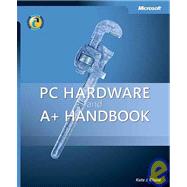
| Acknowledgments | xxi | ||||
| Introduction | xxiii | ||||
| Part I PC Need to Know | |||||
|
3 | (28) | |||
|
4 | (14) | |||
|
5 | (2) | |||
|
7 | (1) | |||
|
8 | (1) | |||
|
9 | (5) | |||
|
14 | (4) | |||
|
18 | (1) | |||
|
19 | (1) | |||
|
20 | (4) | |||
|
21 | (1) | |||
|
22 | (2) | |||
|
24 | (1) | |||
|
24 | (3) | |||
|
25 | (1) | |||
|
26 | (1) | |||
|
27 | (4) | |||
|
27 | (4) | |||
|
31 | (50) | |||
|
32 | (17) | |||
|
32 | (2) | |||
|
34 | (1) | |||
|
34 | (1) | |||
|
35 | (1) | |||
|
36 | (1) | |||
|
37 | (3) | |||
|
40 | (2) | |||
|
42 | (3) | |||
|
45 | (2) | |||
|
47 | (2) | |||
|
49 | (18) | |||
|
49 | (14) | |||
|
63 | (4) | |||
|
67 | (2) | |||
|
68 | (1) | |||
|
68 | (1) | |||
|
69 | (6) | |||
|
71 | (1) | |||
|
72 | (2) | |||
|
74 | (1) | |||
|
75 | (2) | |||
|
77 | (4) | |||
|
77 | (1) | |||
|
77 | (1) | |||
|
78 | (1) | |||
|
79 | (2) | |||
|
81 | (30) | |||
|
82 | (11) | |||
|
82 | (1) | |||
|
83 | (2) | |||
|
85 | (1) | |||
|
85 | (1) | |||
|
86 | (1) | |||
|
86 | (3) | |||
|
89 | (3) | |||
|
92 | (1) | |||
|
93 | (9) | |||
|
93 | (1) | |||
|
94 | (1) | |||
|
95 | (2) | |||
|
97 | (2) | |||
|
99 | (3) | |||
|
102 | (3) | |||
|
105 | (6) | |||
|
105 | (1) | |||
|
105 | (1) | |||
|
106 | (1) | |||
|
107 | (1) | |||
|
107 | (1) | |||
|
108 | (1) | |||
|
109 | (2) | |||
|
111 | (30) | |||
|
111 | (3) | |||
|
113 | (1) | |||
|
113 | (1) | |||
|
114 | (13) | |||
|
114 | (10) | |||
|
124 | (1) | |||
|
125 | (2) | |||
|
127 | (3) | |||
|
127 | (3) | |||
|
130 | (4) | |||
|
131 | (1) | |||
|
132 | (1) | |||
|
133 | (1) | |||
|
134 | (1) | |||
|
134 | (7) | |||
|
135 | (1) | |||
|
135 | (1) | |||
|
135 | (1) | |||
|
136 | (5) | |||
| Part II Internal Essentials | |||||
|
141 | (28) | |||
|
141 | (1) | |||
|
142 | (2) | |||
|
144 | (1) | |||
|
145 | (1) | |||
|
145 | (8) | |||
|
147 | (4) | |||
|
151 | (2) | |||
|
153 | (1) | |||
|
153 | (1) | |||
|
153 | (3) | |||
|
154 | (2) | |||
|
156 | (6) | |||
|
156 | (3) | |||
|
159 | (3) | |||
|
162 | (1) | |||
|
163 | (1) | |||
|
164 | (5) | |||
|
165 | (1) | |||
|
165 | (1) | |||
|
165 | (1) | |||
|
166 | (3) | |||
|
169 | (16) | |||
|
169 | (2) | |||
|
170 | (1) | |||
|
171 | (4) | |||
|
173 | (1) | |||
|
174 | (1) | |||
|
175 | (2) | |||
|
177 | (4) | |||
|
178 | (2) | |||
|
180 | (1) | |||
|
181 | (1) | |||
|
|||||
|
182 | (3) | |||
|
182 | (1) | |||
|
183 | (1) | |||
|
183 | (1) | |||
|
184 | (1) | |||
|
185 | (20) | |||
|
186 | (5) | |||
|
187 | (1) | |||
|
188 | (2) | |||
|
190 | (1) | |||
|
191 | (3) | |||
|
192 | (1) | |||
|
192 | (1) | |||
|
193 | (1) | |||
|
194 | (1) | |||
|
194 | (2) | |||
|
196 | (2) | |||
|
196 | (2) | |||
|
198 | (1) | |||
|
198 | (1) | |||
|
199 | (3) | |||
|
199 | (1) | |||
|
200 | (1) | |||
|
201 | (1) | |||
|
202 | (1) | |||
|
202 | (3) | |||
|
202 | (1) | |||
|
202 | (1) | |||
|
203 | (1) | |||
|
204 | (1) | |||
|
205 | (24) | |||
|
205 | (5) | |||
|
208 | (1) | |||
|
209 | (1) | |||
|
210 | (4) | |||
|
211 | (3) | |||
|
214 | (2) | |||
|
214 | (1) | |||
|
215 | (1) | |||
|
216 | (1) | |||
|
216 | (3) | |||
|
217 | (2) | |||
|
219 | (4) | |||
|
220 | (1) | |||
|
221 | (1) | |||
|
222 | (1) | |||
|
223 | (6) | |||
|
223 | (1) | |||
|
223 | (1) | |||
|
223 | (1) | |||
|
224 | (5) | |||
| Part III Working with Add-On Boards and Other Essentials | |||||
|
229 | (24) | |||
|
229 | (3) | |||
|
231 | (1) | |||
|
232 | (5) | |||
|
232 | (2) | |||
|
234 | (1) | |||
|
234 | (1) | |||
|
235 | (1) | |||
|
236 | (1) | |||
|
236 | (1) | |||
|
237 | (4) | |||
|
238 | (1) | |||
|
239 | (1) | |||
|
239 | (1) | |||
|
240 | (1) | |||
|
241 | (2) | |||
|
243 | (3) | |||
|
243 | (2) | |||
|
245 | (1) | |||
|
246 | (4) | |||
|
247 | (2) | |||
|
249 | (1) | |||
|
250 | (3) | |||
|
250 | (1) | |||
|
250 | (1) | |||
|
250 | (1) | |||
|
251 | (2) | |||
|
253 | (20) | |||
|
253 | (2) | |||
|
254 | (1) | |||
|
255 | (10) | |||
|
259 | (1) | |||
|
260 | (1) | |||
|
260 | (1) | |||
|
260 | (2) | |||
|
262 | (3) | |||
|
265 | (3) | |||
|
266 | (1) | |||
|
267 | (1) | |||
|
268 | (1) | |||
|
269 | (4) | |||
|
270 | (1) | |||
|
270 | (1) | |||
|
270 | (1) | |||
|
271 | (2) | |||
|
273 | (24) | |||
|
273 | (14) | |||
|
274 | (3) | |||
|
277 | (10) | |||
|
287 | (3) | |||
|
288 | (1) | |||
|
289 | (1) | |||
|
290 | (4) | |||
|
290 | (3) | |||
|
293 | (1) | |||
|
294 | (3) | |||
|
294 | (1) | |||
|
294 | (1) | |||
|
295 | (1) | |||
|
295 | (2) | |||
|
297 | (32) | |||
|
297 | (2) | |||
|
299 | (3) | |||
|
302 | (1) | |||
|
302 | (1) | |||
|
303 | (1) | |||
|
303 | (1) | |||
|
304 | (5) | |||
|
309 | (9) | |||
|
318 | (4) | |||
|
322 | (1) | |||
|
323 | (1) | |||
|
324 | (1) | |||
|
325 | (4) | |||
|
325 | (1) | |||
|
325 | (1) | |||
|
325 | (1) | |||
|
326 | (3) | |||
|
329 | (14) | |||
|
330 | (5) | |||
|
331 | (2) | |||
|
333 | (1) | |||
|
333 | (2) | |||
|
335 | (1) | |||
|
335 | (4) | |||
|
336 | (1) | |||
|
336 | (3) | |||
|
339 | (4) | |||
|
339 | (1) | |||
|
339 | (1) | |||
|
339 | (1) | |||
|
340 | (3) | |||
| Part IV All About Drives | |||||
|
343 | (44) | |||
|
344 | (2) | |||
|
344 | (1) | |||
|
345 | (1) | |||
|
345 | (1) | |||
|
346 | (7) | |||
|
347 | (3) | |||
|
350 | (1) | |||
|
351 | (1) | |||
|
352 | (1) | |||
|
353 | (9) | |||
|
353 | (2) | |||
|
355 | (4) | |||
|
359 | (2) | |||
|
361 | (1) | |||
|
362 | (1) | |||
|
362 | (8) | |||
|
362 | (1) | |||
|
363 | (5) | |||
|
368 | (1) | |||
|
369 | (1) | |||
|
370 | (6) | |||
|
371 | (2) | |||
|
373 | (2) | |||
|
375 | (1) | |||
|
376 | (3) | |||
|
377 | (2) | |||
|
379 | (5) | |||
|
380 | (1) | |||
|
380 | (4) | |||
|
384 | (3) | |||
|
384 | (1) | |||
|
385 | (1) | |||
|
385 | (1) | |||
|
386 | (1) | |||
|
387 | (22) | |||
|
388 | (5) | |||
|
389 | (1) | |||
|
390 | (1) | |||
|
390 | (1) | |||
|
391 | (2) | |||
|
393 | (6) | |||
|
394 | (2) | |||
|
396 | (1) | |||
|
397 | (2) | |||
|
399 | (4) | |||
|
399 | (1) | |||
|
400 | (1) | |||
|
401 | (2) | |||
|
403 | (1) | |||
|
403 | (1) | |||
|
403 | (1) | |||
|
404 | (1) | |||
|
405 | (4) | |||
|
405 | (1) | |||
|
406 | (1) | |||
|
406 | (1) | |||
|
407 | (2) | |||
|
409 | (24) | |||
|
409 | (2) | |||
|
410 | (1) | |||
|
411 | (5) | |||
|
412 | (1) | |||
|
413 | (1) | |||
|
413 | (3) | |||
|
416 | (5) | |||
|
417 | (2) | |||
|
419 | (2) | |||
|
421 | (1) | |||
|
422 | (5) | |||
|
422 | (4) | |||
|
426 | (1) | |||
|
427 | (6) | |||
|
427 | (1) | |||
|
428 | (1) | |||
|
428 | (1) | |||
|
429 | (4) | |||
| Part V The Peripheral Connection | |||||
|
433 | (20) | |||
|
433 | (1) | |||
|
434 | (1) | |||
|
434 | (7) | |||
|
435 | (2) | |||
|
437 | (1) | |||
|
438 | (3) | |||
|
441 | (2) | |||
|
443 | (3) | |||
|
444 | (1) | |||
|
444 | (2) | |||
|
446 | (3) | |||
|
447 | (2) | |||
|
449 | (4) | |||
|
449 | (1) | |||
|
449 | (1) | |||
|
449 | (1) | |||
|
450 | (3) | |||
|
453 | (18) | |||
|
453 | (2) | |||
|
455 | (9) | |||
|
456 | (1) | |||
|
457 | (1) | |||
|
458 | (3) | |||
|
461 | (3) | |||
|
464 | (1) | |||
|
465 | (1) | |||
|
466 | (5) | |||
|
467 | (1) | |||
|
467 | (1) | |||
|
467 | (1) | |||
|
468 | (3) | |||
|
471 | (20) | |||
|
471 | (9) | |||
|
472 | (4) | |||
|
476 | (1) | |||
|
477 | (1) | |||
|
478 | (1) | |||
|
479 | (1) | |||
|
480 | (6) | |||
|
481 | (2) | |||
|
483 | (1) | |||
|
483 | (2) | |||
|
485 | (1) | |||
|
486 | (1) | |||
|
486 | (1) | |||
|
487 | (1) | |||
|
487 | (1) | |||
|
488 | (3) | |||
|
488 | (1) | |||
|
488 | (1) | |||
|
489 | (1) | |||
|
489 | (2) | |||
|
491 | (32) | |||
|
492 | (11) | |||
|
492 | (6) | |||
|
498 | (1) | |||
|
499 | (1) | |||
|
499 | (1) | |||
|
500 | (1) | |||
|
501 | (1) | |||
|
501 | (2) | |||
|
503 | (1) | |||
|
503 | (7) | |||
|
504 | (2) | |||
|
506 | (1) | |||
|
507 | (1) | |||
|
508 | (1) | |||
|
509 | (1) | |||
|
510 | (3) | |||
|
510 | (1) | |||
|
511 | (2) | |||
|
513 | (1) | |||
|
513 | (6) | |||
|
514 | (4) | |||
|
518 | (1) | |||
|
519 | (1) | |||
|
519 | (4) | |||
|
520 | (1) | |||
|
520 | (1) | |||
|
520 | (1) | |||
|
521 | (2) | |||
|
523 | (24) | |||
|
523 | (1) | |||
|
523 | (1) | |||
|
524 | (1) | |||
|
524 | (9) | |||
|
526 | (3) | |||
|
529 | (4) | |||
|
533 | (3) | |||
|
536 | (1) | |||
|
537 | (5) | |||
|
540 | (2) | |||
|
542 | (5) | |||
|
543 | (1) | |||
|
543 | (1) | |||
|
543 | (1) | |||
|
544 | (3) | |||
| Part VI Taking to Another Level | |||||
|
547 | (26) | |||
|
547 | (1) | |||
|
548 | (20) | |||
|
549 | (2) | |||
|
551 | (1) | |||
|
551 | (1) | |||
|
552 | (1) | |||
|
552 | (2) | |||
|
554 | (2) | |||
|
556 | (2) | |||
|
558 | (1) | |||
|
559 | (1) | |||
|
559 | (2) | |||
|
561 | (1) | |||
|
562 | (1) | |||
|
562 | (2) | |||
|
564 | (2) | |||
|
566 | (1) | |||
|
567 | (1) | |||
|
567 | (1) | |||
|
568 | (1) | |||
|
568 | (2) | |||
|
570 | (1) | |||
|
570 | (3) | |||
|
570 | (1) | |||
|
571 | (1) | |||
|
571 | (1) | |||
|
572 | (1) | |||
|
573 | (24) | |||
|
573 | (3) | |||
|
574 | (1) | |||
|
574 | (1) | |||
|
575 | (1) | |||
|
576 | (2) | |||
|
578 | (1) | |||
|
578 | (1) | |||
|
578 | (13) | |||
|
579 | (2) | |||
|
581 | (5) | |||
|
586 | (1) | |||
|
587 | (1) | |||
|
588 | (1) | |||
|
589 | (1) | |||
|
590 | (1) | |||
|
591 | (1) | |||
|
591 | (1) | |||
|
592 | (1) | |||
|
593 | (4) | |||
|
594 | (1) | |||
|
594 | (1) | |||
|
594 | (1) | |||
|
595 | (2) | |||
| Index | 597 |
The New copy of this book will include any supplemental materials advertised. Please check the title of the book to determine if it should include any access cards, study guides, lab manuals, CDs, etc.
The Used, Rental and eBook copies of this book are not guaranteed to include any supplemental materials. Typically, only the book itself is included. This is true even if the title states it includes any access cards, study guides, lab manuals, CDs, etc.