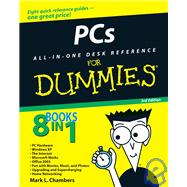
| Introduction | 1 | (1) | |||
|
1 | (1) | |||
|
2 | (1) | |||
|
2 | (1) | |||
|
2 | (1) | |||
|
2 | (1) | |||
|
3 | (1) | |||
|
3 | (1) | |||
|
3 | (1) | |||
|
3 | (1) | |||
|
3 | (1) | |||
|
3 | (1) | |||
|
4 | (1) | |||
|
4 | (1) | |||
|
4 | (1) | |||
|
4 | (1) | |||
|
4 | (1) | |||
|
4 | (3) | |||
|
7 | (54) | |||
|
9 | (14) | |||
|
9 | (4) | |||
|
10 | (1) | |||
|
11 | (1) | |||
|
12 | (1) | |||
|
13 | (5) | |||
|
13 | (3) | |||
|
16 | (1) | |||
|
16 | (2) | |||
|
18 | (1) | |||
|
18 | (1) | |||
|
19 | (1) | |||
|
20 | (3) | |||
|
23 | (16) | |||
|
24 | (4) | |||
|
24 | (2) | |||
|
26 | (1) | |||
|
27 | (1) | |||
|
28 | (2) | |||
|
30 | (2) | |||
|
30 | (1) | |||
|
30 | (1) | |||
|
31 | (1) | |||
|
32 | (1) | |||
|
33 | (2) | |||
|
35 | (3) | |||
|
35 | (1) | |||
|
36 | (1) | |||
|
37 | (1) | |||
|
38 | (1) | |||
|
39 | (8) | |||
|
39 | (2) | |||
|
41 | (1) | |||
|
42 | (1) | |||
|
42 | (1) | |||
|
43 | (1) | |||
|
44 | (1) | |||
|
45 | (2) | |||
|
47 | (14) | |||
|
47 | (1) | |||
|
48 | (1) | |||
|
49 | (1) | |||
|
50 | (1) | |||
|
51 | (1) | |||
|
51 | (10) | |||
|
52 | (1) | |||
|
53 | (2) | |||
|
55 | (2) | |||
|
57 | (1) | |||
|
58 | (3) | |||
|
61 | (154) | |||
|
63 | (18) | |||
|
64 | (1) | |||
|
65 | (2) | |||
|
65 | (1) | |||
|
66 | (1) | |||
|
66 | (1) | |||
|
67 | (1) | |||
|
67 | (1) | |||
|
67 | (6) | |||
|
68 | (1) | |||
|
68 | (1) | |||
|
69 | (2) | |||
|
71 | (1) | |||
|
72 | (1) | |||
|
73 | (2) | |||
|
74 | (1) | |||
|
74 | (1) | |||
|
75 | (1) | |||
|
75 | (6) | |||
|
76 | (1) | |||
|
77 | (1) | |||
|
78 | (3) | |||
|
81 | (18) | |||
|
81 | (7) | |||
|
82 | (1) | |||
|
83 | (2) | |||
|
85 | (1) | |||
|
86 | (1) | |||
|
86 | (1) | |||
|
87 | (1) | |||
|
87 | (1) | |||
|
88 | (6) | |||
|
89 | (1) | |||
|
90 | (1) | |||
|
90 | (2) | |||
|
92 | (1) | |||
|
93 | (1) | |||
|
94 | (1) | |||
|
94 | (3) | |||
|
95 | (1) | |||
|
95 | (1) | |||
|
96 | (1) | |||
|
97 | (1) | |||
|
97 | (2) | |||
|
99 | (26) | |||
|
100 | (1) | |||
|
101 | (1) | |||
|
102 | (1) | |||
|
103 | (1) | |||
|
103 | (1) | |||
|
104 | (5) | |||
|
105 | (2) | |||
|
107 | (1) | |||
|
107 | (1) | |||
|
108 | (1) | |||
|
109 | (1) | |||
|
109 | (1) | |||
|
110 | (1) | |||
|
111 | (6) | |||
|
111 | (1) | |||
|
112 | (1) | |||
|
113 | (2) | |||
|
115 | (1) | |||
|
116 | (1) | |||
|
117 | (4) | |||
|
117 | (1) | |||
|
118 | (1) | |||
|
119 | (1) | |||
|
120 | (1) | |||
|
121 | (1) | |||
|
122 | (3) | |||
|
125 | (28) | |||
|
126 | (3) | |||
|
126 | (1) | |||
|
127 | (1) | |||
|
128 | (1) | |||
|
129 | (6) | |||
|
130 | (1) | |||
|
131 | (3) | |||
|
134 | (1) | |||
|
135 | (1) | |||
|
136 | (1) | |||
|
136 | (2) | |||
|
137 | (1) | |||
|
137 | (1) | |||
|
138 | (1) | |||
|
139 | (3) | |||
|
140 | (1) | |||
|
141 | (1) | |||
|
142 | (4) | |||
|
142 | (2) | |||
|
144 | (2) | |||
|
146 | (7) | |||
|
146 | (1) | |||
|
147 | (2) | |||
|
149 | (2) | |||
|
151 | (2) | |||
|
153 | (24) | |||
|
153 | (3) | |||
|
156 | (2) | |||
|
158 | (3) | |||
|
161 | (5) | |||
|
166 | (2) | |||
|
168 | (2) | |||
|
170 | (2) | |||
|
170 | (1) | |||
|
170 | (1) | |||
|
171 | (1) | |||
|
172 | (5) | |||
|
172 | (1) | |||
|
173 | (4) | |||
|
177 | (26) | |||
|
178 | (2) | |||
|
180 | (1) | |||
|
180 | (1) | |||
|
180 | (1) | |||
|
181 | (3) | |||
|
182 | (1) | |||
|
182 | (1) | |||
|
182 | (1) | |||
|
183 | (1) | |||
|
183 | (1) | |||
|
184 | (2) | |||
|
186 | (3) | |||
|
186 | (2) | |||
|
188 | (1) | |||
|
188 | (1) | |||
|
188 | (1) | |||
|
189 | (1) | |||
|
189 | (1) | |||
|
189 | (1) | |||
|
190 | (1) | |||
|
191 | (6) | |||
|
191 | (1) | |||
|
192 | (1) | |||
|
193 | (1) | |||
|
194 | (1) | |||
|
195 | (1) | |||
|
196 | (1) | |||
|
197 | (1) | |||
|
197 | (3) | |||
|
200 | (1) | |||
|
201 | (2) | |||
|
201 | (1) | |||
|
202 | (1) | |||
|
202 | (1) | |||
|
203 | (12) | |||
|
203 | (1) | |||
|
204 | (6) | |||
|
210 | (2) | |||
|
210 | (1) | |||
|
210 | (2) | |||
|
212 | (3) | |||
|
212 | (1) | |||
|
213 | (1) | |||
|
213 | (1) | |||
|
214 | (1) | |||
|
215 | (92) | |||
|
217 | (14) | |||
|
217 | (2) | |||
|
219 | (7) | |||
|
219 | (2) | |||
|
221 | (2) | |||
|
223 | (1) | |||
|
223 | (1) | |||
|
224 | (1) | |||
|
225 | (1) | |||
|
226 | (1) | |||
|
226 | (3) | |||
|
226 | (1) | |||
|
227 | (1) | |||
|
227 | (1) | |||
|
228 | (1) | |||
|
229 | (1) | |||
|
229 | (2) | |||
|
231 | (8) | |||
|
231 | (1) | |||
|
232 | (1) | |||
|
233 | (3) | |||
|
236 | (1) | |||
|
237 | (2) | |||
|
239 | (14) | |||
|
239 | (2) | |||
|
241 | (5) | |||
|
241 | (1) | |||
|
242 | (3) | |||
| 245 | (1) | ||||
|
246 | (4) | |||
|
248 | (1) | |||
|
249 | (1) | |||
|
250 | (3) | |||
|
253 | (18) | |||
|
253 | (1) | |||
|
254 | (5) | |||
|
256 | (2) | |||
|
258 | (1) | |||
|
259 | (4) | |||
|
259 | (2) | |||
|
261 | (2) | |||
|
263 | (3) | |||
|
266 | (1) | |||
|
267 | (4) | |||
|
267 | (1) | |||
|
268 | (3) | |||
|
271 | (22) | |||
|
272 | (3) | |||
|
275 | (3) | |||
|
278 | (3) | |||
|
281 | (3) | |||
|
284 | (2) | |||
|
286 | (2) | |||
|
288 | (3) | |||
|
291 | (2) | |||
|
293 | (14) | |||
|
293 | (2) | |||
|
294 | (1) | |||
|
294 | (1) | |||
|
295 | (1) | |||
|
296 | (2) | |||
|
298 | (2) | |||
|
300 | (3) | |||
|
303 | (1) | |||
|
304 | (3) | |||
|
307 | (68) | |||
|
309 | (10) | |||
|
309 | (6) | |||
|
310 | (1) | |||
|
311 | (1) | |||
|
312 | (1) | |||
|
313 | (1) | |||
|
314 | (1) | |||
|
315 | (1) | |||
|
316 | (3) | |||
|
319 | (16) | |||
|
319 | (1) | |||
|
320 | (1) | |||
|
321 | (1) | |||
|
322 | (1) | |||
|
323 | (2) | |||
|
325 | (2) | |||
|
327 | (1) | |||
|
328 | (2) | |||
|
330 | (1) | |||
|
331 | (1) | |||
|
332 | (3) | |||
|
335 | (16) | |||
|
335 | (1) | |||
|
336 | (1) | |||
|
337 | (1) | |||
|
338 | (1) | |||
|
339 | (1) | |||
|
340 | (4) | |||
|
341 | (1) | |||
|
342 | (1) | |||
|
342 | (1) | |||
|
343 | (1) | |||
|
343 | (1) | |||
|
344 | (1) | |||
|
344 | (3) | |||
|
347 | (1) | |||
|
348 | (3) | |||
|
351 | (12) | |||
|
351 | (2) | |||
|
353 | (1) | |||
|
354 | (1) | |||
|
355 | (2) | |||
|
357 | (1) | |||
|
358 | (1) | |||
|
359 | (2) | |||
|
361 | (2) | |||
|
363 | (12) | |||
|
363 | (3) | |||
|
364 | (1) | |||
|
365 | (1) | |||
|
366 | (3) | |||
|
369 | (1) | |||
|
370 | (1) | |||
|
371 | (2) | |||
|
373 | (2) | |||
|
375 | (134) | |||
|
377 | (12) | |||
|
377 | (7) | |||
|
378 | (1) | |||
|
379 | (2) | |||
|
381 | (1) | |||
|
382 | (1) | |||
|
383 | (1) | |||
|
384 | (1) | |||
|
385 | (2) | |||
|
387 | (2) | |||
|
387 | (1) | |||
|
388 | (1) | |||
|
388 | (1) | |||
|
389 | (30) | |||
|
390 | (1) | |||
|
390 | (3) | |||
|
393 | (3) | |||
|
393 | (1) | |||
|
393 | (1) | |||
|
394 | (1) | |||
|
394 | (1) | |||
|
395 | (1) | |||
|
396 | (2) | |||
|
396 | (1) | |||
|
397 | (1) | |||
|
397 | (1) | |||
|
398 | (2) | |||
|
400 | (2) | |||
|
402 | (1) | |||
|
403 | (3) | |||
|
403 | (1) | |||
|
404 | (1) | |||
|
405 | (1) | |||
|
405 | (1) | |||
|
406 | (4) | |||
|
406 | (2) | |||
|
408 | (1) | |||
|
409 | (1) | |||
|
410 | (2) | |||
|
412 | (3) | |||
|
412 | (1) | |||
|
413 | (1) | |||
|
414 | (1) | |||
|
415 | (1) | |||
|
416 | (3) | |||
|
419 | (24) | |||
|
420 | (1) | |||
|
420 | (2) | |||
|
422 | (3) | |||
|
422 | (1) | |||
|
423 | (1) | |||
|
423 | (1) | |||
|
424 | (1) | |||
|
425 | (2) | |||
|
427 | (2) | |||
|
427 | (1) | |||
|
427 | (1) | |||
|
428 | (1) | |||
|
429 | (1) | |||
|
429 | (3) | |||
|
430 | (1) | |||
|
430 | (1) | |||
|
431 | (1) | |||
|
432 | (3) | |||
|
435 | (2) | |||
|
437 | (2) | |||
|
439 | (1) | |||
|
440 | (1) | |||
|
441 | (2) | |||
|
443 | (26) | |||
|
444 | (2) | |||
|
446 | (2) | |||
|
446 | (1) | |||
|
446 | (1) | |||
|
447 | (1) | |||
|
447 | (1) | |||
|
448 | (2) | |||
|
449 | (1) | |||
|
450 | (1) | |||
|
450 | (4) | |||
|
451 | (1) | |||
|
451 | (1) | |||
|
452 | (1) | |||
|
453 | (1) | |||
|
453 | (1) | |||
|
454 | (1) | |||
|
455 | (3) | |||
|
458 | (1) | |||
|
459 | (1) | |||
|
460 | (2) | |||
|
462 | (2) | |||
|
464 | (2) | |||
|
466 | (3) | |||
|
469 | (18) | |||
|
470 | (1) | |||
|
470 | (2) | |||
|
472 | (4) | |||
|
476 | (5) | |||
|
481 | (1) | |||
|
482 | (2) | |||
|
484 | (1) | |||
|
485 | (2) | |||
|
487 | (22) | |||
|
488 | (1) | |||
|
488 | (2) | |||
|
490 | (3) | |||
|
493 | (4) | |||
|
497 | (1) | |||
|
498 | (2) | |||
|
500 | (3) | |||
|
501 | (1) | |||
|
502 | (1) | |||
|
503 | (3) | |||
|
504 | (2) | |||
|
506 | (1) | |||
|
506 | (3) | |||
|
509 | (90) | |||
|
511 | (20) | |||
|
512 | (1) | |||
|
513 | (2) | |||
|
515 | (1) | |||
|
516 | (9) | |||
|
516 | (5) | |||
|
521 | (2) | |||
|
523 | (2) | |||
|
525 | (1) | |||
|
526 | (1) | |||
|
527 | (4) | |||
|
531 | (14) | |||
|
532 | (1) | |||
|
533 | (4) | |||
|
537 | (2) | |||
|
539 | (1) | |||
|
540 | (2) | |||
|
540 | (1) | |||
|
541 | (1) | |||
|
541 | (1) | |||
|
541 | (1) | |||
|
541 | (1) | |||
|
541 | (1) | |||
|
542 | (3) | |||
|
545 | (18) | |||
|
545 | (2) | |||
|
547 | (2) | |||
|
549 | (3) | |||
|
552 | (1) | |||
|
553 | (3) | |||
|
556 | (1) | |||
|
557 | (1) | |||
|
558 | (1) | |||
|
559 | (4) | |||
|
560 | (2) | |||
|
562 | (1) | |||
|
563 | (18) | |||
|
564 | (2) | |||
|
566 | (8) | |||
|
574 | (2) | |||
|
576 | (1) | |||
|
577 | (4) | |||
|
581 | (18) | |||
|
582 | (2) | |||
|
584 | (3) | |||
|
587 | (2) | |||
|
587 | (1) | |||
|
588 | (1) | |||
|
588 | (1) | |||
|
589 | (1) | |||
|
589 | (5) | |||
|
590 | (1) | |||
|
591 | (1) | |||
|
592 | (2) | |||
|
594 | (1) | |||
|
594 | (5) | |||
|
599 | (48) | |||
|
601 | (8) | |||
|
602 | (1) | |||
|
602 | (1) | |||
|
603 | (1) | |||
|
603 | (1) | |||
|
604 | (2) | |||
|
604 | (1) | |||
|
605 | (1) | |||
|
606 | (3) | |||
|
607 | (1) | |||
|
607 | (2) | |||
|
609 | (6) | |||
|
609 | (3) | |||
|
610 | (1) | |||
|
610 | (1) | |||
|
610 | (1) | |||
|
610 | (1) | |||
|
611 | (1) | |||
|
612 | (1) | |||
|
612 | (3) | |||
|
615 | (8) | |||
|
615 | (2) | |||
|
617 | (1) | |||
|
618 | (5) | |||
|
618 | (2) | |||
|
620 | (3) | |||
|
623 | (10) | |||
|
623 | (2) | |||
|
625 | (2) | |||
|
625 | (1) | |||
|
626 | (1) | |||
|
626 | (1) | |||
|
627 | (1) | |||
|
628 | (5) | |||
|
633 | (6) | |||
|
633 | (2) | |||
|
635 | (1) | |||
|
635 | (1) | |||
|
636 | (3) | |||
|
639 | (8) | |||
|
639 | (3) | |||
|
640 | (1) | |||
|
640 | (1) | |||
|
640 | (1) | |||
|
641 | (1) | |||
|
641 | (1) | |||
|
642 | (3) | |||
|
642 | (1) | |||
|
643 | (1) | |||
|
644 | (1) | |||
|
645 | (2) | |||
|
647 | (58) | |||
|
649 | (8) | |||
|
649 | (3) | |||
|
649 | (1) | |||
|
650 | (1) | |||
|
651 | (1) | |||
|
652 | (1) | |||
|
652 | (1) | |||
|
653 | (1) | |||
|
654 | (1) | |||
|
655 | (2) | |||
|
657 | (20) | |||
|
657 | (2) | |||
|
659 | (3) | |||
|
659 | (1) | |||
|
660 | (1) | |||
|
661 | (1) | |||
|
661 | (1) | |||
|
662 | (1) | |||
|
663 | (7) | |||
|
663 | (4) | |||
|
667 | (1) | |||
|
668 | (2) | |||
|
670 | (3) | |||
|
673 | (1) | |||
|
674 | (3) | |||
|
674 | (1) | |||
|
675 | (1) | |||
|
675 | (1) | |||
|
676 | (1) | |||
|
677 | (10) | |||
|
677 | (6) | |||
|
677 | (1) | |||
|
678 | (4) | |||
|
682 | (1) | |||
|
683 | (4) | |||
|
684 | (1) | |||
|
684 | (1) | |||
|
685 | (2) | |||
|
687 | (8) | |||
|
687 | (1) | |||
|
688 | (2) | |||
|
690 | (5) | |||
|
691 | (2) | |||
|
693 | (2) | |||
|
695 | (10) | |||
|
695 | (3) | |||
|
698 | (1) | |||
|
699 | (1) | |||
|
700 | (1) | |||
|
701 | (4) | |||
| Index | 705 |
The New copy of this book will include any supplemental materials advertised. Please check the title of the book to determine if it should include any access cards, study guides, lab manuals, CDs, etc.
The Used, Rental and eBook copies of this book are not guaranteed to include any supplemental materials. Typically, only the book itself is included. This is true even if the title states it includes any access cards, study guides, lab manuals, CDs, etc.