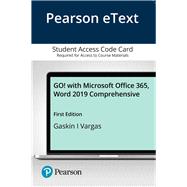GO! with Microsoft® Office 365®, Word™ 2019, Comprehensive uses a project-based approach to teach the basic-to-advanced features and functions of Microsoft Word.
For introductory courses in Microsoft® Word™
Pearson eText is an easy-to-use digital textbook that you can purchase on your own or instructors can assign for their course. The mobile app lets you keep on learning, no matter where your day takes you -- even offline. You can also add highlights, bookmarks, and notes in your Pearson eText to study how you like.
NOTE: This ISBN is for the Pearson eText access card. Pearson eText is a fully digital delivery of Pearson content. Before purchasing, check that you have the correct ISBN. To register for and use Pearson eText, you may also need a course invite link, which your instructor will provide. Follow the instructions provided on the access card to learn more.