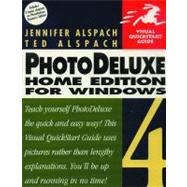
| Part 1 The Basics | |||||
|
3 | (8) | |||
|
4 | (1) | |||
|
5 | (1) | |||
|
5 | (1) | |||
|
5 | (1) | |||
|
6 | (3) | |||
|
6 | (3) | |||
|
9 | (2) | |||
|
9 | (1) | |||
|
9 | (2) | |||
|
11 | (12) | |||
|
12 | (2) | |||
|
14 | (2) | |||
|
16 | (1) | |||
|
16 | (1) | |||
|
16 | (1) | |||
|
17 | (1) | |||
|
18 | (2) | |||
|
20 | (3) | |||
|
20 | (3) | |||
|
23 | (10) | |||
|
24 | (1) | |||
|
24 | (1) | |||
|
25 | (1) | |||
|
25 | (1) | |||
|
26 | (1) | |||
|
26 | (1) | |||
|
27 | (1) | |||
|
27 | (1) | |||
|
28 | (5) | |||
|
28 | (1) | |||
|
28 | (1) | |||
|
29 | (4) | |||
| Part 2 Guided Activities | |||||
|
33 | (16) | |||
|
34 | (2) | |||
|
34 | (1) | |||
|
34 | (2) | |||
|
36 | (2) | |||
|
36 | (1) | |||
|
37 | (1) | |||
|
38 | (2) | |||
|
38 | (1) | |||
|
39 | (1) | |||
|
40 | (2) | |||
|
40 | (1) | |||
|
41 | (1) | |||
|
42 | (2) | |||
|
42 | (2) | |||
|
44 | (1) | |||
|
44 | (1) | |||
|
45 | (2) | |||
|
45 | (1) | |||
|
46 | (1) | |||
|
47 | (1) | |||
|
47 | (1) | |||
|
48 | (1) | |||
|
48 | (1) | |||
|
49 | (14) | |||
|
50 | (2) | |||
|
50 | (1) | |||
|
51 | (1) | |||
|
52 | (2) | |||
|
52 | (2) | |||
|
54 | (2) | |||
|
54 | (2) | |||
|
56 | (1) | |||
|
56 | (1) | |||
|
57 | (1) | |||
|
57 | (1) | |||
|
58 | (2) | |||
|
58 | (2) | |||
|
60 | (3) | |||
|
60 | (2) | |||
|
62 | (1) | |||
|
63 | (12) | |||
|
64 | (2) | |||
|
64 | (2) | |||
|
66 | (2) | |||
|
66 | (2) | |||
|
68 | (2) | |||
|
68 | (2) | |||
|
70 | (5) | |||
|
70 | (5) | |||
| PART 3 Output | |||||
|
75 | (10) | |||
|
76 | (2) | |||
|
76 | (2) | |||
|
78 | (1) | |||
|
78 | (1) | |||
|
79 | (2) | |||
|
79 | (2) | |||
|
81 | (1) | |||
|
81 | (1) | |||
|
82 | (3) | |||
|
82 | (3) | |||
|
85 | (10) | |||
|
86 | (1) | |||
|
86 | (1) | |||
|
87 | (1) | |||
|
87 | (1) | |||
|
88 | (1) | |||
|
88 | (1) | |||
|
89 | (1) | |||
|
89 | (1) | |||
|
90 | (1) | |||
|
90 | (1) | |||
|
91 | (1) | |||
|
91 | (1) | |||
|
92 | (3) | |||
|
92 | (3) | |||
| PART 4 Selection Techniques | |||||
|
95 | (10) | |||
|
96 | (2) | |||
|
97 | (1) | |||
|
98 | (1) | |||
|
98 | (1) | |||
|
99 | (1) | |||
|
99 | (1) | |||
|
100 | (1) | |||
|
100 | (1) | |||
|
101 | (1) | |||
|
101 | (1) | |||
|
102 | (1) | |||
|
102 | (1) | |||
|
103 | (2) | |||
|
103 | (2) | |||
|
105 | (12) | |||
|
106 | (3) | |||
|
106 | (1) | |||
|
106 | (2) | |||
|
108 | (1) | |||
|
108 | (1) | |||
|
109 | (1) | |||
|
109 | (1) | |||
|
110 | (1) | |||
|
110 | (1) | |||
|
111 | (2) | |||
|
111 | (2) | |||
|
113 | (2) | |||
|
113 | (2) | |||
|
115 | (2) | |||
|
115 | (2) | |||
|
117 | (18) | |||
|
118 | (1) | |||
|
118 | (1) | |||
|
119 | (2) | |||
|
119 | (1) | |||
|
120 | (1) | |||
|
121 | (2) | |||
|
121 | (1) | |||
|
122 | (1) | |||
|
123 | (2) | |||
|
123 | (2) | |||
|
125 | (2) | |||
|
125 | (2) | |||
|
127 | (1) | |||
|
127 | (1) | |||
|
127 | (1) | |||
|
128 | (2) | |||
|
128 | (2) | |||
|
130 | (1) | |||
|
130 | (1) | |||
|
131 | (1) | |||
|
131 | (1) | |||
|
132 | (1) | |||
|
132 | (1) | |||
|
133 | (2) | |||
|
133 | (2) | |||
|
135 | (14) | |||
|
136 | (2) | |||
|
136 | (2) | |||
|
138 | (1) | |||
|
138 | (1) | |||
|
139 | (2) | |||
|
139 | (2) | |||
|
141 | (2) | |||
|
141 | (2) | |||
|
143 | (2) | |||
|
143 | (2) | |||
|
145 | (2) | |||
|
145 | (2) | |||
|
147 | (2) | |||
|
147 | (2) | |||
|
149 | (14) | |||
|
150 | (1) | |||
|
150 | (1) | |||
|
150 | (1) | |||
|
151 | (2) | |||
|
151 | (1) | |||
|
152 | (1) | |||
|
153 | (2) | |||
|
153 | (1) | |||
|
154 | (1) | |||
|
155 | (1) | |||
|
155 | (1) | |||
|
155 | (1) | |||
|
156 | (2) | |||
|
156 | (1) | |||
|
156 | (2) | |||
|
158 | (1) | |||
|
158 | (1) | |||
|
159 | (2) | |||
|
159 | (1) | |||
|
160 | (1) | |||
|
161 | (2) | |||
|
161 | (1) | |||
|
162 | (1) | |||
|
163 | (12) | |||
|
164 | (1) | |||
|
164 | (1) | |||
|
165 | (2) | |||
|
165 | (2) | |||
|
167 | (1) | |||
|
167 | (1) | |||
|
168 | (1) | |||
|
168 | (1) | |||
|
169 | (1) | |||
|
169 | (1) | |||
|
170 | (2) | |||
|
170 | (1) | |||
|
171 | (1) | |||
|
172 | (3) | |||
|
172 | (3) | |||
| Part 5 Business Edition | |||||
|
175 | (12) | |||
|
175 | (3) | |||
|
176 | (2) | |||
|
178 | (2) | |||
|
180 | (1) | |||
|
180 | (1) | |||
|
181 | (2) | |||
|
181 | (1) | |||
|
181 | (2) | |||
|
183 | (1) | |||
|
183 | (1) | |||
|
184 | (3) | |||
|
184 | (1) | |||
|
184 | (1) | |||
|
185 | (2) | |||
|
187 | (8) | |||
|
188 | (2) | |||
|
188 | (2) | |||
|
190 | (2) | |||
|
190 | (2) | |||
|
192 | (1) | |||
|
192 | (1) | |||
|
193 | (2) | |||
|
193 | (2) | |||
| Index | 195 |
The New copy of this book will include any supplemental materials advertised. Please check the title of the book to determine if it should include any access cards, study guides, lab manuals, CDs, etc.
The Used, Rental and eBook copies of this book are not guaranteed to include any supplemental materials. Typically, only the book itself is included. This is true even if the title states it includes any access cards, study guides, lab manuals, CDs, etc.