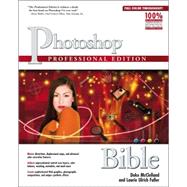
An artist through heredity and education, a teacher by nature, and a writer since she was old enough to pick up a crayon, Laurie Ulrich Fuller is a graphic artist, computer trainer, and the author and co-author of more than 25 books on computers, software, and the Web. Laurie has written hundreds of training manuals for universities and corporate training centers, and in the past 15 years, she’s personally trained thousands of people to make more creative and effective use of their computers.
Her classroom has recently expanded to include total strangers she’ll never lay eyes on—through CD-based training products available from both Total Training and VTC.
In the early 1990’s, after spending way too many years working for other people, Laurie started her own firm, Limehat & Company, Inc. This venture allowed her to put her experience, ideas, and contacts to good use, providing consulting, training, Web design, and Web hosting services with a focus on the special needs of growing companies and non-profit organizations. If you’re wondering where the name “Limehat” came from, it’s a long story, but suffice to say it goes back to a childhood taunt heard on the school bus, regarding a plaid hat that Laurie’s mother thought looked cute, but that nearly turned the then 6-year-old Laurie into a social pariah. When not writing about or teaching people to use computers, Laurie can be found supporting a variety of animal advocacy groups—through protests, writing educational articles, and maintaining her other organization’s Web site, freedomforanimals.org. She also enjoys her family, gardening, antiques, old houses (she and her husband are about to begin renovating one of their own), and adding to her collections of books, movies, and Wallace Nutting artwork.
You can find out more about Laurie’s work, experiences, and both personal and professional interests at www.planetlaurie.com, and she welcomes your e-mail at authors@photoshopbible.com.
Mr. Fuller typically shuns the bright light of day, lurking instead in the cold dark basements or shallow pools beneath convenience store dumpsters known to be the common environs of the wretched PC user. His rare appearance here can only be attributed to his fascination with shiny objects. The Macintosh, which appeared on the family’s kitchen counter just after Christmas, lured him onto the upper floors of his quiet domicile gawking in wonder. “Hmmm...likie-likie,” he was heard to snivel as he licked the slick, translucent mouse.
Having enveloped him in the “warm fuzzies,” the likes of which he hasn’t felt since his NeXT Dimension Turbo Cube was mothballed, no one’s been able to pull him away from this fabulous eMac since.
His family, believing the long hours he’s spent with the new toy may have a rejuvenating effect on his psyche, thought that seeing his work in print might hasten his return into polite society. At the very least, it’s stopped him from shuffling about the basement, threatening faceless apparitions, and shaking his monitor violently—grumbling something about fleeing to Cupertino, California.
Robert is the author of the Dreamweaver 4 and HTML Virtual Classrooms (McGraw-Hill/Osborne), HTML in 10 Steps or Less (Wiley Publishing, Inc.), and has contributed to The Photoshop 7 Complete Reference, (McGraw-Hill/Osborne), The Photoshop Elements 2 Bible, and Restoration and Retouching with Photoshop Elements 2 (both Wiley Publishing, Inc.), as well as this lovely tome you’re reading now.
| Preface | vii | ||||
|
1 | (44) | |||
|
3 | (2) | |||
|
5 | (2) | |||
|
7 | (7) | |||
|
7 | (1) | |||
|
8 | (1) | |||
|
9 | (3) | |||
|
12 | (2) | |||
|
14 | (1) | |||
|
14 | (9) | |||
|
15 | (2) | |||
|
17 | (5) | |||
|
22 | (1) | |||
|
23 | (10) | |||
|
24 | (1) | |||
|
24 | (6) | |||
|
30 | (2) | |||
|
32 | (1) | |||
|
33 | (3) | |||
|
36 | (9) | |||
|
36 | (7) | |||
|
43 | (2) | |||
|
45 | (46) | |||
|
45 | (2) | |||
|
47 | (14) | |||
|
47 | (6) | |||
|
53 | (6) | |||
|
59 | (2) | |||
|
61 | (30) | |||
|
63 | (3) | |||
|
66 | (4) | |||
|
70 | (1) | |||
|
71 | (3) | |||
|
74 | (1) | |||
|
75 | (6) | |||
|
81 | (4) | |||
|
85 | (6) | |||
|
91 | (22) | |||
|
92 | (4) | |||
|
96 | (4) | |||
|
96 | (1) | |||
|
96 | (4) | |||
|
100 | (1) | |||
|
100 | (6) | |||
|
101 | (2) | |||
|
103 | (3) | |||
|
106 | (7) | |||
|
113 | (28) | |||
|
115 | (10) | |||
|
115 | (3) | |||
|
118 | (1) | |||
|
119 | (6) | |||
|
125 | (4) | |||
|
125 | (4) | |||
|
129 | (1) | |||
|
129 | (4) | |||
|
129 | (3) | |||
|
132 | (1) | |||
|
132 | (1) | |||
|
133 | (8) | |||
|
141 | (50) | |||
|
142 | (1) | |||
|
143 | (4) | |||
|
144 | (2) | |||
|
146 | (1) | |||
|
147 | (13) | |||
|
147 | (2) | |||
|
149 | (2) | |||
|
151 | (3) | |||
|
154 | (1) | |||
|
155 | (1) | |||
|
156 | (2) | |||
|
158 | (1) | |||
|
159 | (1) | |||
|
159 | (1) | |||
|
160 | (1) | |||
|
161 | (5) | |||
|
161 | (2) | |||
|
163 | (3) | |||
|
166 | (5) | |||
|
166 | (1) | |||
|
167 | (2) | |||
|
169 | (1) | |||
|
170 | (1) | |||
|
171 | (8) | |||
|
171 | (1) | |||
|
172 | (4) | |||
|
176 | (2) | |||
|
178 | (1) | |||
|
178 | (1) | |||
|
179 | (8) | |||
|
179 | (3) | |||
|
182 | (3) | |||
|
185 | (1) | |||
|
185 | (2) | |||
|
187 | (4) | |||
|
191 | (48) | |||
|
192 | (1) | |||
|
193 | (3) | |||
|
196 | (20) | |||
|
213 | (2) | |||
|
215 | (1) | |||
|
216 | (13) | |||
|
219 | (3) | |||
|
222 | (4) | |||
|
226 | (1) | |||
|
226 | (3) | |||
|
229 | (10) | |||
|
231 | (3) | |||
|
234 | (5) | |||
|
239 | (40) | |||
|
240 | (12) | |||
|
240 | (1) | |||
|
241 | (2) | |||
|
243 | (3) | |||
|
246 | (2) | |||
|
248 | (4) | |||
|
252 | (20) | |||
|
253 | (8) | |||
|
261 | (11) | |||
|
272 | (7) | |||
|
273 | (1) | |||
|
273 | (1) | |||
|
274 | (1) | |||
|
274 | (1) | |||
|
275 | (4) | |||
|
279 | (56) | |||
|
280 | (6) | |||
|
280 | (1) | |||
|
280 | (2) | |||
|
282 | (1) | |||
|
283 | (3) | |||
|
286 | (14) | |||
|
286 | (9) | |||
|
295 | (3) | |||
|
298 | (2) | |||
|
300 | (19) | |||
|
301 | (1) | |||
|
302 | (8) | |||
|
310 | (5) | |||
|
315 | (4) | |||
|
319 | (16) | |||
|
320 | (5) | |||
|
325 | (1) | |||
|
325 | (2) | |||
|
327 | (5) | |||
|
332 | (3) | |||
|
335 | (68) | |||
|
335 | (10) | |||
|
345 | (1) | |||
|
345 | (2) | |||
|
347 | (6) | |||
|
348 | (1) | |||
|
349 | (4) | |||
|
353 | (7) | |||
|
353 | (3) | |||
|
356 | (2) | |||
|
358 | (2) | |||
|
360 | (37) | |||
|
361 | (3) | |||
|
364 | (6) | |||
|
370 | (3) | |||
|
373 | (6) | |||
|
379 | (2) | |||
|
381 | (4) | |||
|
385 | (12) | |||
|
397 | (6) | |||
|
403 | (40) | |||
|
403 | (17) | |||
|
405 | (2) | |||
|
407 | (1) | |||
|
408 | (1) | |||
|
408 | (4) | |||
|
412 | (3) | |||
|
415 | (5) | |||
|
420 | (9) | |||
|
421 | (4) | |||
|
425 | (4) | |||
|
429 | (14) | |||
|
429 | (4) | |||
|
433 | (2) | |||
|
435 | (2) | |||
|
437 | (6) | |||
|
443 | (50) | |||
|
443 | (4) | |||
|
444 | (1) | |||
|
445 | (2) | |||
|
447 | (8) | |||
|
448 | (2) | |||
|
450 | (3) | |||
|
453 | (2) | |||
|
455 | (3) | |||
|
458 | (16) | |||
|
458 | (8) | |||
|
466 | (5) | |||
|
471 | (3) | |||
|
474 | (12) | |||
|
476 | (2) | |||
|
478 | (3) | |||
|
481 | (1) | |||
|
482 | (1) | |||
|
482 | (4) | |||
|
486 | (7) | |||
|
486 | (1) | |||
|
487 | (6) | |||
|
493 | (44) | |||
|
494 | (1) | |||
|
495 | (5) | |||
|
495 | (2) | |||
|
497 | (2) | |||
|
499 | (1) | |||
|
500 | (5) | |||
|
505 | (12) | |||
|
505 | (6) | |||
|
511 | (2) | |||
|
513 | (4) | |||
|
517 | (1) | |||
|
517 | (16) | |||
|
518 | (4) | |||
|
522 | (1) | |||
|
523 | (3) | |||
|
526 | (2) | |||
|
528 | (3) | |||
|
531 | (2) | |||
|
533 | (4) | |||
|
537 | (50) | |||
|
537 | (20) | |||
|
539 | (1) | |||
|
540 | (2) | |||
|
542 | (2) | |||
|
544 | (1) | |||
|
545 | (5) | |||
|
550 | (2) | |||
|
552 | (1) | |||
|
553 | (4) | |||
|
557 | (9) | |||
|
557 | (3) | |||
|
560 | (3) | |||
|
563 | (2) | |||
|
565 | (1) | |||
|
566 | (4) | |||
|
570 | (4) | |||
|
574 | (13) | |||
|
576 | (2) | |||
|
578 | (1) | |||
|
579 | (1) | |||
|
580 | (2) | |||
|
582 | (1) | |||
|
583 | (1) | |||
|
584 | (3) | |||
|
587 | (52) | |||
|
587 | (1) | |||
|
588 | (13) | |||
|
589 | (2) | |||
|
591 | (7) | |||
|
598 | (3) | |||
|
601 | (2) | |||
|
602 | (1) | |||
|
603 | (1) | |||
|
603 | (9) | |||
|
604 | (3) | |||
|
607 | (1) | |||
|
607 | (3) | |||
|
610 | (2) | |||
|
612 | (11) | |||
|
615 | (2) | |||
|
617 | (1) | |||
|
618 | (2) | |||
|
620 | (2) | |||
|
622 | (1) | |||
|
623 | (3) | |||
|
626 | (5) | |||
|
626 | (2) | |||
|
628 | (1) | |||
|
628 | (3) | |||
|
631 | (1) | |||
|
631 | (8) | |||
| Index | 639 |
The New copy of this book will include any supplemental materials advertised. Please check the title of the book to determine if it should include any access cards, study guides, lab manuals, CDs, etc.
The Used, Rental and eBook copies of this book are not guaranteed to include any supplemental materials. Typically, only the book itself is included. This is true even if the title states it includes any access cards, study guides, lab manuals, CDs, etc.