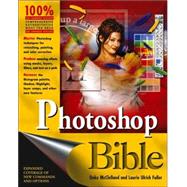
Laurie Ulrich Fuller. An artist through heredity and education, a teacher by nature, and a writer since she was old enough to pick up a crayon, Laurie Ulrich Fuller is a graphic artist, computer trainer, and the author and co-author of more than 25 books on computers, software, and the Web. Laurie has written hundreds of training manuals for universities and corporate training centers, and in the past 15 years, she’s personally trained thousands of people to make more creative and effective use of their computers. Her classroom has recently expanded to include total strangers she’ll never lay eyes on — through CD-based training products available from both Total Training and VTC.
| Preface | vii | ||||
|
1 | (164) | |||
|
3 | (8) | |||
|
3 | (1) | |||
|
4 | (4) | |||
|
4 | (1) | |||
|
5 | (1) | |||
|
6 | (1) | |||
|
7 | (1) | |||
|
7 | (1) | |||
|
8 | (2) | |||
|
10 | (1) | |||
|
11 | (60) | |||
|
12 | (1) | |||
|
12 | (1) | |||
|
13 | (26) | |||
|
16 | (4) | |||
|
20 | (8) | |||
|
28 | (2) | |||
|
30 | (1) | |||
|
31 | (2) | |||
|
33 | (1) | |||
|
34 | (2) | |||
|
36 | (3) | |||
|
39 | (9) | |||
|
40 | (1) | |||
|
41 | (1) | |||
|
42 | (1) | |||
|
43 | (2) | |||
|
45 | (1) | |||
|
45 | (2) | |||
|
47 | (1) | |||
|
48 | (22) | |||
|
70 | (1) | |||
|
71 | (94) | |||
|
71 | (1) | |||
|
72 | (2) | |||
|
74 | (1) | |||
|
74 | (2) | |||
|
76 | (1) | |||
|
76 | (13) | |||
|
78 | (5) | |||
|
83 | (6) | |||
|
89 | (27) | |||
|
91 | (2) | |||
|
93 | (1) | |||
|
94 | (4) | |||
|
98 | (1) | |||
|
99 | (1) | |||
|
100 | (10) | |||
|
110 | (1) | |||
|
111 | (1) | |||
|
112 | (3) | |||
|
115 | (1) | |||
|
116 | (6) | |||
|
116 | (1) | |||
|
117 | (1) | |||
|
117 | (3) | |||
|
120 | (2) | |||
|
122 | (26) | |||
|
122 | (1) | |||
|
123 | (8) | |||
|
131 | (8) | |||
|
139 | (5) | |||
|
144 | (4) | |||
|
148 | (1) | |||
|
148 | (4) | |||
|
149 | (1) | |||
|
149 | (1) | |||
|
150 | (2) | |||
|
152 | (11) | |||
|
152 | (2) | |||
|
154 | (9) | |||
|
163 | (2) | |||
|
165 | (188) | |||
|
167 | (48) | |||
|
167 | (2) | |||
|
169 | (2) | |||
|
171 | (1) | |||
|
172 | (16) | |||
|
172 | (2) | |||
|
174 | (1) | |||
|
174 | (3) | |||
|
177 | (1) | |||
|
178 | (1) | |||
|
179 | (2) | |||
|
181 | (1) | |||
|
182 | (1) | |||
|
183 | (5) | |||
|
188 | (10) | |||
|
188 | (2) | |||
|
190 | (2) | |||
|
192 | (2) | |||
|
194 | (1) | |||
|
195 | (1) | |||
|
196 | (2) | |||
|
198 | (4) | |||
|
199 | (1) | |||
|
199 | (1) | |||
|
200 | (2) | |||
|
202 | (4) | |||
|
202 | (2) | |||
|
204 | (2) | |||
|
206 | (1) | |||
|
206 | (4) | |||
|
210 | (3) | |||
|
210 | (2) | |||
|
212 | (1) | |||
|
213 | (2) | |||
|
215 | (50) | |||
|
215 | (5) | |||
|
217 | (1) | |||
|
218 | (2) | |||
|
220 | (10) | |||
|
221 | (1) | |||
|
221 | (3) | |||
|
224 | (2) | |||
|
226 | (2) | |||
|
228 | (2) | |||
|
230 | (1) | |||
|
230 | (10) | |||
|
231 | (2) | |||
|
233 | (4) | |||
|
237 | (1) | |||
|
238 | (2) | |||
|
240 | (10) | |||
|
241 | (1) | |||
|
241 | (5) | |||
|
246 | (2) | |||
|
248 | (1) | |||
|
249 | (1) | |||
|
250 | (2) | |||
|
252 | (11) | |||
|
253 | (8) | |||
|
261 | (2) | |||
|
263 | (2) | |||
|
265 | (42) | |||
|
266 | (1) | |||
|
266 | (6) | |||
|
272 | (2) | |||
|
274 | (1) | |||
|
275 | (2) | |||
|
277 | (20) | |||
|
278 | (1) | |||
|
279 | (3) | |||
|
282 | (2) | |||
|
284 | (1) | |||
|
285 | (5) | |||
|
290 | (2) | |||
|
292 | (1) | |||
|
293 | (4) | |||
|
297 | (8) | |||
|
298 | (2) | |||
|
300 | (2) | |||
|
302 | (3) | |||
|
305 | (2) | |||
|
307 | (46) | |||
|
309 | (14) | |||
|
310 | (4) | |||
|
314 | (5) | |||
|
319 | (1) | |||
|
320 | (2) | |||
|
322 | (1) | |||
|
323 | (13) | |||
|
327 | (4) | |||
|
331 | (5) | |||
|
336 | (16) | |||
|
337 | (1) | |||
|
338 | (4) | |||
|
342 | (10) | |||
|
352 | (1) | |||
|
353 | (258) | |||
|
355 | (68) | |||
|
355 | (4) | |||
|
359 | (3) | |||
|
362 | (2) | |||
|
364 | (3) | |||
|
365 | (1) | |||
|
366 | (1) | |||
|
367 | (5) | |||
|
368 | (3) | |||
|
371 | (1) | |||
|
372 | (13) | |||
|
372 | (1) | |||
|
373 | (1) | |||
|
374 | (1) | |||
|
375 | (5) | |||
|
380 | (5) | |||
|
385 | (7) | |||
|
385 | (1) | |||
|
385 | (1) | |||
|
386 | (3) | |||
|
389 | (1) | |||
|
389 | (3) | |||
|
392 | (22) | |||
|
393 | (3) | |||
|
396 | (6) | |||
|
402 | (6) | |||
|
408 | (1) | |||
|
408 | (4) | |||
|
412 | (2) | |||
|
414 | (7) | |||
|
415 | (1) | |||
|
416 | (1) | |||
|
416 | (5) | |||
|
421 | (2) | |||
|
423 | (46) | |||
|
425 | (4) | |||
|
429 | (13) | |||
|
430 | (5) | |||
|
435 | (1) | |||
|
436 | (6) | |||
|
442 | (15) | |||
|
442 | (2) | |||
|
444 | (3) | |||
|
447 | (6) | |||
|
453 | (3) | |||
|
456 | (1) | |||
|
457 | (4) | |||
|
457 | (2) | |||
|
459 | (1) | |||
|
460 | (1) | |||
|
461 | (7) | |||
|
468 | (1) | |||
|
469 | (72) | |||
|
470 | (3) | |||
|
470 | (1) | |||
|
471 | (1) | |||
|
472 | (1) | |||
|
473 | (3) | |||
|
474 | (1) | |||
|
474 | (2) | |||
|
476 | (1) | |||
|
476 | (1) | |||
|
476 | (4) | |||
|
478 | (1) | |||
|
478 | (1) | |||
|
478 | (2) | |||
|
480 | (14) | |||
|
480 | (7) | |||
|
487 | (1) | |||
|
487 | (2) | |||
|
489 | (3) | |||
|
492 | (1) | |||
|
493 | (1) | |||
|
494 | (32) | |||
|
495 | (1) | |||
|
496 | (1) | |||
|
497 | (2) | |||
|
499 | (9) | |||
|
508 | (4) | |||
|
512 | (3) | |||
|
515 | (3) | |||
|
518 | (2) | |||
|
520 | (6) | |||
|
526 | (13) | |||
|
526 | (4) | |||
|
530 | (1) | |||
|
530 | (1) | |||
|
531 | (4) | |||
|
535 | (2) | |||
|
537 | (2) | |||
|
539 | (2) | |||
|
541 | (70) | |||
|
542 | (11) | |||
|
552 | (1) | |||
|
552 | (1) | |||
|
553 | (2) | |||
|
555 | (1) | |||
|
556 | (1) | |||
|
557 | (5) | |||
|
557 | (3) | |||
|
560 | (1) | |||
|
561 | (1) | |||
|
562 | (39) | |||
|
564 | (2) | |||
|
566 | (3) | |||
|
569 | (2) | |||
|
571 | (8) | |||
|
579 | (1) | |||
|
580 | (2) | |||
|
582 | (3) | |||
|
585 | (10) | |||
|
595 | (6) | |||
|
601 | (8) | |||
|
602 | (1) | |||
|
603 | (1) | |||
|
604 | (5) | |||
|
609 | (2) | |||
|
611 | (198) | |||
|
613 | (66) | |||
|
616 | (1) | |||
|
617 | (3) | |||
|
620 | (15) | |||
|
620 | (2) | |||
|
622 | (1) | |||
|
622 | (1) | |||
|
623 | (2) | |||
|
625 | (2) | |||
|
627 | (2) | |||
|
629 | (1) | |||
|
630 | (2) | |||
|
632 | (2) | |||
|
634 | (1) | |||
|
635 | (1) | |||
|
635 | (1) | |||
|
635 | (2) | |||
|
637 | (5) | |||
|
642 | (5) | |||
|
642 | (2) | |||
|
644 | (3) | |||
|
647 | (13) | |||
|
648 | (1) | |||
|
649 | (2) | |||
|
651 | (1) | |||
|
652 | (4) | |||
|
656 | (2) | |||
|
658 | (2) | |||
|
660 | (7) | |||
|
660 | (1) | |||
|
661 | (3) | |||
|
664 | (2) | |||
|
666 | (1) | |||
|
667 | (8) | |||
|
667 | (3) | |||
|
670 | (3) | |||
|
673 | (1) | |||
|
673 | (2) | |||
|
675 | (3) | |||
|
678 | (1) | |||
|
679 | (56) | |||
|
681 | (3) | |||
|
684 | (17) | |||
|
701 | (11) | |||
|
702 | (3) | |||
|
705 | (3) | |||
|
708 | (1) | |||
|
708 | (4) | |||
|
712 | (7) | |||
|
713 | (3) | |||
|
716 | (3) | |||
|
719 | (15) | |||
|
720 | (4) | |||
|
724 | (4) | |||
|
728 | (2) | |||
|
730 | (4) | |||
|
734 | (1) | |||
|
735 | (34) | |||
|
736 | (11) | |||
|
736 | (2) | |||
|
738 | (1) | |||
|
739 | (3) | |||
|
742 | (3) | |||
|
745 | (2) | |||
|
747 | (17) | |||
|
755 | (1) | |||
|
756 | (8) | |||
|
764 | (3) | |||
|
764 | (1) | |||
|
765 | (1) | |||
|
765 | (1) | |||
|
766 | (1) | |||
|
767 | (2) | |||
|
769 | (40) | |||
|
770 | (1) | |||
|
771 | (4) | |||
|
775 | (2) | |||
|
777 | (1) | |||
|
778 | (3) | |||
|
781 | (12) | |||
|
782 | (2) | |||
|
784 | (1) | |||
|
785 | (2) | |||
|
787 | (2) | |||
|
789 | (1) | |||
|
789 | (1) | |||
|
789 | (1) | |||
|
790 | (1) | |||
|
791 | (2) | |||
|
793 | (6) | |||
|
793 | (1) | |||
|
794 | (1) | |||
|
794 | (2) | |||
|
796 | (1) | |||
|
797 | (1) | |||
|
798 | (1) | |||
|
798 | (1) | |||
|
799 | (2) | |||
|
801 | (3) | |||
|
804 | (2) | |||
|
806 | (2) | |||
|
808 | (1) | |||
|
809 | (178) | |||
|
811 | (26) | |||
|
812 | (10) | |||
|
813 | (3) | |||
|
816 | (2) | |||
|
818 | (1) | |||
|
819 | (1) | |||
|
819 | (1) | |||
|
820 | (2) | |||
|
822 | (8) | |||
|
822 | (1) | |||
|
822 | (3) | |||
|
825 | (2) | |||
|
827 | (3) | |||
|
830 | (2) | |||
|
832 | (2) | |||
|
834 | (2) | |||
|
836 | (1) | |||
|
837 | (80) | |||
|
837 | (2) | |||
|
839 | (1) | |||
|
840 | (9) | |||
|
840 | (2) | |||
|
842 | (1) | |||
|
843 | (5) | |||
|
848 | (1) | |||
|
849 | (4) | |||
|
849 | (1) | |||
|
850 | (1) | |||
|
851 | (1) | |||
|
851 | (2) | |||
|
853 | (18) | |||
|
853 | (8) | |||
|
861 | (1) | |||
|
861 | (1) | |||
|
862 | (2) | |||
|
864 | (1) | |||
|
865 | (2) | |||
|
867 | (3) | |||
|
870 | (1) | |||
|
871 | (27) | |||
|
872 | (3) | |||
|
875 | (7) | |||
|
882 | (5) | |||
|
887 | (1) | |||
|
888 | (3) | |||
|
891 | (1) | |||
|
891 | (4) | |||
|
895 | (3) | |||
|
898 | (6) | |||
|
901 | (2) | |||
|
903 | (1) | |||
|
904 | (11) | |||
|
906 | (2) | |||
|
908 | (1) | |||
|
909 | (3) | |||
|
912 | (1) | |||
|
912 | (1) | |||
|
913 | (1) | |||
|
914 | (1) | |||
|
915 | (2) | |||
|
917 | (70) | |||
|
918 | (3) | |||
|
921 | (18) | |||
|
923 | (1) | |||
|
923 | (1) | |||
|
924 | (11) | |||
|
935 | (1) | |||
|
936 | (3) | |||
|
939 | (3) | |||
|
940 | (1) | |||
|
941 | (1) | |||
|
942 | (4) | |||
|
942 | (2) | |||
|
944 | (1) | |||
|
945 | (1) | |||
|
946 | (1) | |||
|
947 | (1) | |||
|
947 | (7) | |||
|
948 | (1) | |||
|
949 | (1) | |||
|
950 | (1) | |||
|
951 | (3) | |||
|
954 | (7) | |||
|
956 | (1) | |||
|
956 | (5) | |||
|
961 | (1) | |||
|
961 | (1) | |||
|
962 | (1) | |||
|
962 | (1) | |||
|
963 | (2) | |||
|
965 | (6) | |||
|
967 | (1) | |||
|
968 | (1) | |||
|
968 | (3) | |||
|
971 | (1) | |||
|
971 | (15) | |||
|
974 | (1) | |||
|
975 | (3) | |||
|
978 | (3) | |||
|
981 | (2) | |||
|
983 | (3) | |||
|
986 | (1) | |||
|
987 | (42) | |||
|
988 | (5) | |||
|
988 | (1) | |||
|
989 | (1) | |||
|
990 | (1) | |||
|
991 | (2) | |||
|
993 | (4) | |||
|
995 | (1) | |||
|
996 | (1) | |||
|
997 | (32) | |||
| Index | 1029 |
The New copy of this book will include any supplemental materials advertised. Please check the title of the book to determine if it should include any access cards, study guides, lab manuals, CDs, etc.
The Used, Rental and eBook copies of this book are not guaranteed to include any supplemental materials. Typically, only the book itself is included. This is true even if the title states it includes any access cards, study guides, lab manuals, CDs, etc.