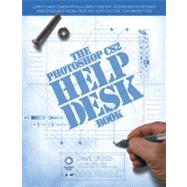
What is included with this book?
| SECTION ONE: BE YOUR OWN HELP DESK | 1 | (60) | |||
|
2 | (4) | |||
|
3 | (1) | |||
|
3 | (1) | |||
|
3 | (1) | |||
|
3 | (1) | |||
|
4 | (1) | |||
|
4 | (1) | |||
|
4 | (1) | |||
|
4 | (1) | |||
|
5 | (1) | |||
|
6 | (16) | |||
|
8 | (1) | |||
|
8 | (1) | |||
|
8 | (1) | |||
|
9 | (1) | |||
|
9 | (1) | |||
|
10 | (11) | |||
|
21 | (1) | |||
|
22 | (16) | |||
|
23 | (1) | |||
|
23 | (2) | |||
|
25 | (1) | |||
|
26 | (5) | |||
|
31 | (3) | |||
|
34 | (1) | |||
|
34 | (1) | |||
|
35 | (1) | |||
|
36 | (2) | |||
|
38 | (23) | |||
|
39 | (5) | |||
|
39 | (1) | |||
|
40 | (4) | |||
|
44 | (1) | |||
|
44 | (3) | |||
|
46 | (1) | |||
|
46 | (1) | |||
|
47 | (4) | |||
|
51 | (3) | |||
|
52 | (2) | |||
|
54 | (1) | |||
|
54 | (4) | |||
|
54 | (1) | |||
|
55 | (3) | |||
|
58 | (1) | |||
|
58 | (1) | |||
|
58 | (1) | |||
|
58 | (3) | |||
| SECTION TWO: FREQUENTLY ASKED QUESTIONS | 61 | (150) | |||
|
62 | (8) | |||
|
63 | (1) | |||
|
63 | (1) | |||
|
63 | (1) | |||
|
63 | (1) | |||
|
63 | (1) | |||
|
63 | (1) | |||
|
63 | (1) | |||
|
63 | (1) | |||
|
63 | (1) | |||
|
64 | (1) | |||
|
64 | (1) | |||
|
64 | (2) | |||
|
64 | (1) | |||
|
64 | (1) | |||
|
64 | (1) | |||
|
64 | (1) | |||
|
65 | (1) | |||
|
65 | (1) | |||
|
65 | (1) | |||
|
65 | (1) | |||
|
65 | (1) | |||
|
65 | (1) | |||
|
65 | (1) | |||
|
66 | (1) | |||
|
66 | (1) | |||
|
66 | (1) | |||
|
66 | (1) | |||
|
66 | (1) | |||
|
66 | (1) | |||
|
66 | (1) | |||
|
66 | (1) | |||
|
67 | (1) | |||
|
67 | (1) | |||
|
67 | (1) | |||
|
67 | (1) | |||
|
67 | (1) | |||
|
67 | (1) | |||
|
68 | (1) | |||
|
68 | (1) | |||
|
68 | (1) | |||
|
68 | (1) | |||
|
68 | (1) | |||
|
68 | (1) | |||
|
68 | (1) | |||
|
69 | (1) | |||
|
69 | (1) | |||
|
70 | (12) | |||
|
71 | (2) | |||
|
71 | (1) | |||
|
71 | (1) | |||
|
71 | (1) | |||
|
71 | (1) | |||
|
71 | (1) | |||
|
72 | (1) | |||
|
72 | (1) | |||
|
72 | (1) | |||
|
72 | (1) | |||
|
72 | (1) | |||
|
73 | (1) | |||
|
73 | (1) | |||
|
73 | (1) | |||
|
73 | (1) | |||
|
73 | (1) | |||
|
73 | (1) | |||
|
73 | (1) | |||
|
74 | (1) | |||
|
74 | (1) | |||
|
74 | (1) | |||
|
74 | (1) | |||
|
74 | (1) | |||
|
74 | (1) | |||
|
74 | (1) | |||
|
75 | (1) | |||
|
75 | (1) | |||
|
75 | (1) | |||
|
75 | (1) | |||
|
75 | (1) | |||
|
75 | (1) | |||
|
76 | (1) | |||
|
76 | (1) | |||
|
76 | (1) | |||
|
76 | (1) | |||
|
76 | (1) | |||
|
76 | (1) | |||
|
77 | (1) | |||
|
77 | (1) | |||
|
77 | (1) | |||
|
77 | (1) | |||
|
77 | (1) | |||
|
78 | (1) | |||
|
78 | (1) | |||
|
78 | (1) | |||
|
78 | (1) | |||
|
78 | (1) | |||
|
78 | (1) | |||
|
78 | (1) | |||
|
78 | (2) | |||
|
78 | (1) | |||
|
79 | (1) | |||
|
79 | (1) | |||
|
79 | (1) | |||
|
80 | (1) | |||
|
80 | (1) | |||
|
80 | (2) | |||
|
80 | (1) | |||
|
80 | (1) | |||
|
80 | (1) | |||
|
81 | (1) | |||
|
81 | (1) | |||
|
82 | (12) | |||
|
83 | (1) | |||
|
83 | (1) | |||
|
83 | (1) | |||
|
83 | (1) | |||
|
83 | (1) | |||
|
83 | (1) | |||
|
83 | (1) | |||
|
84 | (1) | |||
|
84 | (1) | |||
|
84 | (1) | |||
|
84 | (9) | |||
|
84 | (1) | |||
|
84 | (1) | |||
|
84 | (1) | |||
|
84 | (1) | |||
|
85 | (1) | |||
|
85 | (1) | |||
|
85 | (1) | |||
|
85 | (1) | |||
|
85 | (1) | |||
|
85 | (1) | |||
|
86 | (1) | |||
|
86 | (1) | |||
|
86 | (1) | |||
|
86 | (1) | |||
|
86 | (1) | |||
|
86 | (1) | |||
|
87 | (1) | |||
|
87 | (1) | |||
|
87 | (1) | |||
|
87 | (1) | |||
|
87 | (1) | |||
|
87 | (1) | |||
|
87 | (1) | |||
|
88 | (1) | |||
|
88 | (1) | |||
|
88 | (1) | |||
|
88 | (1) | |||
|
88 | (1) | |||
|
88 | (1) | |||
|
89 | (1) | |||
|
89 | (1) | |||
|
89 | (1) | |||
|
89 | (1) | |||
|
89 | (1) | |||
|
90 | (1) | |||
|
90 | (1) | |||
|
90 | (1) | |||
|
90 | (1) | |||
|
90 | (1) | |||
|
90 | (1) | |||
|
90 | (1) | |||
|
91 | (1) | |||
|
91 | (1) | |||
|
91 | (1) | |||
|
91 | (1) | |||
|
91 | (1) | |||
|
91 | (1) | |||
|
91 | (1) | |||
|
92 | (1) | |||
|
92 | (1) | |||
|
92 | (1) | |||
|
92 | (1) | |||
|
92 | (1) | |||
|
92 | (1) | |||
|
92 | (1) | |||
|
93 | (1) | |||
|
93 | (1) | |||
|
93 | (1) | |||
|
93 | (1) | |||
|
94 | (6) | |||
|
95 | (1) | |||
|
95 | (1) | |||
|
95 | (1) | |||
|
95 | (1) | |||
|
95 | (1) | |||
|
95 | (1) | |||
|
95 | (1) | |||
|
95 | (1) | |||
|
95 | (1) | |||
|
95 | (1) | |||
|
96 | (1) | |||
|
96 | (1) | |||
|
96 | (1) | |||
|
96 | (1) | |||
|
97 | (1) | |||
|
97 | (1) | |||
|
97 | (1) | |||
|
97 | (1) | |||
|
97 | (2) | |||
|
97 | (1) | |||
|
98 | (1) | |||
|
98 | (1) | |||
|
98 | (1) | |||
|
98 | (1) | |||
|
98 | (1) | |||
|
99 | (1) | |||
|
99 | (1) | |||
|
99 | (1) | |||
|
100 | (6) | |||
|
101 | (1) | |||
|
101 | (1) | |||
|
101 | (1) | |||
|
101 | (1) | |||
|
101 | (1) | |||
|
101 | (2) | |||
|
101 | (1) | |||
|
102 | (1) | |||
|
102 | (1) | |||
|
102 | (1) | |||
|
102 | (1) | |||
|
102 | (1) | |||
|
102 | (1) | |||
|
102 | (1) | |||
|
102 | (1) | |||
|
103 | (1) | |||
|
103 | (1) | |||
|
103 | (1) | |||
|
103 | (1) | |||
|
104 | (1) | |||
|
104 | (2) | |||
|
104 | (1) | |||
|
104 | (1) | |||
|
105 | (1) | |||
|
105 | (1) | |||
|
105 | (1) | |||
|
106 | (11) | |||
|
107 | (2) | |||
|
107 | (1) | |||
|
107 | (1) | |||
|
107 | (1) | |||
|
107 | (1) | |||
|
107 | (1) | |||
|
108 | (1) | |||
|
108 | (1) | |||
|
108 | (1) | |||
|
108 | (1) | |||
|
108 | (1) | |||
|
109 | (1) | |||
|
109 | (1) | |||
|
109 | (1) | |||
|
109 | (1) | |||
|
109 | (1) | |||
|
109 | (1) | |||
|
109 | (1) | |||
|
110 | (1) | |||
|
110 | (1) | |||
|
110 | (1) | |||
|
110 | (1) | |||
|
110 | (1) | |||
|
110 | (1) | |||
|
111 | (1) | |||
|
111 | (1) | |||
|
111 | (1) | |||
|
111 | (1) | |||
|
111 | (1) | |||
|
112 | (1) | |||
|
112 | (1) | |||
|
112 | (1) | |||
|
112 | (1) | |||
|
112 | (1) | |||
|
112 | (3) | |||
|
112 | (1) | |||
|
112 | (1) | |||
|
113 | (1) | |||
|
113 | (1) | |||
|
113 | (1) | |||
|
113 | (1) | |||
|
113 | (1) | |||
|
113 | (1) | |||
|
113 | (1) | |||
|
114 | (1) | |||
|
114 | (1) | |||
|
114 | (1) | |||
|
114 | (1) | |||
|
114 | (1) | |||
|
115 | (1) | |||
|
115 | (1) | |||
|
115 | (1) | |||
|
115 | (1) | |||
|
115 | (2) | |||
|
115 | (1) | |||
|
115 | (1) | |||
|
116 | (1) | |||
|
116 | (1) | |||
|
116 | (1) | |||
|
117 | (11) | |||
|
118 | (2) | |||
|
118 | (1) | |||
|
118 | (1) | |||
|
118 | (1) | |||
|
118 | (1) | |||
|
118 | (1) | |||
|
118 | (1) | |||
|
118 | (1) | |||
|
119 | (1) | |||
|
119 | (1) | |||
|
119 | (1) | |||
|
119 | (1) | |||
|
120 | (1) | |||
|
120 | (1) | |||
|
120 | (1) | |||
|
120 | (1) | |||
|
120 | (1) | |||
|
121 | (1) | |||
|
121 | (1) | |||
|
121 | (2) | |||
|
121 | (1) | |||
|
121 | (1) | |||
|
122 | (1) | |||
|
122 | (1) | |||
|
122 | (1) | |||
|
122 | (1) | |||
|
122 | (1) | |||
|
123 | (1) | |||
|
123 | (1) | |||
|
123 | (1) | |||
|
123 | (1) | |||
|
123 | (1) | |||
|
123 | (1) | |||
|
123 | (1) | |||
|
124 | (1) | |||
|
124 | (2) | |||
|
124 | (1) | |||
|
124 | (1) | |||
|
124 | (1) | |||
|
124 | (1) | |||
|
124 | (1) | |||
|
125 | (1) | |||
|
125 | (1) | |||
|
125 | (1) | |||
|
125 | (1) | |||
|
126 | (2) | |||
|
126 | (1) | |||
|
126 | (1) | |||
|
126 | (1) | |||
|
126 | (1) | |||
|
126 | (1) | |||
|
127 | (1) | |||
|
127 | (1) | |||
|
128 | (20) | |||
|
129 | (1) | |||
|
129 | (1) | |||
|
129 | (1) | |||
|
129 | (1) | |||
|
129 | (1) | |||
|
129 | (1) | |||
|
129 | (1) | |||
|
129 | (1) | |||
|
130 | (1) | |||
|
130 | (1) | |||
|
130 | (1) | |||
|
130 | (1) | |||
|
130 | (1) | |||
|
130 | (1) | |||
|
130 | (1) | |||
|
130 | (1) | |||
|
131 | (1) | |||
|
131 | (1) | |||
|
131 | (1) | |||
|
131 | (1) | |||
|
131 | (1) | |||
|
131 | (1) | |||
|
131 | (1) | |||
|
132 | (1) | |||
|
132 | (1) | |||
|
132 | (1) | |||
|
132 | (1) | |||
|
132 | (1) | |||
|
132 | (1) | |||
|
132 | (1) | |||
|
132 | (1) | |||
|
133 | (1) | |||
|
133 | (1) | |||
|
133 | (1) | |||
|
133 | (1) | |||
|
133 | (1) | |||
|
134 | (1) | |||
|
134 | (1) | |||
|
134 | (1) | |||
|
134 | (1) | |||
|
134 | (1) | |||
|
134 | (1) | |||
|
134 | (1) | |||
|
135 | (1) | |||
|
135 | (1) | |||
|
135 | (1) | |||
|
135 | (2) | |||
|
135 | (1) | |||
|
136 | (1) | |||
|
136 | (1) | |||
|
136 | (1) | |||
|
136 | (1) | |||
|
136 | (1) | |||
|
136 | (1) | |||
|
136 | (1) | |||
|
137 | (1) | |||
|
137 | (1) | |||
|
137 | (1) | |||
|
137 | (1) | |||
|
137 | (3) | |||
|
137 | (1) | |||
|
137 | (1) | |||
|
137 | (1) | |||
|
138 | (1) | |||
|
138 | (1) | |||
|
138 | (1) | |||
|
138 | (1) | |||
|
138 | (1) | |||
|
139 | (1) | |||
|
139 | (1) | |||
|
139 | (1) | |||
|
139 | (1) | |||
|
139 | (1) | |||
|
140 | (1) | |||
|
140 | (1) | |||
|
140 | (1) | |||
|
140 | (1) | |||
|
140 | (1) | |||
|
140 | (1) | |||
|
140 | (1) | |||
|
140 | (1) | |||
|
141 | (1) | |||
|
141 | (2) | |||
|
141 | (1) | |||
|
141 | (1) | |||
|
141 | (1) | |||
|
141 | (1) | |||
|
141 | (1) | |||
|
141 | (1) | |||
|
142 | (1) | |||
|
142 | (1) | |||
|
142 | (1) | |||
|
142 | (1) | |||
|
142 | (1) | |||
|
142 | (1) | |||
|
143 | (1) | |||
|
143 | (1) | |||
|
143 | (1) | |||
|
143 | (1) | |||
|
143 | (1) | |||
|
143 | (1) | |||
|
143 | (1) | |||
|
143 | (1) | |||
|
144 | (1) | |||
|
144 | (1) | |||
|
144 | (1) | |||
|
144 | (1) | |||
|
144 | (1) | |||
|
144 | (1) | |||
|
144 | (1) | |||
|
145 | (1) | |||
|
145 | (1) | |||
|
145 | (1) | |||
|
145 | (1) | |||
|
145 | (1) | |||
|
145 | (1) | |||
|
145 | (1) | |||
|
145 | (1) | |||
|
145 | (1) | |||
|
146 | (1) | |||
|
146 | (1) | |||
|
146 | (1) | |||
|
146 | (2) | |||
|
146 | (1) | |||
|
146 | (1) | |||
|
146 | (1) | |||
|
146 | (1) | |||
|
147 | (1) | |||
|
147 | (1) | |||
|
148 | (10) | |||
|
149 | (2) | |||
|
149 | (1) | |||
|
149 | (1) | |||
|
149 | (1) | |||
|
149 | (1) | |||
|
149 | (1) | |||
|
149 | (1) | |||
|
149 | (1) | |||
|
150 | (1) | |||
|
150 | (1) | |||
|
150 | (1) | |||
|
150 | (1) | |||
|
150 | (1) | |||
|
151 | (1) | |||
|
151 | (1) | |||
|
151 | (1) | |||
|
151 | (1) | |||
|
151 | (1) | |||
|
151 | (1) | |||
|
151 | (1) | |||
|
152 | (1) | |||
|
152 | (1) | |||
|
152 | (1) | |||
|
152 | (1) | |||
|
152 | (1) | |||
|
152 | (1) | |||
|
153 | (1) | |||
|
153 | (1) | |||
|
153 | (1) | |||
|
153 | (1) | |||
|
153 | (1) | |||
|
153 | (1) | |||
|
154 | (1) | |||
|
154 | (1) | |||
|
154 | (1) | |||
|
154 | (1) | |||
|
154 | (1) | |||
|
154 | (1) | |||
|
154 | (1) | |||
|
155 | (1) | |||
|
155 | (1) | |||
|
155 | (1) | |||
|
155 | (1) | |||
|
155 | (1) | |||
|
155 | (1) | |||
|
155 | (1) | |||
|
156 | (1) | |||
|
156 | (1) | |||
|
156 | (1) | |||
|
156 | (1) | |||
|
156 | (1) | |||
|
156 | (1) | |||
|
156 | (1) | |||
|
157 | (1) | |||
|
157 | (1) | |||
|
157 | (1) | |||
|
157 | (1) | |||
|
157 | (1) | |||
|
158 | (10) | |||
|
159 | (1) | |||
|
159 | (1) | |||
|
159 | (1) | |||
|
159 | (1) | |||
|
159 | (1) | |||
|
159 | (1) | |||
|
159 | (1) | |||
|
160 | (1) | |||
|
160 | (3) | |||
|
160 | (1) | |||
|
160 | (1) | |||
|
160 | (1) | |||
|
160 | (1) | |||
|
161 | (1) | |||
|
161 | (1) | |||
|
161 | (1) | |||
|
161 | (1) | |||
|
161 | (1) | |||
|
162 | (1) | |||
|
162 | (1) | |||
|
162 | (1) | |||
|
162 | (1) | |||
|
163 | (1) | |||
|
163 | (3) | |||
|
163 | (1) | |||
|
163 | (1) | |||
|
163 | (1) | |||
|
164 | (1) | |||
|
164 | (1) | |||
|
164 | (1) | |||
|
164 | (1) | |||
|
164 | (1) | |||
|
164 | (1) | |||
|
165 | (1) | |||
|
165 | (1) | |||
|
165 | (1) | |||
|
165 | (1) | |||
|
166 | (1) | |||
|
166 | (1) | |||
|
166 | (1) | |||
|
166 | (1) | |||
|
166 | (1) | |||
|
166 | (1) | |||
|
166 | (1) | |||
|
166 | (1) | |||
|
167 | (1) | |||
|
167 | (1) | |||
|
167 | (1) | |||
|
167 | (1) | |||
|
167 | (1) | |||
|
167 | (1) | |||
|
168 | (11) | |||
|
169 | (2) | |||
|
169 | (1) | |||
|
169 | (1) | |||
|
169 | (1) | |||
|
170 | (1) | |||
|
170 | (1) | |||
|
170 | (1) | |||
|
170 | (1) | |||
|
170 | (1) | |||
|
170 | (1) | |||
|
171 | (2) | |||
|
171 | (1) | |||
|
171 | (1) | |||
|
171 | (1) | |||
|
171 | (1) | |||
|
172 | (1) | |||
|
172 | (1) | |||
|
173 | (1) | |||
|
173 | (1) | |||
|
173 | (1) | |||
|
173 | (1) | |||
|
174 | (1) | |||
|
174 | (1) | |||
|
174 | (1) | |||
|
174 | (1) | |||
|
174 | (1) | |||
|
175 | (1) | |||
|
175 | (1) | |||
|
175 | (1) | |||
|
175 | (1) | |||
|
175 | (2) | |||
|
175 | (1) | |||
|
175 | (1) | |||
|
176 | (1) | |||
|
176 | (1) | |||
|
176 | (1) | |||
|
176 | (1) | |||
|
176 | (1) | |||
|
176 | (1) | |||
|
177 | (1) | |||
|
177 | (1) | |||
|
177 | (1) | |||
|
177 | (1) | |||
|
177 | (2) | |||
|
177 | (1) | |||
|
178 | (1) | |||
|
178 | (1) | |||
|
178 | (1) | |||
|
178 | (1) | |||
|
179 | (16) | |||
|
180 | (1) | |||
|
180 | (1) | |||
|
180 | (1) | |||
|
180 | (1) | |||
|
180 | (2) | |||
|
180 | (1) | |||
|
180 | (1) | |||
|
181 | (1) | |||
|
181 | (1) | |||
|
181 | (1) | |||
|
181 | (1) | |||
|
182 | (1) | |||
|
182 | (1) | |||
|
182 | (1) | |||
|
182 | (1) | |||
|
182 | (1) | |||
|
182 | (1) | |||
|
183 | (1) | |||
|
183 | (1) | |||
|
183 | (7) | |||
|
183 | (1) | |||
|
183 | (1) | |||
|
184 | (1) | |||
|
184 | (1) | |||
|
185 | (1) | |||
|
185 | (1) | |||
|
185 | (1) | |||
|
186 | (1) | |||
|
186 | (1) | |||
|
186 | (1) | |||
|
186 | (1) | |||
|
187 | (1) | |||
|
187 | (1) | |||
|
187 | (1) | |||
|
188 | (1) | |||
|
188 | (1) | |||
|
188 | (1) | |||
|
188 | (1) | |||
|
189 | (1) | |||
|
189 | (1) | |||
|
189 | (1) | |||
|
189 | (1) | |||
|
190 | (4) | |||
|
190 | (1) | |||
|
190 | (1) | |||
|
190 | (1) | |||
|
191 | (1) | |||
|
191 | (1) | |||
|
191 | (1) | |||
|
192 | (1) | |||
|
192 | (1) | |||
|
193 | (1) | |||
|
193 | (1) | |||
|
193 | (1) | |||
|
194 | (1) | |||
|
194 | (1) | |||
|
194 | (1) | |||
|
194 | (1) | |||
|
194 | (1) | |||
|
194 | (1) | |||
|
194 | (1) | |||
|
195 | (7) | |||
|
196 | (1) | |||
|
196 | (1) | |||
|
196 | (1) | |||
|
196 | (1) | |||
|
196 | (1) | |||
|
196 | (1) | |||
|
197 | (1) | |||
|
197 | (1) | |||
|
197 | (1) | |||
|
197 | (2) | |||
|
197 | (1) | |||
|
198 | (1) | |||
|
198 | (1) | |||
|
198 | (1) | |||
|
198 | (1) | |||
|
198 | (1) | |||
|
199 | (1) | |||
|
199 | (1) | |||
|
199 | (1) | |||
|
199 | (1) | |||
|
199 | (1) | |||
|
200 | (2) | |||
|
200 | (1) | |||
|
200 | (1) | |||
|
200 | (1) | |||
|
200 | (1) | |||
|
200 | (1) | |||
|
201 | (1) | |||
|
202 | (9) | |||
|
203 | (1) | |||
|
203 | (1) | |||
|
203 | (1) | |||
|
203 | (1) | |||
|
203 | (1) | |||
|
203 | (1) | |||
|
203 | (1) | |||
|
203 | (1) | |||
|
204 | (1) | |||
|
204 | (1) | |||
|
204 | (1) | |||
|
204 | (1) | |||
|
204 | (1) | |||
|
204 | (2) | |||
|
204 | (1) | |||
|
205 | (1) | |||
|
205 | (1) | |||
|
205 | (1) | |||
|
206 | (1) | |||
|
206 | (1) | |||
|
206 | (1) | |||
|
206 | (1) | |||
|
206 | (1) | |||
|
206 | (1) | |||
|
207 | (1) | |||
|
207 | (1) | |||
|
207 | (1) | |||
|
207 | (5) | |||
|
207 | (1) | |||
|
208 | (1) | |||
|
208 | (3) | |||
| SECTION THREE: CUSTOMIZING PHOTOSHOP | 211 | ||||
|
212 | (12) | |||
|
213 | (1) | |||
|
213 | (1) | |||
|
213 | (1) | |||
|
214 | (1) | |||
|
214 | (1) | |||
|
214 | (1) | |||
|
215 | (1) | |||
|
216 | (2) | |||
|
218 | (1) | |||
|
219 | (1) | |||
|
220 | (1) | |||
|
220 | (1) | |||
|
220 | (1) | |||
|
221 | (1) | |||
|
222 | (1) | |||
|
222 | (2) | |||
|
224 | (12) | |||
|
225 | (1) | |||
|
226 | (1) | |||
|
227 | (2) | |||
|
229 | (2) | |||
|
231 | (3) | |||
|
234 | (1) | |||
|
235 | (1) | |||
|
236 | ||||
|
237 | (1) | |||
|
237 | (1) | |||
|
238 | (2) | |||
|
240 | (2) | |||
|
242 | (1) | |||
|
243 | (1) | |||
|
244 | (1) | |||
|
245 |
The New copy of this book will include any supplemental materials advertised. Please check the title of the book to determine if it should include any access cards, study guides, lab manuals, CDs, etc.
The Used, Rental and eBook copies of this book are not guaranteed to include any supplemental materials. Typically, only the book itself is included. This is true even if the title states it includes any access cards, study guides, lab manuals, CDs, etc.