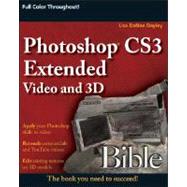
| About the Author | |
| Introduction | |
| Manipulating 3D Models | |
| Introducing the Photoshop 3D Workspace | |
| Understanding 3D File Formats | |
| Raster and vector images | |
| File extensions | |
| Getting Acquainted with the 3D Environment | |
| Editing the 3D object | |
| Editing the 3D camera | |
| Using the Home tool | |
| Manipulation tools | |
| Changing the Lighting and Appearance settings | |
| The Cross Section tool | |
| Playing an animation | |
| Accepting or canceling transformations | |
| Working in the Layers Palette | |
| The Layers palette menu | |
| Blend modes | |
| Opacity and Fill settings | |
| Lock settings | |
| Linking layers | |
| Layer Style menu | |
| Creating a layer mask | |
| Creating a fill or adjustment layer | |
| Creating a group of layers | |
| Create a new Layer or delete a layer | |
| Flattening an image | |
| Creating a 3D Layer with Vanishing Point | |
| Manipulating 3D Objects, Cameras, and Lights | |
| Changing the View of a 3D Object or Camera | |
| Understanding static coordinates | |
| Saving a view | |
| Turning 3D Objects Around a Central Point | |
| Rotating a 3D object | |
| Rolling a 3D object | |
| Moving a 3D Object through 3D Space | |
| Dragging a 3D object | |
| Sliding a 3D object | |
| Scaling a 3D Object | |
| Positioning the Camera on a 3D Object | |
| Orbiting with the camera | |
| Rolling the camera | |
| Panning the camera | |
| Walking the camera | |
| Zooming the camera | |
| Changing the view | |
| Adjusting the Light Settings | |
| Editing and Creating Composites with 3D Models | |
| Editing the Texture of a 3D Object | |
| Changing and Correcting the Colors of a Texture | |
| Changing the colors of a 3D texture | |
| Color correcting a 3D object | |
| Adding Images, Paint, or Text to a 3D Texture | |
| Adding images to a 3D texture | |
| Painting on a 3D texture | |
| Adding text to a 3D texture | |
| Applying Filters to a 3D Texture | |
| Creating a Tiffany Lamp | |
| Giving a car a facelift | |
| Creating a Pattern or Texture from Scratch | |
| Generating patterns | |
| Creating a texture | |
| Saving Changed Textures to the Original File | |
| Adding Layers to a 3D Object to Change Its Appearance | |
| Adding Smart Filters to 3D Object | |
| Converting a 3D File to a Smart Object | |
| Adding Smart Filters | |
| Making Changes to the Smart Layers | |
| Manipulating a Smart 3D Object | |
| Adding a Faux Texture to a 3D Object | |
| Using Smart Filters on a Selected Area | |
| Editing Existing Smart Filters | |
| Adding a Layer Style to a 3D Object | |
| Adding a Layer Style | |
| Adjusting Layer Style Options | |
| Creating a Separate Layer from a Layer Style | |
| Creating a drop shadow | |
| Adding a pattern overlay | |
| Creating a mask to give the lamp shade an inner glow | |
| Creating a Fill or Adjustment Layer over a 3D Object | |
| Applying a Fill or Adjustment Layer | |
| Creating a Solid Color, Gradient, or Pattern Fill Layer | |
| Adjusting the Brightness and Color of a 3D Object | |
| Levels | |
| Curves | |
| Color Balance | |
| Brightness/Contrast | |
| Black & White | |
| Hue/Saturation | |
| Selective Color | |
| Channel Mixer | |
| Gradient Map | |
| Photo Filter | |
| Exposure | |
| Invert | |
| Threshold | |
| Posterize | |
| Editing a Fill or Adjustment Layer | |
| Moving a fill or adjustment layer | |
| Editing the properties of a fill or adjustment layer | |
| Creating a mask for a fill or adjustment layer | |
| Summary | |
| Creating Image Composites with 3D Objects | |
| Creating Seamless Composites | |
| Combining files | |
| Adjusting a placed file | |
| Transforming a placed file | |
| Blending composite files | |
| Using the Cross Section Settings | |
| Placing Duplicate 3D Models in a Composite | |
| Using Masks in a 3D Composite | |
| Making a selection | |
| Working with a Quick Mask | |
| Creating a Layer Mask | |
| Creating a clipping mask | |
| Creating Special Effects in a Composite | |
| Flying the carpet over a lake | |
| Using several techniques to add realism to a 3D object added to an image file | |
| Creating Animations Using the Animation Palette | |
| Getting Started with the Basics of Animation | |
| Getting Acquainted with the Animation (Timeline) Palette | |
| Features of the Animation (Timeline) palette | |
| Defining the options found in the Animation (Timeline) palette menu | |
| Accessing the Video Layers menu | |
| Setting up for an animation project | |
| Importing Image Sequences | |
| Importing an image sequence into one layer | |
| Importing an image sequence into multiple layers | |
| Animating DICOM files | |
| Rendering and Exporting Animations | |
| Saving your file for use in After Effects or Premiere | |
| Exporting image sequences | |
| Rendering and saving an animation or video in a video file format | |
| Saving Video and Animation Files for the Web and Output Devices | |
| Optimizing GIF and PNG files | |
| Optimizing the color table and image size | |
| Previewing Web files | |
| Animating Using Keyframes in the Timeline | |
| Creating and Editing Keyframes | |
| Creating keyframes | |
| Editing keyframes | |
| Setting interpolation | |
| Creating comments | |
| Animating the Position of a Layer | |
| Keyframe placement | |
| Animating positions in multiple layers | |
| Animating the Opacity Setting | |
| Animating Using Layer Styles | |
| Animating the Global Lighting | |
| Animating Text | |
| Animating Using Frame Animation | |
| Working in the Animation (Frames) Palette | |
| Palette features | |
| Animation (Frames) palette menu | |
| Layers palette features | |
| Creating Tweened Frame Animations | |
| Opening an image to animate | |
| Creating keyframes | |
| Tweening keyframes | |
| Creating a Frame-by-Frame Animation | |
| Creating an animation from a layered image | |
| Building an animation in the Animation (Frames) palette | |
| Using Advanced Animation Techniques | |
| Rotoscoping Basics | |
| Creating a new video layer | |
| Creating modified frames | |
| Utilizing onion skins | |
| Onion skin settings | |
| Restoring frames | |
| Animating 3D Objects and Still Images Frame by Frame | |
| Animating 3D object transformations and filters | |
| Animating transformations and filters on still images | |
| Reviewing Animation Techniques | |
| Keyframe animation in the Animation (Timeline) palette | |
| Animating in the Animation (Frames) palette | |
| Rotoscoping in the Animation (Timeline) palette | |
| Animating transformations or filters on a 3D object or still image | |
| Including Other Files in an Animation | |
| Dragging a file into an animation | |
| Using the Place command | |
| Importing new layers | |
| Creating Special Effects in an Animation | |
| Animating a layer mask position in an adjustment layer to create a flying comet | |
| Animating live video with Rotoscoping | |
| Editing Video Files | |
| Introducing Video Editing Capability in Photoshop | |
| Understanding Video File Basics | |
| Video file formats | |
| Setting aspect ratios | |
| Video filters | |
| Using and Creating Automated Actions | |
| Introducing the Actions palette | |
| Loading existing action sets | |
| Creating custom actions | |
| Editing actions | |
| Playing actions | |
| Managing the action list | |
| Optimizing the Photoshop Toolbox Views for Video Editing | |
| Using the Window menu | |
| Collapsing, expanding, and resizing palettes | |
| Moving palettes | |
| Video-Editing Basics | |
| Opening and Placing Video Files | |
| Opening a video file | |
| Adding video files | |
| Trimming Video Layers | |
| Dragging the layer duration bar | |
| Trimming layers using the menu option | |
| Trimming the document duration to the work area | |
| Looking at trimmed layers in the Animation (Timeline) palette | |
| Moving Video Layers | |
| Changing the layer hierarchy | |
| Dragging layers inside the layer duration bar | |
| Changing the position of the layer in and out points | |
| Splitting Video Layers | |
| Lifting and Extracting Unwanted Sections of Video | |
| Lifting a section of a video layer | |
| Extracting a section of a video layer | |
| Performing Slip Edits | |
| Adding 3D or Image Files to a Video Project | |
| Adding a still image to a video project | |
| Adding or placing a 3D model | |
| Looking at still image and 3D layers in the Timeline | |
| Creating Transitions | |
| Correcting Video Files and Creating Special Effects | |
| Using Filters to Correct Video Files or Create Special Effects | |
| Turning a Video Layer into a Smart Object | |
| Using Corrective Filters | |
| Sharpening a video file | |
| Blurring a video file | |
| Adding or reducing noise in a video file | |
| Using Filters to Create Special Effects | |
| Using the Filter Gallery | |
| Using other special effects filters | |
| Using blend modes to enhance the effect of a filter | |
| Correcting the Color and Tone of Video Layers | |
| Choosing a Method for Color Correction | |
| Color correcting frame by frame | |
| Adding a fill or adjustment layer | |
| Correcting the Tone and Color of a Video | |
| Correcting tones in a video file | |
| Correcting the color of a video layer | |
| Creating Special Effects with a Fill or Adjustment Layer | |
| Applying a gradient fill to a video | |
| Applying a gradient map to a video | |
| Creating tinted video | |
| Using blend modes | |
| Cloning and Healing Images on a Video Layer | |
| Using the Clone Stamp Tool to Correct a Video Layer | |
| Cloning basics | |
| Using the Overlay features in the Clone Source palette | |
| Using alternate clone sources | |
| Using alternate clone sources to clone one frame of video into another | |
| Locking the source frame | |
| Changing the size and rotation of the clone sample | |
| Using the Clone Source options bar | |
| Using the Healing Brush Tools to Correct a Video Layer | |
| The Red Eye tool | |
| The Healing Brush tool | |
| The Patch tool | |
| The Spot Healing Brush tool | |
| Applying Advanced Special Effects to a Video | |
| Understanding Alpha Channels | |
| Creating an alpha channel | |
| Modifying an existing alpha channel | |
| Rendering video with an alpha channel | |
| Interpreting video with an alpha channel | |
| Implementing Special Effects Using Masks | |
| Adding a gradient mask to highlight an area of a video | |
| Using a mask to implement a frame around a video | |
| Using a mask to create a picture-in-picture special effect | |
| Implementing Special Effects Using Layer Styles, Layers, and Blending | |
| Animating styles to apply a special effect | |
| Offsetting video layers to create an echo effect | |
| Blending layers of video | |
| Summary | |
| A Final Word | |
| Index | |
| Contents | |
| Table of Contents provided by Publisher. All Rights Reserved. |
The New copy of this book will include any supplemental materials advertised. Please check the title of the book to determine if it should include any access cards, study guides, lab manuals, CDs, etc.
The Used, Rental and eBook copies of this book are not guaranteed to include any supplemental materials. Typically, only the book itself is included. This is true even if the title states it includes any access cards, study guides, lab manuals, CDs, etc.