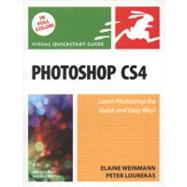
| Color Management | |
| Launching Photoshop | p. 1 |
| Displays, modes, and channels | p. 2 |
| Introduction to color management | p. 5 |
| Setting a camera's color space to Adobe RGB | p. 5 |
| Calibrating your display * | p. 7 |
| Choosing a color space for Photoshop | p. 10 |
| Synchronizing color settings | p. 12 |
| Customizing your color policies | p. 13 |
| Saving custom color settings | p. 14 |
| Acquiring printer profiles | p. 14 |
| Changing color profiles | p. 16 |
| Proofing colors onscreen | p. 17 |
| Acquire, Create, Save | |
| Using digital cameras | p. 19 |
| 16 Bits/Channel mode | p. 21 |
| Calculating the file resolution | p. 22 |
| Using a scanner | p. 23 |
| Creating new, blank documents | p. 24 |
| Creating document presets | p. 26 |
| Using the Place command | p. 27 |
| Saving files | p. 28 |
| Using the Status bar * | p. 31 |
| Ending a work session * | p. 32 |
| Bridge | |
| Launching Bridge * | p. 33 |
| Downloading photos from a camera * | p. 34 |
| The Bridge window * | p. 36 |
| Choosing a workspace for Bridge * | p. 38 |
| Previewing images in Bridge * | p. 40 |
| Opening files from Bridge * | p. 44 |
| Customizing the Bridge window * | p. 44 |
| Saving custom workspaces * | p. 47 |
| Resetting the Bridge workspace * | p. 47 |
| Moving and copying files | p. 47 |
| Labeling and rating thumbnails * | p. 48 |
| Choosing a sorting order * | p. 49 |
| Using the Filter panel * | p. 49 |
| Using thumbnail stacks | p. 50 |
| Managing files * | p. 51 |
| Searching for files * | p. 53 |
| Creating collections * | p. 54 |
| Exporting the Bridge cache * | p. 56 |
| Assigning keywords to files * | p. 57 |
| Opening PDF and Illustrator files | p. 58 |
| Dealing with the "ifs" | p. 60 |
| Workspaces | |
| Using the Application frame * | p. 61 |
| Using tabbed document windows * | p. 63 |
| Arranging document windows * | p. 64 |
| Changing the zoom level * | p. 65 |
| Rotating the view * | p. 67 |
| Changing the screen mode * | p. 68 |
| Changing the color behind the image * | p. 69 |
| Configuring the panels * | p. 69 |
| Customizing the menus * | p. 72 |
| Saving workspaces * | p. 74 |
| Restoring the default workspace * | p. 75 |
| Using the Application bar * | p. 76 |
| Using the Options bar | p. 76 |
| Panels | |
| The Photoshop panel icons * | p. 78 |
| The Photoshop panels illustrated * | p. 79 |
| Pixel Basics | |
| Changing resolution and dimensions | p. 97 |
| Changing the canvas size | p. 102 |
| Cropping images | p. 103 |
| Flipping and rotating images * | p. 107 |
| Straightening images * | p. 108 |
| Layer Basics | |
| Creating layers | p. 109 |
| Duplicating layers | p. 111 |
| Converting the Background | p. 112 |
| Selecting layers | p. 113 |
| Restacking layers | p. 114 |
| Working with layer groups | p. 114 |
| Deleting individual layers * | p. 116 |
| Hiding and showing layers | p. 116 |
| Moving layer content | p. 117 |
| Choosing Layers panel options | p. 118 |
| Merging layers | p. 120 |
| Flattening layers | p. 122 |
| Select | |
| Creating layer-based selections | p. 123 |
| Using the Rectangular and Elliptical Marquee tools | p. 124 |
| Using the lasso tools | p. 125 |
| Using the Quick Selection tool * | p. 126 |
| Using the Magic Wand tool | p. 128 |
| Creating a silhouette | p. 129 |
| Using the Color Range command * | p. 130 |
| Refining selection edges * | p. 132 |
| Deselecting and reselecting selections | p. 135 |
| Deleting selected pixels | p. 135 |
| Moving and transforming selection marquees * | p. 136 |
| Hiding and showing the selection marquee | p. 137 |
| Swapping and intersecting selections | p. 137 |
| Creating frame-shaped selections | p. 138 |
| Saving and loading selections * | p. 139 |
| Using Quick Masks * | p. 142 |
| The selection methods compared | p. 144 |
| Combine Images | |
| Moving selection contents * | p. 145 |
| Duplicating selections * | p. 146 |
| Using the Clipboard | p. 148 |
| Matching image dimensions | p. 151 |
| Copying layers between files * | p. 152 |
| Blending imagery using layer masks | p. 154 |
| Using the Clone Source panel * | p. 156 |
| Stitching photos together * | p. 158 |
| Blending seams manually | p. 160 |
| Using the rulers, guides, and grid * | p. 161 |
| Aligning and distributing layers | p. 164 |
| History | |
| Choosing History panel options | p. 165 |
| Changing history states | p. 167 |
| Deleting and clearing history states | p. 168 |
| Using snapshots | p. 169 |
| Creating documents from states | p. 171 |
| Using the History Brush tool | p. 172 |
| Filling an area with a history state | p. 174 |
| Tonal Adjustments | |
| Creating adjustment layers * | p. 175 |
| Editing adjustment layer settings * | p. 177 |
| Saving adjustment presets * | p. 178 |
| Merging and deleting adjustment layers * | p. 179 |
| Adjustment layer techniques | p. 180 |
| Editing adjustment layer masks | p. 181 |
| Applying a Threshold adjustment * | p. 182 |
| Applying a Posterize adjustment * | p. 183 |
| Using the Histogram panel * | p. 184 |
| Creating a Levels adjustment layer * | p. 186 |
| Adjusting brightness and contrast * | p. 189 |
| Dodging and burning | p. 190 |
| Colors & Blending Modes | |
| Choosing colors | p. 191 |
| Using the Color Picker | p. 192 |
| Choosing colors from a color library | p. 193 |
| Using the Color panel | p. 194 |
| Using the Swatches panel | p. 195 |
| Using the Eyedropper tool * | p. 197 |
| Copying colors as hexadecimals | p. 197 |
| Choosing a blending mode | p. 198 |
| Color Adjustments | |
| Creating fill layers | p. 204 |
| Converting layers to grayscale * | p. 206 |
| Creating a Vibrance adjustment layer * | p. 208 |
| Creating a Color Balance adjustment layer * | p. 211 |
| Creating a Hue/Saturation adjustment layer * | p. 213 |
| Applying an Auto Color Correction * | p. 214 |
| Creating a Levels adjustment layer * | p. 216 |
| Creating a Curves adjustment layer * | p. 218 |
| Brushes | |
| Using the Brush tool | p. 223 |
| Choosing temporary brush settings * | p. 224 |
| Using the Brushes panel * | p. 225 |
| Customizing brushes | p. 226 |
| Smudging colors | p. 230 |
| Using the Eraser tool | p. 231 |
| Using the Magic Eraser tool | p. 232 |
| Camera Raw | |
| Why use Camera Raw? | p. 233 |
| Choosing preferences for opening photos * | p. 236 |
| Opening photos into Camera Raw * | p. 237 |
| The Camera Raw tools * | p. 239 |
| Cropping and straightening photos | p. 240 |
| Retouching photos * | p. 241 |
| Changing the Workflow options | p. 241 |
| Using the Basic tab | p. 242 |
| Using the Tone Curve tab | p. 246 |
| Using the HSL/Grayscale tab | p. 248 |
| Using the Detail tab | p. 250 |
| Saving and applying Camera Raw settings | p. 251 |
| Using the Adjustment Brush * | p. 252 |
| Synchronizing Camera Raw settings | p. 254 |
| Opening and saving Camera Raw files | p. 255 |
| Opening and placing photos as Smart Objects | p. 256 |
| Exposure | |
| Using the Shadows/Highlights command | p. 257 |
| Applying a Photo Filter adjustment * | p. 260 |
| Correcting exposure via the Layers panel * | p. 261 |
| Applying the Lighting Effects filter | p. 262 |
| Refocus | |
| Using the Lens Blur filter | p. 265 |
| Using the Motion Blur filter | p. 268 |
| Changing the focus with a vignette | p. 270 |
| Using the Lens Correction filter | p. 272 |
| Using the sharpening filters | p. 274 |
| Retouch | |
| Using the Match Color command | p. 280 |
| Cloning * | p. 282 |
| Using the Replace Color command * | p. 284 |
| Using the Surface Blur filter | p. 287 |
| Using the Color Replacement tool | p. 288 |
| Using the Healing Brush tool * | p. 290 |
| Using the Spot Healing Brush tool | p. 293 |
| Using the Patch tool | p. 294 |
| Using the Red Eye tool | p. 296 |
| More Layers | |
| Changing layer opacity and fill values | p. 297 |
| Blending layers | p. 298 |
| Creating layer masks * | p. 302 |
| Editing layer masks * | p. 303 |
| Working with layer masks * | p. 306 |
| Using clipping masks | p. 308 |
| Linking layers * | p. 309 |
| Transforming layers * | p. 310 |
| Warping layers | p. 313 |
| Using Smart Object layers | p. 314 |
| Filling areas with a solid color * | p. 316 |
| Layer Styles | |
| Applying layer effects (general info) | p. 317 |
| Applying a shadow effect | p. 320 |
| Applying a glow effect | p. 322 |
| Applying a bevel or emboss effect | p. 324 |
| Applying a satin effect | p. 326 |
| Applying the overlay effects | p. 327 |
| Applying a stroke effect | p. 329 |
| Copying, moving, and removing layer effects | p. 330 |
| Applying layer styles | p. 331 |
| Creating layer styles | p. 332 |
| Filters | |
| Applying filters | p. 333 |
| Creating and using Smart Filters * | p. 336 |
| Filter pro techniques | p. 338 |
| Most of the filters illustrated | p. 341 |
| Photos into drawings or paintings | p. 349 |
| Type | |
| Creating editable type | p. 352 |
| Selecting type | p. 354 |
| Converting type | p. 355 |
| Importing type from Adobe Illustrator as a Smart Object | p. 355 |
| Changing the font | p. 356 |
| Scaling type | p. 356 |
| Kerning and tracking type | p. 357 |
| Adjusting leading | p. 358 |
| Changing the type style | p. 359 |
| Shifting type from the baseline | p. 359 |
| Changing the orientation of type | p. 360 |
| Applying paragraph settings | p. 361 |
| Transforming type via its bounding box | p. 362 |
| Warping type | p. 363 |
| Rasterizing type | p. 364 |
| Filling type with imagery | p. 364 |
| Making type fade * | p. 366 |
| Screening back type * | p. 367 |
| Putting type in a spot color channel | p. 368 |
| Gradients | |
| Creating a gradient fill layer | p. 369 |
| Using the Gradient tool | p. 371 |
| Creating and editing gradient presets | p. 372 |
| Presentation | |
| Creating a vignette * | p. 375 |
| Adding a hand-painted border * | p. 376 |
| Adding a watermark | p. 378 |
| Creating a contact sheet * | p. 380 |
| Creating a PDF presentation * | p. 382 |
| Creating and using layer comps | p. 384 |
| Creating a PDF presentation of layer comps * | p. 386 |
| Preferences & Presets | |
| Opening the Preferences dialogs | p. 387 |
| General Preferences * | p. 388 |
| Interface Preferences * | p. 390 |
| File Handling Preferences | p. 392 |
| Performance Preferences * | p. 393 |
| Cursors Preferences * | p. 394 |
| Transparency & Gamut Preferences | p. 394 |
| Units & Rulers Preferences | p. 395 |
| Guides, Grid & Slices Preferences | p. 396 |
| Plug-ins Preferences * | p. 396 |
| Type Preferences | p. 397 |
| The Bridge Preferences * | p. 398 |
| Using the Preset Manager | p. 400 |
| Managing presets via pickers and panels | p. 402 |
| Creating tool presets | p. 404 |
| Choosing Properties/Page Setup settings for inkjet printing | p. 406 |
| Choosing Print dialog settings for inkjet printing * | p. 407 |
| Choosing Output options * | p. 410 |
| Printing the file in Windows | p. 411 |
| Printing the file in the Mac OS | p. 412 |
| Creating a duotone | p. 413 |
| Preparing a file for commercial printing | p. 413 |
| Export | |
| Preparing files for other applications | p. 415 |
| Saving files in the TIFF format | p. 417 |
| Saving files in the EPS format | p. 418 |
| Saving files in the PDF format | p. 420 |
| Saving files for the Web | p. 421 |
| Previewing optimized files * | p. 422 |
| Optimizing files in the GIF format * | p. 423 |
| Optimizing files in the JPEG format * | p. 425 |
| Index | p. 427 |
| Table of Contents provided by Ingram. All Rights Reserved. |
The New copy of this book will include any supplemental materials advertised. Please check the title of the book to determine if it should include any access cards, study guides, lab manuals, CDs, etc.
The Used, Rental and eBook copies of this book are not guaranteed to include any supplemental materials. Typically, only the book itself is included. This is true even if the title states it includes any access cards, study guides, lab manuals, CDs, etc.