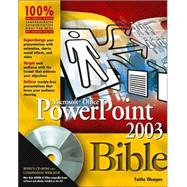
| Preface | p. ix |
| Acknowledgments | p. xiii |
| The Basics | p. 1 |
| A First Look at PowerPoint | p. 3 |
| Who Uses PowerPoint and Why? | p. 4 |
| Learning Your Way around PowerPoint | p. 12 |
| Getting Help | p. 23 |
| Summary | p. 34 |
| Controlling the On-Screen Display | p. 35 |
| Changing the View | p. 35 |
| Zooming In and Out | p. 42 |
| Displaying and Hiding Screen Elements | p. 44 |
| Working with Window Controls | p. 52 |
| Summary | p. 57 |
| Managing Presentation Files | p. 59 |
| Saving Your Work | p. 59 |
| Passwords and Privacy Settings | p. 72 |
| Closing and Reopening Presentations | p. 75 |
| Managing Files with File Properties | p. 81 |
| Working with Multiple Presentations | p. 83 |
| File Management from the Save As and Open Dialog Boxes | p. 83 |
| Publishing a Presentation to a CD | p. 86 |
| Summary | p. 87 |
| Project Lab: Basic PowerPoint Navigation Practice | p. 89 |
| The Scenario | p. 89 |
| Working with the Help System | p. 90 |
| Practicing File Management Techniques | p. 95 |
| Practicing Presentation Viewing Techniques | p. 101 |
| Building Your Presentation | p. 111 |
| Developing Your Action Plan | p. 113 |
| Identifying Your Audience and Purpose | p. 113 |
| Choosing Your Presentation Method | p. 116 |
| Choosing Your Delivery Method | p. 119 |
| Choosing the Appropriate Template and Design | p. 121 |
| Developing the Content | p. 122 |
| Creating the Visual Image | p. 122 |
| Adding Multimedia Effects | p. 124 |
| Creating the Handouts and Notes | p. 124 |
| Rehearsing the Presentation | p. 126 |
| Giving the Presentation | p. 128 |
| Assessing Your Success and Refining Your Work | p. 129 |
| Summary | p. 130 |
| Starting a New Presentation | p. 131 |
| Creating a Presentation with the AutoContent Wizard | p. 132 |
| Starting a Presentation Based on a Presentation Template | p. 134 |
| Starting a Presentation Based on a Design Template | p. 136 |
| Starting a Presentation from Scratch | p. 138 |
| Starting with a Data File from Another Application | p. 138 |
| Selecting Slides | p. 139 |
| Adding Slides | p. 140 |
| Deleting Slides | p. 144 |
| Undoing Mistakes | p. 144 |
| Rearranging Slides | p. 145 |
| Summary | p. 148 |
| Changing the Presentation's Look | p. 149 |
| Changing an Individual Slide's Layout | p. 149 |
| Using a Different Slide Size and Shape | p. 153 |
| Changing the Design | p. 154 |
| Changing the Color Scheme | p. 157 |
| Changing the Background | p. 160 |
| Ensuring Consistency with Slide and Title Masters | p. 161 |
| Summary | p. 168 |
| Conveying Your Message with Text and Tables | p. 169 |
| Creating New Slides: A Review | p. 169 |
| How Text Appears on Slides | p. 170 |
| Replacing Text Placeholders and Sample Text | p. 171 |
| Editing Text in Outline View | p. 172 |
| Resizing or Moving a Text Box | p. 174 |
| Adding Manual Text Boxes | p. 175 |
| Finding and Replacing Text | p. 176 |
| Exporting a PowerPoint Outline | p. 178 |
| Working with Tables | p. 179 |
| Summary | p. 192 |
| Formatting Text and Text Boxes | p. 193 |
| Understanding Fonts | p. 193 |
| Choosing the Right Fonts | p. 195 |
| Changing the Font, Size, and Text Attributes | p. 196 |
| Using AutoFit and Other AutoFormat Features | p. 198 |
| Changing Text Alignment | p. 200 |
| Changing the Text Color | p. 201 |
| Text Formatting Shortcuts | p. 202 |
| Formatting Text Boxes | p. 204 |
| Summary | p. 212 |
| Correcting and Improving Presentation Text | p. 213 |
| Correcting Your Spelling | p. 213 |
| Checking Style and Punctuation | p. 217 |
| Using AutoCorrect to Fix Common Problems | p. 221 |
| Using AutoFormat As You Type | p. 222 |
| Using Smart Tags | p. 223 |
| Using the Research Tool | p. 226 |
| Summary | p. 232 |
| Inserting, Positioning, and Sizing Objects | p. 233 |
| Inserting an Object | p. 234 |
| Selecting Objects | p. 235 |
| Moving and Copying Objects | p. 237 |
| Repositioning Objects | p. 241 |
| Rotating and Flipping Objects | p. 246 |
| Resizing Objects | p. 247 |
| Deleting Objects | p. 248 |
| Layering Objects | p. 248 |
| Working with Object Groups | p. 250 |
| Summary | p. 250 |
| Formatting Objects | p. 251 |
| Formatting an Object's Border | p. 251 |
| Changing an Object's Coloring | p. 254 |
| Using Special Effect Fills | p. 257 |
| Adding Shadows | p. 265 |
| Adding 3-D Effects | p. 269 |
| Summary | p. 271 |
| Project Lab: Building a Simple Presentation with Text and Graphics | p. 273 |
| The Scenario | p. 273 |
| Starting a New Presentation | p. 274 |
| Creating a Custom Design Template | p. 280 |
| Creating an Alternate Slide Master Layout | p. 286 |
| Adding Graphics to the Slide Master | p. 289 |
| Formatting an Alternate Title Master | p. 296 |
| Applying Alternate Master Layouts to Presentation Slides | p. 301 |
| Improving the Visual Impact | p. 305 |
| Adding Clip Art and Other Images | p. 307 |
| Choosing Appropriate Clip Art for Your Presentation | p. 307 |
| Inserting Clip Art on a Slide | p. 308 |
| Managing Clip Collections with the Clip Organizer | p. 310 |
| Inserting a Picture from a File | p. 321 |
| Inserting an Image Directly onto a Slide from a Scanner | p. 322 |
| Formatting Pictures for Use in PowerPoint | p. 323 |
| Modifying Graphics in PowerPoint | p. 328 |
| Working with Photo Albums | p. 335 |
| Summary | p. 338 |
| Using the Drawing Tools | p. 339 |
| Understanding the Drawing Tools | p. 339 |
| Drawing Lines and Arrows | p. 340 |
| Drawing Rectangles and Ovals | p. 343 |
| Drawing an AutoShape | p. 345 |
| Modifying AutoShapes | p. 348 |
| Suggested Uses for AutoShapes | p. 351 |
| Placing WordArt | p. 352 |
| Modifying WordArt | p. 355 |
| Summary | p. 357 |
| Working with Charts | p. 359 |
| Starting a New Chart | p. 359 |
| Changing the Chart Type | p. 362 |
| Plotting by Rows versus by Columns | p. 367 |
| Adding and Removing Data Series | p. 369 |
| Displaying, Hiding, and Repositioning the Legend | p. 370 |
| Adding a Data Table | p. 372 |
| Formatting the Chart | p. 373 |
| Using Charts from Excel | p. 392 |
| Summary | p. 394 |
| Working with Diagrams | p. 395 |
| Understanding Diagram Types and Their Uses | p. 395 |
| Inserting a Diagram | p. 400 |
| Editing Diagram Text | p. 401 |
| Modifying Diagram Structure | p. 402 |
| Modifying an Organization Chart Structure | p. 405 |
| Resizing a Diagram | p. 408 |
| Formatting a Diagram | p. 410 |
| Manually Restructuring a Diagram | p. 412 |
| Adding Hyperlinks to Diagram Shapes | p. 414 |
| Summary | p. 415 |
| Incorporating Data from Other Sources | p. 417 |
| Working with External Content: An Overview | p. 417 |
| Copying Content from Other Programs | p. 419 |
| Introducing OLE | p. 421 |
| Working with Linked and Embedded Objects | p. 429 |
| Exporting PowerPoint Objects to Other Programs | p. 432 |
| Summary | p. 432 |
| Project Lab: Improving the Visual Impact | p. 433 |
| The Scenario | p. 433 |
| Inserting and Formatting Photographs | p. 433 |
| Creating a Logo | p. 442 |
| Using a Diagram to Show Genealogy | p. 454 |
| Summary | p. 460 |
| Sound, Movement, and Video | p. 461 |
| Adding Sound Effects, Music, and Soundtracks | p. 463 |
| When Are Sounds Appropriate? | p. 463 |
| Sound File Formats | p. 464 |
| Where to Find Sounds | p. 466 |
| Inserting a Sound File as an Icon | p. 466 |
| Assigning a Sound to an Object | p. 477 |
| Ten Sound Ideas for Business | p. 478 |
| Adding a CD Audio Soundtrack | p. 479 |
| Using the Advanced Timeline to Fine-Tune Sound Events | p. 482 |
| Recording a Sound | p. 483 |
| Summary | p. 484 |
| Adding Videos | p. 485 |
| Understanding Video Types | p. 485 |
| Placing a Movie on a Slide | p. 486 |
| Setting Movie Options | p. 490 |
| Troubleshooting Problems with Video Play | p. 497 |
| Balancing Video Impact with File Size and Performance | p. 498 |
| Sources of Movie Clips | p. 498 |
| Summary | p. 499 |
| Creating Animation Effects and Transitions | p. 501 |
| Using Animation Schemes | p. 502 |
| Using Custom Animation | p. 504 |
| Assigning Transitions to Slides | p. 527 |
| Summary | p. 528 |
| Project Lab: Adding Sound and Movement to a Presentation | p. 529 |
| The Scenario | p. 529 |
| Fading Text and Graphics In and Out | p. 530 |
| Replacing One Picture with Another | p. 551 |
| More Animation Practice | p. 542 |
| Using Transitions and Soundtracks | p. 545 |
| Presenting Speaker-Led Presentations | p. 553 |
| Creating Support Materials | p. 555 |
| The When and How of Handouts | p. 555 |
| Creating Handouts | p. 556 |
| Creating Speaker Notes | p. 567 |
| Turning Note and Handout Headers/Footers On or Off | p. 570 |
| Setting Printer Options | p. 571 |
| Printing an Outline | p. 574 |
| Sending Your Presentation to Word | p. 574 |
| Summary | p. 576 |
| Controlling a Live Presentation | p. 577 |
| Starting and Ending a Show | p. 577 |
| Using the On-Screen Show Controls | p. 578 |
| Viewing Speaker Notes | p. 582 |
| Using the On-Screen Pen | p. 583 |
| Giving a Presentation on a Different Computer | p. 586 |
| Working with Audio Visual Equipment | p. 591 |
| Summary | p. 596 |
| Managing Long or Complex Shows | p. 597 |
| Hiding Slides for Backup Use | p. 597 |
| Using Custom Shows | p. 600 |
| Displaying a Custom Show | p. 606 |
| Merging PowerPoint Files | p. 612 |
| Summary | p. 613 |
| Project Lab: Preparing a Speaker-Led Presentation | p. 615 |
| The Scenario | p. 615 |
| Creating Custom Handouts in Word | p. 616 |
| Hidden Slides and Custom Shows | p. 626 |
| Distributing Self-Serve Presentations | p. 631 |
| Designing Self-Running Kiosk Presentations | p. 633 |
| Ideas for Using Self-Running Shows | p. 634 |
| Setting Up a Self-Running Show | p. 634 |
| Setting Timings | p. 635 |
| Recording Narration | p. 639 |
| Setting Up a Secure System | p. 644 |
| Summary | p. 646 |
| Designing User-Interactive Presentations | p. 647 |
| What Is a Hyperlink? | p. 647 |
| Navigational Control Choices | p. 648 |
| Choosing Appropriate Controls for Your Audience | p. 650 |
| Understanding Kiosk Mode | p. 650 |
| Using Action Buttons | p. 651 |
| Adding Text-Based Hyperlinks to Slides | p. 657 |
| Editing a Hyperlink | p. 667 |
| Removing a Hyperlink | p. 668 |
| Creating Graphics-Based Hyperlinks | p. 668 |
| Distributing a User-Interactive Presentation | p. 669 |
| Interactive Presentation Ideas | p. 669 |
| Summary | p. 670 |
| Preparing a Presentation for Online Distribution | p. 671 |
| Special Considerations for Web Publishing | p. 671 |
| Deciding on a File Format | p. 672 |
| Saving the Presentation As a Web Page | p. 676 |
| Setting Web Publishing Options | p. 679 |
| Transferring a Presentation to a Web Server | p. 684 |
| Navigating a Presentation in a Browser | p. 687 |
| Making Native PowerPoint Presentations Available Online | p. 688 |
| Summary | p. 692 |
| Project Lab: Preparing a Presentation for Users to View on Their Own | p. 693 |
| The Scenario | p. 693 |
| Recording Narration and Timings | p. 694 |
| Creating Action Buttons for Hidden Slides | p. 699 |
| Saving a Presentation for Web Use | p. 705 |
| Cutting-Edge Solutions | p. 711 |
| What Makes a Great Presentation? | p. 713 |
| How to Create Great Slides | p. 713 |
| Strategies for Avoiding Information Overload | p. 717 |
| Ten Qualities of an Effective Presentation | p. 717 |
| How to Be a Dynamic Speaker | p. 718 |
| Summary | p. 723 |
| Team Collaboration | p. 725 |
| Sharing Your Presentation File on a LAN | p. 725 |
| Mailing a Presentation via E-Mail | p. 728 |
| Sharing a Presentation in a Document Workspace | p. 730 |
| Working with Comments | p. 732 |
| Incorporating Changes from Reviewers | p. 734 |
| Live Collaboration with NetMeeting | p. 737 |
| Live Collaboration with Windows Messenger | p. 738 |
| Summary | p. 745 |
| Using Speech and Handwriting Recognition Tools | p. 747 |
| What Is Speech Recognition? | p. 747 |
| Setting Up Speech Recognition | p. 748 |
| Managing the Language Bar | p. 750 |
| Using Speech Recognition in PowerPoint | p. 751 |
| Working with Handwriting | p. 756 |
| Summary | p. 758 |
| Making PowerPoint Easier to Use | p. 759 |
| Changing PowerPoint's Program Options | p. 759 |
| Customizing Toolbars and Menus | p. 771 |
| Setting Toolbar and Menu Options | p. 780 |
| Summary | p. 781 |
| Extending PowerPoint with Macros and Add-Ins | p. 783 |
| Recording Macros | p. 783 |
| Playing a Macro | p. 786 |
| Editing a Macro with Visual Basic | p. 789 |
| Deleting a Macro | p. 791 |
| Macro Security | p. 791 |
| Copying Macros between Presentations | p. 793 |
| Exporting Macros to a Reusable File | p. 794 |
| Working with Add-Ins | p. 795 |
| Summary | p. 797 |
| Project Lab: Putting It All Together | p. 799 |
| The Scenario | p. 799 |
| Creating a Speaker-Led Show | p. 799 |
| Creating a Self-Running Show on CD | p. 807 |
| What's New in PowerPoint 2003? | p. 813 |
| Installing PowerPoint | p. 817 |
| What's on the CD-ROM? | p. 825 |
| Index | p. 833 |
| End-User License Agreement | p. 853 |
| Table of Contents provided by Ingram. All Rights Reserved. |
The New copy of this book will include any supplemental materials advertised. Please check the title of the book to determine if it should include any access cards, study guides, lab manuals, CDs, etc.
The Used, Rental and eBook copies of this book are not guaranteed to include any supplemental materials. Typically, only the book itself is included. This is true even if the title states it includes any access cards, study guides, lab manuals, CDs, etc.