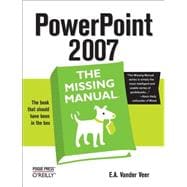
What is included with this book?
E. A. Vander Veer started out in the software trenches, lexing and yaccing and writing shell scripts with the best of them. She remained busy and happy for years writing C++ programs and wresting data from recalcitrant databases until reaching the proverbial fork in the road, when she chose the dark path-marketing. After a stint as an Object Technology Evangelist (yes, that's an actual job title), she found a way to unite all of her passions: writing about cool computer stuff in prose any human being can understand. Books followed-over a dozen so far-including JavaScript for Dummies, XML Blueprints, and the fine tome you're holding right now. Her articles appear in online and print publications including Byte, CNET, http://Salon.com, WEBTechniques, http://CNN.com, and a bunch you've never heard of. She lives in Texas with her husband and daughter. Email: eav_mm@comcast.net.
| The Missing Credits | p. xiii |
| Introduction | p. 1 |
| Slideshow Basics | |
| Creating a Basic Presentation | p. 19 |
| Beginning a New Presentation | p. 19 |
| Creating a New Presentation from Scratch | p. 20 |
| Creating a Presentation from an Existing Template, Theme, or Presentation | p. 22 |
| Choosing a Theme for Your Presentation | p. 32 |
| Adding Text | p. 34 |
| Adding Text to an Existing Text Box | p. 34 |
| Adding a New Text Box | p. 36 |
| Adding More Slides | p. 38 |
| Moving Around Inside a Presentation | p. 39 |
| Navigating with the Scroll Bar | p. 40 |
| Navigating with the Slides and Outline Tabs | p. 40 |
| Using Find | p. 42 |
| Adding Speaker Notes | p. 43 |
| Creating and Printing Handouts | p. 44 |
| Saving and Closing a Presentation | p. 46 |
| Running a Presentation | p. 47 |
| Editing Slides | p. 51 |
| Editing Text | p. 51 |
| Selecting Text | p. 52 |
| Cutting Text | p. 53 |
| Copying Text | p. 54 |
| Pasting Text | p. 54 |
| Moving Text | p. 57 |
| Deleting Text | p. 57 |
| Reversing an Action (Undo) | p. 58 |
| Finding and Replacing Text Automatically | p. 58 |
| Spell Check and Other Editorial Tools | p. 60 |
| Checking Spelling | p. 61 |
| Thesaurus | p. 67 |
| Translating Words into Other Languages | p. 69 |
| Researching Stuff | p. 69 |
| Turning on AutoCorrect (for Capitalization and Spelling) | p. 71 |
| Adding Special Characters | p. 74 |
| Non-English Text | p. 75 |
| Formatting and Aligning Your Text | p. 77 |
| Automating Text Formatting | p. 77 |
| Using AutoFormat | p. 79 |
| Using AutoFit | p. 81 |
| Manually Formatting Text Appearance | p. 83 |
| Changing the Font | p. 85 |
| Changing Font Size | p. 86 |
| Bolding, Italicizing, and Underlining Text | p. 89 |
| Changing Text Color and Background Color | p. 90 |
| Adding Special Color Effects | p. 91 |
| Tweaking the Text Outline | p. 97 |
| Adding Special Text Effects | p. 101 |
| Manually Aligning and Indenting Text | p. 104 |
| Aligning Text and Creating Columns | p. 104 |
| Creating Lists | p. 108 |
| Changing Indents | p. 113 |
| Changing Tab Stops | p. 114 |
| Changing Spacing | p. 116 |
| Changing Text Direction | p. 118 |
| Formatting Text Boxes | p. 120 |
| Formatting and Laying Out Your Slides | p. 123 |
| Changing Slide Layout | p. 123 |
| Applying a Canned Layout | p. 124 |
| Switching Orientation from Landscape to Portrait (and Back) | p. 125 |
| Repositioning Text Boxes | p. 126 |
| Help for Positioning Text Boxes: Zoom, Guides, and Grid | p. 128 |
| Changing Background Color | p. 129 |
| Adding a Gradient Effect | p. 133 |
| Reapplying Themes, Colors, and Fonts | p. 136 |
| Reapplying a Theme | p. 136 |
| Reapplying a Color Scheme | p. 138 |
| Reapplying a Font | p. 139 |
| Editing Your Slideshow | p. 141 |
| Viewing Multiple Slides | p. 141 |
| Slides Pane | p. 142 |
| Slide Sorter View | p. 143 |
| Adding, Deleting, and Moving Slides | p. 143 |
| Adding Blank Slides | p. 144 |
| Deleting Slides | p. 145 |
| Moving Slides | p. 146 |
| Duplicating Slides | p. 147 |
| Cutting, Copying, and Pasting Slides | p. 148 |
| Inserting Slides from Other Slideshows | p. 148 |
| Editing Slide and Layout Masters | p. 151 |
| Creating Slide Masters and Layout Masters | p. 157 |
| Creating a New Slide Master | p. 158 |
| Creating a New Layout Master | p. 159 |
| Renaming Slide Masters and Layout Masters | p. 159 |
| Preserving Slide Masters and Layout Masters | p. 160 |
| Applying Multiple Slide Masters | p. 162 |
| Editing Handout Masters | p. 162 |
| Editing the Notes Master | p. 165 |
| Adding Headers and Footers | p. 167 |
| Adding Footers to Your Slides | p. 168 |
| Adding Headers and Footers to Notes Pages and Handouts | p. 169 |
| Adding Charts, Diagrams, and Tables | p. 171 |
| Creating Charts | p. 172 |
| Choosing a Chart Type | p. 173 |
| Creating a Chart | p. 175 |
| Customizing Charts with Prebuilt Layouts and Styles | p. 178 |
| Editing and Tweaking Charts | p. 181 |
| Pasting Existing Charts into PowerPoint | p. 191 |
| Creating Diagrams | p. 193 |
| Adding Diagrams to Slides | p. 194 |
| Turning Lists into Diagrams | p. 195 |
| Applying Prebuilt Styles and Color Themes to Diagrams | p. 197 |
| Tweaking Diagrams | p. 198 |
| Adding, Changing, and Moving Diagram Shapes | p. 200 |
| Changing Diagram Text | p. 203 |
| Creating Tables | p. 204 |
| Creating a Basic Table | p. 204 |
| Tweaking Tables | p. 209 |
| Resizing Tables | p. 217 |
| Repositioning Tables | p. 218 |
| Deleting Tables | p. 218 |
| Presenting Your Slideshow | |
| Delivering Presentations | p. 221 |
| Setting Up a Slideshow | p. 221 |
| Choosing a Slideshow Mode | p. 222 |
| Hiding Individual Slides | p. 225 |
| Matching Your Slideshow to Your Monitor | p. 227 |
| Setting Up a Speaker Notes Screen | p. 227 |
| Setting Up Automatic Timing | p. 227 |
| Looping Continuously | p. 229 |
| Recording Voiceover Narration | p. 230 |
| Turning Off Sounds and Animations | p. 233 |
| Slideshows for Multiple Audiences | p. 233 |
| Creating a Custom Slideshow | p. 234 |
| Editing a Custom Slideshow | p. 236 |
| Presenting Your Slideshow | p. 237 |
| Drawing on Slides During a Presentation | p. 239 |
| Creating PowerPoint Shows | p. 241 |
| Emailing Your Presentation | p. 243 |
| Packaging Presentations for CD | p. 243 |
| Presentations over the Web | p. 247 |
| Converting Your Presentation into One or More Web Pages | p. 248 |
| Converting to Other Formats | p. 251 |
| Optimizing Presentations | p. 255 |
| Go Easy on the Bling | p. 256 |
| Pare Down Objects Outside of PowerPoint | p. 256 |
| Choose Insert over Dragging or Pasting | p. 257 |
| Recycle Your Images | p. 257 |
| Get Rid of Invisible Stuff | p. 257 |
| Compress Your Images | p. 259 |
| Don't Embed Fonts (but if You Have to, Do so Wisely) | p. 261 |
| Download and Install an Optimization Program | p. 262 |
| Printing Presentations | p. 265 |
| Printing Slides (One Slide per Page) | p. 266 |
| Handouts (Multiple Slides per Page) | p. 270 |
| Overhead Transparencies | p. 274 |
| Speaker Notes | p. 275 |
| Presentation Outline | p. 276 |
| Tent Cards | p. 276 |
| Beyond Bullet Points: Multimedia, Animation, and Interactivity | |
| Putting Images and Documents on Slides | p. 281 |
| Drawing on Slides | p. 281 |
| Drawing Lines and Shapes | p. 282 |
| Drawing Connectors | p. 284 |
| Drawing Freehand | p. 285 |
| Modifying Drawings | p. 288 |
| Selecting Lines and Shapes | p. 288 |
| Applying Shape Styles | p. 288 |
| Modifying Lines, Connectors, and Shape Outlines | p. 289 |
| Modifying the Inside of a Shape | p. 290 |
| Applying Special Effects | p. 292 |
| Rotating Drawings | p. 292 |
| Repositioning Lines and Shapes | p. 294 |
| Resizing Drawings | p. 295 |
| Changing the Type of a Shape or Connector | p. 296 |
| Adding Text to Shapes | p. 296 |
| Reshaping and Distorting Shapes | p. 297 |
| Working with Multiple Drawings | p. 297 |
| Grouping Objects | p. 298 |
| Stacking Objects | p. 299 |
| Aligning Shapes and Lines | p. 300 |
| Adding Pictures from Other Programs | p. 302 |
| Inserting a Picture Stored on Your Computer | p. 302 |
| Creating a Photo Album Slideshow | p. 304 |
| Adding Built-in Clip Art Drawings | p. 307 |
| Modifying Pictures | p. 309 |
| Applying a Picture Style | p. 310 |
| Recoloring Your Picture | p. 310 |
| Making Your Picture Transparent | p. 314 |
| Adjusting Brightness and Contrast | p. 314 |
| Applying Special Effects | p. 315 |
| Cropping Your Picture | p. 316 |
| Applying a Picture to a Slide Background | p. 317 |
| Adding Documents from Other Programs | p. 318 |
| Adding an Existing Live Object | p. 319 |
| Creating and Adding a New Document Object | p. 321 |
| Adding Sound and Video | p. 325 |
| Adding Sound | p. 325 |
| Sound File Formats You Can Use in PowerPoint | p. 327 |
| Inserting a Sound Clip from Your Computer | p. 327 |
| Adding a Sound Clip from the Clip Organizer | p. 331 |
| Adding a Sound Clip from an Audio CD | p. 332 |
| Recording and Adding Your Own Sound Clip | p. 335 |
| Creating a Soundtrack | p. 336 |
| Making Sound Clips Presenter-Triggered | p. 336 |
| Adding Video | p. 337 |
| Slide Transitions and Animated Effects | p. 343 |
| Slide Transitions | p. 344 |
| Types of Transitions | p. 344 |
| Adding Transitions Between Slides | p. 345 |
| Custom Animations | p. 349 |
| Applying Entrance Effects | p. 350 |
| Applying Emphasis Effects | p. 357 |
| Applying Exit Effects | p. 359 |
| Motion Path Effects | p. 359 |
| Changing Effects | p. 365 |
| Deleting an Effect | p. 366 |
| Managing Multiple Effects | p. 366 |
| Make Your Slides Clickable | p. 371 |
| Adding Links | p. 374 |
| Linking to Another Slide in the Same Slideshow | p. 374 |
| Linking to a Slide in Another PowerPoint Slideshow | p. 375 |
| Linking to a Web Page | p. 377 |
| Creating (and Linking to) a New Document | p. 378 |
| Linking to an Email Address | p. 380 |
| Adding Screen Tips (Hover Text) to Links | p. 381 |
| Adding Actions | p. 381 |
| Adding Actions to Text or Images | p. 382 |
| Adding Action Buttons | p. 384 |
| Editing Links and Actions | p. 387 |
| Editing Links | p. 387 |
| Edit Actions | p. 388 |
| Deleting Links and Actions | p. 388 |
| Working Faster and More Effectively | |
| Customizing PowerPoint | p. 391 |
| Customizing How PowerPoint Looks | p. 392 |
| Choosing an Overall Look | p. 392 |
| Show (or Hide) the Mini Toolbar | p. 392 |
| Show (or Hide) the Ribbon | p. 394 |
| Show (or Hide) the Developer Tab | p. 394 |
| Select a Theme for All New Slideshows | p. 394 |
| Customize the Quick Access Toolbar | p. 394 |
| Customize the Status Bar | p. 401 |
| Customizing How PowerPoint Behaves | p. 401 |
| Open All Documents in a Certain View | p. 402 |
| Saving Files: How, Where, and How Often | p. 402 |
| Printing | p. 404 |
| Optimizing PowerPoint Files | p. 405 |
| Security | p. 406 |
| Editing and Proofing | p. 408 |
| Displaying the Clipboard | p. 409 |
| Choosing a Standard Chart Type | p. 409 |
| Customizing the Way Your Slideshows Run | p. 409 |
| Show (or Hide) "Ghosted" Navigational Controls | p. 411 |
| Show (or Hide) the Right-Click Menu | p. 411 |
| Give Yourself the Option to Keep Ink Annotations | p. 413 |
| Tell PowerPoint to End Slideshows with a Black Slide (or Not) | p. 413 |
| Installing Add-Ins | p. 414 |
| Macros: Putting Slideshows on Autopilot | p. 417 |
| Creating and Editing Macros | p. 418 |
| Creating a Macro | p. 418 |
| Opening a Macro for Editing | p. 421 |
| Running Macros | p. 422 |
| Setting Security Options | p. 422 |
| Testing a Macro | p. 424 |
| Adding a Macro to a Slideshow | p. 425 |
| Collaborating with Others | p. 429 |
| Preparing for Collaboration | p. 430 |
| Sending Out a File for Review | p. 432 |
| Emailing Using Outlook | p. 433 |
| Emailing Using Other Programs | p. 433 |
| Reviewing with Comments | p. 434 |
| Adding a Comment | p. 435 |
| Reading Comments | p. 436 |
| Editing Comments | p. 436 |
| Deleting Comments | p. 437 |
| Finalizing Presentations | p. 437 |
| SharePoint and Groove | p. 439 |
| SharePoint | p. 439 |
| Groove | p. 440 |
| Security | p. 440 |
| Creating Hard-to-Edit Versions of Your File | p. 440 |
| Password-Protecting Your File | p. 441 |
| Attaching Digital Signature to Files | p. 444 |
| Using Information Rights Management | p. 447 |
| Appendix | |
| Getting Help | p. 451 |
| Index | p. 457 |
| Table of Contents provided by Ingram. All Rights Reserved. |
The New copy of this book will include any supplemental materials advertised. Please check the title of the book to determine if it should include any access cards, study guides, lab manuals, CDs, etc.
The Used, Rental and eBook copies of this book are not guaranteed to include any supplemental materials. Typically, only the book itself is included. This is true even if the title states it includes any access cards, study guides, lab manuals, CDs, etc.