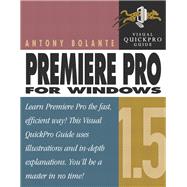
| Introduction Premiere Pro: Making the Move | xiii | ||||
|
xiv | ||||
|
xiv | ||||
|
xv | ||||
|
xvi | ||||
|
xviii | ||||
|
xix | ||||
|
xxi | ||||
|
xxii | ||||
|
xxiii | ||||
|
xxiv | ||||
|
xxv | ||||
|
xxvi | ||||
|
xxvii | ||||
| Chapter 1 Premiere Pro Basics | 1 | (16) | |||
|
2 | (1) | |||
|
3 | (2) | |||
|
5 | (2) | |||
|
7 | (1) | |||
|
8 | (1) | |||
|
9 | (1) | |||
|
10 | (2) | |||
|
12 | (1) | |||
|
13 | (2) | |||
|
15 | (2) | |||
| Chapter 2 Starting a Project | 17 | (16) | |||
|
18 | (2) | |||
|
20 | (1) | |||
|
21 | (1) | |||
|
22 | (1) | |||
|
23 | (1) | |||
|
24 | (2) | |||
|
26 | (1) | |||
|
27 | (2) | |||
|
29 | (4) | |||
| Chapter 3 Capturing & Importing Footage | 33 | (46) | |||
|
34 | (2) | |||
|
36 | (2) | |||
|
38 | (1) | |||
|
39 | (1) | |||
|
40 | (2) | |||
|
42 | (2) | |||
|
44 | (1) | |||
|
45 | (3) | |||
|
48 | (1) | |||
|
49 | (13) | |||
|
62 | (2) | |||
|
64 | (2) | |||
|
66 | (1) | |||
|
67 | (1) | |||
|
68 | (4) | |||
|
72 | (1) | |||
|
73 | (1) | |||
|
74 | (5) | |||
| Chapter 4 Managing Clips | 79 | (36) | |||
|
80 | (1) | |||
|
81 | (3) | |||
|
84 | (2) | |||
|
86 | (4) | |||
|
90 | (2) | |||
|
92 | (1) | |||
|
93 | (3) | |||
|
96 | (4) | |||
|
100 | (3) | |||
|
103 | (1) | |||
|
104 | (1) | |||
|
105 | (2) | |||
|
107 | (1) | |||
|
108 | (3) | |||
|
111 | (4) | |||
| Chapter 5 Viewing Clips in the Monitor Window | 115 | (30) | |||
|
116 | (2) | |||
|
118 | (1) | |||
|
119 | (3) | |||
|
122 | (2) | |||
|
124 | (2) | |||
|
126 | (2) | |||
|
128 | (3) | |||
|
131 | (1) | |||
|
132 | (1) | |||
|
133 | (1) | |||
|
134 | (2) | |||
|
136 | (5) | |||
|
141 | (2) | |||
|
143 | (2) | |||
| Chapter 6 Creating a Sequence | 145 | (44) | |||
|
146 | (2) | |||
|
148 | (3) | |||
|
151 | (1) | |||
|
152 | (1) | |||
|
153 | (3) | |||
|
156 | (2) | |||
|
158 | (2) | |||
|
160 | (1) | |||
|
161 | (5) | |||
|
166 | (1) | |||
|
167 | (1) | |||
|
168 | (1) | |||
|
169 | (4) | |||
|
173 | (3) | |||
|
176 | (3) | |||
|
179 | (1) | |||
|
180 | (4) | |||
|
184 | (5) | |||
| Chapter 7 Editing in the Timeline | 189 | (46) | |||
|
190 | (2) | |||
|
192 | (3) | |||
|
195 | (2) | |||
|
197 | (4) | |||
|
201 | (1) | |||
|
202 | (1) | |||
|
203 | (4) | |||
|
207 | (2) | |||
|
209 | (1) | |||
|
210 | (2) | |||
|
212 | (1) | |||
|
213 | (1) | |||
|
214 | (2) | |||
|
216 | (2) | |||
|
218 | (2) | |||
|
220 | (1) | |||
|
221 | (3) | |||
|
224 | (4) | |||
|
228 | (4) | |||
|
232 | (3) | |||
| Chapter 8 Refining the Sequence | 235 | (32) | |||
|
236 | (2) | |||
|
238 | (5) | |||
|
243 | (1) | |||
|
244 | (2) | |||
|
246 | (3) | |||
|
249 | (3) | |||
|
252 | (5) | |||
|
257 | (1) | |||
|
258 | (1) | |||
|
259 | (3) | |||
|
262 | (2) | |||
|
264 | (1) | |||
|
265 | (1) | |||
|
266 | (1) | |||
| Chapter 9 Adding Transitions | 267 | (26) | |||
|
268 | (4) | |||
|
272 | (2) | |||
|
274 | (1) | |||
|
275 | (1) | |||
|
276 | (1) | |||
|
277 | (2) | |||
|
279 | (4) | |||
|
283 | (3) | |||
|
286 | (6) | |||
|
292 | (1) | |||
| Chapter 10 Previewing a Sequence | 293 | (14) | |||
|
294 | (1) | |||
|
295 | (3) | |||
|
298 | (4) | |||
|
302 | (3) | |||
|
305 | (2) | |||
| Chapter 11 Mixing Audio | 307 | (42) | |||
|
308 | (2) | |||
|
310 | (2) | |||
|
312 | (1) | |||
|
313 | (2) | |||
|
315 | (2) | |||
|
317 | (2) | |||
|
319 | (2) | |||
|
321 | (2) | |||
|
323 | (4) | |||
|
327 | (1) | |||
|
328 | (2) | |||
|
330 | (1) | |||
|
331 | (2) | |||
|
333 | (2) | |||
|
335 | (1) | |||
|
336 | (3) | |||
|
339 | (5) | |||
|
344 | (1) | |||
|
345 | (4) | |||
| Chapter 12 Creating Titles | 349 | (58) | |||
|
350 | (1) | |||
|
351 | (2) | |||
|
353 | (1) | |||
|
354 | (1) | |||
|
355 | (1) | |||
|
356 | (1) | |||
|
357 | (3) | |||
|
360 | (1) | |||
|
361 | (2) | |||
|
363 | (2) | |||
|
365 | (1) | |||
|
366 | (2) | |||
|
368 | (2) | |||
|
370 | (3) | |||
|
373 | (3) | |||
|
376 | (1) | |||
|
377 | (2) | |||
|
379 | (2) | |||
|
381 | (3) | |||
|
384 | (2) | |||
|
386 | (1) | |||
|
387 | (1) | |||
|
388 | (2) | |||
|
390 | (1) | |||
|
391 | (2) | |||
|
393 | (4) | |||
|
397 | (1) | |||
|
398 | (2) | |||
|
400 | (2) | |||
|
402 | (1) | |||
|
403 | (1) | |||
|
404 | (1) | |||
|
405 | (2) | |||
| Chapter 13 Working with Effects | 407 | (54) | |||
|
408 | (2) | |||
|
410 | (1) | |||
|
411 | (2) | |||
|
413 | (1) | |||
|
414 | (2) | |||
|
416 | (5) | |||
|
421 | (3) | |||
|
424 | (2) | |||
|
426 | (3) | |||
|
429 | (2) | |||
|
431 | (2) | |||
|
433 | (2) | |||
|
435 | (2) | |||
|
437 | (4) | |||
|
441 | (4) | |||
|
445 | (5) | |||
|
450 | (4) | |||
|
454 | (2) | |||
|
456 | (1) | |||
|
457 | (4) | |||
| Chapter 14 Effects in Action | 461 | (46) | |||
|
462 | (5) | |||
|
467 | (4) | |||
|
471 | (1) | |||
|
472 | (2) | |||
|
474 | (3) | |||
|
477 | (4) | |||
|
481 | (6) | |||
|
487 | (2) | |||
|
489 | (7) | |||
|
496 | (8) | |||
|
504 | (3) | |||
| Chapter 15 Creating Output | 507 | (36) | |||
|
508 | (1) | |||
|
509 | (2) | |||
|
511 | (1) | |||
|
512 | (2) | |||
|
514 | (4) | |||
|
518 | (2) | |||
|
520 | (2) | |||
|
522 | (1) | |||
|
523 | (2) | |||
|
525 | (3) | |||
|
528 | (2) | |||
|
530 | (2) | |||
|
532 | (4) | |||
|
536 | (2) | |||
|
538 | (2) | |||
|
540 | (1) | |||
|
541 | (2) | |||
| Chapter 16 Video and Audio Settings | 543 | (30) | |||
|
544 | (1) | |||
|
545 | (1) | |||
|
546 | (1) | |||
|
547 | (1) | |||
|
548 | (1) | |||
|
549 | (1) | |||
|
550 | (1) | |||
|
551 | (2) | |||
|
553 | (2) | |||
|
555 | (1) | |||
|
556 | (1) | |||
|
557 | (1) | |||
|
558 | (2) | |||
|
560 | (1) | |||
|
561 | (1) | |||
|
562 | (1) | |||
|
563 | (1) | |||
|
564 | (1) | |||
|
565 | (1) | |||
|
566 | (1) | |||
|
567 | (1) | |||
|
568 | (2) | |||
|
570 | (1) | |||
|
571 | (2) | |||
| Index | 573 |
The New copy of this book will include any supplemental materials advertised. Please check the title of the book to determine if it should include any access cards, study guides, lab manuals, CDs, etc.
The Used, Rental and eBook copies of this book are not guaranteed to include any supplemental materials. Typically, only the book itself is included. This is true even if the title states it includes any access cards, study guides, lab manuals, CDs, etc.