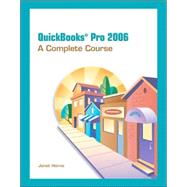
Note: Supplemental materials are not guaranteed with Rental or Used book purchases.
Purchase Benefits
What is included with this book?
| Preface | p. xii |
| Introduction to Computers and QuickBooks Pro | |
| Manual and Computerized Accounting | p. 1 |
| Versions Of QuickBooks | p. 2 |
| Begin Computer Training | p. 2 |
| Open QuickBooks Pro | p. 3 |
| How to Open a Company | p. 3 |
| Verify an Open Company | p. 4 |
| QuickBooks Pro Desktop Features | p. 4 |
| Menu Commands | p. 5 |
| QuickBooks Pro Home Page | p. 6 |
| QuickBooks Pro Centers | p. 8 |
| Keyboard Conventions | p. 8 |
| Icon bar | p. 9 |
| On-Screen Help | p. 9 |
| Practice Using Help to Find Keyboard Shortcuts | p. 11 |
| QuickBooks Pro Forms | p. 12 |
| QuickBooks Pro Lists | p. 14 |
| QuickBooks Pro Registers | p. 15 |
| QuickBooks Pro Reports | p. 16 |
| QuickZoom | p. 17 |
| QuickBooks Pro Graphs | p. 17 |
| QuickReport | p. 19 |
| How to Use QuickMath | p. 20 |
| How to Use Windows Calculator | p. 20 |
| How to Close a Company | p. 21 |
| Download Company Files | p. 21 |
| Copy a Company File | p. 22 |
| Your Name Computer Consultants-Company Description | p. 23 |
| Open a Company-Student's Name Computer Consulting | p. 23 |
| Verifying an Open Company | p. 24 |
| Close the QuickBooks Learning Center | p. 24 |
| Add Your Name to the Company Name | p. 25 |
| How to Create a QuickBooks Pro Backup File | p. 25 |
| Change the Name of an Existing Account in the Chart of Accounts | p. 27 |
| Restore a QuickBooks Pro Backup File | p. 28 |
| Create a Duplicate Disk | p. 30 |
| Exit QuickBooks Pro and End Your Work Session | p. 30 |
| End-of-Chapter Questions | p. 32 |
| Sales and Receivables: Service Business | |
| Accounting for Sales and Receivables | p. 37 |
| Training Tutorial | p. 38 |
| Training Procedures | p. 38 |
| Company File | p. 39 |
| Company Profile: Your Name Computer Consulting | p. 39 |
| Begin Training in QuickBooks Pro | p. 39 |
| Open a Company-Your Name Computer Consulting | p. 40 |
| Verifying an Open Company | p. 41 |
| QuickBooks Home Page and Centers | p. 41 |
| Beginning the Tutorial | p. 42 |
| Enter Sale on Account | p. 44 |
| Edit and Correct Errors | p. 46 |
| Print an Invoice | p. 47 |
| Enter Transactions Using Two Sales Items | p. 49 |
| Print an Invoice | p. 50 |
| Print A/R Reports | p. 53 |
| Use the QuickZoom Feature | p. 55 |
| Correct an Invoice and Print the Corrected Form | p. 57 |
| View a QuickReport | p. 60 |
| Void and Delete Sales Forms | p. 61 |
| Void an Invoice | p. 61 |
| Delete an Invoice and Use Find | p. 63 |
| Prepare a Credit Memo | p. 67 |
| View Customer Balance Detail Report | p. 69 |
| Add a New Account to the Chart of Accounts | p. 70 |
| Add New Items to the Item List | p. 72 |
| Add a New Customer | p. 74 |
| Modify Customer Records | p. 78 |
| Record Cash Sales | p. 80 |
| Print Sales Receipt | p. 81 |
| Print Sales by Customer Detail Report | p. 83 |
| Correct a Sales Receipt and Print the Corrected Form | p. 85 |
| View a QuickReport | p. 87 |
| Analyze Sales | p. 88 |
| Record Customer Payments on Account | p. 90 |
| View Transactions by Customer | p. 95 |
| Deposit Checks Received for Cash Sales and Payments on Account | p. 96 |
| Print Journal | p. 98 |
| Print the Trial Balance | p. 100 |
| Graphs in QuickBooks Pro | p. 100 |
| Prepare Accounts Receivable Graphs | p. 101 |
| Use QuickZoom Feature to Obtain Individual Customer Details | p. 102 |
| Prepare Sales Graphs | p. 103 |
| Use QuickZoom to View an Individual Item | p. 104 |
| Back Up and Close Company | p. 105 |
| End-of-Chapter Questions | p. 107 |
| Payables and Purchases: Service Business | |
| Accounting for Payables and Purchases | p. 117 |
| Enter a Bill | p. 119 |
| Edit and Correct Errors | p. 121 |
| Print Transaction by Vendor Report | p. 126 |
| Use the QuickZoom Feature | p. 127 |
| Enter a Bill Using the Accounts Payable Register | p. 130 |
| Edit a Transaction in the Accounts Payable Register | p. 133 |
| Preview and Print a QuickReport from the Accounts Payable Register | p. 134 |
| Prepare Unpaid Bills Detail Report | p. 136 |
| Delete a Bill | p. 137 |
| Add a New Vendor While Recording a Bill | p. 138 |
| Modify Vendor Records | p. 141 |
| Enter a Credit from a Vendor | p. 142 |
| View Credit in Accounts Payable Register | p. 143 |
| Paying Bills | p. 144 |
| Printing Checks for Bills | p. 147 |
| Review Bills That Have Been Paid | p. 149 |
| Petty Cash | p. 149 |
| Add Petty Cash Account to the Chart of Accounts | p. 149 |
| Establish Petty Cash Fund | p. 150 |
| Record Payment of an Expense Using Petty Cash | p. 151 |
| Pay Bills by Writing Checks | p. 153 |
| Edit Checks | p. 157 |
| Void Checks | p. 158 |
| Delete Checks | p. 159 |
| Print Checks | p. 160 |
| Prepare Check Detail Report | p. 162 |
| View Missing Checks Report | p. 163 |
| Purchase an Asset with a Company Check | p. 164 |
| Customize Report Format | p. 166 |
| Print Accounts Payable Aging Summary | p. 167 |
| Print Unpaid Bills Detail Report | p. 168 |
| Print Vendor Balance Summary | p. 169 |
| Create an Accounts Payable Graph by Aging Period | p. 170 |
| Use QuickZoom to View Graph Details | p. 172 |
| End-of-Chapter Questions | p. 174 |
| General Accounting and End-of-Period Procedures: Service Business | |
| General Accounting and End-of-Period Procedures | p. 183 |
| Change the Name of Existing Accounts in the Chart of Accounts | p. 185 |
| Effect of an Account Name Change on Subaccounts | p. 187 |
| Make an Account Inactive | p. 187 |
| Delete an Existing Account from the Chart of Accounts | p. 188 |
| Adjustments for Accrual-Basis Accounting | p. 190 |
| Adjusting Entries-Prepaid Expenses | p. 190 |
| Adjusting Entries-Depreciation | p. 193 |
| View General Journal | p. 194 |
| Owner Withdrawals | p. 196 |
| Additional Cash Investment by Owner | p. 198 |
| Noncash Investment by Owner | p. 199 |
| View Balance Sheet | p. 200 |
| Bank Reconciliation | p. 201 |
| Adjusting and Correcting Entries-Bank Reconciliation | p. 206 |
| Print a Reconciliation Report | p. 210 |
| View the Checking Account Register | p. 212 |
| Edit Cleared Transactions | p. 212 |
| View the Journal | p. 214 |
| Prepare Trial Balance | p. 215 |
| Use QuickZoom in Trial Balance | p. 216 |
| Print the Trial Balance | p. 217 |
| Select Accrual-Basis Reporting Preference | p. 219 |
| Prepare and Print Cash Flow Forecast | p. 218 |
| Statement of Cash Flows | p. 220 |
| Print Standard Profit and Loss Statement | p. 221 |
| Prepare a Standard Balance Sheet | p. 222 |
| Adjustment to Transfer Net Income/Retained Earnings into Your Name, Capital | p. 223 |
| Print Standard Balance Sheet | p. 225 |
| Print Journal | p. 226 |
| Exporting Reports to Excel | p. 227 |
| End-of-Period Backup | p. 230 |
| Passwords | p. 230 |
| Set the Closing Date for the Period | p. 231 |
| Access Transaction for Previous Period | p. 232 |
| Edit Transaction from Previous Period | p. 233 |
| Print Post-Closing Trial Balance | p. 235 |
| Print Post-Closing Profit and Loss Statement | p. 236 |
| Print Post-Closing Balance Sheet | p. 237 |
| End-of-Chapter Questions | p. 241 |
| Your Name Helping Hands Practice Set: Service Business | p. 250 |
| Sales and Receivables: Merchandising Business | |
| Accounting for Sales and Receivables in a Merchandising Business | p. 261 |
| Company Profile: Your Name Sports | p. 262 |
| Open a Company-Your Name Sports | p. 263 |
| Add Your Name to the Company Name | p. 263 |
| Customize Report Format | p. 265 |
| Customize Business Forms | p. 267 |
| Enter Sales on Account | p. 270 |
| Edit and Correct Errors | p. 271 |
| Print an Invoice | p. 273 |
| Enter Transactions Using More Than One Sales Item and Sales Tax | p. 273 |
| E-Mail Invoices | p. 275 |
| Enter a Transaction Exceeding a Customer's Credit Limit and Add a Word to the Spelling Dictionary | p. 278 |
| Accounts Receivable Reports | p. 280 |
| Prepare Customer Balance Detail Report | p. 280 |
| Use the QuickZoom Feature | p. 281 |
| Correct an Invoice and Print the Corrected Form | p. 282 |
| Adding New Accounts to the Chart of Accounts | p. 283 |
| Add New Items to List | p. 283 |
| Correct an Invoice to Include Sales Discount | p. 287 |
| View a QuickReport | p. 289 |
| Add a New Customer | p. 289 |
| Record a Sale to a New Customer | p. 292 |
| Modify Customer Records | p. 297 |
| Void and Delete Sales Forms | p. 297 |
| Prepare Credit Memos | p. 301 |
| Print Open Invoices Report | p. 303 |
| Record Cash Sales with Sales Tax | p. 305 |
| Entering a Credit Card Sale | p. 307 |
| Record Sales Paid by Check | p. 309 |
| Print Sales by Item Summary Report | p. 311 |
| Correct a Sales Receipt and Print the Corrected Form | p. 313 |
| View a QuickReport | p. 315 |
| Analyze the QuickReport for Cash Customer | p. 316 |
| View Sales Tax Payable Register | p. 316 |
| Record Customer Payments on Account | p. 317 |
| Record Customer Payment on Account When a Credit Has Been Applied | p. 319 |
| Record Payment on Account from a Customer Qualifying for an Early Payment Discount | p. 320 |
| View Transaction List by Customer | p. 326 |
| Print Customer Balance Summary | p. 327 |
| Deposit Checks and Credit Cards Receipts for Cash Sales and Payments on Account | p. 328 |
| Record the Return of a Check Because of Nonsufficient Funds | p. 330 |
| Issue a Credit Memo and a Refund Check | p. 334 |
| Print the Journal | p. 337 |
| Print the Trial Balance | p. 338 |
| Customer Center | p. 338 |
| Back Up Your Name Sports | p. 339 |
| End-of-Chapter Questions | p. 341 |
| Payables and Purchases: Merchandising Business | |
| Accounting for Payables and Purchases | p. 352 |
| View the Reminders List to Determine Merchandise to Order | p. 354 |
| Purchase Orders | p. 356 |
| Verify Purchase Orders Active as a Company Preference | p. 356 |
| Customize Purchase Orders | p. 357 |
| Prepare Purchase Orders to Order Merchandise | p. 358 |
| Prepare a Purchase Order for More Than One Item | p. 359 |
| Prepare and Print a Purchase Orders QuickReport | p. 363 |
| Change Minimum Reorder Limits for an Item | p. 364 |
| View Effect of Reorder Point on Reminders List | p. 365 |
| View Stock Status by Item Inventory Report | p. 366 |
| Receiving Items Ordered | p. 367 |
| Record Receipt of Items Not Accompanied by a Bill | p. 367 |
| Verify That Purchase Order Is Marked Received in Full | p. 369 |
| Enter Receipt of a Bill for Items Already Received | p. 370 |
| Record Receipt of Items and a Bill | p. 373 |
| Edit a Purchase Order | p. 374 |
| Record a Partial Receipt of Merchandise Ordered | p. 375 |
| Close Purchase Order Manually | p. 375 |
| Enter a Credit from a Vendor | p. 377 |
| Make a Purchase Using a Credit Card | p. 379 |
| Pay for Inventory Items on Order Using a Credit Card | p. 381 |
| Enter Bills | p. 383 |
| Change Existing Vendors' Terms | p. 386 |
| Enter a Bill Using the Accounts Payable Register | p. 388 |
| Edit a Transaction in the Accounts Payable Register | p. 389 |
| Preview and Print a QuickReport from the Accounts Payable Register | p. 391 |
| Prepare and Print Unpaid Bills Report | p. 392 |
| Paying Bills | p. 393 |
| Pay a Bill Qualifying for a Purchase Discount and Apply Credit as Part of Payment | p. 396 |
| Print Checks to Pay Bills | p. 398 |
| Pay Bills Using a Credit Card | p. 401 |
| Sales Tax | p. 403 |
| Print Sales Tax Liability Report | p. 406 |
| Paying Sales Tax | p. 404 |
| Voiding and Deleting Purchase Orders, Bills, Checks, and Credit Card Payments | p. 406 |
| Vendor Center | p. 406 |
| End-of-Chapter Questions | p. 408 |
| General Accounting and End-of-Period Procedures: Merchandising Business | |
| General Accounting and End-of-Period Procedures | p. 417 |
| Change the Name of Existing Accounts in the Chart of Accounts | p. 419 |
| Make an Account Inactive | p. 420 |
| Delete an Existing Account from the Chart of Accounts | p. 421 |
| Fixed Asset Management | p. 422 |
| Adjustments for Accrual-Basis Accounting | p. 425 |
| View General Journal | p. 429 |
| Definition of a Partnership | p. 430 |
| Owner Withdrawals | p. 431 |
| Prepare Balance Sheet | p. 434 |
| Create an Individual Capital Account for Each Owner | p. 434 |
| Distribute Capital to Each Owner | p. 437 |
| Bank Reconciliation | p. 438 |
| View the Checking Account Register | p. 446 |
| Credit Card Reconciliation | p. 447 |
| Record an Adjustment to a Reconciliation | p. 449 |
| Undo a Previous Reconciliation, Delete an Adjustment, and Redo a Reconciliation | p. 452 |
| View the Journal | p. 457 |
| Prepare Trial Balance | p. 458 |
| Use QuickZoom in Trial Balance | p. 459 |
| Print the Trial Balance | p. 459 |
| Select Accrual Basis Reporting Preference | p. 460 |
| Print Standard Profit and Loss Statement | p. 461 |
| Adjustment to Transfer Net Income/Retained Earnings into Your Name, Capital, and Tim Bailey, Capital | p. 463 |
| Print Standard Balance Sheet | p. 465 |
| Close Drawing and Transfer into Owners' Capital Accounts | p. 466 |
| Exporting Reports to Excel | p. 468 |
| Importing Data from Excel | p. 470 |
| End-of-Period Backup | p. 471 |
| Passwords | p. 471 |
| Set the Closing Date for the Period | p. 472 |
| Enter a Correction to a Closed Period | p. 473 |
| Inventory Adjustments | p. 475 |
| Adjust the Journal Entry for Net Income/Retained Earnings | p. 477 |
| Print Post-Closing Trial Balance | p. 478 |
| Print Post-Closing Profit and Loss Statement | p. 479 |
| Print Post-Closing Balance Sheet | p. 480 |
| Print Journal | p. 481 |
| End-of-Chapter Questions | p. 482 |
| Your Name Golf Shop Practice Set: Merchandising Business | p. 493 |
| Payroll | |
| Payroll | p. 507 |
| Training Tutorial | p. 508 |
| Select a Payroll Option | p. 509 |
| Change Employee Information | p. 511 |
| Add a New Employee | p. 512 |
| View the Payroll Item List | p. 516 |
| Create Paychecks | p. 518 |
| Print Paychecks | p. 526 |
| View Checks, Make Corrections, and Print Checks Individually | p. 528 |
| Voiding and Deleting Checks | p. 532 |
| Payroll Summary Report | p. 535 |
| Prepare the Employee Earnings Summary Report | p. 535 |
| Payroll Liability Balances Report | p. 535 |
| Pay Taxes and Other Liabilities | p. 536 |
| Prepare and Print Form 941 and Schedule B | p. 538 |
| Prepare and Print Form 940 | p. 544 |
| Prepare and Preview Employees' W-2 Forms | p. 546 |
| Print the Journal | p. 548 |
| End of Chapter Questions | p. 550 |
| Computerizing a Manual Accounting System | |
| Computerizing a Manual System | p. 559 |
| Company Profile: Your Name Movies, Etc. | p. 560 |
| Create a New Company | p. 560 |
| The EasyStep Interview | p. 561 |
| Complete Company Information | p. 578 |
| Items List | p. 579 |
| Customer List | p. 590 |
| Vendor List | p. 595 |
| Chart of Accounts | p. 599 |
| Preferences | p. 605 |
| Accounting | p. 607 |
| Checking | p. 607 |
| Desktop View | p. 610 |
| Finance Charge | p. 610 |
| General | p. 611 |
| Integrated Applications | p. 612 |
| Jobs & Estimates | p. 613 |
| Payroll & Employees | p. 613 |
| Purchases & Vendors | p. 615 |
| Reminders | p. 615 |
| Reports & Graphs | p. 616 |
| Sales & Customers | p. 618 |
| Sales Tax | p. 619 |
| Send Forms | p. 620 |
| Service Connection | p. 621 |
| Spelling | p. 622 |
| Tax: 1099 | p. 623 |
| Time Tracking | p. 624 |
| Payroll | p. 625 |
| Select a Payroll Option | p. 625 |
| General Notes on Payroll Setup | p. 627 |
| The Payroll Setup Interview | p. 628 |
| Begin the Payroll Setup | p. 628 |
| Company Section of the Payroll Setup | p. 629 |
| Employee Section of the Payroll Setup | p. 638 |
| Taxes Section of the Payroll Setup | p. 649 |
| Payroll History | p. 653 |
| Print the Payroll Item Listing | p. 662 |
| Adjusting Entries | p. 662 |
| End-of-Chapter Questions | p. 665 |
| Your Name Books Practice Set: Comprehensive Problem | p. 683 |
| Introduction to Windows-Screens, Terminology, and Disk Duplication | |
| Introduction to Windows | p. 705 |
| How to Use a Mouse | p. 710 |
| Mouse Terminology | p. 710 |
| Duplicating a Disk | p. 711 |
| How To Create A QuickBooks Pro Backup File | p. 715 |
| How To Restore A QuickBooks Pro Backup File | p. 717 |
| How to Close or Shut Down Windows | p. 720 |
| QuickBooks Integration with Microsoft Word and Excel | |
| QuickBooks Letters | p. 721 |
| Exporting Reports to Excel | p. 725 |
| Importing Data from Excel | p. 727 |
| QuickBooks Features: Notes, Time Tracking, Job Costing and Tracking, and Price Levels | |
| QuickBooks Notes | p. 728 |
| Tracking Time | p. 731 |
| Job Costing and Tracking | p. 736 |
| Sending Merchandise Using QuickBooks Shipping Manager | p. 741 |
| Price Levels | p. 742 |
| QuickBooks Pro Online Features | |
| Intuit and the Internet | p. 745 |
| QuickBooks Pro Updates | p. 745 |
| Connecting to the Internet in QuickBooks Pro | p. 748 |
| Access QuickBooks' Online Features | p. 751 |
| Online Banking and Payments | p. 752 |
| Online Backup Services | p. 764 |
| Direct Deposit | p. 764 |
| Index | p. 765 |
| Table of Contents provided by Ingram. All Rights Reserved. |
The New copy of this book will include any supplemental materials advertised. Please check the title of the book to determine if it should include any access cards, study guides, lab manuals, CDs, etc.
The Used, Rental and eBook copies of this book are not guaranteed to include any supplemental materials. Typically, only the book itself is included. This is true even if the title states it includes any access cards, study guides, lab manuals, CDs, etc.