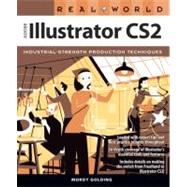
What is included with this book?
| Introduction | xiv | ||||
|
1 | (30) | |||
|
2 | (1) | |||
|
3 | (6) | |||
|
4 | (1) | |||
|
5 | (1) | |||
|
6 | (3) | |||
|
9 | (6) | |||
|
9 | (2) | |||
|
11 | (2) | |||
|
13 | (1) | |||
|
14 | (1) | |||
|
15 | (7) | |||
|
16 | (3) | |||
|
19 | (1) | |||
|
20 | (2) | |||
|
22 | (3) | |||
|
25 | (1) | |||
|
25 | (2) | |||
|
27 | (2) | |||
|
29 | (2) | |||
|
31 | (38) | |||
|
32 | (3) | |||
|
35 | (3) | |||
|
38 | (5) | |||
|
39 | (1) | |||
|
40 | (3) | |||
|
43 | (1) | |||
|
43 | (14) | |||
|
44 | (9) | |||
|
53 | (4) | |||
|
57 | (3) | |||
|
57 | (1) | |||
|
58 | (1) | |||
|
59 | (1) | |||
|
60 | (9) | |||
|
61 | (1) | |||
|
62 | (2) | |||
|
64 | (1) | |||
|
65 | (4) | |||
|
69 | (30) | |||
|
70 | (6) | |||
|
70 | (1) | |||
|
70 | (6) | |||
|
76 | (4) | |||
|
77 | (2) | |||
|
79 | (1) | |||
|
80 | (4) | |||
|
80 | (1) | |||
|
81 | (3) | |||
|
84 | (4) | |||
|
84 | (1) | |||
|
85 | (2) | |||
|
87 | (1) | |||
|
88 | (8) | |||
|
88 | (5) | |||
|
93 | (3) | |||
|
96 | (3) | |||
|
99 | (48) | |||
|
100 | (16) | |||
|
100 | (1) | |||
|
100 | (9) | |||
|
109 | (2) | |||
|
111 | (3) | |||
|
114 | (1) | |||
|
115 | (1) | |||
|
116 | (1) | |||
|
117 | (8) | |||
|
119 | (1) | |||
|
120 | (1) | |||
|
121 | (1) | |||
|
122 | (2) | |||
|
124 | (1) | |||
|
125 | (1) | |||
|
125 | (8) | |||
|
126 | (5) | |||
|
131 | (2) | |||
|
133 | (4) | |||
|
134 | (2) | |||
|
136 | (1) | |||
|
137 | (2) | |||
|
139 | (8) | |||
|
140 | (1) | |||
|
141 | (1) | |||
|
142 | (2) | |||
|
144 | (1) | |||
|
145 | (2) | |||
|
147 | (34) | |||
|
148 | (12) | |||
|
148 | (2) | |||
|
150 | (2) | |||
|
152 | (1) | |||
|
153 | (2) | |||
|
155 | (1) | |||
|
156 | (3) | |||
|
159 | (1) | |||
|
159 | (1) | |||
|
160 | (10) | |||
|
160 | (4) | |||
|
164 | (6) | |||
|
170 | (3) | |||
|
171 | (2) | |||
|
173 | (8) | |||
|
174 | (1) | |||
|
175 | (1) | |||
|
176 | (5) | |||
|
181 | (30) | |||
|
182 | (1) | |||
|
182 | (6) | |||
|
184 | (3) | |||
|
187 | (1) | |||
|
188 | (1) | |||
|
188 | (5) | |||
|
189 | (2) | |||
|
191 | (1) | |||
|
191 | (2) | |||
|
193 | (1) | |||
|
194 | (4) | |||
|
194 | (3) | |||
|
197 | (1) | |||
|
197 | (1) | |||
|
198 | (5) | |||
|
201 | (2) | |||
|
203 | (1) | |||
|
204 | (2) | |||
|
204 | (1) | |||
|
205 | (1) | |||
|
205 | (1) | |||
|
206 | (5) | |||
|
206 | (3) | |||
|
209 | (2) | |||
|
211 | (74) | |||
|
212 | (1) | |||
|
212 | (5) | |||
|
213 | (1) | |||
|
214 | (3) | |||
|
217 | (43) | |||
|
219 | (5) | |||
|
224 | (16) | |||
|
240 | (10) | |||
|
250 | (1) | |||
|
251 | (5) | |||
|
256 | (2) | |||
|
258 | (1) | |||
|
259 | (1) | |||
|
260 | (2) | |||
|
260 | (1) | |||
|
261 | (1) | |||
|
262 | (4) | |||
|
263 | (1) | |||
|
264 | (2) | |||
|
266 | (1) | |||
|
266 | (2) | |||
|
267 | (1) | |||
|
268 | (2) | |||
|
269 | (1) | |||
|
270 | (7) | |||
|
270 | (1) | |||
|
271 | (1) | |||
|
271 | (1) | |||
|
272 | (1) | |||
|
273 | (2) | |||
|
275 | (2) | |||
|
277 | (1) | |||
|
278 | (2) | |||
|
279 | (1) | |||
|
280 | (5) | |||
|
283 | (1) | |||
|
284 | (1) | |||
|
285 | (38) | |||
|
286 | (4) | |||
|
286 | (4) | |||
|
290 | (2) | |||
|
291 | (1) | |||
|
292 | (6) | |||
|
294 | (2) | |||
|
296 | (2) | |||
|
298 | (16) | |||
|
298 | (5) | |||
|
303 | (3) | |||
|
306 | (7) | |||
|
313 | (1) | |||
|
314 | (3) | |||
|
317 | (6) | |||
|
317 | (3) | |||
|
320 | (3) | |||
|
323 | (38) | |||
|
324 | (13) | |||
|
325 | (1) | |||
|
326 | (1) | |||
|
327 | (4) | |||
|
331 | (2) | |||
|
333 | (3) | |||
|
336 | (1) | |||
|
337 | (13) | |||
|
337 | (3) | |||
|
340 | (10) | |||
|
350 | (8) | |||
|
353 | (1) | |||
|
354 | (2) | |||
|
356 | (2) | |||
|
358 | (3) | |||
|
358 | (3) | |||
|
361 | (26) | |||
|
362 | (1) | |||
|
363 | (6) | |||
|
364 | (1) | |||
|
365 | (2) | |||
|
367 | (2) | |||
|
369 | (15) | |||
|
369 | (3) | |||
|
372 | (3) | |||
|
375 | (6) | |||
|
381 | (3) | |||
|
384 | (1) | |||
|
384 | (3) | |||
|
385 | (1) | |||
|
386 | (1) | |||
|
387 | (30) | |||
|
388 | (12) | |||
|
388 | (2) | |||
|
390 | (2) | |||
|
392 | (2) | |||
|
394 | (3) | |||
|
397 | (1) | |||
|
398 | (1) | |||
|
399 | (1) | |||
|
400 | (1) | |||
|
400 | (13) | |||
|
401 | (9) | |||
|
410 | (3) | |||
|
413 | (1) | |||
|
413 | (4) | |||
|
414 | (1) | |||
|
415 | (1) | |||
|
416 | (1) | |||
|
417 | (40) | |||
|
418 | (37) | |||
|
418 | (4) | |||
|
422 | (4) | |||
|
426 | (16) | |||
|
442 | (3) | |||
|
445 | (1) | |||
|
445 | (1) | |||
|
446 | (1) | |||
|
446 | (1) | |||
|
447 | (2) | |||
|
449 | (1) | |||
|
450 | (2) | |||
|
452 | (1) | |||
|
453 | (1) | |||
|
453 | (1) | |||
|
454 | (1) | |||
|
454 | (1) | |||
|
455 | (2) | |||
|
455 | (1) | |||
|
456 | (1) | |||
|
456 | (1) | |||
|
457 | (6) | |||
|
458 | (2) | |||
|
458 | (2) | |||
|
460 | (1) | |||
|
460 | (3) | |||
|
460 | (1) | |||
|
461 | (1) | |||
|
462 | (1) | |||
|
463 | (32) | |||
|
464 | (4) | |||
|
464 | (4) | |||
|
468 | (4) | |||
|
468 | (1) | |||
|
469 | (3) | |||
|
472 | (7) | |||
|
473 | (2) | |||
|
475 | (1) | |||
|
476 | (1) | |||
|
476 | (2) | |||
|
478 | (1) | |||
|
479 | (9) | |||
|
480 | (3) | |||
|
483 | (1) | |||
|
484 | (4) | |||
|
488 | (6) | |||
|
488 | (1) | |||
|
489 | (1) | |||
|
489 | (1) | |||
|
490 | (1) | |||
|
490 | (4) | |||
|
494 | (1) | |||
|
495 | (16) | |||
|
496 | (4) | |||
|
500 | (2) | |||
|
502 | (1) | |||
|
503 | (1) | |||
|
504 | (2) | |||
|
506 | (1) | |||
|
506 | (1) | |||
|
507 | (2) | |||
|
509 | (2) | |||
| Index | 511 |
The New copy of this book will include any supplemental materials advertised. Please check the title of the book to determine if it should include any access cards, study guides, lab manuals, CDs, etc.
The Used, Rental and eBook copies of this book are not guaranteed to include any supplemental materials. Typically, only the book itself is included. This is true even if the title states it includes any access cards, study guides, lab manuals, CDs, etc.