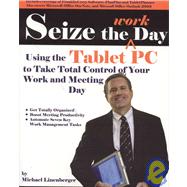
| Acknowledgments | p. xv |
| About the Author | p. xvi |
| Foreword | p. xviii |
| Introduction | p. 1 |
| What This Book Contains | p. 1 |
| Choosing, Configuring, and Using the Tablet PC | p. 2 |
| Automating Seven Key Work Management Activities | p. 3 |
| In Conclusion, a Fun Ride Is Ahead | p. 5 |
| Why and How | |
| Seize the Work Day | p. 9 |
| Boost Your Work Management Effectiveness | p. 10 |
| Who Can Benefit? | p. 10 |
| Get Totally Organized | p. 11 |
| Boost Your Meeting Productivity | p. 13 |
| A "Controversy" | p. 18 |
| The Tablet PC: a Manager Productivity Revolution | p. 19 |
| The Ultimate PDA | p. 20 |
| Choosing the Tablet PC and Software | p. 23 |
| Choosing Your Tablet PC | p. 24 |
| Tablet PC Choices | p. 24 |
| Accessories You Need | p. 33 |
| Software to Buy | p. 38 |
| Microsoft Outlook | p. 38 |
| FranklinCovey Software | p. 39 |
| MindManager for the Tablet PC | p. 40 |
| Microsoft OneNote | p. 40 |
| Adobe Acrobat Standard Edition and PaperPort Pro 9 Office (Optional) | p. 41 |
| Getting Started | p. 43 |
| Using Your Tablet PC for the First Time | p. 44 |
| Basic Skills | p. 44 |
| Basic Windows Journal | p. 48 |
| Now Let's Take a Peek at Some More Advanced Features of Windows Journal | p. 53 |
| Converting Handwriting to Text in Windows Journal | p. 54 |
| Tablet PC Input Panel | p. 57 |
| Tips for Accurate Handwriting Conversion | p. 59 |
| Time to Take the Tutorials | p. 59 |
| Configure Your Tablet PC for Success | p. 61 |
| Two Modes of Configuration | p. 62 |
| As a Desktop | p. 62 |
| As a PDA | p. 62 |
| Real Life Work Scenario | p. 62 |
| Do This All at Once? | p. 63 |
| First, Configure the Tablet as Your Desktop Computer | p. 64 |
| How This Will Look on Your (Physical) Desk | p. 64 |
| Dealing with Your IT Department to Configure Your Tablet PC for Connection to Your Enterprise Network | p. 66 |
| Transferring Files from Your Desktop Computer | p. 70 |
| Monitor Approaches for Your Desk | p. 71 |
| Configuring Outlook for Off-Network Use | p. 82 |
| Using Outlook in Offline Mode | p. 82 |
| Outlook Has Three Possible Offline Approaches | p. 83 |
| Configuring Outlook for Offline Mode | p. 85 |
| Configuring Your Tablet PC for Use as a PDA | p. 87 |
| Installing and Learning the Additional Software Needed to Be Fully Productive in Meetings | p. 87 |
| Configuring How You Turn Your Tablet PC On and Off | p. 88 |
| Configuring Your Start Menu and Startup Folder | p. 96 |
| The Tablet PC Input Panel: Configuration and Use Strategies | p. 105 |
| Strategies for Configuring Screen Orientation | p. 117 |
| Setting a Backup Strategy | p. 118 |
| Using Speech Recognition | p. 122 |
| Strategies for Using Digital Ink | p. 125 |
| The Need for a Strategy | p. 126 |
| Don't Convert Everything to Text | p. 126 |
| Sources of Old Habits | p. 126 |
| When to Type? When to Ink? When to Convert? | p. 127 |
| Base Decisions on Text Volume | p. 128 |
| Base Decisions on Intended Use of Target Text | p. 129 |
| Base Decisions on Your Need for Speed | p. 130 |
| Use a Keyboard or Speech Recognition | p. 130 |
| In Summary | p. 131 |
| Seven Key Work Management Activities | |
| Task Management | p. 135 |
| Getting Your Tasks under Control | p. 136 |
| A Real Life Example | p. 136 |
| Getting Tasks under Control Is Critical | p. 137 |
| Automated Task Management Approaches | p. 138 |
| Key Principles of Task Management | p. 140 |
| Role of Software and the Tablet PC in Task Management | p. 144 |
| Using FranklinCovey PlanPlus Software | p. 148 |
| Getting Started | p. 148 |
| Customizing the View for the Tablet PC | p. 150 |
| Entering and Using Tasks | p. 160 |
| Strategies for Adding and Managing Tasks | p. 170 |
| Task Management Using FranklinCovey TabletPlanner Version 3.0 | p. 178 |
| Navigating around TabletPlanner 3.0 | p. 178 |
| Managing Tasks in FranklinCovey TabletPlanner | p. 184 |
| Advanced Task and E-mail Management | p. 195 |
| Augmenting Your Task Management System | p. 196 |
| Delegating Tasks | p. 196 |
| A Real Life Example | p. 197 |
| The Task Delegation Approach | p. 198 |
| Identify and Annotate a Task for Delegation | p. 198 |
| Gaining Buy-in for the Task | p. 199 |
| Following Up on Delegated Tasks | p. 204 |
| Processing Your Outlook 2003 E-mail Inbox | p. 208 |
| Problems with Filing in Outlook Folders | p. 208 |
| Outlook 2003 Changes All This | p. 209 |
| Initial Setup | p. 210 |
| My Recommended E-mail Processing Workflow | p. 210 |
| Converting E-mails to Tasks | p. 212 |
| Assigning Categories to E-mail | p. 214 |
| Search Folders | p. 216 |
| Show in Groups | p. 222 |
| David Allen's Methods for Getting Things Done | p. 226 |
| Next Action List | p. 226 |
| Identify Miniprojects | p. 227 |
| Combining Systems | p. 228 |
| New Approach to Daily Tasks List | p. 228 |
| New Approach to the Master Task List | p. 229 |
| Weekly Review | p. 230 |
| Why This Works So Well, and What's the Cost? | p. 231 |
| Just Scratched the Surface | p. 231 |
| Reconfigure Outlook | p. 232 |
| Note Taking with the Tablet PC | p. 235 |
| The Business Case | p. 236 |
| Real Life Scenario | p. 236 |
| Ink Is Your Friend | p. 236 |
| Tablet PC: Best for Taking Meeting Notes | p. 237 |
| Reasons Why Taking Notes with a Tablet PC Is Better than Taking Notes on Paper | p. 238 |
| Your Note-Taking Software Choices | p. 241 |
| Windows Journal | p. 243 |
| Strategies for Taking Simple Notes with Windows Journal | p. 243 |
| Taking Advantage of Added Features of Windows Journal | p. 251 |
| Searching Notes in Windows Journal | p. 257 |
| Sharing Windows Journal Note Documents | p. 258 |
| Note Taking with FranklinCovey PlanPlus for Outlook | p. 260 |
| PowerNotes | p. 260 |
| Saving Notes into Folders | p. 269 |
| Advanced Features of PowerNotes in PlanPlus | p. 278 |
| Choosing Between Windows Journal and PlanPlus PowerNotes | p. 282 |
| Note Taking with FranklinCovey TabletPlanner 3.0 | p. 288 |
| Differences in TablePlanner PowerNotes from PlanPlus | p. 288 |
| Daily Notes | p. 289 |
| Note Taking 2: Using Microsoft Office OneNote 2003 | p. 295 |
| Introduction | p. 296 |
| Business Value to the Busy Manager | p. 296 |
| Using OneNote 2003 | p. 301 |
| Note Organization Structure: The Notebook Metaphor | p. 301 |
| Primary Note-Taking Tools | p. 305 |
| More OneNote Basics | p. 306 |
| More on Note Organization: Folders | p. 315 |
| Using Side Notes | p. 318 |
| Synchronized Notes with Audio | p. 321 |
| Simple Text Formatting | p. 325 |
| Some Features Lacking in OneNote | p. 335 |
| Advanced Note-Taking Features of Microsoft OneNote | p. 337 |
| Reorganizing and Moving Ink Text within a OneNote page | p. 337 |
| Text Groups or Containers | p. 339 |
| Note Flags: Using and Defining | p. 350 |
| Using Stationery | p. 358 |
| Full Text Search | p. 359 |
| Sharing OneNote Files | p. 361 |
| In Conclusion | p. 362 |
| Manage Your Power Documents | p. 363 |
| The Business Case | p. 364 |
| A Real Life Scenario | p. 364 |
| Keeping Key Documents at Hand | p. 364 |
| Document Management | p. 365 |
| For Maximum Return Focus on Your Power Documents | p. 365 |
| How You Might Keep Power Documents at Hand | p. 366 |
| Common Document Format | p. 369 |
| FranklinCovey Software Approach for Managing Power Documents | p. 370 |
| Three Other Software Approaches | p. 371 |
| All These Systems Really Work, Especially on a Tablet PC | p. 372 |
| Recommended Software Choice | p. 372 |
| Using Windows Journal to Create a Power Documents Binder | p. 375 |
| The Windows Journal Power Document Workflow | p. 375 |
| Create and Configure Your Power Documents Folder | p. 376 |
| Importing Documents into Your Windows Journal Power Document System | p. 383 |
| Using Your Windows Journal Power Document Binder | p. 385 |
| Advanced Windows Folder Configuration: Show in Groups Using Categories | p. 385 |
| Using PlanPlus 2.0 to Create Your Power Documents Binder | p. 393 |
| The eBinder Document Is the Same as a Note-taking Document | p. 393 |
| eBinder Documents and PowerNote Documents Are Originated Differently | p. 394 |
| The Dual Use of the Default eBinder PowerNotes Folder in PlanPlus | p. 394 |
| Organize Your PlanPlus eBinder Documents | p. 396 |
| Using TabletPlanner 2.0 to Create Your Power Documents Binder | p. 397 |
| How to Add Documents to the FranklinCovey TabletPlanner eBinder | p. 398 |
| Organizing Your eBinder Documents | p. 399 |
| Using Adobe Acrobat to Create Your Power Documents Binder | p. 400 |
| Overview | p. 400 |
| The Acrobat Binder Document | p. 401 |
| Creating the Binder Document | p. 403 |
| Workflow for Creation and Maintenance of Adobe Acrobat Binder Documents | p. 404 |
| Converting Your First Document to a PDF | p. 404 |
| Inserting Additional Documents | p. 409 |
| Add and Organize Bookmarks | p. 411 |
| Acrobat Workflow Tips | p. 416 |
| Marking Up Pages in the Binder Document | p. 417 |
| Other Uses of Adobe Acrobat | p. 418 |
| Using PaperPort Pro 9 Office to Create Your Power Documents Binder | p. 419 |
| The Main Window | p. 420 |
| Getting Documents into PaperPort | p. 422 |
| PaperPort Folder System | p. 423 |
| Changing the Thumbnail View | p. 423 |
| Beyond the Binder Approach for PaperPort | p. 424 |
| Binder Application Best Practices | p. 425 |
| Advantages of Using an Electronic Binder | p. 425 |
| Types of Documents Appropriate for Your Collection | p. 425 |
| Document Categories That I Put in My Binder | p. 426 |
| Binder Creation Timing | p. 428 |
| Brainstorming on the Tablet PC | p. 429 |
| Business Maps | p. 430 |
| Business Mapping Really Works | p. 430 |
| Try a Simple Exercise | p. 431 |
| Beyond Brainstorming | p. 433 |
| Business Mapping Speeches | p. 434 |
| Task and Project Planning | p. 435 |
| Mindjet MindManager Software | p. 436 |
| MindManager Advantages | p. 436 |
| Software Versions | p. 438 |
| Creating Business Maps in Nontablet Mode | p. 438 |
| Editing Your Business Maps | p. 445 |
| Creating Business Maps Using MindManager for the Tablet PC | p. 452 |
| What Is Pen Mode? | p. 452 |
| When to Use Pen Mode | p. 452 |
| Entering Text in Pen Mode | p. 453 |
| Editing Ink Topics | p. 458 |
| Converting Handwriting to Text | p. 459 |
| Next Steps | p. 462 |
| Brainstorming Using Other Tablet PC Software Packages | p. 463 |
| Mark Up and Edit Using the Tablet PC Pen | p. 467 |
| The Business Case | p. 468 |
| Your Document Annotation Software Choices | p. 469 |
| Microsoft Office 2003: The Best Solution | p. 470 |
| Marking Up Office 2003 Documents | p. 470 |
| Ink Annotations versus Ink Comments versus Ink Drawing and Writing Tool | p. 471 |
| How to Insert Ink into Word 2003 | p. 475 |
| Inserting Ink into Excel 2003 and PowerPoint 2003 | p. 478 |
| Using Microsoft Office XP (2002) with the Microsoft Office XP Pack for Tablet PC | p. 480 |
| Marking Up PowerPoint XP Documents Using the Microsoft Office XP Pack for Tablet PC | p. 480 |
| Marking Up Outlook Messages | p. 483 |
| What to Do if You Have Earlier Versions of Microsoft Office | p. 483 |
| Using Windows Journal to Mark Up Documents | p. 484 |
| Importing Documents into Windows Journal by "Printing" | p. 484 |
| Marking Up Documents in Windows Journal | p. 484 |
| Sharing Windows Journal Marked-Up Documents | p. 486 |
| Another Way to Import | p. 487 |
| Marking Up Documents Using PlanPlus 2.0 | p. 489 |
| Marking Up Documents Using TabletPlanner 3.0 | p. 491 |
| Marking Up Documents Using Adobe Acrobat | p. 492 |
| Marking Up Documents Using Microsoft OneNote | p. 493 |
| Ink Annotations | p. 493 |
| Audio Annotations | p. 494 |
| Marking Up Documents Using Microsoft Office Document Imaging | p. 496 |
| Advantages | p. 496 |
| Complications | p. 497 |
| Original Intended Use of This Software | p. 498 |
| Should You Use Microsoft Office Document Imaging? | p. 498 |
| Better Presentations | p. 499 |
| The Tablet Advantage | p. 500 |
| Giving Presentations | p. 500 |
| The Tablet PC Also Changes the Dynamics of the Presentation Environment | p. 502 |
| Tips for Giving a Presentation with the Tablet PC and PowerPoint | p. 503 |
| Using Windows Journal as Your Presentation Tool | p. 503 |
| How to Set Up Windows Journal as Your Presentation Tool | p. 505 |
| Creating Presentations Quickly on the Tablet PC Using MindManager | p. 506 |
| Overview | p. 506 |
| Exporting into PowerPoint | p. 507 |
| Using the Presentation Mode of MindManager | p. 515 |
| In Conclusion: Do All This within a Meeting | p. 515 |
| Goal Setting on the Tablet PC | p. 517 |
| We All Put This Off, Right? | p. 518 |
| Software-Based Goal-Setting Tools | p. 518 |
| FranklinCovey Goal-Setting Principles | p. 519 |
| Steps to Identify and Implement Goals | p. 519 |
| The Four-Quadrants System | p. 520 |
| How the Tablet PC Fits In | p. 520 |
| FranklinCovey Software | p. 521 |
| PlanPlus 2.0 for Microsoft Outlook | p. 521 |
| Start with the Weekly Planning Screen | p. 521 |
| Step-by-Step Entry to the Weekly Planning Screens | p. 523 |
| PlanPlus Today Screen | p. 528 |
| FranklinCovey TabletPlanner 3.0 | p. 529 |
| Navigating the Goal-Setting and Implementation-Planning Screens | p. 529 |
| Using Help | p. 530 |
| Using the Schedule Goals Screen | p. 531 |
| In Summary | p. 533 |
| Resources | p. 535 |
| Tablet PC Manufacturers and Comparison Web Sites | p. 536 |
| Accessories | p. 537 |
| Software Sources | p. 537 |
| Books | p. 539 |
| Forums | p. 541 |
| Microsoft Tablet PC Official Sites | p. 541 |
| Author's Website | p. 541 |
| Index | p. 543 |
| Table of Contents provided by Rittenhouse. All Rights Reserved. |
The New copy of this book will include any supplemental materials advertised. Please check the title of the book to determine if it should include any access cards, study guides, lab manuals, CDs, etc.
The Used, Rental and eBook copies of this book are not guaranteed to include any supplemental materials. Typically, only the book itself is included. This is true even if the title states it includes any access cards, study guides, lab manuals, CDs, etc.