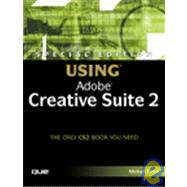
| Introduction | 1 | (4) | |||
|
5 | (24) | |||
|
6 | (1) | |||
|
7 | (3) | |||
|
10 | (3) | |||
|
10 | (2) | |||
|
12 | (1) | |||
|
13 | (8) | |||
|
14 | (1) | |||
|
14 | (2) | |||
|
16 | (2) | |||
|
18 | (1) | |||
|
18 | (2) | |||
|
20 | (1) | |||
|
21 | (3) | |||
|
21 | (1) | |||
|
22 | (1) | |||
|
23 | (1) | |||
|
24 | (5) | |||
|
|||||
|
29 | (14) | |||
|
30 | (1) | |||
|
31 | (2) | |||
|
32 | (1) | |||
|
33 | (4) | |||
|
33 | (1) | |||
|
34 | (1) | |||
|
34 | (2) | |||
|
36 | (1) | |||
|
37 | (1) | |||
|
37 | (1) | |||
|
38 | (2) | |||
|
40 | (3) | |||
|
40 | (1) | |||
|
41 | (1) | |||
|
42 | (1) | |||
|
42 | (1) | |||
|
42 | (1) | |||
|
42 | (1) | |||
|
42 | (1) | |||
|
43 | (16) | |||
|
44 | (1) | |||
|
44 | (1) | |||
|
45 | (1) | |||
|
45 | (1) | |||
|
46 | (1) | |||
|
46 | (3) | |||
|
49 | (2) | |||
|
51 | (2) | |||
|
53 | (1) | |||
|
54 | (2) | |||
|
56 | (1) | |||
|
56 | (3) | |||
|
59 | (30) | |||
|
60 | (4) | |||
|
64 | (3) | |||
|
67 | (2) | |||
|
69 | (1) | |||
|
70 | (1) | |||
|
71 | (2) | |||
|
73 | (1) | |||
|
74 | (1) | |||
|
75 | (1) | |||
|
75 | (3) | |||
|
76 | (2) | |||
|
78 | (1) | |||
|
79 | (1) | |||
|
79 | (1) | |||
|
80 | (1) | |||
|
80 | (9) | |||
|
80 | (1) | |||
|
81 | (1) | |||
|
81 | (1) | |||
|
81 | (1) | |||
|
82 | (1) | |||
|
83 | (1) | |||
|
83 | (1) | |||
|
83 | (1) | |||
|
84 | (1) | |||
|
84 | (1) | |||
|
84 | (1) | |||
|
85 | (1) | |||
|
85 | (1) | |||
|
86 | (1) | |||
|
86 | (1) | |||
|
87 | (2) | |||
|
89 | (34) | |||
|
90 | (2) | |||
|
90 | (1) | |||
|
91 | (1) | |||
|
92 | (1) | |||
|
92 | (3) | |||
|
92 | (1) | |||
|
93 | (1) | |||
|
94 | (1) | |||
|
95 | (5) | |||
|
95 | (2) | |||
|
97 | (1) | |||
|
97 | (1) | |||
|
98 | (1) | |||
|
98 | (2) | |||
|
100 | (14) | |||
|
100 | (1) | |||
|
101 | (2) | |||
|
103 | (1) | |||
|
103 | (4) | |||
|
107 | (1) | |||
|
107 | (3) | |||
|
110 | (1) | |||
|
111 | (1) | |||
|
112 | (1) | |||
|
113 | (1) | |||
|
113 | (1) | |||
|
114 | (3) | |||
|
114 | (1) | |||
|
115 | (1) | |||
|
116 | (1) | |||
|
116 | (1) | |||
|
117 | (4) | |||
|
118 | (1) | |||
|
118 | (1) | |||
|
119 | (1) | |||
|
119 | (1) | |||
|
119 | (2) | |||
|
121 | (2) | |||
|
121 | (2) | |||
|
123 | (22) | |||
|
124 | (1) | |||
|
125 | (2) | |||
|
126 | (1) | |||
|
126 | (1) | |||
|
127 | (1) | |||
|
128 | (1) | |||
|
128 | (7) | |||
|
128 | (2) | |||
|
130 | (2) | |||
|
132 | (1) | |||
|
132 | (1) | |||
|
133 | (1) | |||
|
133 | (1) | |||
|
133 | (2) | |||
|
135 | (1) | |||
|
135 | (1) | |||
|
135 | (3) | |||
|
138 | (3) | |||
|
138 | (1) | |||
|
139 | (1) | |||
|
140 | (1) | |||
|
141 | (1) | |||
|
142 | (3) | |||
|
145 | (36) | |||
|
146 | (2) | |||
|
146 | (1) | |||
|
147 | (1) | |||
|
148 | (8) | |||
|
149 | (2) | |||
|
151 | (2) | |||
|
153 | (1) | |||
|
154 | (1) | |||
|
155 | (1) | |||
|
156 | (5) | |||
|
157 | (1) | |||
|
157 | (2) | |||
|
159 | (1) | |||
|
159 | (1) | |||
|
160 | (1) | |||
|
160 | (1) | |||
|
161 | (3) | |||
|
161 | (2) | |||
|
163 | (1) | |||
|
163 | (1) | |||
|
164 | (12) | |||
|
164 | (1) | |||
|
165 | (1) | |||
|
165 | (1) | |||
|
166 | (2) | |||
|
168 | (1) | |||
|
169 | (1) | |||
|
170 | (3) | |||
|
173 | (1) | |||
|
174 | (1) | |||
|
174 | (2) | |||
|
176 | (3) | |||
|
176 | (2) | |||
|
178 | (1) | |||
|
178 | (1) | |||
|
179 | (2) | |||
|
181 | (28) | |||
|
182 | (6) | |||
|
183 | (1) | |||
|
183 | (1) | |||
|
184 | (1) | |||
|
185 | (2) | |||
|
187 | (1) | |||
|
188 | (2) | |||
|
189 | (1) | |||
|
189 | (1) | |||
|
190 | (16) | |||
|
190 | (4) | |||
|
194 | (1) | |||
|
195 | (5) | |||
|
200 | (2) | |||
|
202 | (1) | |||
|
203 | (3) | |||
|
206 | (1) | |||
|
206 | (1) | |||
|
206 | (1) | |||
|
207 | (2) | |||
|
207 | (2) | |||
|
209 | (30) | |||
|
210 | (3) | |||
|
210 | (1) | |||
|
210 | (2) | |||
|
212 | (1) | |||
|
213 | (1) | |||
|
214 | (1) | |||
|
215 | (1) | |||
|
215 | (2) | |||
|
217 | (10) | |||
|
217 | (1) | |||
|
218 | (1) | |||
|
218 | (1) | |||
|
219 | (2) | |||
|
221 | (1) | |||
|
222 | (1) | |||
|
222 | (1) | |||
|
223 | (1) | |||
|
224 | (1) | |||
|
224 | (2) | |||
|
226 | (1) | |||
|
226 | (1) | |||
|
226 | (1) | |||
|
227 | (1) | |||
|
227 | (12) | |||
|
227 | (2) | |||
|
229 | (2) | |||
|
231 | (3) | |||
|
234 | (1) | |||
|
235 | (1) | |||
|
235 | (1) | |||
|
235 | (1) | |||
|
236 | (1) | |||
|
236 | (3) | |||
|
239 | (22) | |||
|
240 | (3) | |||
|
240 | (1) | |||
|
241 | (1) | |||
|
241 | (2) | |||
|
243 | (4) | |||
|
243 | (1) | |||
|
244 | (2) | |||
|
246 | (1) | |||
|
246 | (1) | |||
|
247 | (3) | |||
|
247 | (1) | |||
|
247 | (1) | |||
|
248 | (1) | |||
|
248 | (1) | |||
|
249 | (1) | |||
|
250 | (4) | |||
|
250 | (1) | |||
|
251 | (2) | |||
|
253 | (1) | |||
|
254 | (1) | |||
|
254 | (7) | |||
|
254 | (1) | |||
|
255 | (1) | |||
|
255 | (2) | |||
|
257 | (1) | |||
|
257 | (1) | |||
|
257 | (1) | |||
|
258 | (1) | |||
|
259 | (1) | |||
|
259 | (2) | |||
|
261 | (20) | |||
|
262 | (1) | |||
|
263 | (2) | |||
|
263 | (2) | |||
|
265 | (1) | |||
|
266 | (1) | |||
|
266 | (2) | |||
|
266 | (1) | |||
|
267 | (1) | |||
|
267 | (1) | |||
|
268 | (3) | |||
|
270 | (1) | |||
|
271 | (6) | |||
|
271 | (2) | |||
|
273 | (3) | |||
|
276 | (1) | |||
|
276 | (1) | |||
|
277 | (1) | |||
|
277 | (1) | |||
|
277 | (1) | |||
|
278 | (1) | |||
|
278 | (1) | |||
|
278 | (1) | |||
|
278 | (1) | |||
|
279 | (1) | |||
|
280 | (1) | |||
|
281 | (24) | |||
|
282 | (1) | |||
|
283 | (2) | |||
|
285 | (10) | |||
|
286 | (1) | |||
|
287 | (1) | |||
|
288 | (2) | |||
|
290 | (3) | |||
|
293 | (2) | |||
|
295 | (2) | |||
|
295 | (2) | |||
|
297 | (1) | |||
|
297 | (2) | |||
|
298 | (1) | |||
|
299 | (1) | |||
|
299 | (1) | |||
|
300 | (5) | |||
|
300 | (1) | |||
|
301 | (1) | |||
|
301 | (4) | |||
|
|||||
|
305 | (22) | |||
|
306 | (1) | |||
|
306 | (5) | |||
|
307 | (1) | |||
|
307 | (1) | |||
|
308 | (1) | |||
|
308 | (1) | |||
|
309 | (1) | |||
|
309 | (1) | |||
|
309 | (1) | |||
|
309 | (1) | |||
|
310 | (1) | |||
|
310 | (1) | |||
|
310 | (1) | |||
|
310 | (1) | |||
|
311 | (1) | |||
|
311 | (1) | |||
|
311 | (1) | |||
|
311 | (7) | |||
|
311 | (2) | |||
|
313 | (1) | |||
|
314 | (1) | |||
|
314 | (1) | |||
|
315 | (1) | |||
|
316 | (1) | |||
|
316 | (1) | |||
|
316 | (1) | |||
|
317 | (1) | |||
|
318 | (1) | |||
|
318 | (3) | |||
|
319 | (1) | |||
|
319 | (1) | |||
|
320 | (1) | |||
|
321 | (2) | |||
|
321 | (1) | |||
|
321 | (1) | |||
|
322 | (1) | |||
|
323 | (4) | |||
|
323 | (1) | |||
|
324 | (1) | |||
|
324 | (1) | |||
|
325 | (1) | |||
|
325 | (2) | |||
|
327 | (20) | |||
|
329 | (1) | |||
|
330 | (3) | |||
|
333 | (1) | |||
|
334 | (2) | |||
|
336 | (3) | |||
|
339 | (1) | |||
|
340 | (2) | |||
|
342 | (1) | |||
|
342 | (1) | |||
|
343 | (1) | |||
|
344 | (3) | |||
|
347 | (18) | |||
|
348 | (12) | |||
|
348 | (4) | |||
|
352 | (1) | |||
|
352 | (2) | |||
|
354 | (3) | |||
|
357 | (2) | |||
|
359 | (1) | |||
|
360 | (1) | |||
|
361 | (1) | |||
|
361 | (3) | |||
|
361 | (1) | |||
|
362 | (1) | |||
|
362 | (1) | |||
|
362 | (1) | |||
|
363 | (1) | |||
|
363 | (1) | |||
|
363 | (1) | |||
|
363 | (1) | |||
|
364 | (1) | |||
|
364 | (1) | |||
|
364 | (1) | |||
|
365 | (24) | |||
|
366 | (3) | |||
|
366 | (1) | |||
|
367 | (1) | |||
|
368 | (1) | |||
|
368 | (1) | |||
|
369 | (4) | |||
|
369 | (1) | |||
|
370 | (1) | |||
|
370 | (1) | |||
|
370 | (1) | |||
|
371 | (1) | |||
|
372 | (1) | |||
|
373 | (2) | |||
|
373 | (1) | |||
|
373 | (1) | |||
|
373 | (1) | |||
|
374 | (1) | |||
|
374 | (1) | |||
|
375 | (5) | |||
|
375 | (2) | |||
|
377 | (3) | |||
|
380 | (7) | |||
|
380 | (1) | |||
|
381 | (1) | |||
|
382 | (1) | |||
|
383 | (1) | |||
|
383 | (2) | |||
|
385 | (1) | |||
|
386 | (1) | |||
|
387 | (2) | |||
|
389 | (18) | |||
|
390 | (6) | |||
|
390 | (1) | |||
|
391 | (1) | |||
|
392 | (1) | |||
|
393 | (2) | |||
|
395 | (1) | |||
|
396 | (1) | |||
|
396 | (10) | |||
|
396 | (1) | |||
|
397 | (1) | |||
|
398 | (1) | |||
|
399 | (1) | |||
|
400 | (2) | |||
|
402 | (1) | |||
|
403 | (1) | |||
|
404 | (2) | |||
|
406 | (1) | |||
|
407 | (26) | |||
|
408 | (4) | |||
|
408 | (1) | |||
|
408 | (2) | |||
|
410 | (2) | |||
|
412 | (3) | |||
|
412 | (2) | |||
|
414 | (1) | |||
|
415 | (7) | |||
|
415 | (2) | |||
|
417 | (3) | |||
|
420 | (1) | |||
|
420 | (2) | |||
|
422 | (6) | |||
|
422 | (3) | |||
|
425 | (1) | |||
|
426 | (2) | |||
|
428 | (4) | |||
|
428 | (2) | |||
|
430 | (1) | |||
|
430 | (2) | |||
|
432 | (1) | |||
|
433 | (26) | |||
|
434 | (7) | |||
|
434 | (2) | |||
|
436 | (1) | |||
|
437 | (4) | |||
|
441 | (1) | |||
|
441 | (7) | |||
|
441 | (2) | |||
|
443 | (2) | |||
|
445 | (2) | |||
|
447 | (1) | |||
|
448 | (5) | |||
|
453 | (1) | |||
|
454 | (1) | |||
|
455 | (2) | |||
|
456 | (1) | |||
|
457 | (2) | |||
|
459 | (22) | |||
|
460 | (11) | |||
|
460 | (2) | |||
|
462 | (2) | |||
|
464 | (2) | |||
|
466 | (3) | |||
|
469 | (1) | |||
|
470 | (1) | |||
|
471 | (4) | |||
|
471 | (2) | |||
|
473 | (1) | |||
|
474 | (1) | |||
|
475 | (6) | |||
|
476 | (4) | |||
|
480 | (1) | |||
|
481 | (36) | |||
|
482 | (2) | |||
|
482 | (1) | |||
|
483 | (1) | |||
|
483 | (1) | |||
|
483 | (1) | |||
|
484 | (6) | |||
|
490 | (14) | |||
|
491 | (1) | |||
| 491 | (8) | ||||
|
499 | (2) | |||
|
501 | (1) | |||
|
501 | (3) | |||
|
504 | (1) | |||
|
504 | (1) | |||
|
504 | (1) | |||
|
505 | (1) | |||
|
505 | (7) | |||
|
506 | (1) | |||
|
507 | (1) | |||
|
507 | (1) | |||
|
508 | (1) | |||
|
508 | (2) | |||
|
510 | (1) | |||
|
510 | (1) | |||
|
511 | (1) | |||
|
512 | (1) | |||
|
512 | (1) | |||
|
513 | (2) | |||
|
515 | (2) | |||
|
517 | (20) | |||
|
518 | (3) | |||
|
520 | (1) | |||
|
521 | (1) | |||
|
521 | (2) | |||
|
523 | (3) | |||
|
523 | (1) | |||
|
524 | (1) | |||
|
524 | (1) | |||
|
525 | (1) | |||
|
525 | (1) | |||
|
526 | (1) | |||
|
527 | (2) | |||
|
527 | (1) | |||
|
528 | (1) | |||
|
528 | (1) | |||
|
529 | (1) | |||
|
529 | (8) | |||
|
529 | (1) | |||
|
529 | (1) | |||
|
530 | (1) | |||
|
530 | (1) | |||
|
531 | (1) | |||
|
531 | (1) | |||
|
532 | (1) | |||
|
532 | (1) | |||
|
533 | (4) | |||
|
|||||
|
537 | (10) | |||
|
538 | (1) | |||
|
538 | (1) | |||
|
538 | (1) | |||
|
539 | (1) | |||
|
540 | (2) | |||
|
542 | (3) | |||
|
542 | (1) | |||
|
543 | (1) | |||
|
543 | (2) | |||
|
545 | (1) | |||
|
545 | (2) | |||
|
547 | (40) | |||
|
548 | (4) | |||
|
552 | (9) | |||
|
553 | (1) | |||
|
554 | (1) | |||
|
554 | (1) | |||
|
554 | (1) | |||
|
554 | (1) | |||
|
555 | (1) | |||
|
555 | (1) | |||
|
556 | (1) | |||
|
556 | (1) | |||
|
556 | (1) | |||
|
557 | (1) | |||
|
557 | (1) | |||
|
557 | (1) | |||
|
557 | (1) | |||
|
557 | (1) | |||
|
558 | (1) | |||
|
558 | (1) | |||
|
558 | (1) | |||
|
558 | (1) | |||
|
558 | (1) | |||
|
559 | (1) | |||
|
559 | (1) | |||
|
560 | (1) | |||
|
561 | (1) | |||
|
562 | (11) | |||
|
562 | (2) | |||
|
564 | (1) | |||
|
565 | (1) | |||
|
566 | (1) | |||
|
567 | (2) | |||
|
569 | (1) | |||
|
570 | (2) | |||
|
572 | (1) | |||
|
572 | (1) | |||
|
573 | (2) | |||
|
575 | (10) | |||
|
575 | (1) | |||
|
576 | (1) | |||
|
577 | (1) | |||
|
578 | (1) | |||
|
579 | (1) | |||
|
580 | (1) | |||
|
580 | (1) | |||
|
581 | (1) | |||
|
582 | (1) | |||
|
582 | (1) | |||
|
583 | (1) | |||
|
583 | (1) | |||
|
584 | (1) | |||
|
585 | (1) | |||
|
585 | (2) | |||
|
587 | (12) | |||
|
588 | (1) | |||
|
589 | (2) | |||
|
591 | (1) | |||
|
592 | (4) | |||
|
593 | (1) | |||
|
594 | (2) | |||
|
596 | (3) | |||
|
599 | (22) | |||
|
600 | (2) | |||
|
600 | (1) | |||
|
601 | (1) | |||
|
602 | (1) | |||
|
602 | (2) | |||
|
604 | (3) | |||
|
604 | (1) | |||
|
605 | (1) | |||
|
606 | (1) | |||
|
606 | (1) | |||
|
607 | (2) | |||
|
609 | (1) | |||
|
610 | (2) | |||
|
612 | (4) | |||
|
612 | (1) | |||
|
613 | (1) | |||
|
614 | (1) | |||
|
615 | (1) | |||
|
616 | (1) | |||
|
616 | (1) | |||
|
617 | (1) | |||
|
617 | (2) | |||
|
619 | (2) | |||
|
621 | (28) | |||
|
623 | (1) | |||
|
624 | (2) | |||
|
626 | (1) | |||
|
627 | (5) | |||
|
627 | (2) | |||
|
629 | (3) | |||
|
632 | (1) | |||
|
633 | (1) | |||
|
634 | (1) | |||
|
635 | (8) | |||
|
635 | (1) | |||
|
636 | (1) | |||
|
637 | (6) | |||
|
643 | (1) | |||
|
643 | (1) | |||
|
643 | (1) | |||
|
644 | (1) | |||
|
645 | (2) | |||
|
647 | (2) | |||
|
649 | (16) | |||
|
650 | (2) | |||
|
652 | (1) | |||
|
653 | (1) | |||
|
654 | (1) | |||
|
655 | (2) | |||
|
657 | (1) | |||
|
658 | (1) | |||
|
659 | (1) | |||
|
660 | (2) | |||
|
662 | (1) | |||
|
662 | (1) | |||
|
663 | (2) | |||
|
665 | (16) | |||
|
666 | (2) | |||
|
666 | (1) | |||
|
667 | (1) | |||
|
668 | (2) | |||
|
670 | (5) | |||
|
672 | (1) | |||
|
672 | (3) | |||
|
675 | (1) | |||
|
676 | (4) | |||
|
680 | (1) | |||
|
681 | (8) | |||
|
682 | (2) | |||
|
682 | (1) | |||
|
683 | (1) | |||
|
683 | (1) | |||
|
684 | (1) | |||
|
685 | (2) | |||
|
685 | (1) | |||
|
686 | (1) | |||
|
687 | (1) | |||
|
688 | (1) | |||
|
689 | (24) | |||
|
690 | (8) | |||
|
691 | (1) | |||
|
692 | (1) | |||
|
693 | (1) | |||
|
694 | (1) | |||
|
695 | (1) | |||
|
695 | (1) | |||
|
696 | (1) | |||
|
697 | (1) | |||
|
698 | (1) | |||
|
698 | (3) | |||
|
699 | (1) | |||
|
700 | (1) | |||
|
701 | (1) | |||
|
702 | (1) | |||
|
703 | (1) | |||
|
704 | (1) | |||
|
705 | (6) | |||
|
706 | (1) | |||
|
706 | (1) | |||
|
707 | (1) | |||
|
708 | (1) | |||
|
708 | (1) | |||
|
709 | (1) | |||
|
709 | (1) | |||
|
710 | (1) | |||
|
711 | (2) | |||
|
711 | (1) | |||
|
712 | (1) | |||
|
713 | (18) | |||
|
714 | (2) | |||
|
716 | (1) | |||
|
717 | (4) | |||
|
718 | (1) | |||
|
719 | (1) | |||
|
719 | (2) | |||
|
721 | (1) | |||
|
721 | (1) | |||
|
721 | (1) | |||
|
722 | (1) | |||
|
722 | (1) | |||
|
723 | (2) | |||
|
724 | (1) | |||
|
724 | (1) | |||
|
725 | (6) | |||
|
|||||
|
731 | (20) | |||
|
732 | (3) | |||
|
732 | (1) | |||
|
733 | (1) | |||
|
734 | (1) | |||
|
735 | (2) | |||
|
736 | (1) | |||
|
736 | (1) | |||
|
736 | (1) | |||
|
736 | (1) | |||
|
737 | (1) | |||
|
737 | (3) | |||
|
738 | (1) | |||
|
738 | (1) | |||
|
738 | (1) | |||
|
739 | (1) | |||
|
739 | (1) | |||
|
739 | (1) | |||
|
740 | (2) | |||
|
740 | (2) | |||
|
742 | (9) | |||
|
746 | (1) | |||
|
747 | (1) | |||
|
747 | (2) | |||
|
749 | (1) | |||
|
750 | (1) | |||
|
751 | (18) | |||
|
752 | (1) | |||
|
753 | (2) | |||
|
755 | (3) | |||
|
756 | (1) | |||
|
756 | (1) | |||
|
757 | (1) | |||
|
758 | (3) | |||
|
759 | (1) | |||
|
759 | (1) | |||
|
760 | (1) | |||
|
761 | (2) | |||
|
761 | (1) | |||
|
761 | (2) | |||
|
763 | (1) | |||
|
763 | (1) | |||
|
764 | (5) | |||
|
765 | (2) | |||
|
767 | (1) | |||
|
767 | (1) | |||
|
767 | (2) | |||
|
769 | (26) | |||
|
772 | (1) | |||
|
772 | (4) | |||
|
776 | (1) | |||
|
777 | (9) | |||
|
777 | (2) | |||
|
779 | (1) | |||
|
779 | (1) | |||
|
780 | (1) | |||
|
780 | (1) | |||
|
781 | (1) | |||
|
782 | (1) | |||
|
782 | (3) | |||
|
785 | (1) | |||
|
785 | (1) | |||
|
786 | (7) | |||
|
786 | (1) | |||
|
787 | (1) | |||
|
788 | (1) | |||
|
789 | (1) | |||
|
790 | (1) | |||
|
791 | (2) | |||
|
793 | (2) | |||
|
795 | (26) | |||
|
796 | (9) | |||
|
797 | (1) | |||
|
797 | (4) | |||
|
801 | (1) | |||
|
802 | (1) | |||
|
803 | (2) | |||
|
805 | (12) | |||
|
806 | (1) | |||
|
807 | (2) | |||
|
809 | (2) | |||
|
811 | (1) | |||
|
812 | (3) | |||
|
815 | (2) | |||
|
817 | (4) | |||
|
817 | (4) | |||
|
821 | (22) | |||
|
822 | (10) | |||
|
822 | (10) | |||
|
832 | (1) | |||
|
832 | (1) | |||
|
833 | (1) | |||
|
834 | (1) | |||
|
835 | (1) | |||
|
836 | (3) | |||
|
839 | (1) | |||
|
840 | (3) | |||
|
843 | (20) | |||
|
844 | (4) | |||
|
844 | (4) | |||
|
848 | (2) | |||
|
850 | (3) | |||
|
853 | (1) | |||
|
854 | (4) | |||
|
858 | (1) | |||
|
859 | (2) | |||
|
861 | (2) | |||
|
863 | (24) | |||
|
864 | (1) | |||
|
864 | (16) | |||
|
866 | (1) | |||
|
866 | (2) | |||
|
868 | (1) | |||
|
869 | (1) | |||
|
870 | (3) | |||
|
873 | (2) | |||
|
875 | (2) | |||
|
877 | (1) | |||
|
878 | (2) | |||
|
880 | (1) | |||
|
880 | (7) | |||
|
880 | (2) | |||
|
882 | (1) | |||
|
883 | (2) | |||
|
885 | (2) | |||
|
887 | (22) | |||
|
888 | (5) | |||
|
888 | (3) | |||
|
891 | (2) | |||
|
893 | (2) | |||
|
895 | (1) | |||
|
896 | (13) | |||
|
898 | (1) | |||
|
899 | (1) | |||
|
900 | (1) | |||
|
901 | (1) | |||
|
901 | (2) | |||
|
903 | (1) | |||
|
904 | (1) | |||
|
905 | (4) | |||
|
|||||
|
909 | (10) | |||
|
910 | (4) | |||
|
910 | (1) | |||
|
911 | (1) | |||
|
912 | (1) | |||
|
913 | (1) | |||
|
913 | (1) | |||
|
913 | (1) | |||
|
914 | (1) | |||
|
915 | (1) | |||
|
916 | (3) | |||
|
919 | (26) | |||
|
920 | (1) | |||
|
921 | (1) | |||
|
922 | (1) | |||
|
923 | (1) | |||
|
924 | (1) | |||
|
925 | (1) | |||
|
926 | (1) | |||
|
927 | (2) | |||
|
929 | (3) | |||
|
929 | (1) | |||
|
930 | (1) | |||
|
930 | (2) | |||
|
932 | (4) | |||
|
932 | (1) | |||
|
932 | (1) | |||
|
933 | (1) | |||
|
933 | (1) | |||
|
934 | (1) | |||
|
935 | (1) | |||
|
935 | (1) | |||
|
936 | (1) | |||
|
937 | (1) | |||
|
938 | (1) | |||
|
939 | (1) | |||
|
940 | (5) | |||
|
940 | (1) | |||
|
941 | (4) | |||
|
|||||
|
945 | (50) | |||
|
946 | (1) | |||
|
946 | (3) | |||
|
947 | (1) | |||
|
947 | (1) | |||
|
947 | (1) | |||
|
948 | (1) | |||
|
949 | (1) | |||
|
949 | (41) | |||
|
949 | (6) | |||
|
955 | (6) | |||
|
961 | (6) | |||
|
967 | (3) | |||
|
970 | (5) | |||
|
975 | (8) | |||
|
983 | (5) | |||
|
988 | (1) | |||
|
988 | (2) | |||
|
990 | (3) | |||
|
993 | (2) | |||
|
993 | (1) | |||
|
994 | (1) | |||
|
994 | (1) | |||
|
995 | (22) | |||
|
996 | (1) | |||
|
997 | (1) | |||
|
997 | (3) | |||
|
997 | (1) | |||
|
998 | (2) | |||
|
1000 | (1) | |||
|
1000 | (1) | |||
|
1001 | (10) | |||
|
1001 | (2) | |||
|
1003 | (1) | |||
|
1004 | (1) | |||
|
1004 | (2) | |||
|
1006 | (1) | |||
|
1006 | (1) | |||
|
1006 | (2) | |||
|
1008 | (1) | |||
|
1008 | (1) | |||
|
1008 | (2) | |||
|
1010 | (1) | |||
|
1011 | (1) | |||
|
1011 | (1) | |||
|
1011 | (3) | |||
|
1012 | (1) | |||
|
1013 | (1) | |||
|
1013 | (1) | |||
|
1014 | (1) | |||
|
1015 | (2) | |||
|
1017 | (8) | |||
|
1018 | (1) | |||
|
1018 | (1) | |||
|
1019 | (2) | |||
|
1019 | (1) | |||
|
1020 | (1) | |||
|
1021 | (1) | |||
|
1021 | (1) | |||
|
1021 | (1) | |||
|
1022 | (1) | |||
|
1023 | (1) | |||
|
1023 | (2) | |||
|
1025 | ||||
|
1026 | (1) | |||
|
1027 | (1) | |||
|
1028 | (1) | |||
|
1028 | (10) | |||
|
1028 | (6) | |||
|
1034 | (1) | |||
|
1035 | (1) | |||
|
1036 | (1) | |||
|
1036 | (1) | |||
|
1036 | (1) | |||
|
1037 | (1) | |||
|
1038 | (1) | |||
|
1038 | (1) | |||
|
1039 | ||||
| Index | 945 |
The New copy of this book will include any supplemental materials advertised. Please check the title of the book to determine if it should include any access cards, study guides, lab manuals, CDs, etc.
The Used, Rental and eBook copies of this book are not guaranteed to include any supplemental materials. Typically, only the book itself is included. This is true even if the title states it includes any access cards, study guides, lab manuals, CDs, etc.