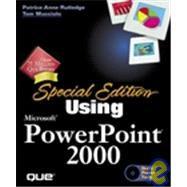
| Introduction | 1 | (7) | |||
| I PowerPoint Basics | |||||
|
7 | (20) | |||
|
8 | (1) | |||
|
8 | (1) | |||
|
9 | (1) | |||
|
9 | (11) | |||
|
10 | (1) | |||
|
11 | (5) | |||
|
16 | (4) | |||
|
20 | (4) | |||
|
20 | (2) | |||
|
22 | (1) | |||
|
23 | (1) | |||
|
24 | (1) | |||
|
25 | (2) | |||
|
25 | (1) | |||
|
25 | (2) | |||
|
27 | (30) | |||
|
28 | (8) | |||
|
28 | (1) | |||
|
28 | (8) | |||
|
36 | (4) | |||
|
40 | (1) | |||
|
41 | (1) | |||
|
42 | (2) | |||
|
44 | (7) | |||
|
46 | (5) | |||
|
51 | (1) | |||
|
52 | (1) | |||
|
52 | (1) | |||
|
53 | (4) | |||
|
53 | (1) | |||
|
54 | (3) | |||
| II Editing and Formatting Presentations | |||||
|
57 | (22) | |||
|
58 | (1) | |||
|
58 | (1) | |||
|
59 | (7) | |||
|
60 | (2) | |||
|
62 | (1) | |||
|
63 | (1) | |||
|
64 | (1) | |||
|
65 | (1) | |||
|
66 | (3) | |||
|
67 | (2) | |||
|
69 | (1) | |||
|
69 | (2) | |||
|
71 | (5) | |||
|
72 | (2) | |||
|
74 | (2) | |||
|
76 | (1) | |||
|
77 | (2) | |||
|
77 | (1) | |||
|
78 | (1) | |||
|
79 | (22) | |||
|
80 | (1) | |||
|
80 | (3) | |||
|
83 | (10) | |||
|
84 | (1) | |||
|
85 | (1) | |||
|
86 | (3) | |||
|
89 | (2) | |||
|
91 | (2) | |||
|
93 | (1) | |||
|
93 | (1) | |||
|
94 | (4) | |||
|
95 | (3) | |||
|
98 | (1) | |||
|
98 | (3) | |||
|
98 | (1) | |||
|
99 | (2) | |||
|
101 | (16) | |||
|
102 | (1) | |||
|
102 | (1) | |||
|
103 | (1) | |||
|
104 | (8) | |||
|
105 | (2) | |||
|
107 | (1) | |||
|
108 | (2) | |||
|
110 | (1) | |||
|
110 | (2) | |||
|
112 | (2) | |||
|
114 | (1) | |||
|
115 | (2) | |||
|
115 | (1) | |||
|
116 | (1) | |||
|
117 | (28) | |||
|
118 | (1) | |||
|
118 | (1) | |||
|
119 | (1) | |||
|
120 | (1) | |||
|
120 | (3) | |||
|
122 | (1) | |||
|
122 | (1) | |||
|
123 | (2) | |||
|
125 | (2) | |||
|
127 | (2) | |||
|
129 | (1) | |||
|
130 | (3) | |||
|
130 | (1) | |||
|
131 | (2) | |||
|
133 | (6) | |||
|
134 | (1) | |||
|
135 | (1) | |||
|
136 | (2) | |||
|
138 | (1) | |||
|
139 | (1) | |||
|
140 | (5) | |||
|
140 | (1) | |||
|
141 | (4) | |||
| III Making Presentations | |||||
|
145 | (32) | |||
|
146 | (4) | |||
|
146 | (3) | |||
|
149 | (1) | |||
|
150 | (2) | |||
|
152 | (1) | |||
|
153 | (2) | |||
|
155 | (4) | |||
|
159 | (8) | |||
|
160 | (7) | |||
|
167 | (4) | |||
|
171 | (4) | |||
|
175 | (1) | |||
|
176 | (1) | |||
|
176 | (1) | |||
|
176 | (1) | |||
|
177 | (18) | |||
|
178 | (1) | |||
|
178 | (1) | |||
|
179 | (1) | |||
|
180 | (5) | |||
|
182 | (2) | |||
|
184 | (1) | |||
|
185 | (1) | |||
|
186 | (1) | |||
|
187 | (2) | |||
|
189 | (1) | |||
|
190 | (1) | |||
|
190 | (5) | |||
|
190 | (1) | |||
|
191 | (4) | |||
| IV Working with Graphics, Charts, and Multimedia | |||||
|
195 | (30) | |||
|
196 | (1) | |||
|
196 | (3) | |||
|
199 | (3) | |||
|
202 | (4) | |||
|
206 | (5) | |||
|
207 | (1) | |||
|
208 | (1) | |||
|
209 | (1) | |||
|
210 | (1) | |||
|
210 | (1) | |||
|
211 | (8) | |||
|
211 | (4) | |||
|
215 | (3) | |||
|
218 | (1) | |||
|
219 | (2) | |||
|
221 | (1) | |||
|
222 | (3) | |||
|
222 | (1) | |||
|
223 | (2) | |||
|
225 | (18) | |||
|
226 | (1) | |||
|
226 | (2) | |||
|
228 | (2) | |||
|
230 | (2) | |||
|
231 | (1) | |||
|
231 | (1) | |||
|
231 | (1) | |||
|
231 | (1) | |||
|
232 | (6) | |||
|
233 | (2) | |||
|
235 | (1) | |||
|
236 | (2) | |||
|
238 | (2) | |||
|
238 | (2) | |||
|
240 | (1) | |||
|
241 | (1) | |||
|
242 | (1) | |||
|
242 | (1) | |||
|
242 | (1) | |||
|
243 | (24) | |||
|
244 | (1) | |||
|
244 | (5) | |||
|
245 | (2) | |||
|
247 | (2) | |||
|
249 | (16) | |||
|
249 | (3) | |||
|
252 | (10) | |||
|
262 | (3) | |||
|
265 | (1) | |||
|
266 | (1) | |||
|
266 | (1) | |||
|
266 | (1) | |||
|
267 | (32) | |||
|
268 | (1) | |||
|
268 | (6) | |||
|
269 | (3) | |||
|
272 | (1) | |||
|
273 | (1) | |||
|
273 | (1) | |||
|
274 | (8) | |||
|
275 | (5) | |||
|
280 | (1) | |||
|
281 | (1) | |||
|
282 | (6) | |||
|
282 | (1) | |||
|
283 | (1) | |||
|
284 | (1) | |||
|
284 | (2) | |||
|
286 | (1) | |||
|
287 | (1) | |||
|
288 | (1) | |||
|
289 | (3) | |||
|
292 | (1) | |||
|
293 | (1) | |||
|
294 | (1) | |||
|
294 | (1) | |||
|
294 | (1) | |||
|
295 | (1) | |||
|
296 | (1) | |||
|
296 | (3) | |||
|
296 | (1) | |||
|
297 | (2) | |||
|
299 | (18) | |||
|
300 | (1) | |||
|
300 | (1) | |||
|
301 | (10) | |||
|
304 | (1) | |||
|
305 | (2) | |||
|
307 | (4) | |||
|
311 | (1) | |||
|
312 | (1) | |||
|
312 | (1) | |||
|
313 | (1) | |||
|
314 | (1) | |||
|
315 | (2) | |||
|
315 | (1) | |||
|
316 | (1) | |||
|
317 | (20) | |||
|
318 | (1) | |||
|
319 | (3) | |||
|
320 | (1) | |||
|
321 | (1) | |||
|
322 | (1) | |||
|
323 | (6) | |||
|
323 | (1) | |||
|
324 | (1) | |||
|
325 | (2) | |||
|
327 | (2) | |||
|
329 | (2) | |||
|
331 | (1) | |||
|
332 | (1) | |||
|
333 | (1) | |||
|
334 | (3) | |||
|
334 | (1) | |||
|
334 | (3) | |||
| V Working with PowerPoint on the Web | |||||
|
337 | (30) | |||
|
338 | (14) | |||
|
338 | (2) | |||
|
340 | (2) | |||
|
342 | (6) | |||
|
348 | (1) | |||
|
348 | (2) | |||
|
350 | (1) | |||
|
351 | (1) | |||
|
352 | (1) | |||
|
352 | (11) | |||
|
353 | (2) | |||
|
355 | (4) | |||
|
359 | (2) | |||
|
361 | (2) | |||
|
363 | (1) | |||
|
363 | (1) | |||
|
363 | (4) | |||
|
363 | (2) | |||
|
365 | (2) | |||
|
367 | (16) | |||
|
368 | (1) | |||
|
368 | (11) | |||
|
370 | (4) | |||
|
374 | (1) | |||
|
375 | (1) | |||
|
376 | (2) | |||
|
378 | (1) | |||
|
378 | (1) | |||
|
379 | (1) | |||
|
379 | (2) | |||
|
380 | (1) | |||
|
381 | (1) | |||
|
381 | (2) | |||
|
383 | (32) | |||
|
385 | (13) | |||
|
386 | (2) | |||
|
388 | (1) | |||
|
389 | (2) | |||
|
391 | (1) | |||
|
391 | (1) | |||
|
392 | (3) | |||
|
395 | (2) | |||
|
397 | (1) | |||
|
398 | (1) | |||
|
398 | (8) | |||
|
399 | (2) | |||
|
401 | (1) | |||
|
402 | (2) | |||
|
404 | (1) | |||
|
404 | (2) | |||
|
406 | (1) | |||
|
406 | (1) | |||
|
406 | (4) | |||
|
406 | (2) | |||
|
408 | (2) | |||
|
410 | (1) | |||
|
411 | (4) | |||
|
411 | (1) | |||
|
412 | (3) | |||
| VI Advanced PowerPoint | |||||
|
415 | (16) | |||
|
416 | (6) | |||
|
417 | (2) | |||
|
419 | (1) | |||
|
420 | (1) | |||
|
421 | (1) | |||
|
422 | (3) | |||
|
422 | (3) | |||
|
425 | (2) | |||
|
425 | (2) | |||
|
427 | (1) | |||
|
428 | (1) | |||
|
429 | (2) | |||
|
429 | (1) | |||
|
430 | (1) | |||
|
431 | (14) | |||
|
432 | (1) | |||
|
433 | (5) | |||
|
434 | (1) | |||
|
435 | (3) | |||
|
438 | (2) | |||
|
440 | (1) | |||
|
441 | (2) | |||
|
443 | (1) | |||
|
443 | (2) | |||
|
444 | (1) | |||
|
444 | (1) | |||
|
445 | (48) | |||
|
446 | (13) | |||
|
446 | (2) | |||
|
448 | (1) | |||
|
449 | (5) | |||
|
454 | (1) | |||
|
455 | (1) | |||
|
456 | (3) | |||
|
459 | (7) | |||
|
461 | (2) | |||
|
463 | (3) | |||
|
466 | (8) | |||
|
466 | (1) | |||
|
467 | (1) | |||
|
468 | (2) | |||
|
470 | (2) | |||
|
472 | (1) | |||
|
473 | (1) | |||
|
474 | (1) | |||
|
475 | (4) | |||
|
479 | (2) | |||
|
481 | (6) | |||
|
481 | (1) | |||
|
481 | (3) | |||
|
484 | (1) | |||
|
485 | (2) | |||
|
487 | (1) | |||
|
487 | (6) | |||
|
488 | (1) | |||
|
489 | (4) | |||
| VII From Concept to Delivery | |||||
|
493 | (44) | |||
|
494 | (2) | |||
|
494 | (1) | |||
|
494 | (1) | |||
|
495 | (1) | |||
|
496 | (1) | |||
|
497 | (21) | |||
|
497 | (5) | |||
|
502 | (5) | |||
|
507 | (3) | |||
|
510 | (5) | |||
|
515 | (1) | |||
|
516 | (1) | |||
|
517 | (1) | |||
|
518 | (8) | |||
|
519 | (3) | |||
|
522 | (2) | |||
|
524 | (2) | |||
|
526 | (7) | |||
|
526 | (1) | |||
|
527 | (2) | |||
|
529 | (4) | |||
|
533 | (4) | |||
|
537 | (50) | |||
|
538 | (1) | |||
|
538 | (17) | |||
|
539 | (11) | |||
|
550 | (3) | |||
|
553 | (2) | |||
|
555 | (14) | |||
|
556 | (3) | |||
|
559 | (3) | |||
|
562 | (5) | |||
|
567 | (2) | |||
|
569 | (16) | |||
|
570 | (5) | |||
|
575 | (5) | |||
|
580 | (5) | |||
|
585 | (2) | |||
|
587 | (36) | |||
|
588 | (1) | |||
|
589 | (7) | |||
|
590 | (4) | |||
|
594 | (2) | |||
|
596 | (18) | |||
|
596 | (6) | |||
|
602 | (2) | |||
|
604 | (5) | |||
|
609 | (1) | |||
|
610 | (4) | |||
|
614 | (7) | |||
|
614 | (2) | |||
|
616 | (3) | |||
|
619 | (2) | |||
|
621 | (2) | |||
|
623 | (22) | |||
|
624 | (1) | |||
|
624 | (10) | |||
|
625 | (1) | |||
|
626 | (2) | |||
|
628 | (2) | |||
|
630 | (1) | |||
|
631 | (3) | |||
|
634 | (9) | |||
|
634 | (3) | |||
|
637 | (1) | |||
|
638 | (3) | |||
|
641 | (2) | |||
|
643 | (2) | |||
|
645 | (30) | |||
|
646 | (1) | |||
|
646 | (4) | |||
|
647 | (1) | |||
|
648 | (1) | |||
|
648 | (2) | |||
|
650 | (1) | |||
|
650 | (12) | |||
|
651 | (1) | |||
|
652 | (3) | |||
|
655 | (3) | |||
|
658 | (4) | |||
|
662 | (11) | |||
|
662 | (2) | |||
|
664 | (3) | |||
|
667 | (6) | |||
|
673 | (2) | |||
|
675 | (68) | |||
|
676 | (1) | |||
|
676 | (15) | |||
|
677 | (7) | |||
|
684 | (5) | |||
|
689 | (2) | |||
|
691 | (10) | |||
|
691 | (2) | |||
|
693 | (4) | |||
|
697 | (4) | |||
|
701 | (18) | |||
|
702 | (2) | |||
|
704 | (12) | |||
|
716 | (3) | |||
|
719 | (6) | |||
| Appendixes | |||||
|
725 | (8) | |||
|
725 | (1) | |||
|
726 | (1) | |||
|
726 | (1) | |||
|
727 | (1) | |||
|
728 | (1) | |||
|
728 | (1) | |||
|
729 | (1) | |||
|
730 | (3) | |||
|
733 | (6) | |||
|
733 | (1) | |||
|
733 | (1) | |||
|
734 | (1) | |||
|
735 | (3) | |||
|
738 | (1) | |||
|
738 | (1) | |||
|
739 | (4) | |||
| Index | 743 |
The New copy of this book will include any supplemental materials advertised. Please check the title of the book to determine if it should include any access cards, study guides, lab manuals, CDs, etc.
The Used, Rental and eBook copies of this book are not guaranteed to include any supplemental materials. Typically, only the book itself is included. This is true even if the title states it includes any access cards, study guides, lab manuals, CDs, etc.