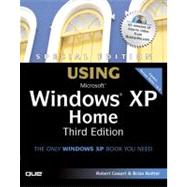
Note: Supplemental materials are not guaranteed with Rental or Used book purchases.
Purchase Benefits
What is included with this book?
| Introduction | 1 | (1) | |||
|
2 | (1) | |||
|
3 | (2) | |||
|
5 | (1) | |||
|
6 | (1) | |||
|
6 | (5) | |||
|
6 | (1) | |||
|
6 | (1) | |||
|
7 | (1) | |||
|
7 | (4) | |||
|
|||||
|
11 | (26) | |||
|
12 | (1) | |||
|
12 | (2) | |||
|
14 | (17) | |||
|
17 | (6) | |||
|
23 | (2) | |||
|
25 | (2) | |||
|
27 | (1) | |||
|
27 | (1) | |||
|
28 | (1) | |||
|
29 | (2) | |||
|
31 | (1) | |||
|
32 | (5) | |||
|
37 | (22) | |||
|
38 | (1) | |||
|
38 | (7) | |||
|
41 | (2) | |||
|
43 | (1) | |||
|
44 | (1) | |||
|
45 | (6) | |||
|
45 | (2) | |||
|
47 | (1) | |||
|
47 | (1) | |||
|
48 | (1) | |||
|
49 | (1) | |||
|
50 | (1) | |||
|
51 | (3) | |||
|
53 | (1) | |||
|
53 | (1) | |||
|
54 | (1) | |||
|
55 | (1) | |||
|
55 | (4) | |||
|
59 | (32) | |||
|
60 | (8) | |||
|
61 | (2) | |||
|
63 | (5) | |||
|
68 | (5) | |||
|
69 | (1) | |||
|
70 | (3) | |||
|
73 | (1) | |||
|
73 | (1) | |||
|
74 | (1) | |||
|
75 | (7) | |||
|
76 | (6) | |||
|
82 | (2) | |||
|
83 | (1) | |||
|
84 | (1) | |||
|
85 | (2) | |||
|
87 | (4) | |||
|
|||||
|
91 | (48) | |||
|
92 | (1) | |||
|
93 | (6) | |||
|
93 | (1) | |||
|
94 | (1) | |||
|
95 | (1) | |||
|
96 | (3) | |||
|
99 | (23) | |||
|
100 | (1) | |||
|
101 | (5) | |||
|
106 | (1) | |||
|
107 | (1) | |||
|
108 | (2) | |||
|
110 | (2) | |||
|
112 | (1) | |||
|
113 | (2) | |||
|
115 | (1) | |||
|
115 | (3) | |||
|
118 | (4) | |||
|
122 | (1) | |||
|
123 | (6) | |||
|
124 | (5) | |||
|
129 | (1) | |||
|
129 | (1) | |||
|
130 | (2) | |||
|
132 | (1) | |||
|
133 | (2) | |||
|
135 | (4) | |||
|
139 | (34) | |||
|
140 | (1) | |||
|
140 | (5) | |||
|
142 | (1) | |||
|
142 | (2) | |||
|
144 | (1) | |||
|
145 | (3) | |||
|
145 | (1) | |||
|
146 | (1) | |||
|
147 | (1) | |||
|
148 | (1) | |||
|
148 | (6) | |||
|
150 | (1) | |||
|
150 | (1) | |||
|
151 | (1) | |||
|
152 | (1) | |||
|
152 | (1) | |||
|
153 | (1) | |||
|
153 | (1) | |||
|
154 | (2) | |||
|
156 | (1) | |||
|
156 | (3) | |||
|
157 | (1) | |||
|
158 | (1) | |||
|
159 | (1) | |||
|
159 | (2) | |||
|
161 | (3) | |||
|
163 | (1) | |||
|
164 | (5) | |||
|
167 | (1) | |||
|
168 | (1) | |||
|
168 | (1) | |||
|
169 | (4) | |||
|
173 | (38) | |||
|
174 | (2) | |||
|
174 | (2) | |||
|
176 | (2) | |||
|
178 | (6) | |||
|
179 | (3) | |||
|
182 | (2) | |||
|
184 | (5) | |||
|
186 | (3) | |||
|
189 | (1) | |||
|
190 | (3) | |||
|
190 | (1) | |||
|
191 | (1) | |||
|
192 | (1) | |||
|
193 | (1) | |||
|
193 | (3) | |||
|
194 | (1) | |||
|
195 | (1) | |||
|
195 | (1) | |||
|
195 | (1) | |||
|
196 | (1) | |||
|
196 | (1) | |||
|
197 | (1) | |||
|
198 | (10) | |||
|
199 | (1) | |||
|
200 | (2) | |||
|
202 | (1) | |||
|
203 | (1) | |||
|
204 | (1) | |||
|
204 | (2) | |||
|
206 | (2) | |||
|
208 | (2) | |||
|
210 | (1) | |||
|
211 | (44) | |||
|
212 | (1) | |||
|
212 | (1) | |||
|
213 | (1) | |||
|
214 | (16) | |||
|
214 | (2) | |||
|
216 | (2) | |||
|
218 | (1) | |||
|
219 | (3) | |||
|
222 | (1) | |||
|
223 | (3) | |||
|
226 | (3) | |||
|
229 | (1) | |||
|
230 | (15) | |||
|
231 | (3) | |||
|
234 | (1) | |||
|
234 | (1) | |||
|
235 | (1) | |||
|
236 | (2) | |||
|
238 | (1) | |||
|
239 | (1) | |||
|
240 | (1) | |||
|
241 | (1) | |||
|
242 | (2) | |||
|
244 | (1) | |||
|
245 | (1) | |||
|
245 | (10) | |||
|
246 | (1) | |||
|
247 | (2) | |||
|
249 | (6) | |||
|
|||||
|
255 | (34) | |||
|
256 | (1) | |||
|
256 | (5) | |||
|
257 | (1) | |||
|
257 | (1) | |||
|
258 | (1) | |||
|
258 | (1) | |||
|
259 | (1) | |||
|
260 | (1) | |||
|
260 | (1) | |||
|
261 | (2) | |||
|
262 | (1) | |||
|
262 | (1) | |||
|
263 | (1) | |||
|
263 | (1) | |||
|
264 | (1) | |||
|
264 | (5) | |||
|
264 | (3) | |||
|
267 | (1) | |||
|
267 | (1) | |||
|
268 | (1) | |||
|
269 | (1) | |||
|
269 | (4) | |||
|
270 | (1) | |||
|
271 | (2) | |||
|
273 | (2) | |||
|
275 | (6) | |||
|
276 | (1) | |||
|
277 | (4) | |||
|
281 | (2) | |||
|
283 | (1) | |||
|
283 | (1) | |||
|
283 | (1) | |||
|
284 | (2) | |||
|
286 | (1) | |||
|
287 | (2) | |||
|
289 | (46) | |||
|
290 | (1) | |||
|
291 | (1) | |||
|
291 | (7) | |||
|
294 | (1) | |||
|
295 | (3) | |||
|
298 | (1) | |||
|
299 | (14) | |||
|
299 | (1) | |||
|
300 | (6) | |||
|
306 | (1) | |||
|
307 | (2) | |||
|
309 | (4) | |||
|
313 | (11) | |||
|
315 | (1) | |||
|
316 | (3) | |||
|
319 | (2) | |||
|
321 | (2) | |||
|
323 | (1) | |||
|
324 | (2) | |||
|
326 | (1) | |||
|
326 | (2) | |||
|
328 | (2) | |||
|
328 | (2) | |||
|
330 | (1) | |||
|
331 | (4) | |||
|
335 | (38) | |||
|
336 | (2) | |||
|
337 | (1) | |||
|
337 | (1) | |||
|
338 | (8) | |||
|
340 | (4) | |||
|
344 | (1) | |||
|
345 | (1) | |||
|
346 | (8) | |||
|
347 | (2) | |||
|
349 | (1) | |||
|
350 | (1) | |||
|
350 | (2) | |||
|
352 | (2) | |||
|
354 | (3) | |||
|
354 | (1) | |||
|
355 | (1) | |||
|
356 | (1) | |||
|
357 | (2) | |||
|
357 | (2) | |||
|
359 | (1) | |||
|
359 | (10) | |||
|
360 | (1) | |||
|
360 | (2) | |||
|
362 | (1) | |||
|
362 | (2) | |||
|
364 | (2) | |||
|
366 | (2) | |||
|
368 | (1) | |||
|
369 | (1) | |||
|
370 | (3) | |||
|
373 | (24) | |||
|
374 | (2) | |||
|
374 | (1) | |||
|
375 | (1) | |||
|
376 | (2) | |||
|
377 | (1) | |||
|
378 | (6) | |||
|
379 | (1) | |||
|
379 | (1) | |||
|
380 | (2) | |||
|
382 | (1) | |||
|
383 | (1) | |||
|
384 | (4) | |||
|
385 | (1) | |||
|
385 | (1) | |||
|
386 | (1) | |||
|
387 | (1) | |||
|
388 | (3) | |||
|
389 | (2) | |||
|
391 | (1) | |||
|
392 | (5) | |||
|
397 | (34) | |||
|
398 | (4) | |||
|
398 | (1) | |||
|
399 | (1) | |||
|
400 | (1) | |||
|
401 | (1) | |||
|
402 | (7) | |||
|
402 | (1) | |||
|
403 | (1) | |||
|
403 | (3) | |||
|
406 | (3) | |||
|
409 | (1) | |||
|
409 | (4) | |||
|
410 | (1) | |||
|
411 | (1) | |||
|
412 | (1) | |||
|
412 | (1) | |||
|
412 | (1) | |||
|
413 | (4) | |||
|
414 | (1) | |||
|
415 | (2) | |||
|
417 | (2) | |||
|
418 | (1) | |||
|
418 | (1) | |||
|
419 | (3) | |||
|
419 | (3) | |||
|
422 | (1) | |||
|
422 | (3) | |||
|
425 | (1) | |||
|
426 | (2) | |||
|
428 | (3) | |||
|
431 | (24) | |||
|
432 | (1) | |||
|
432 | (1) | |||
|
433 | (10) | |||
|
434 | (6) | |||
|
440 | (1) | |||
|
441 | (1) | |||
|
442 | (1) | |||
|
443 | (6) | |||
|
444 | (1) | |||
|
445 | (1) | |||
|
446 | (2) | |||
|
448 | (1) | |||
|
448 | (1) | |||
|
449 | (2) | |||
|
449 | (1) | |||
|
450 | (1) | |||
|
450 | (1) | |||
|
451 | (1) | |||
|
451 | (4) | |||
|
|||||
|
455 | (26) | |||
|
456 | (3) | |||
|
456 | (1) | |||
|
457 | (1) | |||
|
457 | (1) | |||
|
458 | (1) | |||
|
458 | (1) | |||
|
459 | (14) | |||
|
460 | (5) | |||
|
465 | (2) | |||
|
467 | (1) | |||
|
468 | (2) | |||
|
470 | (1) | |||
|
470 | (2) | |||
|
472 | (1) | |||
|
473 | (1) | |||
|
473 | (1) | |||
|
473 | (1) | |||
|
474 | (1) | |||
|
474 | (4) | |||
|
474 | (1) | |||
|
475 | (1) | |||
|
475 | (1) | |||
|
475 | (1) | |||
|
476 | (1) | |||
|
476 | (1) | |||
|
477 | (1) | |||
|
477 | (1) | |||
|
478 | (1) | |||
|
478 | (3) | |||
|
481 | (52) | |||
|
482 | (1) | |||
|
483 | (9) | |||
|
483 | (2) | |||
|
485 | (2) | |||
|
487 | (2) | |||
|
489 | (1) | |||
|
490 | (1) | |||
|
490 | (1) | |||
|
491 | (1) | |||
|
491 | (1) | |||
|
492 | (2) | |||
|
493 | (1) | |||
|
494 | (1) | |||
|
494 | (14) | |||
|
495 | (1) | |||
|
496 | (1) | |||
|
497 | (1) | |||
|
498 | (1) | |||
|
499 | (1) | |||
|
500 | (1) | |||
|
501 | (3) | |||
|
504 | (3) | |||
|
507 | (1) | |||
|
508 | (9) | |||
|
509 | (2) | |||
|
511 | (4) | |||
|
515 | (2) | |||
|
517 | (8) | |||
|
517 | (3) | |||
|
520 | (1) | |||
|
521 | (4) | |||
|
525 | (1) | |||
|
525 | (1) | |||
|
525 | (1) | |||
|
526 | (1) | |||
|
527 | (1) | |||
|
528 | (2) | |||
|
530 | (3) | |||
|
533 | (40) | |||
|
534 | (1) | |||
|
535 | (1) | |||
|
535 | (3) | |||
|
536 | (1) | |||
|
537 | (1) | |||
|
538 | (1) | |||
|
538 | (2) | |||
|
540 | (2) | |||
|
542 | (8) | |||
|
543 | (1) | |||
|
544 | (1) | |||
|
544 | (1) | |||
|
545 | (1) | |||
|
546 | (1) | |||
|
547 | (1) | |||
|
547 | (3) | |||
|
550 | (2) | |||
|
552 | (9) | |||
|
553 | (3) | |||
|
556 | (2) | |||
|
558 | (1) | |||
|
559 | (1) | |||
|
560 | (1) | |||
|
561 | (1) | |||
|
561 | (1) | |||
|
561 | (1) | |||
|
562 | (1) | |||
|
562 | (1) | |||
|
562 | (2) | |||
|
564 | (1) | |||
|
564 | (3) | |||
|
565 | (1) | |||
|
566 | (1) | |||
|
567 | (1) | |||
|
567 | (1) | |||
|
567 | (3) | |||
|
568 | (2) | |||
|
570 | (1) | |||
|
571 | (2) | |||
|
573 | (48) | |||
|
574 | (1) | |||
|
574 | (15) | |||
|
575 | (2) | |||
|
577 | (4) | |||
|
581 | (1) | |||
|
582 | (1) | |||
|
583 | (1) | |||
|
584 | (1) | |||
|
585 | (1) | |||
|
585 | (1) | |||
|
586 | (3) | |||
|
589 | (7) | |||
|
589 | (2) | |||
|
591 | (1) | |||
|
591 | (1) | |||
|
592 | (1) | |||
|
593 | (2) | |||
|
595 | (1) | |||
|
596 | (1) | |||
|
596 | (7) | |||
|
597 | (2) | |||
|
599 | (1) | |||
|
600 | (1) | |||
|
600 | (1) | |||
|
601 | (2) | |||
|
603 | (4) | |||
|
604 | (3) | |||
|
607 | (5) | |||
|
608 | (2) | |||
|
610 | (2) | |||
|
612 | (1) | |||
|
613 | (4) | |||
|
614 | (1) | |||
|
614 | (2) | |||
|
616 | (1) | |||
|
616 | (1) | |||
|
617 | (1) | |||
|
618 | (1) | |||
|
619 | (2) | |||
|
621 | (40) | |||
|
622 | (1) | |||
|
622 | (10) | |||
|
622 | (1) | |||
|
623 | (2) | |||
|
625 | (1) | |||
|
626 | (3) | |||
|
629 | (1) | |||
|
630 | (1) | |||
|
630 | (1) | |||
|
631 | (1) | |||
|
632 | (16) | |||
|
632 | (5) | |||
|
637 | (3) | |||
|
640 | (2) | |||
|
642 | (3) | |||
|
645 | (1) | |||
|
645 | (1) | |||
|
646 | (2) | |||
|
648 | (8) | |||
|
649 | (3) | |||
|
652 | (4) | |||
|
656 | (1) | |||
|
657 | (4) | |||
|
658 | (3) | |||
|
661 | (28) | |||
|
662 | (3) | |||
|
663 | (1) | |||
|
664 | (1) | |||
|
665 | (2) | |||
|
667 | (7) | |||
|
667 | (6) | |||
|
673 | (1) | |||
|
673 | (1) | |||
|
674 | (1) | |||
|
674 | (3) | |||
|
675 | (1) | |||
|
676 | (1) | |||
|
677 | (2) | |||
|
677 | (1) | |||
|
677 | (1) | |||
|
677 | (1) | |||
|
678 | (1) | |||
|
678 | (1) | |||
|
679 | (2) | |||
|
679 | (1) | |||
|
679 | (1) | |||
|
680 | (1) | |||
|
681 | (5) | |||
|
682 | (1) | |||
|
682 | (3) | |||
|
685 | (1) | |||
|
686 | (1) | |||
|
687 | (2) | |||
|
689 | (18) | |||
|
690 | (2) | |||
|
690 | (2) | |||
|
692 | (3) | |||
|
692 | (1) | |||
|
692 | (2) | |||
|
694 | (1) | |||
|
695 | (1) | |||
|
695 | (5) | |||
|
695 | (2) | |||
|
697 | (1) | |||
|
697 | (1) | |||
|
698 | (1) | |||
|
698 | (1) | |||
|
699 | (1) | |||
|
699 | (1) | |||
|
700 | (1) | |||
|
700 | (1) | |||
|
701 | (1) | |||
|
701 | (2) | |||
|
702 | (1) | |||
|
703 | (4) | |||
|
|||||
|
707 | (30) | |||
|
708 | (1) | |||
|
708 | (3) | |||
|
710 | (1) | |||
|
710 | (1) | |||
|
711 | (11) | |||
|
712 | (1) | |||
|
712 | (2) | |||
|
714 | (2) | |||
|
716 | (2) | |||
|
718 | (3) | |||
|
721 | (1) | |||
|
722 | (2) | |||
|
724 | (5) | |||
|
725 | (1) | |||
|
725 | (1) | |||
|
726 | (1) | |||
|
727 | (1) | |||
|
727 | (1) | |||
|
728 | (1) | |||
|
728 | (1) | |||
|
729 | (1) | |||
|
729 | (1) | |||
|
729 | (3) | |||
|
730 | (1) | |||
|
730 | (2) | |||
|
732 | (1) | |||
|
733 | (1) | |||
|
734 | (3) | |||
|
737 | (46) | |||
|
738 | (1) | |||
|
739 | (8) | |||
|
739 | (1) | |||
|
739 | (4) | |||
|
743 | (4) | |||
|
747 | (3) | |||
|
747 | (1) | |||
|
748 | (1) | |||
|
748 | (1) | |||
|
749 | (1) | |||
|
750 | (1) | |||
|
750 | (3) | |||
|
753 | (4) | |||
|
753 | (2) | |||
|
755 | (1) | |||
|
756 | (1) | |||
|
757 | (1) | |||
|
757 | (1) | |||
|
758 | (1) | |||
|
759 | (2) | |||
|
761 | (1) | |||
|
761 | (3) | |||
|
764 | (6) | |||
|
764 | (1) | |||
|
765 | (2) | |||
|
767 | (1) | |||
|
767 | (1) | |||
|
768 | (2) | |||
|
770 | (1) | |||
|
770 | (1) | |||
|
771 | (2) | |||
|
772 | (1) | |||
|
773 | (1) | |||
|
774 | (4) | |||
|
774 | (1) | |||
|
775 | (2) | |||
|
777 | (1) | |||
|
777 | (1) | |||
|
777 | (1) | |||
|
778 | (2) | |||
|
780 | (3) | |||
|
783 | (50) | |||
|
784 | (1) | |||
|
784 | (3) | |||
|
787 | (9) | |||
|
788 | (1) | |||
|
789 | (1) | |||
|
790 | (3) | |||
|
793 | (1) | |||
|
794 | (1) | |||
|
794 | (2) | |||
|
796 | (6) | |||
|
799 | (1) | |||
|
800 | (2) | |||
|
802 | (1) | |||
|
803 | (1) | |||
|
804 | (1) | |||
|
805 | (3) | |||
|
807 | (1) | |||
|
808 | (10) | |||
|
809 | (3) | |||
|
812 | (1) | |||
|
812 | (2) | |||
|
814 | (3) | |||
|
817 | (1) | |||
|
817 | (1) | |||
|
818 | (7) | |||
|
819 | (4) | |||
|
823 | (2) | |||
|
825 | (2) | |||
|
827 | (6) | |||
|
827 | (1) | |||
|
828 | (1) | |||
|
828 | (1) | |||
|
829 | (4) | |||
|
|||||
|
833 | (48) | |||
|
834 | (2) | |||
|
836 | (4) | |||
|
840 | (10) | |||
|
840 | (1) | |||
|
841 | (1) | |||
|
841 | (2) | |||
|
843 | (1) | |||
|
843 | (3) | |||
|
846 | (4) | |||
|
850 | (11) | |||
|
850 | (4) | |||
|
854 | (7) | |||
|
861 | (1) | |||
|
861 | (2) | |||
|
862 | (1) | |||
|
862 | (1) | |||
|
863 | (1) | |||
|
864 | (2) | |||
|
864 | (2) | |||
|
866 | (1) | |||
|
866 | (7) | |||
|
867 | (2) | |||
|
869 | (2) | |||
|
871 | (1) | |||
|
872 | (1) | |||
|
873 | (1) | |||
|
873 | (3) | |||
|
874 | (1) | |||
|
875 | (1) | |||
|
876 | (2) | |||
|
878 | (3) | |||
|
879 | (1) | |||
|
879 | (2) | |||
|
881 | (20) | |||
|
882 | (1) | |||
|
882 | (3) | |||
|
883 | (1) | |||
|
884 | (1) | |||
|
885 | (3) | |||
|
886 | (1) | |||
|
887 | (1) | |||
|
888 | (1) | |||
|
888 | (3) | |||
|
889 | (1) | |||
|
890 | (1) | |||
|
891 | (2) | |||
|
892 | (1) | |||
|
893 | (1) | |||
|
894 | (3) | |||
|
897 | (1) | |||
|
897 | (1) | |||
|
898 | (1) | |||
|
899 | (2) | |||
|
901 | (42) | |||
|
902 | (4) | |||
|
903 | (1) | |||
|
904 | (2) | |||
|
906 | (29) | |||
|
906 | (4) | |||
|
910 | (1) | |||
|
911 | (2) | |||
|
913 | (2) | |||
|
915 | (1) | |||
|
916 | (1) | |||
|
917 | (4) | |||
|
921 | (2) | |||
|
923 | (1) | |||
|
923 | (5) | |||
|
928 | (2) | |||
|
930 | (4) | |||
|
934 | (1) | |||
|
935 | (1) | |||
|
936 | (1) | |||
|
937 | (1) | |||
|
937 | (4) | |||
|
937 | (2) | |||
|
939 | (2) | |||
|
941 | (2) | |||
|
943 | (34) | |||
|
944 | (3) | |||
|
945 | (1) | |||
|
945 | (1) | |||
|
946 | (1) | |||
|
947 | (5) | |||
|
952 | (1) | |||
|
952 | (1) | |||
|
953 | (7) | |||
|
954 | (1) | |||
|
955 | (2) | |||
|
957 | (1) | |||
|
958 | (1) | |||
|
959 | (1) | |||
|
959 | (1) | |||
|
960 | (1) | |||
|
961 | (5) | |||
|
961 | (3) | |||
|
964 | (1) | |||
|
965 | (1) | |||
|
965 | (1) | |||
|
966 | (4) | |||
|
970 | (1) | |||
|
971 | (2) | |||
|
973 | (2) | |||
|
975 | (2) | |||
|
975 | (1) | |||
|
975 | (2) | |||
|
977 | (36) | |||
|
978 | (1) | |||
|
979 | (1) | |||
|
979 | (4) | |||
|
981 | (1) | |||
|
981 | (1) | |||
|
982 | (1) | |||
|
983 | (1) | |||
|
983 | (3) | |||
|
984 | (1) | |||
|
984 | (2) | |||
|
986 | (1) | |||
|
986 | (10) | |||
|
987 | (1) | |||
|
988 | (4) | |||
|
992 | (3) | |||
|
995 | (1) | |||
|
996 | (4) | |||
|
998 | (1) | |||
|
999 | (1) | |||
|
1000 | (1) | |||
|
1000 | (5) | |||
|
1000 | (1) | |||
|
1001 | (1) | |||
|
1002 | (1) | |||
|
1003 | (1) | |||
|
1004 | (1) | |||
|
1005 | (2) | |||
|
1007 | (2) | |||
|
1009 | (1) | |||
|
1009 | (1) | |||
|
1010 | (3) | |||
|
1013 | (26) | |||
|
1014 | (1) | |||
|
1014 | (3) | |||
|
1017 | (4) | |||
|
1017 | (2) | |||
|
1019 | (1) | |||
|
1019 | (1) | |||
|
1020 | (1) | |||
|
1020 | (1) | |||
|
1021 | (6) | |||
|
1021 | (3) | |||
|
1024 | (3) | |||
|
1027 | (5) | |||
|
1027 | (1) | |||
|
1028 | (1) | |||
|
1029 | (3) | |||
|
1032 | (1) | |||
|
1033 | (1) | |||
|
1033 | (2) | |||
|
1034 | (1) | |||
|
1034 | (1) | |||
|
1034 | (1) | |||
|
1034 | (1) | |||
|
1035 | (1) | |||
|
1035 | (2) | |||
|
1037 | (2) | |||
|
1039 | ||||
|
1040 | (1) | |||
|
1040 | (3) | |||
|
1043 | (2) | |||
|
1045 | (1) | |||
|
1046 | (1) | |||
|
1047 | (2) | |||
|
1049 | (3) | |||
|
1052 | (1) | |||
|
1053 | ||||
|
1 | (1056) | |||
|
2 | (2) | |||
|
4 | (5) | |||
|
4 | (2) | |||
|
6 | (1) | |||
|
6 | (1) | |||
|
7 | (2) | |||
|
9 | (1) | |||
|
9 | (13) | |||
|
10 | (5) | |||
|
15 | (2) | |||
|
17 | (1) | |||
|
18 | (2) | |||
|
20 | (1) | |||
|
20 | (2) | |||
|
22 | (1) | |||
|
23 | (1) | |||
|
23 | (1034) | |||
|
|||||
|
1057 | (14) | |||
|
1058 | (1) | |||
|
1059 | (1) | |||
|
1060 | (1) | |||
|
1061 | (1) | |||
|
1062 | (1) | |||
|
1063 | (3) | |||
|
1063 | (1) | |||
|
1063 | (1) | |||
|
1064 | (2) | |||
|
1066 | (1) | |||
|
1066 | (3) | |||
|
1068 | (1) | |||
|
1069 | (2) | |||
|
1070 | (1) | |||
|
1071 | (4) | |||
|
1072 | (2) | |||
|
1074 | (1) | |||
| Index | 1075 |
The New copy of this book will include any supplemental materials advertised. Please check the title of the book to determine if it should include any access cards, study guides, lab manuals, CDs, etc.
The Used, Rental and eBook copies of this book are not guaranteed to include any supplemental materials. Typically, only the book itself is included. This is true even if the title states it includes any access cards, study guides, lab manuals, CDs, etc.