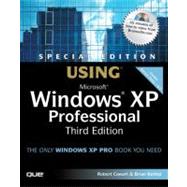
Robert Cowart has written more than 40 books on computer programming and applications, with more than a dozen on Windows. His titles include Windows NT Unleashed, Mastering Windows (3.0, 3.1, 95, 98, and Me), Windows NT Server Administrator's Bible, Windows NT Server 4.0: No Experience Required, and Special Edition Using Windows 2000 Professional. Several of his books have been bestsellers in their categories, and have been translated into more than 20 languages. He has written on a wide range of computer-related topics for such magazines as PC Week, PC World, PC Magazine, PC Tech Journal, Mac World, and Microsoft Systems Journal. He has taught programming classes at the University of California Extension in San Francisco and has appeared as a special guest on the PBS TV series Computer Chronicles, CNN's Headline News, TechTV's The Screen Savers, and ABC's World News Tonight with Peter Jennings. He is president and co-founder of Brainsville.com, a company specializing in the production of multimedia training courses. Robert resides in Berkeley, California.
In his spare time, he is involved in the music world, presenting chamber-music concerts, and playing classical piano. He also is a teacher of the Transcendental Meditation technique.
Brian Knittel has been a software developer for more than 25 years. After doing graduate work in medical imaging technologies, he began a career as an independent consultant. An eclectic mix of clients have led to long-term projects in medical documentation, workflow management, real-time industrial system control, and most importantly, over 15 years of real-world experience with MS-DOS, Windows, and computer networking in the business world. Previously, he wrote Windows XP Under the Hood: Hardcore Scripting and Command Line Power, co-authored Special Edition Using Microsoft Windows 2000 Professional and contributed to several of Bob Cowart's other Windows books. Brian lives in Albany, California, halfway between the tidal wave zone and the earthquake fault. He spends his free time restoring antique computers (check out http://www.ibm1130.org) and trying to perfect his wood-fired pizza recipes.
| Introduction | 7 | (4) | |||
| I Introducing Windows XP Professional | |||||
|
11 | (38) | |||
|
12 | (1) | |||
|
13 | (2) | |||
|
15 | (20) | |||
|
18 | (7) | |||
|
25 | (2) | |||
|
27 | (2) | |||
|
29 | (1) | |||
|
29 | (3) | |||
|
32 | (3) | |||
|
35 | (1) | |||
|
36 | (4) | |||
|
40 | (3) | |||
|
40 | (1) | |||
|
41 | (2) | |||
|
43 | (6) | |||
|
44 | (2) | |||
|
46 | (3) | |||
|
49 | (28) | |||
|
50 | (1) | |||
|
50 | (7) | |||
|
52 | (3) | |||
|
55 | (1) | |||
|
56 | (1) | |||
|
57 | (9) | |||
|
57 | (3) | |||
|
60 | (1) | |||
|
61 | (1) | |||
|
62 | (1) | |||
|
62 | (2) | |||
|
64 | (1) | |||
|
65 | (1) | |||
|
66 | (5) | |||
|
68 | (1) | |||
|
69 | (1) | |||
|
70 | (1) | |||
|
71 | (1) | |||
|
71 | (1) | |||
|
71 | (1) | |||
|
72 | (1) | |||
|
73 | (4) | |||
|
77 | (34) | |||
|
78 | (8) | |||
|
79 | (2) | |||
|
81 | (5) | |||
|
86 | (5) | |||
|
86 | (2) | |||
|
88 | (2) | |||
|
90 | (1) | |||
|
91 | (1) | |||
|
92 | (1) | |||
|
93 | (9) | |||
|
94 | (8) | |||
|
102 | (3) | |||
|
104 | (1) | |||
|
105 | (1) | |||
|
105 | (2) | |||
|
107 | (4) | |||
| II Getting Your Work Done | |||||
|
111 | (44) | |||
|
112 | (1) | |||
|
113 | (6) | |||
|
113 | (1) | |||
|
113 | (2) | |||
|
115 | (1) | |||
|
116 | (3) | |||
|
119 | (19) | |||
|
120 | (5) | |||
|
125 | (1) | |||
|
125 | (1) | |||
|
126 | (2) | |||
|
128 | (2) | |||
|
130 | (1) | |||
|
131 | (1) | |||
|
132 | (2) | |||
|
134 | (4) | |||
|
138 | (2) | |||
|
140 | (6) | |||
|
140 | (5) | |||
|
145 | (1) | |||
|
146 | (1) | |||
|
147 | (3) | |||
|
150 | (1) | |||
|
151 | (1) | |||
|
152 | (3) | |||
|
155 | (36) | |||
|
156 | (1) | |||
|
156 | (5) | |||
|
158 | (1) | |||
|
159 | (1) | |||
|
160 | (1) | |||
|
161 | (4) | |||
|
162 | (1) | |||
|
163 | (1) | |||
|
164 | (1) | |||
|
165 | (1) | |||
|
165 | (7) | |||
|
167 | (1) | |||
|
167 | (2) | |||
|
169 | (1) | |||
|
170 | (1) | |||
|
170 | (1) | |||
|
170 | (1) | |||
|
170 | (2) | |||
|
172 | (3) | |||
|
173 | (1) | |||
|
174 | (1) | |||
|
175 | (3) | |||
|
175 | (2) | |||
|
177 | (1) | |||
|
177 | (1) | |||
|
178 | (2) | |||
|
180 | (3) | |||
|
181 | (2) | |||
|
183 | (5) | |||
|
185 | (1) | |||
|
186 | (1) | |||
|
187 | (1) | |||
|
188 | (3) | |||
|
191 | (40) | |||
|
192 | (2) | |||
|
192 | (2) | |||
|
194 | (2) | |||
|
196 | (6) | |||
|
198 | (2) | |||
|
200 | (2) | |||
|
202 | (5) | |||
|
204 | (3) | |||
|
207 | (1) | |||
|
208 | (3) | |||
|
208 | (1) | |||
|
209 | (1) | |||
|
210 | (1) | |||
|
211 | (1) | |||
|
211 | (3) | |||
|
212 | (1) | |||
|
213 | (1) | |||
|
213 | (1) | |||
|
214 | (1) | |||
|
214 | (1) | |||
|
215 | (1) | |||
|
216 | (1) | |||
|
217 | (9) | |||
|
217 | (2) | |||
|
219 | (1) | |||
|
220 | (1) | |||
|
221 | (1) | |||
|
222 | (1) | |||
|
223 | (1) | |||
|
224 | (2) | |||
|
226 | (2) | |||
|
228 | (3) | |||
|
231 | (46) | |||
|
232 | (1) | |||
|
232 | (1) | |||
|
233 | (1) | |||
|
234 | (17) | |||
|
235 | (2) | |||
|
237 | (2) | |||
|
239 | (1) | |||
|
240 | (3) | |||
|
243 | (1) | |||
|
244 | (3) | |||
|
247 | (3) | |||
|
250 | (1) | |||
|
251 | (14) | |||
|
251 | (2) | |||
|
253 | (1) | |||
|
254 | (1) | |||
|
255 | (1) | |||
|
256 | (1) | |||
|
257 | (1) | |||
|
258 | (2) | |||
|
260 | (1) | |||
|
261 | (1) | |||
|
261 | (3) | |||
|
264 | (1) | |||
|
265 | (1) | |||
|
265 | (6) | |||
|
266 | (1) | |||
|
267 | (2) | |||
|
269 | (2) | |||
|
271 | (2) | |||
|
273 | (4) | |||
| III Windows XP and the Internet | |||||
|
277 | (36) | |||
|
278 | (1) | |||
|
278 | (5) | |||
|
279 | (1) | |||
|
279 | (1) | |||
|
280 | (1) | |||
|
280 | (1) | |||
|
281 | (1) | |||
|
282 | (1) | |||
|
282 | (1) | |||
|
283 | (2) | |||
|
284 | (1) | |||
|
284 | (1) | |||
|
285 | (1) | |||
|
285 | (1) | |||
|
285 | (1) | |||
|
286 | (5) | |||
|
286 | (3) | |||
|
289 | (1) | |||
|
289 | (1) | |||
|
290 | (1) | |||
|
290 | (1) | |||
|
291 | (1) | |||
|
291 | (4) | |||
|
292 | (1) | |||
|
293 | (2) | |||
|
295 | (3) | |||
|
298 | (5) | |||
|
299 | (1) | |||
|
299 | (4) | |||
|
303 | (2) | |||
|
305 | (1) | |||
|
305 | (1) | |||
|
305 | (1) | |||
|
306 | (2) | |||
|
308 | (1) | |||
|
309 | (1) | |||
|
310 | (3) | |||
|
313 | (46) | |||
|
314 | (1) | |||
|
315 | (1) | |||
|
315 | (7) | |||
|
318 | (2) | |||
|
320 | (2) | |||
|
322 | (1) | |||
|
323 | (14) | |||
|
323 | (1) | |||
|
324 | (6) | |||
|
330 | (2) | |||
|
332 | (1) | |||
|
333 | (4) | |||
|
337 | (11) | |||
|
339 | (1) | |||
|
340 | (3) | |||
|
343 | (2) | |||
|
345 | (2) | |||
|
347 | (1) | |||
|
348 | (2) | |||
|
350 | (1) | |||
|
350 | (2) | |||
|
352 | (2) | |||
|
352 | (2) | |||
|
354 | (1) | |||
|
355 | (4) | |||
|
359 | (40) | |||
|
360 | (2) | |||
|
360 | (1) | |||
|
361 | (1) | |||
|
362 | (8) | |||
|
364 | (4) | |||
|
368 | (1) | |||
|
369 | (1) | |||
|
370 | (8) | |||
|
371 | (1) | |||
|
372 | (1) | |||
|
373 | (1) | |||
|
374 | (1) | |||
|
375 | (1) | |||
|
376 | (2) | |||
|
378 | (3) | |||
|
378 | (1) | |||
|
379 | (1) | |||
|
380 | (1) | |||
|
381 | (1) | |||
|
381 | (1) | |||
|
382 | (13) | |||
|
382 | (2) | |||
|
384 | (1) | |||
|
384 | (1) | |||
|
385 | (1) | |||
|
386 | (2) | |||
|
388 | (2) | |||
|
390 | (4) | |||
|
394 | (1) | |||
|
395 | (2) | |||
|
397 | (2) | |||
|
399 | (24) | |||
|
400 | (3) | |||
|
400 | (1) | |||
|
401 | (1) | |||
|
402 | (1) | |||
|
403 | (2) | |||
|
404 | (1) | |||
|
405 | (6) | |||
|
406 | (1) | |||
|
407 | (1) | |||
|
408 | (1) | |||
|
409 | (1) | |||
|
410 | (1) | |||
|
411 | (4) | |||
|
412 | (1) | |||
|
413 | (1) | |||
|
413 | (1) | |||
|
414 | (1) | |||
|
415 | (1) | |||
|
416 | (2) | |||
|
418 | (5) | |||
|
423 | (34) | |||
|
424 | (4) | |||
|
424 | (1) | |||
|
425 | (1) | |||
|
426 | (2) | |||
|
428 | (1) | |||
|
428 | (7) | |||
|
429 | (1) | |||
|
429 | (1) | |||
|
430 | (2) | |||
|
432 | (3) | |||
|
435 | (1) | |||
|
435 | (5) | |||
|
436 | (1) | |||
|
437 | (1) | |||
|
438 | (1) | |||
|
438 | (1) | |||
|
439 | (1) | |||
|
440 | (4) | |||
|
440 | (2) | |||
|
442 | (2) | |||
|
444 | (1) | |||
|
444 | (1) | |||
|
445 | (1) | |||
|
445 | (4) | |||
|
446 | (2) | |||
|
448 | (1) | |||
|
449 | (3) | |||
|
452 | (1) | |||
|
453 | (1) | |||
|
454 | (3) | |||
|
457 | (32) | |||
|
458 | (3) | |||
|
458 | (1) | |||
|
459 | (1) | |||
|
460 | (1) | |||
|
460 | (1) | |||
|
460 | (1) | |||
|
461 | (4) | |||
|
461 | (1) | |||
|
462 | (2) | |||
|
464 | (1) | |||
|
464 | (1) | |||
|
465 | (3) | |||
|
466 | (1) | |||
|
466 | (1) | |||
|
467 | (1) | |||
|
467 | (1) | |||
|
468 | (1) | |||
|
468 | (2) | |||
|
470 | (1) | |||
|
470 | (1) | |||
|
471 | (1) | |||
|
471 | (1) | |||
|
472 | (3) | |||
|
475 | (1) | |||
|
476 | (1) | |||
|
477 | (2) | |||
|
479 | (1) | |||
|
479 | (2) | |||
|
481 | (1) | |||
|
482 | (3) | |||
|
483 | (1) | |||
|
483 | (1) | |||
|
484 | (1) | |||
|
484 | (1) | |||
|
485 | (1) | |||
|
486 | (3) | |||
|
489 | (24) | |||
|
490 | (1) | |||
|
490 | (1) | |||
|
491 | (10) | |||
|
494 | (4) | |||
|
498 | (1) | |||
|
498 | (2) | |||
|
500 | (1) | |||
|
501 | (6) | |||
|
501 | (1) | |||
|
502 | (2) | |||
|
504 | (1) | |||
|
505 | (1) | |||
|
505 | (2) | |||
|
507 | (1) | |||
|
507 | (1) | |||
|
507 | (1) | |||
|
507 | (1) | |||
|
508 | (1) | |||
|
508 | (5) | |||
| IV Networking | |||||
|
513 | (38) | |||
|
514 | (4) | |||
|
514 | (1) | |||
|
515 | (1) | |||
|
515 | (1) | |||
|
516 | (1) | |||
|
517 | (1) | |||
|
518 | (13) | |||
|
519 | (7) | |||
|
526 | (2) | |||
|
528 | (1) | |||
|
529 | (2) | |||
|
531 | (1) | |||
|
531 | (5) | |||
|
532 | (1) | |||
|
532 | (1) | |||
|
533 | (2) | |||
|
535 | (1) | |||
|
536 | (4) | |||
|
537 | (1) | |||
|
537 | (1) | |||
|
538 | (2) | |||
|
540 | (1) | |||
|
540 | (9) | |||
|
540 | (1) | |||
|
541 | (1) | |||
|
541 | (2) | |||
|
543 | (1) | |||
|
543 | (1) | |||
|
543 | (1) | |||
|
544 | (1) | |||
|
545 | (1) | |||
|
545 | (1) | |||
|
545 | (2) | |||
|
547 | (1) | |||
|
548 | (1) | |||
|
548 | (1) | |||
|
549 | (2) | |||
|
551 | (58) | |||
|
552 | (1) | |||
|
553 | (4) | |||
|
554 | (1) | |||
|
555 | (1) | |||
|
556 | (1) | |||
|
556 | (1) | |||
|
556 | (1) | |||
|
557 | (1) | |||
|
557 | (9) | |||
|
558 | (2) | |||
|
560 | (1) | |||
|
560 | (2) | |||
|
562 | (2) | |||
|
564 | (1) | |||
|
565 | (1) | |||
|
565 | (1) | |||
|
566 | (1) | |||
|
566 | (1) | |||
|
566 | (3) | |||
|
567 | (1) | |||
|
568 | (1) | |||
|
569 | (14) | |||
|
569 | (1) | |||
|
570 | (1) | |||
|
571 | (1) | |||
|
572 | (1) | |||
|
573 | (1) | |||
|
574 | (2) | |||
|
576 | (2) | |||
|
578 | (3) | |||
|
581 | (2) | |||
|
583 | (9) | |||
|
583 | (2) | |||
|
585 | (4) | |||
|
589 | (3) | |||
|
592 | (8) | |||
|
592 | (2) | |||
|
594 | (4) | |||
|
598 | (2) | |||
|
600 | (2) | |||
|
602 | (1) | |||
|
602 | (1) | |||
|
603 | (1) | |||
|
604 | (1) | |||
|
605 | (2) | |||
|
607 | (2) | |||
|
609 | (64) | |||
|
610 | (2) | |||
|
612 | (1) | |||
|
612 | (3) | |||
|
613 | (1) | |||
|
613 | (2) | |||
|
615 | (1) | |||
|
615 | (2) | |||
|
617 | (2) | |||
|
619 | (15) | |||
|
621 | (1) | |||
|
622 | (4) | |||
|
626 | (2) | |||
|
628 | (2) | |||
|
630 | (1) | |||
|
630 | (1) | |||
|
630 | (4) | |||
|
634 | (1) | |||
|
635 | (13) | |||
|
637 | (4) | |||
|
641 | (1) | |||
|
642 | (2) | |||
|
644 | (1) | |||
|
645 | (2) | |||
|
647 | (1) | |||
|
647 | (1) | |||
|
648 | (1) | |||
|
648 | (1) | |||
|
648 | (1) | |||
|
649 | (1) | |||
|
649 | (1) | |||
|
649 | (1) | |||
|
649 | (1) | |||
|
649 | (6) | |||
|
650 | (2) | |||
|
652 | (3) | |||
|
655 | (2) | |||
|
657 | (8) | |||
|
658 | (1) | |||
|
659 | (1) | |||
|
659 | (1) | |||
|
660 | (1) | |||
|
661 | (1) | |||
|
662 | (1) | |||
|
663 | (1) | |||
|
664 | (1) | |||
|
665 | (1) | |||
|
665 | (2) | |||
|
666 | (1) | |||
|
667 | (1) | |||
|
668 | (2) | |||
|
670 | (3) | |||
|
673 | (64) | |||
|
674 | (1) | |||
|
674 | (16) | |||
|
675 | (2) | |||
|
677 | (3) | |||
|
680 | (2) | |||
|
682 | (3) | |||
|
685 | (1) | |||
|
685 | (1) | |||
|
686 | (1) | |||
|
686 | (1) | |||
|
687 | (3) | |||
|
690 | (7) | |||
|
691 | (1) | |||
|
692 | (1) | |||
|
693 | (1) | |||
|
694 | (1) | |||
|
695 | (2) | |||
|
697 | (1) | |||
|
697 | (11) | |||
|
698 | (2) | |||
|
700 | (1) | |||
|
700 | (4) | |||
|
704 | (1) | |||
|
705 | (2) | |||
|
707 | (1) | |||
|
708 | (1) | |||
|
708 | (7) | |||
|
710 | (1) | |||
|
710 | (2) | |||
|
712 | (1) | |||
|
712 | (1) | |||
|
713 | (2) | |||
|
715 | (6) | |||
|
716 | (1) | |||
|
717 | (4) | |||
|
721 | (5) | |||
|
722 | (1) | |||
|
723 | (3) | |||
|
726 | (1) | |||
|
727 | (4) | |||
|
728 | (1) | |||
|
729 | (1) | |||
|
730 | (1) | |||
|
730 | (1) | |||
|
731 | (1) | |||
|
732 | (2) | |||
|
734 | (3) | |||
|
737 | (40) | |||
|
738 | (1) | |||
|
738 | (11) | |||
|
738 | (1) | |||
|
739 | (2) | |||
|
741 | (1) | |||
|
742 | (3) | |||
|
745 | (1) | |||
|
746 | (1) | |||
|
746 | (1) | |||
|
747 | (1) | |||
|
748 | (1) | |||
|
748 | (1) | |||
|
749 | (16) | |||
|
749 | (5) | |||
|
754 | (3) | |||
|
757 | (2) | |||
|
759 | (3) | |||
|
762 | (1) | |||
|
762 | (1) | |||
|
763 | (2) | |||
|
765 | (8) | |||
|
766 | (3) | |||
|
769 | (4) | |||
|
773 | (1) | |||
|
774 | (3) | |||
|
775 | (2) | |||
|
777 | (38) | |||
|
778 | (1) | |||
|
778 | (11) | |||
|
780 | (1) | |||
|
781 | (1) | |||
|
782 | (1) | |||
|
783 | (1) | |||
|
784 | (1) | |||
|
785 | (3) | |||
|
788 | (1) | |||
|
789 | (1) | |||
|
789 | (2) | |||
|
791 | (8) | |||
|
791 | (1) | |||
|
791 | (1) | |||
|
792 | (1) | |||
|
792 | (3) | |||
|
795 | (1) | |||
|
796 | (1) | |||
|
797 | (2) | |||
|
799 | (6) | |||
|
800 | (1) | |||
|
800 | (2) | |||
|
802 | (1) | |||
|
802 | (1) | |||
|
802 | (2) | |||
|
804 | (1) | |||
|
805 | (1) | |||
|
805 | (1) | |||
|
806 | (4) | |||
|
806 | (1) | |||
|
807 | (3) | |||
|
810 | (2) | |||
|
812 | (3) | |||
|
815 | (34) | |||
|
816 | (1) | |||
|
816 | (4) | |||
|
817 | (2) | |||
|
819 | (1) | |||
|
820 | (2) | |||
|
822 | (8) | |||
|
822 | (5) | |||
|
827 | (1) | |||
|
828 | (1) | |||
|
828 | (1) | |||
|
829 | (1) | |||
|
830 | (2) | |||
|
830 | (2) | |||
|
832 | (1) | |||
|
832 | (3) | |||
|
833 | (1) | |||
|
833 | (1) | |||
|
833 | (1) | |||
|
834 | (1) | |||
|
834 | (1) | |||
|
835 | (5) | |||
|
835 | (1) | |||
|
836 | (1) | |||
|
836 | (1) | |||
|
837 | (3) | |||
|
840 | (6) | |||
|
841 | (1) | |||
|
842 | (2) | |||
|
844 | (2) | |||
|
846 | (1) | |||
|
846 | (3) | |||
|
849 | (18) | |||
|
850 | (1) | |||
|
850 | (1) | |||
|
851 | (3) | |||
|
851 | (1) | |||
|
852 | (2) | |||
|
854 | (1) | |||
|
854 | (1) | |||
|
855 | (4) | |||
|
855 | (1) | |||
|
856 | (1) | |||
|
857 | (1) | |||
|
858 | (1) | |||
|
858 | (1) | |||
|
858 | (1) | |||
|
859 | (1) | |||
|
859 | (2) | |||
|
860 | (1) | |||
|
861 | (1) | |||
|
862 | (1) | |||
|
862 | (1) | |||
|
863 | (4) | |||
| V System Configuration and Customization | |||||
|
867 | (32) | |||
|
868 | (1) | |||
|
868 | (3) | |||
|
870 | (1) | |||
|
870 | (1) | |||
|
871 | (12) | |||
|
872 | (1) | |||
|
872 | (2) | |||
|
874 | (2) | |||
|
876 | (2) | |||
|
878 | (3) | |||
|
881 | (2) | |||
|
883 | (2) | |||
|
885 | (1) | |||
|
885 | (1) | |||
|
886 | (4) | |||
|
887 | (1) | |||
|
888 | (1) | |||
|
888 | (1) | |||
|
889 | (1) | |||
|
889 | (1) | |||
|
889 | (1) | |||
|
889 | (1) | |||
|
890 | (1) | |||
|
890 | (3) | |||
|
891 | (1) | |||
|
891 | (2) | |||
|
893 | (1) | |||
|
894 | (1) | |||
|
895 | (4) | |||
|
899 | (46) | |||
|
900 | (1) | |||
|
901 | (8) | |||
|
901 | (1) | |||
|
901 | (5) | |||
|
906 | (3) | |||
|
909 | (4) | |||
|
909 | (1) | |||
|
910 | (1) | |||
|
911 | (1) | |||
|
911 | (1) | |||
|
912 | (1) | |||
|
913 | (2) | |||
|
915 | (5) | |||
|
915 | (2) | |||
|
917 | (1) | |||
|
918 | (1) | |||
|
919 | (1) | |||
|
920 | (1) | |||
|
920 | (1) | |||
|
921 | (2) | |||
|
923 | (1) | |||
|
924 | (3) | |||
|
927 | (7) | |||
|
927 | (1) | |||
|
928 | (2) | |||
|
930 | (1) | |||
|
930 | (1) | |||
|
931 | (2) | |||
|
933 | (1) | |||
|
934 | (1) | |||
|
934 | (2) | |||
|
935 | (1) | |||
|
936 | (1) | |||
|
937 | (3) | |||
|
937 | (1) | |||
|
938 | (2) | |||
|
940 | (1) | |||
|
940 | (1) | |||
|
940 | (1) | |||
|
941 | (2) | |||
|
943 | (2) | |||
|
945 | (52) | |||
|
946 | (1) | |||
|
946 | (3) | |||
|
949 | (10) | |||
|
950 | (1) | |||
|
951 | (1) | |||
|
952 | (4) | |||
|
956 | (1) | |||
|
957 | (1) | |||
|
957 | (2) | |||
|
959 | (5) | |||
|
961 | (1) | |||
|
962 | (2) | |||
|
964 | (2) | |||
|
966 | (1) | |||
|
967 | (1) | |||
|
967 | (3) | |||
|
969 | (1) | |||
|
970 | (10) | |||
|
971 | (3) | |||
|
974 | (1) | |||
|
975 | (2) | |||
|
977 | (2) | |||
|
979 | (1) | |||
|
980 | (1) | |||
|
980 | (10) | |||
|
982 | (1) | |||
|
982 | (6) | |||
|
988 | (1) | |||
|
988 | (2) | |||
|
990 | (2) | |||
|
992 | (5) | |||
|
992 | (1) | |||
|
993 | (1) | |||
|
994 | (1) | |||
|
994 | (3) | |||
|
997 | (14) | |||
|
998 | (1) | |||
|
998 | (1) | |||
|
999 | (1) | |||
|
1000 | (3) | |||
|
1000 | (2) | |||
|
1002 | (1) | |||
|
1003 | (4) | |||
|
1003 | (1) | |||
|
1004 | (1) | |||
|
1005 | (1) | |||
|
1006 | (1) | |||
|
1007 | (4) | |||
| VI System Configuration and Maintenance | |||||
|
1011 | (52) | |||
|
1012 | (2) | |||
|
1014 | (4) | |||
|
1018 | (12) | |||
|
1019 | (1) | |||
|
1019 | (1) | |||
|
1020 | (2) | |||
|
1022 | (1) | |||
|
1022 | (3) | |||
|
1025 | (5) | |||
|
1030 | (11) | |||
|
1030 | (4) | |||
|
1034 | (7) | |||
|
1041 | (1) | |||
|
1041 | (2) | |||
|
1042 | (1) | |||
|
1042 | (1) | |||
|
1043 | (1) | |||
|
1044 | (2) | |||
|
1044 | (2) | |||
|
1046 | (1) | |||
|
1046 | (7) | |||
|
1047 | (2) | |||
|
1049 | (2) | |||
|
1051 | (1) | |||
|
1052 | (1) | |||
|
1053 | (1) | |||
|
1053 | (3) | |||
|
1054 | (1) | |||
|
1055 | (1) | |||
|
1056 | (2) | |||
|
1058 | (2) | |||
|
1060 | (3) | |||
|
1061 | (1) | |||
|
1062 | (1) | |||
|
1063 | (44) | |||
|
1064 | (1) | |||
|
1064 | (4) | |||
|
1065 | (1) | |||
|
1066 | (1) | |||
|
1067 | (1) | |||
|
1068 | (5) | |||
|
1069 | (1) | |||
|
1070 | (1) | |||
|
1070 | (2) | |||
|
1072 | (1) | |||
|
1073 | (1) | |||
|
1073 | (7) | |||
|
1073 | (1) | |||
|
1074 | (2) | |||
|
1076 | (1) | |||
|
1077 | (1) | |||
|
1077 | (3) | |||
|
1080 | (6) | |||
|
1081 | (1) | |||
|
1082 | (1) | |||
|
1082 | (1) | |||
|
1083 | (1) | |||
|
1083 | (1) | |||
|
1084 | (1) | |||
|
1085 | (1) | |||
|
1086 | (2) | |||
|
1087 | (1) | |||
|
1088 | (2) | |||
|
1090 | (7) | |||
|
1091 | (1) | |||
|
1092 | (2) | |||
|
1094 | (1) | |||
|
1094 | (1) | |||
|
1095 | (1) | |||
|
1096 | (1) | |||
|
1097 | (1) | |||
|
1097 | (1) | |||
|
1098 | (4) | |||
|
1100 | (2) | |||
|
1102 | (1) | |||
|
1102 | (1) | |||
|
1103 | (2) | |||
|
1105 | (2) | |||
|
1107 | (54) | |||
|
1108 | (1) | |||
|
1109 | (2) | |||
|
1109 | (2) | |||
|
1111 | (1) | |||
|
1112 | (1) | |||
|
1113 | (8) | |||
|
1114 | (3) | |||
|
1117 | (1) | |||
|
1118 | (1) | |||
|
1119 | (1) | |||
|
1119 | (2) | |||
|
1121 | (1) | |||
|
1122 | (3) | |||
|
1122 | (2) | |||
|
1124 | (1) | |||
|
1125 | (2) | |||
|
1127 | (1) | |||
|
1128 | (6) | |||
|
1130 | (1) | |||
|
1131 | (1) | |||
|
1132 | (2) | |||
|
1134 | (2) | |||
|
1136 | (3) | |||
|
1136 | (3) | |||
|
1139 | (3) | |||
|
1141 | (1) | |||
|
1142 | (12) | |||
|
1142 | (5) | |||
|
1147 | (2) | |||
|
1149 | (1) | |||
|
1150 | (1) | |||
|
1151 | (3) | |||
|
1154 | (1) | |||
|
1154 | (1) | |||
|
1155 | (3) | |||
|
1156 | (1) | |||
|
1157 | (1) | |||
|
1158 | (3) | |||
|
1161 | (46) | |||
|
1162 | (3) | |||
|
1163 | (1) | |||
|
1163 | (1) | |||
|
1164 | (1) | |||
|
1165 | (6) | |||
|
1170 | (1) | |||
|
1171 | (1) | |||
|
1171 | (9) | |||
|
1172 | (2) | |||
|
1174 | (2) | |||
|
1176 | (2) | |||
|
1178 | (1) | |||
|
1179 | (1) | |||
|
1179 | (1) | |||
|
1180 | (7) | |||
|
1181 | (3) | |||
|
1184 | (1) | |||
|
1185 | (1) | |||
|
1186 | (1) | |||
|
1187 | (4) | |||
|
1191 | (7) | |||
|
1192 | (2) | |||
|
1194 | (3) | |||
|
1197 | (1) | |||
|
1198 | (1) | |||
|
1198 | (4) | |||
|
1200 | (2) | |||
|
1202 | (2) | |||
|
1204 | (3) | |||
|
1204 | (1) | |||
|
1204 | (1) | |||
|
1205 | (1) | |||
|
1206 | (1) | |||
|
1207 | (38) | |||
|
1208 | (1) | |||
|
1209 | (1) | |||
|
1209 | (4) | |||
|
1211 | (1) | |||
|
1212 | (1) | |||
|
1212 | (1) | |||
|
1213 | (1) | |||
|
1214 | (2) | |||
|
1214 | (1) | |||
|
1215 | (1) | |||
|
1216 | (1) | |||
|
1217 | (10) | |||
|
1217 | (1) | |||
|
1218 | (5) | |||
|
1223 | (2) | |||
|
1225 | (2) | |||
|
1227 | (3) | |||
|
1228 | (2) | |||
|
1230 | (1) | |||
|
1230 | (1) | |||
|
1230 | (2) | |||
|
1232 | (1) | |||
|
1233 | (5) | |||
|
1234 | (1) | |||
|
1234 | (1) | |||
|
1235 | (1) | |||
|
1236 | (1) | |||
|
1237 | (1) | |||
|
1238 | (2) | |||
|
1240 | (2) | |||
|
1242 | (1) | |||
|
1242 | (1) | |||
|
1243 | (2) | |||
|
1245 | (30) | |||
|
1246 | (1) | |||
|
1246 | (3) | |||
|
1249 | (4) | |||
|
1249 | (2) | |||
|
1251 | (1) | |||
|
1251 | (1) | |||
|
1252 | (1) | |||
|
1252 | (1) | |||
|
1253 | (6) | |||
|
1253 | (4) | |||
|
1257 | (2) | |||
|
1259 | (9) | |||
|
1260 | (1) | |||
|
1261 | (1) | |||
|
1262 | (2) | |||
|
1264 | (1) | |||
|
1264 | (1) | |||
|
1265 | (1) | |||
|
1266 | (1) | |||
|
1267 | (1) | |||
|
1268 | (2) | |||
|
1268 | (1) | |||
|
1269 | (1) | |||
|
1269 | (1) | |||
|
1269 | (1) | |||
|
1269 | (1) | |||
|
1269 | (1) | |||
| 1270 | (1) | ||||
|
1270 | (1) | |||
|
1271 | (2) | |||
|
1273 | (2) | |||
|
1275 | (16) | |||
|
1276 | (1) | |||
|
1276 | (3) | |||
|
1279 | (2) | |||
|
1281 | (1) | |||
|
1282 | (2) | |||
|
1284 | (1) | |||
|
1285 | (3) | |||
|
1288 | (1) | |||
|
1289 | (2) | |||
| VII Appendixes | 1291 | (22) | |||
|
1293 | (16) | |||
|
1294 | (2) | |||
|
1296 | (1) | |||
|
1297 | (1) | |||
|
1297 | (2) | |||
|
1299 | (1) | |||
|
1299 | (3) | |||
|
1299 | (1) | |||
|
1300 | (1) | |||
|
1301 | (1) | |||
|
1302 | (1) | |||
|
1302 | (4) | |||
|
1305 | (1) | |||
|
1306 | (3) | |||
|
1307 | (2) | |||
|
1309 | (4) | |||
|
1310 | (3) | |||
|
1312 | (1) | |||
| Index | 1313 |
The New copy of this book will include any supplemental materials advertised. Please check the title of the book to determine if it should include any access cards, study guides, lab manuals, CDs, etc.
The Used, Rental and eBook copies of this book are not guaranteed to include any supplemental materials. Typically, only the book itself is included. This is true even if the title states it includes any access cards, study guides, lab manuals, CDs, etc.