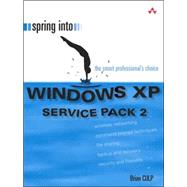
| Preface | xx | ||||
| About the Author | xix | ||||
| About the Series Editor | xix | ||||
|
1 | (20) | |||
|
2 | (1) | |||
|
3 | (2) | |||
|
5 | (1) | |||
|
6 | (1) | |||
|
7 | (2) | |||
|
9 | (1) | |||
|
10 | (2) | |||
|
12 | (2) | |||
|
14 | (1) | |||
|
15 | (1) | |||
|
16 | (1) | |||
|
17 | (2) | |||
|
19 | (1) | |||
|
20 | (1) | |||
|
21 | (18) | |||
|
22 | (2) | |||
|
24 | (2) | |||
|
26 | (1) | |||
|
27 | (2) | |||
|
29 | (1) | |||
|
30 | (2) | |||
|
32 | (2) | |||
|
34 | (1) | |||
|
35 | (2) | |||
|
37 | (2) | |||
|
39 | (16) | |||
|
40 | (1) | |||
|
41 | (2) | |||
|
43 | (1) | |||
|
44 | (2) | |||
|
46 | (1) | |||
|
47 | (2) | |||
|
49 | (2) | |||
|
51 | (2) | |||
|
53 | (1) | |||
|
54 | (1) | |||
|
55 | (28) | |||
|
56 | (2) | |||
|
58 | (2) | |||
|
60 | (1) | |||
|
61 | (1) | |||
|
62 | (1) | |||
|
63 | (1) | |||
|
64 | (1) | |||
|
65 | (2) | |||
|
67 | (1) | |||
|
68 | (2) | |||
|
70 | (2) | |||
|
72 | (2) | |||
|
74 | (2) | |||
|
76 | (1) | |||
|
77 | (2) | |||
|
79 | (2) | |||
|
81 | (1) | |||
|
82 | (1) | |||
|
83 | (32) | |||
|
84 | (1) | |||
|
85 | (2) | |||
|
87 | (2) | |||
|
89 | (1) | |||
|
90 | (2) | |||
|
92 | (2) | |||
|
94 | (2) | |||
|
96 | (2) | |||
|
98 | (2) | |||
|
100 | (2) | |||
|
102 | (1) | |||
|
103 | (1) | |||
|
104 | (1) | |||
|
105 | (1) | |||
|
106 | (2) | |||
|
108 | (2) | |||
|
110 | (2) | |||
|
112 | (2) | |||
|
114 | (1) | |||
|
115 | (24) | |||
|
116 | (2) | |||
|
118 | (2) | |||
|
120 | (1) | |||
|
121 | (2) | |||
|
123 | (2) | |||
|
125 | (2) | |||
|
127 | (1) | |||
|
128 | (1) | |||
|
129 | (2) | |||
|
131 | (2) | |||
|
133 | (2) | |||
|
135 | (1) | |||
|
136 | (2) | |||
|
138 | (1) | |||
|
139 | (30) | |||
|
140 | (2) | |||
|
142 | (1) | |||
|
143 | (2) | |||
|
145 | (1) | |||
|
146 | (2) | |||
|
148 | (1) | |||
|
149 | (1) | |||
|
150 | (2) | |||
|
152 | (2) | |||
|
154 | (1) | |||
|
155 | (1) | |||
|
156 | (2) | |||
|
158 | (2) | |||
|
160 | (2) | |||
|
162 | (1) | |||
|
163 | (1) | |||
|
164 | (2) | |||
|
166 | (1) | |||
|
167 | (2) | |||
|
169 | (22) | |||
|
170 | (1) | |||
|
171 | (1) | |||
|
172 | (1) | |||
|
173 | (2) | |||
|
175 | (2) | |||
|
177 | (2) | |||
|
179 | (2) | |||
|
181 | (1) | |||
|
182 | (1) | |||
|
183 | (1) | |||
|
184 | (1) | |||
|
185 | (1) | |||
|
186 | (1) | |||
|
187 | (1) | |||
|
188 | (1) | |||
|
189 | (2) | |||
|
191 | (26) | |||
|
192 | (2) | |||
|
194 | (2) | |||
|
196 | (1) | |||
|
197 | (2) | |||
|
199 | (1) | |||
|
200 | (2) | |||
|
202 | (2) | |||
|
204 | (1) | |||
|
205 | (2) | |||
|
207 | (2) | |||
|
209 | (2) | |||
|
211 | (1) | |||
|
212 | (1) | |||
|
213 | (2) | |||
|
215 | (2) | |||
|
217 | (22) | |||
|
218 | (2) | |||
|
220 | (1) | |||
|
221 | (2) | |||
|
223 | (2) | |||
|
225 | (2) | |||
|
227 | (1) | |||
|
228 | (1) | |||
|
229 | (1) | |||
|
230 | (1) | |||
|
231 | (2) | |||
|
233 | (2) | |||
|
235 | (2) | |||
|
237 | (2) | |||
|
239 | (26) | |||
|
240 | (2) | |||
|
242 | (1) | |||
|
243 | (2) | |||
|
245 | (2) | |||
|
247 | (2) | |||
|
249 | (2) | |||
|
251 | (1) | |||
|
252 | (2) | |||
|
254 | (2) | |||
|
256 | (2) | |||
|
258 | (2) | |||
|
260 | (1) | |||
|
261 | (2) | |||
|
263 | (2) | |||
|
265 | (32) | |||
|
266 | (2) | |||
|
268 | (2) | |||
|
270 | (2) | |||
|
272 | (2) | |||
|
274 | (2) | |||
|
276 | (1) | |||
|
277 | (1) | |||
|
278 | (1) | |||
|
279 | (2) | |||
|
281 | (2) | |||
|
283 | (1) | |||
|
284 | (2) | |||
|
286 | (2) | |||
|
288 | (2) | |||
|
290 | (1) | |||
|
291 | (1) | |||
|
292 | (1) | |||
|
293 | (1) | |||
|
294 | (1) | |||
|
295 | (2) | |||
|
297 | (26) | |||
|
298 | (2) | |||
|
300 | (1) | |||
|
301 | (2) | |||
|
303 | (2) | |||
|
305 | (1) | |||
|
306 | (1) | |||
|
307 | (2) | |||
|
309 | (1) | |||
|
310 | (1) | |||
|
311 | (2) | |||
|
313 | (2) | |||
|
315 | (2) | |||
|
317 | (1) | |||
|
318 | (2) | |||
|
320 | (1) | |||
|
321 | (2) | |||
|
323 | (20) | |||
|
324 | (1) | |||
|
325 | (1) | |||
|
326 | (1) | |||
|
327 | (2) | |||
|
329 | (2) | |||
|
331 | (1) | |||
|
332 | (2) | |||
|
334 | (1) | |||
|
335 | (2) | |||
|
337 | (1) | |||
|
338 | (2) | |||
|
340 | (1) | |||
|
341 | (1) | |||
|
342 | (1) | |||
| Index | 343 |
The New copy of this book will include any supplemental materials advertised. Please check the title of the book to determine if it should include any access cards, study guides, lab manuals, CDs, etc.
The Used, Rental and eBook copies of this book are not guaranteed to include any supplemental materials. Typically, only the book itself is included. This is true even if the title states it includes any access cards, study guides, lab manuals, CDs, etc.