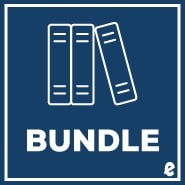|
1 | (17) | |||
|
2 | (1) | |||
|
3 | (3) | |||
|
5 | (1) | |||
|
6 | (1) | |||
|
6 | (2) | |||
|
8 | (1) | |||
|
9 | (6) | |||
|
10 | (1) | |||
|
11 | (1) | |||
|
12 | (1) | |||
|
12 | (3) | |||
|
15 | (1) | |||
|
16 | (1) | |||
|
16 | (1) | |||
|
17 | (8) | |||
|
23 | (2) | |||
|
25 | (36) | |||
|
25 | (3) | |||
|
26 | (1) | |||
|
26 | (1) | |||
|
27 | (1) | |||
|
27 | (1) | |||
|
28 | (1) | |||
|
28 | (15) | |||
|
30 | (2) | |||
|
32 | (1) | |||
|
32 | (7) | |||
|
39 | (2) | |||
|
41 | (1) | |||
|
42 | (1) | |||
|
43 | (11) | |||
|
43 | (1) | |||
|
44 | (1) | |||
|
45 | (1) | |||
|
46 | (2) | |||
|
48 | (1) | |||
|
49 | (1) | |||
|
50 | (1) | |||
|
51 | (2) | |||
|
53 | (1) | |||
|
54 | (1) | |||
|
54 | (4) | |||
|
57 | (1) | |||
|
58 | (1) | |||
|
58 | (3) | |||
|
59 | (2) | |||
|
61 | (10) | |||
|
62 | (9) | |||
|
63 | (1) | |||
|
64 | (2) | |||
|
66 | (1) | |||
|
67 | (1) | |||
|
68 | (1) | |||
|
69 | (2) | |||
|
71 | (20) | |||
|
72 | (1) | |||
|
73 | (8) | |||
|
74 | (1) | |||
|
74 | (2) | |||
|
76 | (1) | |||
|
77 | (1) | |||
|
77 | (1) | |||
|
78 | (2) | |||
|
80 | (1) | |||
|
80 | (1) | |||
|
80 | (1) | |||
|
81 | (2) | |||
|
83 | (1) | |||
|
83 | (4) | |||
|
84 | (1) | |||
|
85 | (1) | |||
|
85 | (1) | |||
|
86 | (1) | |||
|
87 | (1) | |||
|
88 | (1) | |||
|
88 | (1) | |||
|
89 | (2) | |||
|
91 | (26) | |||
|
91 | (3) | |||
|
93 | (1) | |||
|
94 | (1) | |||
|
94 | (1) | |||
|
95 | (1) | |||
|
95 | (1) | |||
|
96 | (2) | |||
|
97 | (1) | |||
|
98 | (5) | |||
|
98 | (3) | |||
|
101 | (2) | |||
|
103 | (3) | |||
|
104 | (1) | |||
|
105 | (1) | |||
|
106 | (1) | |||
|
107 | (1) | |||
|
108 | (9) | |||
|
108 | (2) | |||
|
110 | (3) | |||
|
113 | (4) | |||
|
117 | (42) | |||
|
118 | (1) | |||
|
119 | (1) | |||
|
119 | (6) | |||
|
120 | (3) | |||
|
123 | (2) | |||
|
125 | (1) | |||
|
126 | (1) | |||
|
126 | (4) | |||
|
128 | (1) | |||
|
129 | (1) | |||
|
130 | (1) | |||
|
131 | (4) | |||
|
132 | (1) | |||
|
133 | (1) | |||
|
134 | (1) | |||
|
135 | (2) | |||
|
137 | (22) | |||
|
137 | (1) | |||
|
137 | (5) | |||
|
142 | (1) | |||
|
143 | (2) | |||
|
145 | (2) | |||
|
147 | (2) | |||
|
149 | (1) | |||
|
150 | (2) | |||
|
152 | (1) | |||
|
153 | (2) | |||
|
155 | (2) | |||
|
157 | (2) | |||
|
159 | (28) | |||
|
159 | (8) | |||
|
160 | (1) | |||
|
161 | (1) | |||
|
162 | (1) | |||
|
163 | (1) | |||
|
164 | (3) | |||
|
167 | (4) | |||
|
169 | (1) | |||
|
170 | (1) | |||
|
170 | (1) | |||
|
171 | (2) | |||
|
173 | (6) | |||
|
174 | (5) | |||
|
179 | (7) | |||
|
180 | (2) | |||
|
182 | (4) | |||
|
186 | (1) | |||
|
186 | (1) | |||
|
187 | (10) | |||
|
187 | (2) | |||
|
188 | (1) | |||
|
189 | (5) | |||
|
194 | (1) | |||
|
194 | (1) | |||
|
194 | (2) | |||
|
195 | (1) | |||
|
195 | (1) | |||
|
196 | (1) | |||
|
196 | (1) | |||
|
197 | (34) | |||
|
197 | (5) | |||
|
202 | (3) | |||
|
205 | (2) | |||
|
207 | (1) | |||
|
208 | (19) | |||
|
209 | (2) | |||
|
211 | (7) | |||
|
218 | (1) | |||
|
219 | (1) | |||
|
220 | (4) | |||
|
224 | (1) | |||
|
225 | (1) | |||
|
226 | (1) | |||
|
227 | (4) | |||
|
228 | (3) | |||
|
231 | (8) | |||
|
231 | (2) | |||
|
233 | (1) | |||
|
233 | (1) | |||
|
234 | (1) | |||
|
235 | (2) | |||
|
237 | (1) | |||
|
237 | (2) | |||
|
239 | (6) | |||
|
240 | (1) | |||
|
241 | (4) | |||
|
242 | (1) | |||
|
243 | (1) | |||
|
244 | (1) | |||
|
245 | (4) | |||
|
246 | (1) | |||
|
246 | (3) | |||
|
247 | (2) | |||
|
249 | (8) | |||
|
250 | (1) | |||
|
251 | (6) | |||
|
252 | (1) | |||
|
253 | (2) | |||
|
255 | (2) | |||
|
257 | (6) | |||
|
258 | (1) | |||
|
258 | (5) | |||
|
259 | (1) | |||
|
260 | (1) | |||
|
260 | (2) | |||
|
262 | (1) | |||
|
262 | (1) | |||
|
263 | (4) | |||
|
264 | (1) | |||
|
264 | (3) | |||
|
265 | (1) | |||
|
266 | (1) | |||
|
267 | (4) | |||
|
268 | (1) | |||
|
269 | (2) | |||
|
270 | (1) | |||
|
271 | (6) | |||
|
272 | (1) | |||
|
273 | (4) | |||
|
274 | (1) | |||
|
275 | (1) | |||
|
276 | (1) | |||
|
277 | (12) | |||
|
277 | (1) | |||
|
278 | (1) | |||
|
279 | (2) | |||
|
280 | (1) | |||
|
281 | (1) | |||
|
281 | (1) | |||
|
282 | (1) | |||
|
283 | (1) | |||
|
284 | (1) | |||
|
284 | (1) | |||
|
285 | (1) | |||
|
286 | (3) | |||
|
286 | (3) | |||
|
289 | (8) | |||
|
290 | (1) | |||
|
291 | (6) | |||
|
292 | (1) | |||
|
293 | (1) | |||
|
294 | (3) | |||
|
297 | (16) | |||
|
299 | (1) | |||
|
300 | (13) | |||
|
301 | (2) | |||
|
303 | (2) | |||
|
305 | (1) | |||
|
306 | (3) | |||
|
309 | (1) | |||
|
310 | (1) | |||
|
311 | (2) | |||
|
313 | (6) | |||
|
314 | (1) | |||
|
315 | (4) | |||
|
316 | (1) | |||
|
317 | (2) | |||
|
319 | (4) | |||
|
320 | (1) | |||
|
321 | (2) | |||
|
322 | (1) | |||
|
323 | (4) | |||
|
324 | (1) | |||
|
325 | (1) | |||
|
326 | (1) | |||
|
327 | (10) | |||
|
328 | (2) | |||
|
330 | (7) | |||
|
331 | (1) | |||
|
332 | (1) | |||
|
332 | (1) | |||
|
333 | (1) | |||
|
334 | (2) | |||
|
336 | (1) | |||
|
337 | (6) | |||
|
338 | (1) | |||
|
339 | (4) | |||
|
340 | (1) | |||
|
341 | (2) | |||
|
343 | (8) | |||
|
344 | (1) | |||
|
345 | (6) | |||
|
346 | (1) | |||
|
346 | (1) | |||
|
347 | (1) | |||
|
347 | (1) | |||
|
348 | (1) | |||
|
349 | (2) | |||
|
351 | (12) | |||
|
353 | (3) | |||
|
356 | (2) | |||
|
356 | (1) | |||
|
357 | (1) | |||
|
358 | (1) | |||
|
358 | (1) | |||
|
359 | (1) | |||
|
359 | (1) | |||
|
360 | (1) | |||
|
360 | (1) | |||
|
361 | (1) | |||
|
361 | (1) | |||
|
362 | (1) | |||
|
363 | (8) | |||
|
364 | (3) | |||
|
367 | (4) | |||
|
368 | (1) | |||
|
369 | (1) | |||
|
370 | (1) | |||
|
370 | (1) | |||
|
371 | (8) | |||
|
372 | (3) | |||
|
375 | (4) | |||
|
376 | (1) | |||
|
376 | (1) | |||
|
377 | (1) | |||
|
377 | (2) | |||
|
379 | (30) | |||
|
380 | (1) | |||
|
381 | (1) | |||
|
382 | (2) | |||
|
383 | (1) | |||
|
383 | (1) | |||
|
384 | (1) | |||
|
384 | (1) | |||
|
385 | (1) | |||
|
386 | (1) | |||
|
386 | (1) | |||
|
387 | (1) | |||
|
387 | (1) | |||
|
388 | (1) | |||
|
388 | (3) | |||
|
389 | (1) | |||
|
390 | (1) | |||
|
390 | (1) | |||
|
391 | (1) | |||
|
392 | (1) | |||
|
392 | (2) | |||
|
393 | (1) | |||
|
394 | (1) | |||
|
394 | (1) | |||
|
395 | (1) | |||
|
396 | (3) | |||
|
396 | (1) | |||
|
397 | (1) | |||
|
398 | (1) | |||
|
398 | (1) | |||
|
399 | (1) | |||
|
399 | (1) | |||
|
400 | (2) | |||
|
400 | (1) | |||
|
401 | (1) | |||
|
401 | (1) | |||
|
402 | (1) | |||
|
402 | (1) | |||
|
403 | (1) | |||
|
404 | (2) | |||
|
404 | (1) | |||
|
405 | (1) | |||
|
406 | (1) | |||
|
406 | (1) | |||
|
406 | (1) | |||
|
407 | (2) | |||
|
408 | (1) | |||
|
408 | (1) | |||
|
408 | (1) | |||
|
409 | (10) | |||
|
410 | (1) | |||
|
411 | (1) | |||
|
412 | (1) | |||
|
413 | (1) | |||
|
413 | (1) | |||
|
414 | (1) | |||
|
415 | (1) | |||
|
416 | (3) | |||
|
416 | (1) | |||
|
417 | (1) | |||
|
418 | (1) | |||
|
419 | (16) | |||
|
419 | (8) | |||
|
420 | (1) | |||
|
421 | (1) | |||
|
422 | (1) | |||
|
423 | (1) | |||
|
424 | (1) | |||
|
424 | (1) | |||
|
425 | (1) | |||
|
426 | (1) | |||
|
427 | (8) | |||
|
428 | (1) | |||
|
428 | (1) | |||
|
429 | (1) | |||
|
430 | (1) | |||
|
431 | (1) | |||
|
431 | (1) | |||
|
432 | (1) | |||
|
432 | (1) | |||
|
433 | (2) | |||
|
435 | (6) | |||
|
436 | (1) | |||
|
437 | (4) | |||
|
438 | (1) | |||
|
439 | (2) | |||
|
441 | (8) | |||
|
442 | (7) | |||
|
443 | (1) | |||
|
444 | (1) | |||
|
445 | (1) | |||
|
446 | (1) | |||
|
447 | (2) | |||
|
449 | (4) | |||
|
450 | (3) | |||
|
451 | (2) | |||
|
453 | (12) | |||
|
453 | (4) | |||
|
453 | (3) | |||
|
456 | (1) | |||
|
457 | (8) | |||
|
458 | (1) | |||
|
459 | (3) | |||
|
462 | (3) | |||
|
465 | (4) | |||
|
466 | (1) | |||
|
467 | (2) | |||
|
468 | (1) | |||
|
469 | (6) | |||
|
469 | (1) | |||
|
470 | (3) | |||
|
471 | (1) | |||
|
472 | (1) | |||
|
473 | (2) | |||
|
475 | (16) | |||
|
476 | (2) | |||
|
478 | (1) | |||
|
479 | (2) | |||
|
481 | (1) | |||
|
482 | (1) | |||
|
483 | (1) | |||
|
484 | (2) | |||
|
486 | (1) | |||
|
487 | (1) | |||
|
488 | (3) | |||
|
491 | (8) | |||
|
491 | (1) | |||
|
491 | (1) | |||
|
492 | (7) | |||
|
493 | (6) | |||
|
499 | (14) | |||
|
501 | (1) | |||
|
502 | (2) | |||
|
504 | (2) | |||
|
506 | (1) | |||
|
506 | (1) | |||
|
507 | (3) | |||
|
509 | (1) | |||
|
510 | (1) | |||
|
511 | (1) | |||
|
512 | (1) | |||
|
513 | (32) | |||
|
514 | (1) | |||
|
515 | (2) | |||
|
517 | (9) | |||
|
518 | (1) | |||
|
518 | (2) | |||
|
520 | (2) | |||
|
522 | (4) | |||
|
526 | (6) | |||
|
527 | (1) | |||
|
528 | (2) | |||
|
530 | (1) | |||
|
531 | (1) | |||
|
532 | (3) | |||
|
533 | (1) | |||
|
534 | (1) | |||
|
535 | (1) | |||
|
535 | (5) | |||
|
536 | (1) | |||
|
537 | (3) | |||
|
540 | (2) | |||
|
540 | (1) | |||
|
541 | (1) | |||
|
542 | (3) | |||
|
542 | (2) | |||
|
544 | (1) | |||
| A Database Access Administrator | 545 | (2) | |||
| B Customizing HTML Documents | 547 | (4) | |||
|
547 | (1) | |||
|
548 | (1) | |||
|
548 | (3) | |||
| Index | 551 |