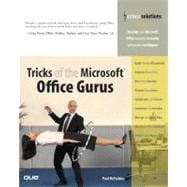
| Introduction | 1 | (1) | |||
|
1 | (1) | |||
|
2 | (5) | |||
|
|||||
|
7 | (46) | |||
|
7 | (11) | |||
|
8 | (1) | |||
|
9 | (1) | |||
|
10 | (3) | |||
|
13 | (1) | |||
|
13 | (1) | |||
|
14 | (2) | |||
|
16 | (1) | |||
|
17 | (1) | |||
|
18 | (3) | |||
|
19 | (1) | |||
|
20 | (1) | |||
|
21 | (23) | |||
|
22 | (7) | |||
|
29 | (1) | |||
|
30 | (4) | |||
|
34 | (1) | |||
|
34 | (10) | |||
|
44 | (5) | |||
|
44 | (2) | |||
|
46 | (3) | |||
|
49 | (4) | |||
|
50 | (1) | |||
|
50 | (1) | |||
|
51 | (2) | |||
|
53 | (46) | |||
|
53 | (5) | |||
|
54 | (1) | |||
|
55 | (1) | |||
|
56 | (2) | |||
|
58 | (1) | |||
|
58 | (3) | |||
|
59 | (1) | |||
|
59 | (2) | |||
|
61 | (1) | |||
|
61 | (4) | |||
|
62 | (2) | |||
|
64 | (1) | |||
|
65 | (6) | |||
|
67 | (1) | |||
|
67 | (2) | |||
|
69 | (2) | |||
|
71 | (28) | |||
|
72 | (1) | |||
|
73 | (2) | |||
|
75 | (4) | |||
|
79 | (1) | |||
|
80 | (8) | |||
|
88 | (1) | |||
|
89 | (3) | |||
|
92 | (5) | |||
|
97 | (2) | |||
|
99 | (38) | |||
|
100 | (12) | |||
|
100 | (1) | |||
|
101 | (6) | |||
|
107 | (5) | |||
|
112 | (11) | |||
|
112 | (2) | |||
|
114 | (2) | |||
|
116 | (2) | |||
|
118 | (1) | |||
|
119 | (1) | |||
|
119 | (1) | |||
|
120 | (3) | |||
|
123 | (12) | |||
|
123 | (1) | |||
|
123 | (3) | |||
|
126 | (9) | |||
|
135 | (2) | |||
|
135 | (2) | |||
|
137 | (44) | |||
|
137 | (10) | |||
|
138 | (1) | |||
|
139 | (1) | |||
|
140 | (1) | |||
|
140 | (1) | |||
|
141 | (1) | |||
|
141 | (1) | |||
|
142 | (2) | |||
|
144 | (1) | |||
|
145 | (2) | |||
|
147 | (3) | |||
|
147 | (1) | |||
|
148 | (2) | |||
|
150 | (5) | |||
|
150 | (2) | |||
|
152 | (1) | |||
|
153 | (1) | |||
|
154 | (1) | |||
|
155 | (5) | |||
|
155 | (1) | |||
|
156 | (1) | |||
|
157 | (3) | |||
|
160 | (11) | |||
|
161 | (2) | |||
|
163 | (3) | |||
|
166 | (4) | |||
|
170 | (1) | |||
|
171 | (3) | |||
|
171 | (1) | |||
|
172 | (1) | |||
|
173 | (1) | |||
|
174 | (3) | |||
|
177 | (1) | |||
|
177 | (4) | |||
|
177 | (1) | |||
|
178 | (1) | |||
|
178 | (1) | |||
|
179 | (2) | |||
|
181 | (40) | |||
|
181 | (19) | |||
|
182 | (1) | |||
|
183 | (1) | |||
|
184 | (1) | |||
|
185 | (3) | |||
|
188 | (1) | |||
|
189 | (1) | |||
|
190 | (7) | |||
|
197 | (3) | |||
|
200 | (12) | |||
|
201 | (1) | |||
|
201 | (6) | |||
|
207 | (1) | |||
|
208 | (2) | |||
|
210 | (1) | |||
|
211 | (1) | |||
|
212 | (1) | |||
|
212 | (9) | |||
|
212 | (1) | |||
|
213 | (1) | |||
|
214 | (1) | |||
|
215 | (1) | |||
|
216 | (1) | |||
|
217 | (1) | |||
|
218 | (3) | |||
|
|||||
|
221 | (40) | |||
|
221 | (4) | |||
|
223 | (1) | |||
|
224 | (1) | |||
|
225 | (1) | |||
|
225 | (9) | |||
|
226 | (3) | |||
|
229 | (3) | |||
|
232 | (1) | |||
|
233 | (1) | |||
|
234 | (8) | |||
|
234 | (1) | |||
|
235 | (1) | |||
|
236 | (2) | |||
|
238 | (1) | |||
|
239 | (2) | |||
|
241 | (1) | |||
|
242 | (19) | |||
|
242 | (1) | |||
|
243 | (1) | |||
|
244 | (2) | |||
|
246 | (2) | |||
|
248 | (9) | |||
|
257 | (1) | |||
|
258 | (1) | |||
|
259 | (2) | |||
|
261 | (42) | |||
|
261 | (13) | |||
|
261 | (3) | |||
|
264 | (2) | |||
|
266 | (3) | |||
|
269 | (1) | |||
|
270 | (4) | |||
|
274 | (1) | |||
|
274 | (6) | |||
|
274 | (1) | |||
|
275 | (2) | |||
|
277 | (3) | |||
|
280 | (13) | |||
|
281 | (3) | |||
|
284 | (1) | |||
|
284 | (2) | |||
|
286 | (4) | |||
|
290 | (3) | |||
|
293 | (10) | |||
|
294 | (5) | |||
|
299 | (1) | |||
|
300 | (2) | |||
|
302 | (1) | |||
|
303 | (18) | |||
|
303 | (6) | |||
|
303 | (2) | |||
|
305 | (1) | |||
|
306 | (2) | |||
|
308 | (1) | |||
|
309 | (2) | |||
|
309 | (1) | |||
|
309 | (1) | |||
|
310 | (1) | |||
|
311 | (2) | |||
|
313 | (8) | |||
|
313 | (3) | |||
|
316 | (1) | |||
|
317 | (1) | |||
|
318 | (1) | |||
|
319 | (2) | |||
|
321 | (22) | |||
|
322 | (4) | |||
|
322 | (1) | |||
|
323 | (3) | |||
|
326 | (4) | |||
|
326 | (2) | |||
|
328 | (1) | |||
|
329 | (1) | |||
|
329 | (1) | |||
|
330 | (3) | |||
|
330 | (1) | |||
|
331 | (1) | |||
|
331 | (2) | |||
|
333 | (10) | |||
|
333 | (3) | |||
|
336 | (2) | |||
|
338 | (2) | |||
|
340 | (3) | |||
|
|||||
|
343 | (18) | |||
|
343 | (2) | |||
|
345 | (2) | |||
|
347 | (6) | |||
|
348 | (1) | |||
|
348 | (1) | |||
|
349 | (1) | |||
|
350 | (1) | |||
|
351 | (1) | |||
|
351 | (1) | |||
|
351 | (2) | |||
|
353 | (1) | |||
|
353 | (4) | |||
|
353 | (1) | |||
|
353 | (1) | |||
|
354 | (1) | |||
|
354 | (2) | |||
|
356 | (1) | |||
|
357 | (1) | |||
|
358 | (3) | |||
|
358 | (1) | |||
|
359 | (1) | |||
|
359 | (1) | |||
|
360 | (1) | |||
|
361 | (34) | |||
|
362 | (2) | |||
|
362 | (1) | |||
|
363 | (1) | |||
|
364 | (1) | |||
|
364 | (3) | |||
|
366 | (1) | |||
|
367 | (1) | |||
|
367 | (2) | |||
|
368 | (1) | |||
|
369 | (1) | |||
|
369 | (3) | |||
|
369 | (1) | |||
|
370 | (2) | |||
|
372 | (1) | |||
|
372 | (23) | |||
|
372 | (2) | |||
|
374 | (4) | |||
|
378 | (5) | |||
|
383 | (10) | |||
|
393 | (2) | |||
|
395 | (30) | |||
|
395 | (11) | |||
|
396 | (1) | |||
|
397 | (2) | |||
|
399 | (1) | |||
|
399 | (2) | |||
|
401 | (2) | |||
|
403 | (2) | |||
|
405 | (1) | |||
|
406 | (10) | |||
|
406 | (3) | |||
|
409 | (1) | |||
|
409 | (1) | |||
|
410 | (1) | |||
|
411 | (1) | |||
|
412 | (1) | |||
|
413 | (2) | |||
|
415 | (1) | |||
|
416 | (9) | |||
|
416 | (2) | |||
|
418 | (2) | |||
|
420 | (1) | |||
|
421 | (2) | |||
|
423 | (2) | |||
|
425 | (24) | |||
|
426 | (8) | |||
|
428 | (1) | |||
|
429 | (1) | |||
|
429 | (1) | |||
|
430 | (1) | |||
|
431 | (1) | |||
|
432 | (2) | |||
|
434 | (9) | |||
|
434 | (5) | |||
|
439 | (4) | |||
|
443 | (1) | |||
|
444 | (5) | |||
|
446 | (3) | |||
|
|||||
|
449 | (32) | |||
|
449 | (16) | |||
|
450 | (1) | |||
|
451 | (1) | |||
|
452 | (3) | |||
|
455 | (5) | |||
|
460 | (1) | |||
|
461 | (4) | |||
|
465 | (10) | |||
|
465 | (1) | |||
|
466 | (2) | |||
|
468 | (7) | |||
|
475 | (6) | |||
|
475 | (2) | |||
|
477 | (1) | |||
|
478 | (1) | |||
|
479 | (2) | |||
|
481 | (26) | |||
|
481 | (12) | |||
|
482 | (2) | |||
|
484 | (2) | |||
|
486 | (4) | |||
|
490 | (2) | |||
|
492 | (1) | |||
|
493 | (6) | |||
|
493 | (2) | |||
|
495 | (2) | |||
|
497 | (1) | |||
|
497 | (1) | |||
|
498 | (1) | |||
|
499 | (3) | |||
|
499 | (1) | |||
|
500 | (2) | |||
|
502 | (5) | |||
|
503 | (1) | |||
|
504 | (1) | |||
|
505 | (1) | |||
|
506 | (1) | |||
|
507 | (14) | |||
|
507 | (1) | |||
|
508 | (5) | |||
|
508 | (1) | |||
|
509 | (1) | |||
|
510 | (2) | |||
|
512 | (1) | |||
|
513 | (2) | |||
|
513 | (1) | |||
|
514 | (1) | |||
|
514 | (1) | |||
|
515 | (5) | |||
|
515 | (4) | |||
|
519 | (1) | |||
|
519 | (1) | |||
|
520 | (1) | |||
|
520 | (1) | |||
| Index | 521 |
The New copy of this book will include any supplemental materials advertised. Please check the title of the book to determine if it should include any access cards, study guides, lab manuals, CDs, etc.
The Used, Rental and eBook copies of this book are not guaranteed to include any supplemental materials. Typically, only the book itself is included. This is true even if the title states it includes any access cards, study guides, lab manuals, CDs, etc.