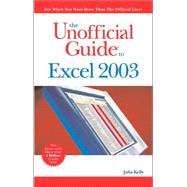
| Introduction | xxi | ||||
| I First Things First | 1 | (66) | |||
|
3 | (42) | |||
|
3 | (1) | |||
|
3 | (1) | |||
|
4 | (10) | |||
|
4 | (3) | |||
|
7 | (1) | |||
|
8 | (1) | |||
|
9 | (4) | |||
|
13 | (1) | |||
|
14 | (7) | |||
|
15 | (3) | |||
|
18 | (1) | |||
|
18 | (2) | |||
|
20 | (1) | |||
|
20 | (1) | |||
|
|||||
|
21 | (4) | |||
|
|||||
|
25 | (9) | |||
|
25 | (2) | |||
|
27 | (1) | |||
|
27 | (7) | |||
|
34 | (3) | |||
|
35 | (1) | |||
|
|||||
|
36 | (1) | |||
|
37 | (5) | |||
|
38 | (2) | |||
|
|||||
|
40 | (7) | |||
|
41 | (1) | |||
|
42 | (1) | |||
|
42 | (1) | |||
|
43 | (1) | |||
|
43 | (2) | |||
|
45 | (22) | |||
|
46 | (1) | |||
|
47 | (3) | |||
|
47 | (1) | |||
|
48 | (1) | |||
|
49 | (1) | |||
|
50 | (1) | |||
|
50 | (1) | |||
|
51 | (1) | |||
|
51 | (3) | |||
|
51 | (1) | |||
|
52 | (1) | |||
|
52 | (2) | |||
|
54 | (2) | |||
|
55 | (1) | |||
|
55 | (1) | |||
|
56 | (5) | |||
|
57 | (1) | |||
|
58 | (1) | |||
|
59 | (2) | |||
|
61 | (3) | |||
|
61 | (1) | |||
|
62 | (1) | |||
|
63 | (1) | |||
|
63 | (1) | |||
|
64 | (1) | |||
|
65 | (2) | |||
| II Getting the Data In | 67 | (102) | |||
|
69 | (40) | |||
|
70 | (2) | |||
|
70 | (1) | |||
|
70 | (1) | |||
|
71 | (1) | |||
|
72 | (13) | |||
|
73 | (1) | |||
|
74 | (1) | |||
|
75 | (1) | |||
|
76 | (1) | |||
|
76 | (1) | |||
|
77 | (1) | |||
|
78 | (1) | |||
|
79 | (1) | |||
|
80 | (2) | |||
|
80 | (1) | |||
|
81 | (1) | |||
|
82 | (2) | |||
|
84 | (1) | |||
|
84 | (1) | |||
|
85 | (1) | |||
|
85 | (2) | |||
|
87 | (1) | |||
|
88 | (2) | |||
|
90 | (1) | |||
|
91 | (3) | |||
|
91 | (2) | |||
|
93 | (1) | |||
|
94 | (4) | |||
|
95 | (1) | |||
|
95 | (3) | |||
|
98 | (3) | |||
|
98 | (1) | |||
|
99 | (1) | |||
|
100 | (1) | |||
|
100 | (1) | |||
|
101 | (2) | |||
|
103 | (2) | |||
|
105 | (2) | |||
|
107 | (2) | |||
|
109 | (28) | |||
|
109 | (4) | |||
|
109 | (2) | |||
|
111 | (1) | |||
|
112 | (1) | |||
|
113 | (3) | |||
|
114 | (1) | |||
|
115 | (1) | |||
|
116 | (2) | |||
|
116 | (1) | |||
|
117 | (1) | |||
|
118 | (2) | |||
|
118 | (1) | |||
|
119 | (1) | |||
|
120 | (2) | |||
|
120 | (1) | |||
|
121 | (1) | |||
|
122 | (8) | |||
|
122 | (4) | |||
|
123 | (1) | |||
|
124 | (1) | |||
|
124 | (2) | |||
|
126 | (1) | |||
|
126 | (1) | |||
|
127 | (1) | |||
|
128 | (1) | |||
|
128 | (2) | |||
|
130 | (1) | |||
|
131 | (1) | |||
|
132 | (3) | |||
|
133 | (1) | |||
|
134 | (1) | |||
|
135 | (2) | |||
|
137 | (32) | |||
|
137 | (3) | |||
|
140 | (20) | |||
|
141 | (1) | |||
|
141 | (5) | |||
|
142 | (1) | |||
|
142 | (2) | |||
|
144 | (2) | |||
|
146 | (1) | |||
|
147 | (2) | |||
|
149 | (1) | |||
|
150 | (1) | |||
|
151 | (2) | |||
|
153 | (1) | |||
|
154 | (1) | |||
|
155 | (2) | |||
|
157 | (2) | |||
|
159 | (1) | |||
|
159 | (1) | |||
|
159 | (1) | |||
|
160 | (7) | |||
|
161 | (3) | |||
|
161 | (1) | |||
|
161 | (3) | |||
|
164 | (1) | |||
|
165 | (1) | |||
|
165 | (1) | |||
|
166 | (1) | |||
|
166 | (1) | |||
|
167 | (2) | |||
| III Formatting Everything | 169 | (42) | |||
|
171 | (22) | |||
|
171 | (3) | |||
|
172 | (2) | |||
|
174 | (1) | |||
|
174 | (2) | |||
|
176 | (3) | |||
|
177 | (1) | |||
|
177 | (1) | |||
|
178 | (1) | |||
|
179 | (3) | |||
|
179 | (1) | |||
|
180 | (1) | |||
|
181 | (1) | |||
|
182 | (8) | |||
|
183 | (1) | |||
|
183 | (1) | |||
|
184 | (1) | |||
|
185 | (1) | |||
|
185 | (1) | |||
|
186 | (1) | |||
|
186 | (1) | |||
|
187 | (1) | |||
|
188 | (1) | |||
|
188 | (1) | |||
|
189 | (1) | |||
|
190 | (1) | |||
|
191 | (1) | |||
|
192 | (1) | |||
|
193 | (18) | |||
|
193 | (1) | |||
|
194 | (1) | |||
|
195 | (1) | |||
|
196 | (2) | |||
|
198 | (1) | |||
|
198 | (2) | |||
|
200 | (2) | |||
|
202 | (1) | |||
|
203 | (1) | |||
|
204 | (5) | |||
|
204 | (1) | |||
|
204 | (1) | |||
|
205 | (1) | |||
|
206 | (1) | |||
|
207 | (1) | |||
|
207 | (1) | |||
|
208 | (1) | |||
|
209 | (2) | |||
| IV Organizing Data | 211 | (78) | |||
|
213 | (24) | |||
|
213 | (6) | |||
|
215 | (1) | |||
|
216 | (1) | |||
|
217 | (1) | |||
|
218 | (1) | |||
|
219 | (4) | |||
|
220 | (1) | |||
|
221 | (3) | |||
|
221 | (1) | |||
|
221 | (1) | |||
|
222 | (1) | |||
|
222 | (1) | |||
|
223 | (1) | |||
|
224 | (9) | |||
|
225 | (1) | |||
|
225 | (3) | |||
|
228 | (4) | |||
|
232 | (1) | |||
|
233 | (1) | |||
|
233 | (3) | |||
|
236 | (1) | |||
|
237 | (22) | |||
|
238 | (2) | |||
|
240 | (2) | |||
|
242 | (4) | |||
|
243 | (2) | |||
|
245 | (1) | |||
|
246 | (4) | |||
|
246 | (2) | |||
|
248 | (2) | |||
|
250 | (2) | |||
|
250 | (1) | |||
|
251 | (1) | |||
|
252 | (5) | |||
|
253 | (1) | |||
|
253 | (1) | |||
|
253 | (4) | |||
|
257 | (2) | |||
|
259 | (1) | |||
|
259 | (1) | |||
|
260 | (1) | |||
|
261 | (5) | |||
|
265 | (1) | |||
|
265 | (1) | |||
|
266 | (1) | |||
|
266 | (1) | |||
|
267 | (7) | |||
|
267 | (1) | |||
|
268 | (2) | |||
|
270 | (1) | |||
|
270 | (2) | |||
|
272 | (1) | |||
|
272 | (1) | |||
|
273 | (1) | |||
|
274 | (1) | |||
|
274 | (3) | |||
|
277 | (1) | |||
|
278 | (1) | |||
|
278 | (1) | |||
|
279 | (1) | |||
|
279 | (2) | |||
|
281 | (1) | |||
|
282 | (1) | |||
|
282 | (3) | |||
|
282 | (1) | |||
|
283 | (1) | |||
|
284 | (1) | |||
|
285 | (1) | |||
|
286 | (1) | |||
|
287 | (1) | |||
|
288 | (1) | |||
| V Creating Charts and Graphics | 289 | (1) | |||
|
291 | (66) | |||
|
291 | (4) | |||
|
292 | (1) | |||
|
292 | (3) | |||
|
295 | (1) | |||
|
296 | (4) | |||
|
300 | (1) | |||
|
301 | (3) | |||
|
301 | (1) | |||
|
302 | (1) | |||
|
302 | (1) | |||
|
303 | (1) | |||
|
304 | (1) | |||
|
305 | (1) | |||
|
305 | (1) | |||
|
306 | (1) | |||
|
306 | (1) | |||
|
307 | (2) | |||
|
309 | (1) | |||
|
309 | (1) | |||
|
310 | (3) | |||
|
310 | (1) | |||
|
311 | (1) | |||
|
311 | (2) | |||
|
313 | (1) | |||
|
313 | (1) | |||
|
313 | (1) | |||
|
314 | (2) | |||
|
316 | (2) | |||
|
316 | (1) | |||
|
317 | (1) | |||
|
318 | (2) | |||
|
319 | (1) | |||
|
319 | (1) | |||
|
320 | (6) | |||
|
321 | (3) | |||
|
324 | (1) | |||
|
324 | (1) | |||
|
324 | (2) | |||
|
326 | (1) | |||
|
326 | (3) | |||
|
328 | (1) | |||
|
328 | (1) | |||
|
329 | (1) | |||
|
329 | (2) | |||
|
331 | (2) | |||
|
331 | (1) | |||
|
332 | (1) | |||
|
333 | (2) | |||
|
335 | (1) | |||
|
335 | (2) | |||
|
337 | (2) | |||
|
339 | (5) | |||
|
339 | (2) | |||
|
339 | (1) | |||
|
340 | (1) | |||
|
341 | (1) | |||
|
341 | (1) | |||
|
342 | (1) | |||
|
343 | (1) | |||
|
344 | (1) | |||
|
345 | (1) | |||
|
346 | (1) | |||
|
347 | (1) | |||
|
348 | (3) | |||
|
351 | (1) | |||
|
352 | (2) | |||
|
353 | (1) | |||
|
353 | (1) | |||
|
354 | (3) | |||
| VI Printing | 357 | (1) | |||
|
359 | (32) | |||
|
359 | (2) | |||
|
361 | (1) | |||
|
361 | (4) | |||
|
361 | (1) | |||
|
361 | (1) | |||
|
362 | (1) | |||
|
362 | (1) | |||
|
362 | (1) | |||
|
363 | (2) | |||
|
365 | (1) | |||
|
365 | (1) | |||
|
365 | (1) | |||
|
366 | (1) | |||
|
367 | (2) | |||
|
369 | (1) | |||
|
369 | (2) | |||
|
371 | (5) | |||
|
371 | (2) | |||
|
373 | (1) | |||
|
373 | (1) | |||
|
374 | (7) | |||
|
375 | (1) | |||
|
375 | (1) | |||
|
376 | (2) | |||
|
378 | (3) | |||
|
381 | (4) | |||
|
382 | (1) | |||
|
382 | (2) | |||
|
384 | (1) | |||
|
384 | (1) | |||
|
385 | (1) | |||
|
385 | (1) | |||
|
385 | (4) | |||
|
385 | (3) | |||
|
386 | (1) | |||
|
387 | (1) | |||
|
388 | (1) | |||
|
389 | (2) | |||
| VII Sharing Data with Other Users and Other Programs | 391 | (1) | |||
|
393 | (36) | |||
|
394 | (2) | |||
|
395 | (1) | |||
|
395 | (1) | |||
|
396 | (6) | |||
|
397 | (1) | |||
|
398 | (1) | |||
|
398 | (1) | |||
|
399 | (2) | |||
|
401 | (1) | |||
|
401 | (1) | |||
|
402 | (1) | |||
|
402 | (3) | |||
|
403 | (1) | |||
|
404 | (1) | |||
|
405 | (5) | |||
|
406 | (1) | |||
|
407 | (1) | |||
|
408 | (1) | |||
|
408 | (2) | |||
|
410 | (3) | |||
|
413 | (1) | |||
|
413 | (1) | |||
|
414 | (7) | |||
|
416 | (1) | |||
|
417 | (2) | |||
|
418 | (1) | |||
|
418 | (1) | |||
|
419 | (1) | |||
|
419 | (2) | |||
|
421 | (1) | |||
|
421 | (3) | |||
|
424 | (1) | |||
|
424 | (1) | |||
|
425 | (2) | |||
|
427 | (2) | |||
| VIII Customizing and Automating | 429 | (1) | |||
|
431 | (54) | |||
|
431 | (3) | |||
|
432 | (1) | |||
|
433 | (1) | |||
|
434 | (7) | |||
|
434 | (1) | |||
|
435 | (1) | |||
|
435 | (2) | |||
|
435 | (1) | |||
|
436 | (1) | |||
|
437 | (1) | |||
|
438 | (2) | |||
|
440 | (1) | |||
|
441 | (3) | |||
|
442 | (1) | |||
|
442 | (1) | |||
|
443 | (1) | |||
|
444 | (1) | |||
|
445 | (1) | |||
|
446 | (2) | |||
|
448 | (2) | |||
|
450 | (1) | |||
|
451 | (3) | |||
|
451 | (1) | |||
|
452 | (2) | |||
|
454 | (2) | |||
|
454 | (2) | |||
|
456 | (1) | |||
|
456 | (3) | |||
|
457 | (1) | |||
|
457 | (2) | |||
|
459 | (1) | |||
|
460 | (1) | |||
|
461 | (1) | |||
|
462 | (1) | |||
|
463 | (1) | |||
|
463 | (2) | |||
|
465 | (4) | |||
|
466 | (2) | |||
|
468 | (1) | |||
|
469 | (3) | |||
|
469 | (1) | |||
|
470 | (1) | |||
|
471 | (1) | |||
|
471 | (1) | |||
|
472 | (4) | |||
|
472 | (2) | |||
|
474 | (1) | |||
|
474 | (2) | |||
|
474 | (1) | |||
|
475 | (1) | |||
|
475 | (1) | |||
|
476 | (1) | |||
|
476 | (1) | |||
|
476 | (5) | |||
|
477 | (3) | |||
|
480 | (1) | |||
|
481 | (1) | |||
|
481 | (1) | |||
|
482 | (1) | |||
|
482 | (2) | |||
|
484 | (1) | |||
| IX Appendixes | 485 | (1) | |||
|
487 | (18) | |||
| A Recommended Resources | 505 | (1) | |||
|
505 | (1) | |||
|
506 | (3) | |||
| B Build Creative Worksheets | 509 | (1) | |||
|
509 | (20) | |||
|
511 | (2) | |||
|
513 | (4) | |||
|
517 | (6) | |||
|
523 | (6) | |||
| Index | 529 |
The New copy of this book will include any supplemental materials advertised. Please check the title of the book to determine if it should include any access cards, study guides, lab manuals, CDs, etc.
The Used, Rental and eBook copies of this book are not guaranteed to include any supplemental materials. Typically, only the book itself is included. This is true even if the title states it includes any access cards, study guides, lab manuals, CDs, etc.