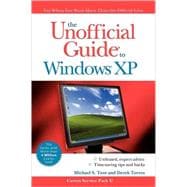
What is included with this book?
| Introduction | xv | ||||
|
1 | (108) | |||
|
3 | (22) | |||
|
3 | (3) | |||
|
4 | (1) | |||
|
4 | (1) | |||
|
5 | (1) | |||
|
5 | (1) | |||
|
5 | (1) | |||
|
6 | (1) | |||
|
6 | (1) | |||
|
7 | (1) | |||
|
8 | (1) | |||
|
8 | (5) | |||
|
9 | (1) | |||
|
10 | (1) | |||
|
10 | (1) | |||
|
11 | (1) | |||
|
11 | (1) | |||
|
11 | (2) | |||
|
13 | (4) | |||
|
17 | (2) | |||
|
19 | (2) | |||
|
21 | (1) | |||
|
22 | (1) | |||
|
23 | (2) | |||
|
25 | (34) | |||
|
25 | (2) | |||
|
27 | (1) | |||
|
28 | (1) | |||
|
29 | (1) | |||
|
30 | (1) | |||
|
31 | (7) | |||
|
38 | (3) | |||
|
41 | (4) | |||
|
45 | (2) | |||
|
47 | (3) | |||
|
50 | (2) | |||
|
52 | (3) | |||
|
55 | (2) | |||
|
57 | (2) | |||
|
59 | (50) | |||
|
60 | (13) | |||
|
60 | (4) | |||
|
64 | (2) | |||
|
66 | (3) | |||
|
69 | (4) | |||
|
73 | (12) | |||
|
74 | (4) | |||
|
78 | (3) | |||
|
81 | (2) | |||
|
83 | (2) | |||
|
85 | (6) | |||
|
85 | (2) | |||
|
87 | (2) | |||
|
89 | (2) | |||
|
91 | (3) | |||
|
94 | (1) | |||
|
95 | (3) | |||
|
98 | (1) | |||
|
99 | (2) | |||
|
101 | (3) | |||
|
104 | (4) | |||
|
108 | (1) | |||
|
109 | (210) | |||
|
111 | (34) | |||
|
111 | (1) | |||
|
112 | (3) | |||
|
115 | (7) | |||
|
116 | (1) | |||
|
117 | (1) | |||
|
118 | (1) | |||
|
119 | (1) | |||
|
120 | (1) | |||
|
120 | (2) | |||
|
122 | (1) | |||
|
123 | (2) | |||
|
125 | (1) | |||
|
126 | (2) | |||
|
126 | (1) | |||
|
127 | (1) | |||
|
128 | (6) | |||
|
130 | (3) | |||
|
133 | (1) | |||
|
134 | (4) | |||
|
138 | (3) | |||
|
141 | (2) | |||
|
143 | (2) | |||
|
145 | (50) | |||
|
145 | (2) | |||
|
147 | (11) | |||
|
148 | (8) | |||
|
156 | (2) | |||
|
158 | (3) | |||
|
161 | (2) | |||
|
163 | (3) | |||
|
164 | (1) | |||
|
165 | (1) | |||
|
166 | (5) | |||
|
168 | (1) | |||
|
169 | (2) | |||
|
171 | (3) | |||
|
174 | (2) | |||
|
176 | (5) | |||
|
177 | (2) | |||
|
179 | (2) | |||
|
181 | (4) | |||
|
185 | (3) | |||
|
188 | (2) | |||
|
190 | (2) | |||
|
192 | (2) | |||
|
194 | (1) | |||
|
195 | (86) | |||
|
195 | (6) | |||
|
195 | (2) | |||
|
197 | (4) | |||
|
201 | (11) | |||
|
202 | (7) | |||
|
209 | (1) | |||
|
210 | (1) | |||
|
211 | (1) | |||
|
212 | (7) | |||
|
212 | (2) | |||
|
214 | (3) | |||
|
217 | (1) | |||
|
218 | (1) | |||
|
219 | (3) | |||
|
222 | (5) | |||
|
222 | (4) | |||
|
226 | (1) | |||
|
227 | (3) | |||
|
228 | (1) | |||
|
228 | (1) | |||
|
229 | (1) | |||
|
230 | (4) | |||
|
234 | (5) | |||
|
235 | (3) | |||
|
238 | (1) | |||
|
239 | (3) | |||
|
242 | (3) | |||
|
245 | (3) | |||
|
248 | (6) | |||
|
249 | (2) | |||
|
251 | (1) | |||
|
252 | (2) | |||
|
254 | (15) | |||
|
256 | (1) | |||
|
257 | (1) | |||
|
258 | (2) | |||
|
260 | (1) | |||
|
261 | (4) | |||
|
265 | (2) | |||
|
267 | (2) | |||
|
269 | (5) | |||
|
270 | (1) | |||
|
271 | (1) | |||
|
272 | (1) | |||
|
273 | (1) | |||
|
273 | (1) | |||
|
274 | (2) | |||
|
276 | (3) | |||
|
277 | (1) | |||
|
278 | (1) | |||
|
279 | (1) | |||
|
280 | (1) | |||
|
281 | (38) | |||
|
281 | (5) | |||
|
282 | (1) | |||
|
283 | (3) | |||
|
286 | (5) | |||
|
288 | (1) | |||
|
289 | (2) | |||
|
291 | (3) | |||
|
292 | (2) | |||
|
294 | (7) | |||
|
298 | (1) | |||
|
298 | (1) | |||
|
299 | (1) | |||
|
300 | (1) | |||
|
300 | (1) | |||
|
301 | (8) | |||
|
301 | (3) | |||
|
304 | (5) | |||
|
309 | (3) | |||
|
309 | (1) | |||
|
309 | (2) | |||
|
311 | (1) | |||
|
312 | (5) | |||
|
313 | (1) | |||
|
313 | (4) | |||
|
317 | (2) | |||
|
319 | (138) | |||
|
321 | (76) | |||
|
321 | (5) | |||
|
322 | (1) | |||
|
323 | (1) | |||
|
324 | (1) | |||
|
325 | (1) | |||
|
326 | (8) | |||
|
327 | (3) | |||
|
330 | (4) | |||
|
334 | (9) | |||
|
335 | (1) | |||
|
336 | (1) | |||
|
337 | (4) | |||
|
341 | (1) | |||
|
342 | (1) | |||
|
343 | (2) | |||
|
345 | (5) | |||
|
345 | (2) | |||
|
347 | (3) | |||
|
350 | (28) | |||
|
350 | (2) | |||
|
352 | (5) | |||
|
357 | (1) | |||
|
358 | (4) | |||
|
362 | (1) | |||
|
362 | (2) | |||
|
364 | (4) | |||
|
368 | (3) | |||
|
371 | (1) | |||
|
372 | (3) | |||
|
375 | (3) | |||
|
378 | (13) | |||
|
378 | (1) | |||
|
379 | (1) | |||
|
379 | (1) | |||
|
380 | (3) | |||
|
383 | (1) | |||
|
384 | (1) | |||
|
385 | (5) | |||
|
390 | (1) | |||
|
391 | (5) | |||
|
391 | (3) | |||
|
394 | (1) | |||
|
395 | (1) | |||
|
396 | (1) | |||
|
397 | (42) | |||
|
397 | (16) | |||
|
398 | (5) | |||
|
403 | (3) | |||
|
406 | (2) | |||
|
408 | (5) | |||
|
413 | (11) | |||
|
414 | (2) | |||
|
416 | (4) | |||
|
420 | (1) | |||
|
421 | (3) | |||
|
424 | (6) | |||
|
430 | (2) | |||
|
432 | (5) | |||
|
437 | (2) | |||
|
439 | (18) | |||
|
439 | (1) | |||
|
440 | (1) | |||
|
441 | (6) | |||
|
444 | (3) | |||
|
447 | (1) | |||
|
447 | (3) | |||
|
447 | (1) | |||
|
448 | (2) | |||
|
450 | (4) | |||
|
451 | (1) | |||
|
452 | (1) | |||
|
452 | (1) | |||
|
452 | (1) | |||
|
453 | (1) | |||
|
453 | (1) | |||
|
454 | (1) | |||
|
454 | (1) | |||
|
455 | (1) | |||
|
455 | (2) | |||
|
457 | (102) | |||
|
459 | (24) | |||
|
459 | (4) | |||
|
463 | (2) | |||
|
465 | (3) | |||
|
468 | (4) | |||
|
472 | (6) | |||
|
478 | (2) | |||
|
480 | (2) | |||
|
482 | (1) | |||
|
483 | (36) | |||
|
483 | (8) | |||
|
484 | (1) | |||
|
485 | (1) | |||
|
486 | (1) | |||
|
486 | (5) | |||
|
491 | (11) | |||
|
492 | (4) | |||
|
496 | (1) | |||
|
497 | (1) | |||
|
498 | (1) | |||
|
499 | (2) | |||
|
501 | (1) | |||
|
502 | (1) | |||
|
502 | (4) | |||
|
503 | (2) | |||
|
505 | (1) | |||
|
505 | (1) | |||
|
506 | (4) | |||
|
506 | (1) | |||
|
506 | (2) | |||
|
508 | (1) | |||
|
508 | (1) | |||
|
509 | (1) | |||
|
510 | (1) | |||
|
510 | (4) | |||
|
511 | (2) | |||
|
513 | (1) | |||
|
514 | (1) | |||
|
514 | (2) | |||
|
516 | (2) | |||
|
518 | (1) | |||
|
519 | (22) | |||
|
519 | (4) | |||
|
523 | (5) | |||
|
528 | (6) | |||
|
529 | (3) | |||
|
532 | (2) | |||
|
534 | (4) | |||
|
538 | (1) | |||
|
539 | (2) | |||
|
541 | (18) | |||
|
541 | (5) | |||
|
546 | (4) | |||
|
550 | (3) | |||
|
553 | (4) | |||
|
557 | (2) | |||
| Index | 559 |
The New copy of this book will include any supplemental materials advertised. Please check the title of the book to determine if it should include any access cards, study guides, lab manuals, CDs, etc.
The Used, Rental and eBook copies of this book are not guaranteed to include any supplemental materials. Typically, only the book itself is included. This is true even if the title states it includes any access cards, study guides, lab manuals, CDs, etc.