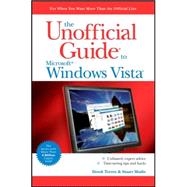
Stuart Mudie is a Scot living in Paris, France. A professional communicator since 1995, he has worked with numerous companies in the IT and Telecommunications sectors in such fields as mobile applications and services, Web content management systems, and business intelligence. He has been blogging regularly about all of this (and also about food, wine, languages and music, just a few of his other loves) since 2001 at www.blethers.com.
| Introduction | p. xix |
| Installation, Configuration, and Customization | p. 1 |
| The Road to Windows Vista | p. 3 |
| A brief history of Windows Vista | p. 3 |
| What's new in Windows Vista? | p. 6 |
| Working with the Vista interface | p. 6 |
| Control Panel | p. 9 |
| Searches | p. 10 |
| XPS support | p. 11 |
| Live Icons | p. 11 |
| Borders | p. 12 |
| Performance | p. 12 |
| Sidebar and gadgets | p. 14 |
| Ease of Access Center | p. 15 |
| Introducing Internet Explorer 7 | p. 15 |
| Improved security | p. 17 |
| Creating backups | p. 18 |
| Synching data | p. 19 |
| Speech recognition | p. 19 |
| Windows SideShow | p. 20 |
| Windows multimedia | p. 20 |
| Windows Update | p. 21 |
| Other applications | p. 22 |
| The many editions of Windows Vista | p. 22 |
| Windows Vista Starter | p. 23 |
| Windows Vista Home Basic | p. 24 |
| Windows Vista Home Premium | p. 24 |
| Windows Vista Business | p. 24 |
| Windows Vista Enterprise | p. 25 |
| Windows Vista Ultimate | p. 25 |
| How it will ship | p. 26 |
| Should I make the jump to Windows Vista? | p. 26 |
| What Microsoft did right | p. 27 |
| What Microsoft got wrong | p. 29 |
| Other members of the Vista family | p. 31 |
| Microsoft Windows Vista 64-bit | p. 31 |
| Microsoft Windows Vista N | p. 31 |
| Windows Vista Tablet PC edition | p. 32 |
| Choosing the right edition | p. 32 |
| Pricing Windows Vista | p. 34 |
| Just the facts | p. 35 |
| Preparing for Installation | p. 37 |
| Installation options | p. 37 |
| Custom installation | p. 38 |
| Upgrade | p. 39 |
| Dual boot installation | p. 41 |
| Network installation | p. 42 |
| Other installation options | p. 42 |
| Buy a new computer, get Vista free | p. 43 |
| Upgrade your existing computer | p. 47 |
| Use your existing hardware | p. 50 |
| The Windows Vista hardware compatibility list | p. 52 |
| Collecting information about your computer | p. 52 |
| Using the System Information feature | p. 52 |
| Putting the numbers together | p. 53 |
| Dealing with firmware when working with hardware | p. 54 |
| Determine device driver versions | p. 54 |
| What's your (file) type? | p. 54 |
| Internet settings | p. 55 |
| The Upgrade Advisor | p. 57 |
| About activation and registration | p. 58 |
| Upgrading your current version of Windows | p. 61 |
| If you learned anything in this chapter | p. 62 |
| Just the facts | p. 63 |
| Installing Windows Vista | p. 65 |
| Hard drives and partitioning | p. 65 |
| Shedding the fat: Viva NTFS | p. 68 |
| Installing Windows Vista: Custom installation | p. 69 |
| Installing Windows Vista: Upgrade installation | p. 76 |
| Installing Windows Vista: Network installation | p. 80 |
| Installing Windows Vista: Dual booting with Windows | p. 82 |
| Installing Windows Vista: Dual booting with Linux | p. 85 |
| Logging on to a Domain or Workgroup | p. 87 |
| Uninstalling or removing Windows Vista | p. 87 |
| Just the facts | p. 88 |
| Managing the Windows Desktop | p. 89 |
| Meet the Welcome Center | p. 89 |
| Introducing the Aero experience | p. 94 |
| How does Aero affect Vista? | p. 99 |
| Aero and the Vista interface | p. 100 |
| Back to the desktop basics | p. 101 |
| Time to launch and roll! | p. 102 |
| Using the taskbar | p. 102 |
| Clock | p. 103 |
| Volume Control | p. 104 |
| Network | p. 104 |
| Windows Security Alerts | p. 105 |
| Windows Sidebar | p. 105 |
| Desktop resolution | p. 105 |
| Video cards, drivers, and management applications | p. 107 |
| Desktop backgrounds and screen savers | p. 108 |
| Working with themes | p. 110 |
| Icons | p. 113 |
| Relearning the Start menu | p. 114 |
| Start menu properties | p. 118 |
| Introducing the Windows Sidebar | p. 121 |
| Using taskbars and toolbars | p. 123 |
| Taming the taskbar | p. 123 |
| Customizing toolbars | p. 125 |
| All systems are go: The notification area | p. 126 |
| Creating shortcuts | p. 127 |
| Using the Windows Help system | p. 128 |
| Working with Ease of Access | p. 130 |
| Working with gadgets | p. 134 |
| Tweaking your Vista experience | p. 136 |
| Using Windows Update | p. 137 |
| Add, move, or change Windows components | p. 139 |
| Manage applications with Task Manager | p. 142 |
| Backwards compatibility | p. 144 |
| A few more words about the Control Panel | p. 145 |
| Judgment day | p. 147 |
| Just the facts | p. 148 |
| Manage the Vista Enviroment | p. 149 |
| Managing Users | p. 151 |
| The case for users | p. 152 |
| Add an account | p. 154 |
| Modify User Accounts | p. 159 |
| Changing your account name | p. 162 |
| Create a password for your account | p. 162 |
| Changing your picture | p. 165 |
| Changing the account type | p. 166 |
| Deleting the account | p. 167 |
| Working with Parental Controls | p. 168 |
| Start to take control! | p. 169 |
| Windows Vista Web Filter | p. 171 |
| Time limits | p. 172 |
| Games | p. 172 |
| Block specific programs | p. 173 |
| Other Administrator options | p. 174 |
| Create a password reset disk | p. 174 |
| Manage your network passwords | p. 176 |
| Manage your file encryption certificates | p. 177 |
| Configure advanced user profile properties | p. 179 |
| Change my environment variables | p. 179 |
| Change group membership | p. 180 |
| Configure fast user switching | p. 181 |
| Use the Run as administrator command to switch users | p. 182 |
| Use Run as Administrator from the interface | p. 182 |
| Use Run as Administrator from the command line | p. 183 |
| Create custom management consoles | p. 184 |
| Create a new console | p. 186 |
| Use your console | p. 188 |
| Create Taskpad views | p. 189 |
| Create group policies | p. 192 |
| Determine Group Policy settings | p. 194 |
| Just the facts | p. 196 |
| Managing Files and Folders | p. 197 |
| Change folder views | p. 198 |
| Would you like to supersize that? | p. 198 |
| Working with Properties | p. 201 |
| The anatomy of the folder | p. 202 |
| Organize | p. 204 |
| What a pane! | p. 204 |
| Views | p. 206 |
| The other buttons | p. 206 |
| Previous versions | p. 206 |
| Searches folder | p. 207 |
| Windows Explorer and Vista | p. 208 |
| Adding files and folders to the Start menu | p. 208 |
| Redirecting the Documents folder | p. 209 |
| Create compressed files and folders | p. 211 |
| Turn on folder compression | p. 212 |
| Create compressed archives | p. 214 |
| Cab it! | p. 215 |
| Encrypt files and folders | p. 216 |
| Advances in Vista | p. 219 |
| Introducing Windows BitLocker | p. 219 |
| Enable file sharing | p. 222 |
| Working with the Public folder | p. 223 |
| Which one should I use? | p. 224 |
| Using the Network and Sharing Center | p. 225 |
| Other ways of sharing files | p. 228 |
| Managing the Recycle Bin | p. 229 |
| A (very) few words about Indexing Service | p. 230 |
| Just the facts | p. 230 |
| Managing Security | p. 231 |
| Making Windows safe | p. 232 |
| Working with the Security Center | p. 232 |
| Easy Hacking 101: The short history of Windows security | p. 233 |
| The Windows Security Center | p. 234 |
| Checking your six | p. 235 |
| Windows Vista Firewall | p. 236 |
| Configuring Windows Firewall | p. 237 |
| Exceptions tab | p. 239 |
| Advanced tab | p. 241 |
| Test your firewall | p. 243 |
| Logging activity | p. 244 |
| Working with the Advanced Firewall | p. 245 |
| Windows Firewall properties | p. 246 |
| Connection Security Rules | p. 247 |
| Getting ready for Windows Live OneCare | p. 248 |
| Windows Vista Defender | p. 249 |
| User account protection | p. 252 |
| Authentication | p. 253 |
| Credentials management | p. 253 |
| Cryptography services | p. 253 |
| Using the UAC | p. 254 |
| Adding antivirus protection | p. 254 |
| Windows Security Center and antivirus software | p. 255 |
| Updating your operating system | p. 256 |
| Configuring Windows Update settings | p. 258 |
| Removing updates | p. 260 |
| Other Vista security features | p. 261 |
| Windows Service Hardening | p. 261 |
| Network Access Protection (NAP) | p. 262 |
| Integrated IPsec/firewall management | p. 262 |
| Analyze Windows security | p. 252 |
| Apply security templates | p. 264 |
| Install and manage digital certificates | p. 265 |
| Using the Certificate Manager | p. 266 |
| Managing certificate properties | p. 267 |
| Requesting a new certificate | p. 270 |
| Renewing a certificate | p. 271 |
| Importing a certificate | p. 271 |
| Exporting a certificate | p. 272 |
| Change Data Execution Prevention settings | p. 273 |
| Audit computer and security events | p. 275 |
| Determine effective group policies | p. 276 |
| Audit access policies | p. 278 |
| Audit file access | p. 279 |
| Review the Security log | p. 280 |
| The truth about Windows Mail | p. 282 |
| Secure Internet Explorer | p. 285 |
| Just the facts | p. 285 |
| Mastering Multimedia with Windows Vista | p. 287 |
| Introducing Windows Media Player 11 | p. 287 |
| Getting started with Windows Media Player | p. 289 |
| Now playing | p. 291 |
| Manage your digital library | p. 293 |
| Create playlists | p. 295 |
| Rip CDs | p. 297 |
| Burn CDs | p. 300 |
| Sync with other devices | p. 302 |
| Using the Windows Media Center | p. 304 |
| Navigate the Media Center interface | p. 305 |
| Pictures + Videos | p. 306 |
| Music | p. 307 |
| TV + Movies | p. 308 |
| Online Media | p. 309 |
| Tasks | p. 309 |
| Sharing media | p. 310 |
| Deciding who to share with | p. 311 |
| Deciding what to share | p. 311 |
| Playing your content on another device or computer | p. 312 |
| Using URGE | p. 313 |
| Work with cameras | p. 315 |
| Import photos from your digital camera | p. 315 |
| Tag and you shall find | p. 316 |
| Photo Gallery | p. 317 |
| Performing tasks from the Gallery toolbar | p. 318 |
| Creating a customized screen saver | p. 319 |
| Work with scanners | p. 320 |
| Create DVDs with DVD Maker | p. 321 |
| Work with video cameras | p. 324 |
| Edit video using Movie Maker 6 | p. 325 |
| Before you make a movie | p. 325 |
| Make a movie | p. 326 |
| Work with the storyboard | p. 327 |
| Effects and transitions | p. 329 |
| Titles and credits | p. 329 |
| Publish your movie | p. 330 |
| Just the facts | p. 331 |
| Networking with Windows Vista | p. 333 |
| Networking and the Internet | p. 335 |
| Home networking 101 | p. 336 |
| Getting physical | p. 336 |
| Vista Network and Sharing Center | p. 338 |
| Network | p. 339 |
| Sharing and Discovery | p. 341 |
| Tasks | p. 342 |
| View computers and devices | p. 343 |
| Connect to a network | p. 344 |
| Set up a connection or network | p. 344 |
| Add a wireless device | p. 348 |
| Managing network connections | p. 349 |
| Diagnose Internet Connection | p. 351 |
| Windows Network Diagnostics | p. 351 |
| Configuring broadband connections | p. 352 |
| Configuring cable or DSL connections | p. 353 |
| Working with wireless | p. 354 |
| Types of wireless protocols | p. 355 |
| Using wireless safely | p. 355 |
| Setting up wireless security | p. 357 |
| Connecting to a wireless network | p. 360 |
| Configuring Internet Connection Sharing | p. 362 |
| Working with Windows Mail | p. 364 |
| Set up e-mail accounts | p. 365 |
| Securing your Windows Mail experience | p. 368 |
| Junk E-mail | p. 368 |
| Safe Senders | p. 368 |
| Blocked Senders | p. 370 |
| International | p. 370 |
| Phishing | p. 372 |
| Encrypting messages | p. 373 |
| Using advanced features | p. 373 |
| Create distribution lists | p. 373 |
| E-mail paranoia: Return receipts and bcc | p. 374 |
| Viewing e-mail headers | p. 375 |
| Manage e-mail with message rules | p. 376 |
| Set up and subscribe to newsgroups | p. 377 |
| Using Windows Meeting Space | p. 381 |
| Getting Started with Windows Meeting Space | p. 381 |
| Using Windows Meeting Space Safely | p. 383 |
| Goodbye Windows Messenger, hello Live Messenger | p. 383 |
| Nice features in Windows Live Messenger | p. 384 |
| Set up the chat service | p. 385 |
| Chat with friends | p. 386 |
| The hidden gems of Windows Live Messenger | p. 388 |
| Just the facts | p. 389 |
| Working with Windows Internet Explorer 7 | p. 391 |
| What's new in Windows Internet Explorer 7 | p. 392 |
| Enhanced security | p. 392 |
| Display improvements | p. 393 |
| Surfing in Protected Mode | p. 393 |
| The Phishing Filter | p. 395 |
| Additional security enhancements | p. 397 |
| ActiveX opt-in | p. 397 |
| HTTPS enhancements | p. 397 |
| Increased protection against spoofing | p. 398 |
| Address bar and Status bar | p. 399 |
| Fixing unsafe security settings | p. 399 |
| Tabbed browsing | p. 400 |
| Using Web feed tools | p. 401 |
| RSS feeds? Web feeds? Atom? | p. 402 |
| Subscribing to Web feeds | p. 402 |
| Viewing Web feeds | p. 402 |
| Managing Web feeds | p. 404 |
| Searching in Windows Internet Explorer | p. 404 |
| Adding new search providers | p. 404 |
| Changing search defaults | p. 405 |
| Just the facts | p. 407 |
| Working with Network Services | p. 409 |
| Share and manage printers | p. 409 |
| Install a printer | p. 410 |
| Improving upon shared printers | p. 414 |
| Manage print jobs | p. 417 |
| Advanced printer management techniques | p. 418 |
| Controlling global settings | p. 419 |
| Adding printer security | p. 420 |
| Send and receive faxes | p. 423 |
| Configure the fax service | p. 424 |
| Send a fax | p. 427 |
| Receive and review faxes | p. 430 |
| Create new fax cover pages | p. 430 |
| Install and configure a Web server | p. 432 |
| Using Remote Desktop | p. 437 |
| Using Remote Assistance | p. 440 |
| Sync Center | p. 443 |
| Just the facts | p. 444 |
| Integrating with Active Directory | p. 445 |
| Set up a Windows domain | p. 445 |
| About Active Directory Objects | p. 446 |
| Active Directory permissions and rights | p. 447 |
| Configure Windows Vista to join a domain | p. 449 |
| Use the Network ID feature | p. 452 |
| Find the name of your domain | p. 454 |
| Create and deploy logon scripts | p. 454 |
| Write logon scripts | p. 455 |
| Set logon scripts for a user | p. 455 |
| Install programs using IntelliMirror | p. 458 |
| Use assigned applications | p. 459 |
| Use published applications | p. 459 |
| Search for users or printers | p. 460 |
| Configure the Global Catalog | p. 461 |
| Just the facts | p. 462 |
| Manage the Hardware Environment | p. 463 |
| Working with Windows Internals | p. 465 |
| Display system information | p. 465 |
| Work with the System Information utility | p. 468 |
| Gone, but not forgotten | p. 469 |
| Working with Device Manager | p. 470 |
| Use Task Manager | p. 473 |
| Work with Event Viewer | p. 479 |
| Use panes effectively | p. 480 |
| Introducing Views | p. 482 |
| Improve your performance | p. 486 |
| Monitor performance | p. 486 |
| Use the Reliability Montior | p. 492 |
| A generally better course | p. 493 |
| Windows SuperFetch | p. 493 |
| Automatic disk defragmentation | p. 493 |
| Windows ReadyBoost | p. 494 |
| Go to Sleep already | p. 494 |
| Editing the Registry | p. 495 |
| Configure and control services | p. 500 |
| Work with Task Scheduler | p. 503 |
| Set up a new task | p. 504 |
| Create complex schedules | p. 505 |
| Security and reliability improvements | p. 506 |
| Options | p. 506 |
| Work with the command prompt | p. 508 |
| Where am I? | p. 509 |
| Switches | p. 510 |
| A few other commands | p. 511 |
| ipconfig | p. 512 |
| Understand Windows PowerShell | p. 513 |
| Just the facts | p. 514 |
| Working with Hard Drives | p. 515 |
| Monitoring system performance | p. 515 |
| Using the System Tools | p. 516 |
| Character Map | p. 517 |
| Disk Cleanup | p. 518 |
| Disk Defragmenter | p. 519 |
| Backup Status and Configuration | p. 520 |
| Making the case for backups | p. 525 |
| Using System Restore | p. 527 |
| Windows Easy Transfer | p. 529 |
| Task Scheduler | p. 532 |
| Security Center | p. 534 |
| System Information | p. 534 |
| The bottom line | p. 535 |
| Creating new partitions | p. 536 |
| Use the command line | p. 538 |
| Use the Windows interface | p. 539 |
| The bottom line | p. 540 |
| Creating dynamic disks | p. 540 |
| Before you consider a dynamic disk | p. 540 |
| Convert a basic disk to a dynamic disk | p. 541 |
| Work with dynamic disks | p. 542 |
| Create a simple or spanned volume | p. 542 |
| Extend a simple or spanned volume | p. 544 |
| Using RAID disks with Windows Vista | p. 544 |
| Understanding disk quotas | p. 545 |
| Set up disk quotas | p. 546 |
| Assign default quotas via the command line | p. 549 |
| Assign default quotas via the Windows interface | p. 549 |
| Work with dual monitors | p. 550 |
| Configure a UPS | p. 551 |
| Just the facts | p. 552 |
| Managing Portable Computers | p. 555 |
| Goodbye hardware profiles, hello Mobility Center | p. 555 |
| Exploring power management options | p. 557 |
| Picking the right settings | p. 562 |
| Understanding power states | p. 563 |
| Work with Tablet PCs | p. 565 |
| Building a better pen | p. 565 |
| The new and improved Input Panel | p. 566 |
| Making writing legible | p. 567 |
| Understanding ClearType | p. 568 |
| Work with Windows SideShow | p. 570 |
| Setting up VPN | p. 571 |
| Configure offline files | p. 572 |
| Just the facts | p. 574 |
| Troubleshooting Windows Vista | p. 575 |
| Using the User Assistance platform | p. 575 |
| Find an answer | p. 577 |
| Ask someone | p. 578 |
| Information from Microsoft | p. 579 |
| A traditional online help system | p. 579 |
| General Windows troubleshooting techniques | p. 582 |
| Using the Startup Repair Tool | p. 584 |
| Launch and use Safe Mode | p. 586 |
| Troubleshoot network problems | p. 687 |
| Use ipconfig | p. 587 |
| Use ping | p. 588 |
| Try the tracert utility | p. 589 |
| Just the facts | p. 590 |
| Appendixes | p. 591 |
| Supported Video Cards | p. 593 |
| Upgrade Checklist | p. 597 |
| Differences between Windows Vista and Windows XP | p. 599 |
| Keyboard Shortcuts | p. 603 |
| Online Resources | p. 605 |
| Index | p. 607 |
| Table of Contents provided by Ingram. All Rights Reserved. |
The New copy of this book will include any supplemental materials advertised. Please check the title of the book to determine if it should include any access cards, study guides, lab manuals, CDs, etc.
The Used, Rental and eBook copies of this book are not guaranteed to include any supplemental materials. Typically, only the book itself is included. This is true even if the title states it includes any access cards, study guides, lab manuals, CDs, etc.