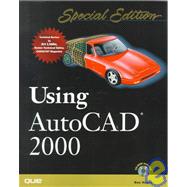
| Introduction | 1 | (2) | |||
|
2 | (1) | |||
|
2 | (1) | |||
|
2 | (1) | |||
|
2 | (1) | |||
|
3 | (1) | |||
|
3 | (1) | |||
|
3 | (1) | |||
|
3 | (1) | |||
|
3 | (1) | |||
|
4 | (3) | |||
| I Getting Started | |||||
|
7 | (24) | |||
|
8 | (18) | |||
|
8 | (2) | |||
|
10 | (1) | |||
|
11 | (3) | |||
|
14 | (1) | |||
|
14 | (1) | |||
|
15 | (1) | |||
|
16 | (1) | |||
|
16 | (1) | |||
|
16 | (2) | |||
|
18 | (4) | |||
|
22 | (3) | |||
|
25 | (1) | |||
|
26 | (3) | |||
|
27 | (1) | |||
|
28 | (1) | |||
|
29 | (2) | |||
|
31 | (24) | |||
|
32 | (4) | |||
|
33 | (3) | |||
|
36 | (3) | |||
|
36 | (1) | |||
|
37 | (2) | |||
|
39 | (7) | |||
|
40 | (1) | |||
|
41 | (1) | |||
|
41 | (2) | |||
|
43 | (1) | |||
|
44 | (2) | |||
|
46 | (5) | |||
|
48 | (1) | |||
|
48 | (3) | |||
|
51 | (2) | |||
|
51 | (2) | |||
|
53 | (2) | |||
|
55 | (16) | |||
|
56 | (10) | |||
|
56 | (2) | |||
|
58 | (2) | |||
|
60 | (2) | |||
|
62 | (1) | |||
|
62 | (1) | |||
|
63 | (1) | |||
|
64 | (2) | |||
|
66 | (2) | |||
|
66 | (1) | |||
|
67 | (1) | |||
|
68 | (3) | |||
| II Object Construction | |||||
|
71 | (12) | |||
|
72 | (4) | |||
|
72 | (2) | |||
|
74 | (2) | |||
|
76 | (1) | |||
|
76 | (2) | |||
|
77 | (1) | |||
|
77 | (1) | |||
|
78 | (4) | |||
|
79 | (1) | |||
|
80 | (1) | |||
|
80 | (1) | |||
|
81 | (1) | |||
|
82 | (1) | |||
|
83 | (14) | |||
|
84 | (1) | |||
|
84 | (2) | |||
|
86 | (6) | |||
|
88 | (4) | |||
|
92 | (3) | |||
|
92 | (2) | |||
|
94 | (1) | |||
|
95 | (2) | |||
|
97 | ||||
|
98 | (1) | |||
|
98 | (4) | |||
|
102 | (7) | |||
|
107 | (1) | |||
|
108 | (1) | |||
|
109 | (2) | |||
|
111 | (1) | |||
|
111 | (1) | |||
|
112 | (3) | |||
|
115 | (3) | |||
|
116 | (2) | |||
|
118 | (9) | |||
|
119 | (1) | |||
|
120 | (1) | |||
|
121 | (1) | |||
|
122 | (2) | |||
|
124 | (3) | |||
|
127 | ||||
| III: Editing Your Drawing | 3 | (754) | |||
|
131 | (18) | |||
|
132 | (1) | |||
|
132 | (4) | |||
|
133 | (2) | |||
|
135 | (1) | |||
|
136 | (2) | |||
|
138 | (5) | |||
|
140 | (1) | |||
|
141 | (2) | |||
|
143 | (4) | |||
|
147 | (2) | |||
|
149 | (20) | |||
|
150 | (1) | |||
|
150 | (7) | |||
|
150 | (1) | |||
|
151 | (2) | |||
|
153 | (1) | |||
|
154 | (2) | |||
|
156 | (1) | |||
|
157 | (2) | |||
|
159 | (1) | |||
|
159 | (3) | |||
|
161 | (1) | |||
|
162 | (3) | |||
|
163 | (2) | |||
|
165 | (3) | |||
|
165 | (3) | |||
|
168 | (1) | |||
|
169 | (26) | |||
|
170 | (1) | |||
|
170 | (4) | |||
|
171 | (1) | |||
|
171 | (1) | |||
|
172 | (1) | |||
|
173 | (1) | |||
|
174 | (3) | |||
|
177 | (2) | |||
|
178 | (1) | |||
|
179 | (3) | |||
|
181 | (1) | |||
|
182 | (3) | |||
|
183 | (2) | |||
|
185 | (3) | |||
|
187 | (1) | |||
|
188 | (1) | |||
|
188 | (5) | |||
|
190 | (1) | |||
|
190 | (3) | |||
|
193 | (2) | |||
|
195 | (20) | |||
|
196 | (2) | |||
|
198 | (1) | |||
|
198 | (10) | |||
|
202 | (2) | |||
|
204 | (2) | |||
|
206 | (1) | |||
|
207 | (1) | |||
|
208 | (2) | |||
|
210 | (1) | |||
|
211 | (4) | |||
| IV: AutoCAD Mechanics | |||||
|
215 | (18) | |||
|
216 | (1) | |||
|
216 | (5) | |||
|
221 | (1) | |||
|
222 | (2) | |||
|
224 | (2) | |||
|
226 | (5) | |||
|
227 | (2) | |||
|
229 | (1) | |||
|
230 | (1) | |||
|
231 | (1) | |||
|
231 | (1) | |||
|
231 | (1) | |||
|
232 | (1) | |||
|
232 | (1) | |||
|
232 | (1) | |||
|
233 | (42) | |||
|
234 | (1) | |||
|
234 | (16) | |||
|
236 | (1) | |||
|
237 | (2) | |||
|
239 | (3) | |||
|
242 | (1) | |||
|
243 | (1) | |||
|
244 | (1) | |||
|
245 | (5) | |||
|
250 | (15) | |||
|
250 | (3) | |||
|
253 | (1) | |||
|
253 | (1) | |||
|
254 | (6) | |||
|
260 | (4) | |||
|
264 | (1) | |||
|
265 | (8) | |||
|
265 | (2) | |||
|
267 | (1) | |||
|
268 | (2) | |||
|
270 | (3) | |||
|
273 | (2) | |||
|
275 | (24) | |||
|
276 | (12) | |||
|
277 | (2) | |||
|
279 | (5) | |||
|
284 | (4) | |||
|
288 | (3) | |||
|
290 | (1) | |||
|
291 | (1) | |||
|
291 | (5) | |||
|
293 | (3) | |||
|
296 | (1) | |||
|
297 | (2) | |||
|
299 | (58) | |||
|
300 | (15) | |||
|
302 | (5) | |||
|
307 | (1) | |||
|
308 | (3) | |||
|
311 | (4) | |||
|
315 | (20) | |||
|
315 | (13) | |||
|
328 | (1) | |||
|
329 | (2) | |||
|
331 | (4) | |||
|
335 | (4) | |||
|
335 | (1) | |||
|
336 | (3) | |||
|
339 | (4) | |||
|
343 | (4) | |||
|
344 | (1) | |||
|
345 | (1) | |||
|
346 | (1) | |||
|
347 | (4) | |||
|
347 | (1) | |||
|
348 | (2) | |||
|
350 | (1) | |||
|
351 | (3) | |||
|
351 | (1) | |||
|
351 | (2) | |||
|
353 | (1) | |||
|
354 | (1) | |||
|
354 | (2) | |||
|
356 | (1) | |||
|
357 | (58) | |||
|
358 | (8) | |||
|
359 | (1) | |||
|
360 | (2) | |||
|
362 | (1) | |||
|
363 | (1) | |||
|
364 | (1) | |||
|
365 | (1) | |||
|
366 | (47) | |||
|
366 | (3) | |||
|
369 | (8) | |||
|
377 | (6) | |||
|
383 | (10) | |||
|
393 | (3) | |||
|
396 | (2) | |||
|
398 | (6) | |||
|
404 | (5) | |||
|
409 | (4) | |||
|
413 | (2) | |||
|
415 | (26) | |||
|
416 | (1) | |||
|
416 | (8) | |||
|
416 | (4) | |||
|
420 | (2) | |||
|
422 | (2) | |||
|
424 | (1) | |||
|
424 | (4) | |||
|
426 | (1) | |||
|
427 | (1) | |||
|
428 | (4) | |||
|
428 | (2) | |||
|
430 | (1) | |||
|
431 | (1) | |||
|
432 | (8) | |||
|
438 | (2) | |||
|
440 | (1) | |||
|
441 | (40) | |||
|
442 | (33) | |||
|
443 | (5) | |||
|
448 | (2) | |||
|
450 | (1) | |||
|
451 | (2) | |||
|
453 | (2) | |||
|
455 | (4) | |||
|
459 | (3) | |||
|
462 | (1) | |||
|
463 | (4) | |||
|
467 | (2) | |||
|
469 | (4) | |||
|
473 | (2) | |||
|
475 | (4) | |||
|
475 | (3) | |||
|
478 | (1) | |||
|
479 | (1) | |||
|
479 | (2) | |||
|
481 | (50) | |||
|
482 | (1) | |||
|
482 | (29) | |||
|
483 | (3) | |||
|
486 | (2) | |||
|
488 | (6) | |||
|
494 | (4) | |||
|
498 | (6) | |||
|
504 | (1) | |||
|
504 | (1) | |||
|
505 | (3) | |||
|
508 | (3) | |||
|
511 | (2) | |||
|
511 | (1) | |||
|
512 | (1) | |||
|
513 | (17) | |||
|
513 | (14) | |||
|
527 | (1) | |||
|
528 | (1) | |||
|
529 | (1) | |||
|
530 | (1) | |||
|
531 | (24) | |||
|
532 | (3) | |||
|
532 | (1) | |||
|
533 | (2) | |||
|
535 | (1) | |||
|
535 | (7) | |||
|
537 | (2) | |||
|
539 | (1) | |||
|
539 | (1) | |||
|
540 | (2) | |||
|
542 | (1) | |||
|
542 | (3) | |||
|
545 | (1) | |||
|
546 | (4) | |||
|
548 | (1) | |||
|
549 | (1) | |||
|
550 | (1) | |||
|
551 | (4) | |||
| V: Becoming a Master of AutoCAD | |||||
|
555 | (34) | |||
|
556 | (4) | |||
|
556 | (2) | |||
|
558 | (2) | |||
|
560 | (20) | |||
|
560 | (2) | |||
|
562 | (1) | |||
|
563 | (1) | |||
|
564 | (2) | |||
|
566 | (2) | |||
|
568 | (2) | |||
|
570 | (1) | |||
|
571 | (2) | |||
|
573 | (1) | |||
|
574 | (2) | |||
|
576 | (1) | |||
|
576 | (4) | |||
|
580 | (3) | |||
|
583 | (4) | |||
|
585 | (1) | |||
|
586 | (1) | |||
|
587 | (2) | |||
|
589 | (64) | |||
|
590 | (1) | |||
|
590 | (33) | |||
|
591 | (7) | |||
|
598 | (8) | |||
|
606 | (9) | |||
|
615 | (8) | |||
|
623 | (28) | |||
|
624 | (2) | |||
|
626 | (4) | |||
|
630 | (5) | |||
|
635 | (2) | |||
|
637 | (4) | |||
|
641 | (4) | |||
|
645 | (5) | |||
|
650 | (1) | |||
|
651 | (2) | |||
|
653 | (34) | |||
|
654 | (1) | |||
|
654 | (1) | |||
|
654 | (1) | |||
|
655 | (1) | |||
|
655 | (6) | |||
|
661 | (10) | |||
|
667 | (4) | |||
|
671 | (8) | |||
|
673 | (4) | |||
|
677 | (2) | |||
|
679 | (4) | |||
|
680 | (1) | |||
|
680 | (1) | |||
|
681 | (1) | |||
|
682 | (1) | |||
|
682 | (1) | |||
|
682 | (1) | |||
|
683 | (1) | |||
|
684 | (1) | |||
|
684 | (1) | |||
|
684 | (3) | |||
|
687 | (32) | |||
|
688 | (1) | |||
|
689 | (9) | |||
|
691 | (1) | |||
|
691 | (2) | |||
|
693 | (4) | |||
|
697 | (1) | |||
|
698 | (2) | |||
|
699 | (1) | |||
|
700 | (1) | |||
|
701 | (2) | |||
|
702 | (1) | |||
|
702 | (1) | |||
|
703 | (12) | |||
|
705 | (4) | |||
|
709 | (2) | |||
|
711 | (3) | |||
|
714 | (1) | |||
|
714 | (1) | |||
|
715 | (1) | |||
|
715 | (1) | |||
|
716 | (3) | |||
| VI: Beyond AutoCAD | |||||
|
719 | (18) | |||
|
720 | (1) | |||
|
720 | (5) | |||
|
721 | (3) | |||
|
724 | (1) | |||
|
725 | (4) | |||
|
727 | (1) | |||
|
727 | (2) | |||
|
729 | (7) | |||
|
729 | (2) | |||
|
731 | (1) | |||
|
732 | (1) | |||
|
732 | (1) | |||
|
733 | (1) | |||
|
733 | (1) | |||
|
734 | (1) | |||
|
735 | (1) | |||
|
736 | (1) | |||
|
736 | (1) | |||
|
736 | (1) | |||
|
737 | (20) | |||
|
738 | (3) | |||
|
741 | (1) | |||
|
742 | (1) | |||
|
743 | (1) | |||
|
743 | (1) | |||
|
744 | (1) | |||
|
744 | (1) | |||
|
745 | (1) | |||
|
746 | (1) | |||
|
747 | (1) | |||
|
747 | (1) | |||
|
748 | (1) | |||
|
748 | (1) | |||
|
748 | (4) | |||
|
749 | (1) | |||
|
750 | (1) | |||
|
751 | (1) | |||
|
752 | (1) | |||
|
753 | (4) | |||
| VII: Appendixes | |||||
| A Taking Advantage of AutoCAD's Keyboard Shortcuts | 757 | (10) | |||
|
758 | (9) | |||
| B AutoCAD Environment Options | 767 | (8) | |||
|
768 | (7) | |||
|
768 | (1) | |||
|
768 | (1) | |||
|
769 | (1) | |||
|
769 | (1) | |||
|
770 | (1) | |||
|
770 | (2) | |||
|
772 | (1) | |||
|
772 | (1) | |||
|
773 | (2) | |||
| C AutoCAD Migration Assistance | 775 | ||||
|
776 |
The New copy of this book will include any supplemental materials advertised. Please check the title of the book to determine if it should include any access cards, study guides, lab manuals, CDs, etc.
The Used, Rental and eBook copies of this book are not guaranteed to include any supplemental materials. Typically, only the book itself is included. This is true even if the title states it includes any access cards, study guides, lab manuals, CDs, etc.