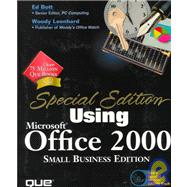
| Introduction | 1 | (11) | |||
| I Common Tasks | |||||
|
11 | (24) | |||
|
12 | (5) | |||
|
12 | (2) | |||
|
14 | (1) | |||
|
15 | (2) | |||
|
17 | (6) | |||
|
17 | (2) | |||
|
19 | (1) | |||
|
20 | (1) | |||
|
21 | (1) | |||
|
22 | (1) | |||
|
23 | (1) | |||
|
24 | (5) | |||
|
25 | (1) | |||
|
26 | (2) | |||
|
28 | (1) | |||
|
29 | (1) | |||
|
29 | (3) | |||
|
29 | (1) | |||
|
30 | (1) | |||
|
31 | (1) | |||
|
31 | (1) | |||
|
32 | (1) | |||
|
32 | (3) | |||
|
35 | (30) | |||
|
36 | (3) | |||
|
36 | (2) | |||
|
38 | (1) | |||
|
38 | (1) | |||
|
39 | (5) | |||
|
39 | (2) | |||
|
41 | (3) | |||
|
44 | (6) | |||
|
44 | (1) | |||
|
45 | (1) | |||
|
46 | (2) | |||
|
48 | (2) | |||
|
50 | (2) | |||
|
50 | (1) | |||
|
50 | (1) | |||
|
51 | (1) | |||
|
52 | (4) | |||
|
56 | (1) | |||
|
57 | (3) | |||
|
60 | (1) | |||
|
61 | (1) | |||
|
62 | (2) | |||
|
64 | (1) | |||
|
65 | (26) | |||
|
66 | (2) | |||
|
68 | (2) | |||
|
70 | (6) | |||
|
72 | (1) | |||
|
73 | (1) | |||
|
74 | (1) | |||
|
75 | (1) | |||
|
76 | (5) | |||
|
78 | (1) | |||
|
79 | (1) | |||
|
80 | (1) | |||
|
81 | (6) | |||
|
83 | (1) | |||
|
83 | (1) | |||
|
84 | (1) | |||
|
85 | (2) | |||
|
87 | (1) | |||
|
88 | (1) | |||
|
89 | (2) | |||
|
91 | (24) | |||
|
92 | (6) | |||
|
92 | (3) | |||
|
95 | (1) | |||
|
96 | (2) | |||
|
98 | (1) | |||
|
99 | (2) | |||
|
101 | (7) | |||
|
102 | (1) | |||
|
103 | (1) | |||
|
104 | (2) | |||
|
106 | (1) | |||
|
107 | (1) | |||
|
108 | (1) | |||
|
109 | (3) | |||
|
109 | (2) | |||
|
111 | (1) | |||
|
112 | (1) | |||
|
113 | (1) | |||
|
113 | (2) | |||
|
115 | (22) | |||
|
116 | (9) | |||
|
116 | (2) | |||
|
118 | (1) | |||
|
118 | (1) | |||
|
119 | (2) | |||
|
121 | (1) | |||
|
122 | (1) | |||
|
123 | (1) | |||
|
124 | (1) | |||
|
125 | (1) | |||
|
125 | (3) | |||
|
126 | (1) | |||
|
127 | (1) | |||
|
128 | (2) | |||
|
130 | (3) | |||
|
130 | (2) | |||
|
132 | (1) | |||
|
132 | (1) | |||
|
133 | (1) | |||
|
134 | (1) | |||
|
135 | (1) | |||
|
135 | (1) | |||
|
136 | (1) | |||
|
136 | (1) | |||
|
137 | (22) | |||
|
138 | (2) | |||
|
140 | (5) | |||
|
145 | (2) | |||
|
147 | (1) | |||
|
148 | (6) | |||
|
149 | (2) | |||
|
151 | (1) | |||
|
152 | (1) | |||
|
153 | (1) | |||
|
154 | (2) | |||
|
156 | (1) | |||
|
157 | (2) | |||
|
159 | (14) | |||
|
160 | (3) | |||
|
160 | (1) | |||
|
161 | (1) | |||
|
162 | (1) | |||
|
163 | (1) | |||
|
163 | (4) | |||
|
164 | (1) | |||
|
165 | (1) | |||
|
165 | (2) | |||
|
167 | (2) | |||
|
169 | (4) | |||
| II Office and the Web | |||||
|
173 | (18) | |||
|
174 | (1) | |||
|
174 | (2) | |||
|
176 | (7) | |||
|
176 | (1) | |||
|
177 | (1) | |||
|
178 | (1) | |||
|
179 | (1) | |||
|
180 | (1) | |||
|
181 | (1) | |||
|
181 | (2) | |||
|
183 | (1) | |||
|
183 | (3) | |||
|
186 | (1) | |||
|
187 | (1) | |||
|
188 | (1) | |||
|
188 | (3) | |||
|
191 | (12) | |||
|
192 | (1) | |||
|
192 | (4) | |||
|
193 | (1) | |||
|
194 | (1) | |||
|
195 | (1) | |||
|
195 | (1) | |||
|
196 | (1) | |||
|
197 | (4) | |||
|
201 | (1) | |||
|
202 | (1) | |||
|
203 | (18) | |||
|
204 | (5) | |||
|
204 | (3) | |||
|
207 | (2) | |||
|
209 | (2) | |||
|
211 | (2) | |||
|
213 | (3) | |||
|
216 | (1) | |||
|
216 | (5) | |||
| III Using Word | |||||
|
221 | (32) | |||
|
222 | (3) | |||
|
222 | (1) | |||
|
222 | (3) | |||
|
225 | (1) | |||
|
225 | (1) | |||
|
226 | (9) | |||
|
226 | (3) | |||
|
229 | (1) | |||
|
230 | (1) | |||
|
230 | (1) | |||
|
231 | (2) | |||
|
233 | (1) | |||
|
233 | (2) | |||
|
235 | (6) | |||
|
235 | (1) | |||
|
236 | (1) | |||
|
236 | (1) | |||
|
237 | (1) | |||
|
238 | (1) | |||
|
239 | (1) | |||
|
239 | (1) | |||
|
240 | (1) | |||
|
241 | (3) | |||
|
241 | (1) | |||
|
242 | (1) | |||
|
243 | (1) | |||
|
244 | (1) | |||
|
244 | (4) | |||
|
244 | (3) | |||
|
247 | (1) | |||
|
248 | (2) | |||
|
250 | (1) | |||
|
250 | (3) | |||
|
253 | (38) | |||
|
254 | (6) | |||
|
254 | (1) | |||
|
255 | (1) | |||
|
255 | (1) | |||
|
256 | (1) | |||
|
257 | (1) | |||
|
258 | (2) | |||
|
260 | (6) | |||
|
261 | (2) | |||
|
263 | (1) | |||
|
264 | (2) | |||
|
266 | (1) | |||
|
266 | (2) | |||
|
268 | (2) | |||
|
270 | (3) | |||
|
273 | (6) | |||
|
273 | (2) | |||
|
275 | (1) | |||
|
275 | (1) | |||
|
276 | (1) | |||
|
277 | (1) | |||
|
278 | (1) | |||
|
279 | (2) | |||
|
280 | (1) | |||
|
281 | (2) | |||
|
283 | (1) | |||
|
284 | (1) | |||
|
285 | (3) | |||
|
285 | (1) | |||
|
286 | (1) | |||
|
287 | (1) | |||
|
287 | (1) | |||
|
288 | (1) | |||
|
289 | (2) | |||
|
291 | (34) | |||
|
292 | (2) | |||
|
294 | (1) | |||
|
295 | (1) | |||
|
296 | (3) | |||
|
296 | (1) | |||
|
297 | (1) | |||
|
298 | (1) | |||
|
299 | (4) | |||
|
299 | (1) | |||
|
300 | (1) | |||
|
301 | (2) | |||
|
303 | (2) | |||
|
305 | (1) | |||
|
306 | (6) | |||
|
306 | (2) | |||
|
308 | (1) | |||
|
309 | (1) | |||
|
309 | (2) | |||
|
311 | (1) | |||
|
312 | (6) | |||
|
312 | (2) | |||
|
314 | (2) | |||
|
316 | (2) | |||
|
318 | (3) | |||
|
319 | (1) | |||
|
320 | (1) | |||
|
320 | (1) | |||
|
321 | (1) | |||
|
322 | (1) | |||
|
322 | (1) | |||
|
323 | (2) | |||
|
325 | (22) | |||
|
326 | (1) | |||
|
327 | (4) | |||
|
327 | (1) | |||
|
328 | (1) | |||
|
329 | (1) | |||
|
330 | (1) | |||
|
331 | (1) | |||
|
331 | (8) | |||
|
331 | (1) | |||
|
332 | (1) | |||
|
332 | (1) | |||
|
333 | (2) | |||
|
335 | (1) | |||
|
335 | (1) | |||
|
336 | (1) | |||
|
337 | (1) | |||
|
338 | (1) | |||
|
339 | (1) | |||
|
340 | (3) | |||
|
340 | (1) | |||
|
341 | (1) | |||
|
341 | (2) | |||
|
343 | (1) | |||
|
343 | (2) | |||
|
345 | (2) | |||
|
347 | (22) | |||
|
348 | (1) | |||
|
349 | (5) | |||
|
350 | (1) | |||
|
351 | (1) | |||
|
352 | (2) | |||
|
354 | (1) | |||
|
354 | (3) | |||
|
357 | (2) | |||
|
359 | (1) | |||
|
360 | (3) | |||
|
363 | (3) | |||
|
364 | (1) | |||
|
364 | (1) | |||
|
365 | (1) | |||
|
365 | (1) | |||
|
366 | (1) | |||
|
367 | (2) | |||
|
369 | (26) | |||
|
370 | (2) | |||
|
371 | (1) | |||
|
371 | (1) | |||
|
372 | (1) | |||
|
372 | (4) | |||
|
373 | (1) | |||
|
374 | (1) | |||
|
375 | (1) | |||
|
376 | (1) | |||
|
377 | (14) | |||
|
378 | (1) | |||
|
379 | (1) | |||
|
380 | (2) | |||
|
382 | (2) | |||
|
384 | (2) | |||
|
386 | (3) | |||
|
389 | (1) | |||
|
390 | (1) | |||
|
390 | (1) | |||
|
391 | (2) | |||
|
393 | (1) | |||
|
393 | (2) | |||
|
395 | (20) | |||
|
396 | (2) | |||
|
398 | (7) | |||
|
399 | (1) | |||
|
400 | (1) | |||
|
401 | (1) | |||
|
402 | (1) | |||
|
403 | (2) | |||
|
405 | (1) | |||
|
405 | (2) | |||
|
407 | (6) | |||
|
407 | (1) | |||
|
408 | (3) | |||
|
411 | (2) | |||
|
413 | (1) | |||
|
414 | (1) | |||
|
415 | (20) | |||
|
416 | (1) | |||
|
417 | (1) | |||
|
418 | (2) | |||
|
420 | (2) | |||
|
422 | (1) | |||
|
422 | (2) | |||
|
424 | (3) | |||
|
427 | (2) | |||
|
427 | (1) | |||
|
428 | (1) | |||
|
428 | (1) | |||
|
429 | (1) | |||
|
430 | (5) | |||
| IV Using Excel | |||||
|
435 | (34) | |||
|
436 | (8) | |||
|
436 | (1) | |||
|
437 | (1) | |||
|
438 | (1) | |||
|
439 | (1) | |||
|
439 | (2) | |||
|
441 | (3) | |||
|
444 | (1) | |||
|
445 | (1) | |||
|
445 | (1) | |||
|
446 | (1) | |||
|
446 | (1) | |||
|
446 | (1) | |||
|
447 | (3) | |||
|
447 | (1) | |||
|
448 | (2) | |||
|
450 | (2) | |||
|
450 | (1) | |||
|
450 | (1) | |||
|
451 | (1) | |||
|
452 | (1) | |||
|
453 | (5) | |||
|
453 | (1) | |||
|
454 | (1) | |||
|
455 | (1) | |||
|
456 | (1) | |||
|
457 | (1) | |||
|
457 | (1) | |||
|
458 | (2) | |||
|
460 | (5) | |||
|
462 | (1) | |||
|
463 | (1) | |||
|
463 | (1) | |||
|
464 | (1) | |||
|
465 | (1) | |||
|
466 | (3) | |||
|
469 | (32) | |||
|
470 | (5) | |||
|
470 | (1) | |||
|
470 | (2) | |||
|
472 | (2) | |||
|
474 | (1) | |||
|
474 | (1) | |||
|
475 | (1) | |||
|
475 | (11) | |||
|
475 | (3) | |||
|
478 | (1) | |||
|
479 | (1) | |||
|
480 | (6) | |||
|
486 | (7) | |||
|
486 | (2) | |||
|
488 | (2) | |||
|
490 | (1) | |||
|
491 | (1) | |||
|
492 | (1) | |||
|
493 | (1) | |||
|
494 | (1) | |||
|
495 | (2) | |||
|
497 | (1) | |||
|
498 | (1) | |||
|
499 | (2) | |||
|
501 | (32) | |||
|
502 | (6) | |||
|
502 | (1) | |||
|
503 | (1) | |||
|
503 | (2) | |||
|
505 | (2) | |||
|
507 | (1) | |||
|
507 | (1) | |||
|
508 | (5) | |||
|
509 | (1) | |||
|
510 | (1) | |||
|
511 | (1) | |||
|
512 | (1) | |||
|
513 | (5) | |||
|
514 | (3) | |||
|
517 | (1) | |||
|
518 | (9) | |||
|
518 | (1) | |||
|
519 | (1) | |||
|
520 | (1) | |||
|
521 | (2) | |||
|
523 | (1) | |||
|
524 | (1) | |||
|
525 | (1) | |||
|
526 | (1) | |||
|
527 | (2) | |||
|
529 | (2) | |||
|
529 | (1) | |||
|
529 | (1) | |||
|
530 | (1) | |||
|
531 | (1) | |||
|
532 | (1) | |||
|
533 | (26) | |||
|
534 | (5) | |||
|
535 | (1) | |||
|
536 | (1) | |||
|
537 | (1) | |||
|
537 | (1) | |||
|
537 | (1) | |||
|
538 | (1) | |||
|
538 | (1) | |||
|
539 | (1) | |||
|
540 | (2) | |||
|
542 | (7) | |||
|
542 | (3) | |||
|
545 | (2) | |||
|
547 | (2) | |||
|
549 | (1) | |||
|
549 | (8) | |||
|
550 | (3) | |||
|
553 | (1) | |||
|
553 | (31) | |||
|
554 | (1) | |||
|
554 | (1) | |||
|
555 | (1) | |||
|
556 | (1) | |||
|
557 | (1) | |||
|
557 | (2) | |||
|
559 | (32) | |||
|
560 | (1) | |||
|
561 | (1) | |||
|
562 | (4) | |||
|
565 | (1) | |||
|
566 | (2) | |||
|
566 | (1) | |||
|
567 | (1) | |||
|
568 | (8) | |||
|
569 | (2) | |||
|
571 | (1) | |||
|
572 | (4) | |||
|
576 | (3) | |||
|
578 | (1) | |||
|
579 | (1) | |||
|
579 | (2) | |||
|
581 | (2) | |||
|
583 | (5) | |||
|
584 | (1) | |||
|
585 | (1) | |||
|
586 | (2) | |||
|
588 | (1) | |||
|
589 | (1) | |||
|
590 | (1) | |||
|
591 | (22) | |||
|
592 | (3) | |||
|
592 | (1) | |||
|
593 | (2) | |||
|
595 | (1) | |||
|
595 | (9) | |||
|
596 | (1) | |||
|
597 | (1) | |||
|
598 | (1) | |||
|
599 | (3) | |||
|
602 | (1) | |||
|
603 | (1) | |||
|
604 | (1) | |||
|
604 | (4) | |||
|
608 | (2) | |||
|
610 | (1) | |||
|
611 | (1) | |||
|
612 | (1) | |||
|
613 | (20) | |||
|
614 | (4) | |||
|
618 | (1) | |||
|
619 | (2) | |||
|
621 | (6) | |||
|
622 | (1) | |||
|
623 | (1) | |||
|
624 | (1) | |||
|
625 | (1) | |||
|
626 | (1) | |||
|
627 | (2) | |||
|
629 | (1) | |||
|
630 | (1) | |||
|
630 | (3) | |||
|
633 | (18) | |||
|
634 | (4) | |||
|
634 | (1) | |||
|
635 | (1) | |||
|
636 | (1) | |||
|
637 | (1) | |||
|
638 | (7) | |||
|
639 | (3) | |||
|
642 | (2) | |||
|
644 | (1) | |||
|
645 | (1) | |||
|
645 | (1) | |||
|
646 | (5) | |||
| V Using Outlook | |||||
|
651 | (42) | |||
|
652 | (2) | |||
|
652 | (1) | |||
|
653 | (1) | |||
|
654 | (1) | |||
|
654 | (1) | |||
|
654 | (1) | |||
|
654 | (3) | |||
|
655 | (1) | |||
|
656 | (1) | |||
|
657 | (1) | |||
|
657 | (4) | |||
|
659 | (1) | |||
|
660 | (1) | |||
|
661 | (1) | |||
|
661 | (13) | |||
|
662 | (2) | |||
|
664 | (2) | |||
|
666 | (1) | |||
|
667 | (2) | |||
|
669 | (4) | |||
|
673 | (1) | |||
|
674 | (9) | |||
|
674 | (1) | |||
|
674 | (6) | |||
|
680 | (1) | |||
|
681 | (1) | |||
|
682 | (1) | |||
|
682 | (1) | |||
|
683 | (1) | |||
|
684 | (6) | |||
|
684 | (1) | |||
|
685 | (2) | |||
|
687 | (3) | |||
|
690 | (1) | |||
|
690 | (1) | |||
|
691 | (2) | |||
|
693 | (40) | |||
|
694 | (7) | |||
|
696 | (1) | |||
|
696 | (1) | |||
|
697 | (3) | |||
|
700 | (1) | |||
|
700 | (1) | |||
|
701 | (3) | |||
|
702 | (1) | |||
|
703 | (1) | |||
|
704 | (2) | |||
|
706 | (8) | |||
|
706 | (1) | |||
|
707 | (4) | |||
|
711 | (2) | |||
|
713 | (1) | |||
|
714 | (6) | |||
|
714 | (2) | |||
|
716 | (1) | |||
|
717 | (2) | |||
|
719 | (1) | |||
|
720 | (2) | |||
|
720 | (1) | |||
|
720 | (1) | |||
|
721 | (1) | |||
|
721 | (1) | |||
|
722 | (8) | |||
|
724 | (5) | |||
|
729 | (1) | |||
|
730 | (2) | |||
|
732 | (1) | |||
|
733 | (16) | |||
|
734 | (5) | |||
|
735 | (3) | |||
|
738 | (1) | |||
|
739 | (1) | |||
|
739 | (6) | |||
|
739 | (1) | |||
|
740 | (2) | |||
|
742 | (1) | |||
|
743 | (2) | |||
|
745 | (3) | |||
|
748 | (1) | |||
|
748 | (1) | |||
|
749 | (22) | |||
|
750 | (1) | |||
|
750 | (7) | |||
|
752 | (1) | |||
|
753 | (1) | |||
|
754 | (1) | |||
|
754 | (1) | |||
|
755 | (1) | |||
|
755 | (1) | |||
|
756 | (1) | |||
|
756 | (1) | |||
|
757 | (1) | |||
|
757 | (1) | |||
|
758 | (2) | |||
|
760 | (1) | |||
|
761 | (2) | |||
|
763 | (3) | |||
|
766 | (2) | |||
|
768 | (1) | |||
|
769 | (2) | |||
|
771 | (12) | |||
|
772 | (5) | |||
|
772 | (2) | |||
|
774 | (2) | |||
|
776 | (1) | |||
|
776 | (1) | |||
|
777 | (1) | |||
|
778 | (2) | |||
|
780 | (1) | |||
|
781 | (2) | |||
|
783 | (12) | |||
|
784 | (5) | |||
|
784 | (1) | |||
|
785 | (1) | |||
|
786 | (1) | |||
|
787 | (1) | |||
|
787 | (1) | |||
|
788 | (1) | |||
|
789 | (1) | |||
|
789 | (2) | |||
|
791 | (2) | |||
|
793 | (2) | |||
|
795 | (20) | |||
|
796 | (1) | |||
|
797 | (2) | |||
|
799 | (5) | |||
|
800 | (1) | |||
|
801 | (2) | |||
|
803 | (1) | |||
|
804 | (4) | |||
|
805 | (3) | |||
|
808 | (1) | |||
|
808 | (3) | |||
|
809 | (1) | |||
|
810 | (1) | |||
|
810 | (1) | |||
|
811 | (1) | |||
|
811 | (4) | |||
| VI Using Publisher | |||||
|
815 | (24) | |||
|
816 | (1) | |||
|
817 | (2) | |||
|
817 | (1) | |||
|
818 | (1) | |||
|
819 | (1) | |||
|
819 | (2) | |||
|
821 | (1) | |||
|
822 | (3) | |||
|
823 | (1) | |||
|
824 | (1) | |||
|
824 | (1) | |||
|
825 | (7) | |||
|
826 | (1) | |||
|
827 | (1) | |||
|
828 | (2) | |||
|
830 | (2) | |||
|
832 | (1) | |||
|
833 | (3) | |||
|
836 | (1) | |||
|
837 | (2) | |||
|
839 | (36) | |||
|
840 | (1) | |||
|
841 | (1) | |||
|
842 | (1) | |||
|
842 | (1) | |||
|
843 | (1) | |||
|
843 | (2) | |||
|
845 | (1) | |||
|
845 | (1) | |||
|
846 | (1) | |||
|
846 | (1) | |||
|
847 | (1) | |||
|
847 | (2) | |||
|
847 | (1) | |||
|
848 | (1) | |||
|
849 | (5) | |||
|
849 | (3) | |||
|
852 | (2) | |||
|
854 | (2) | |||
|
854 | (1) | |||
|
855 | (1) | |||
|
856 | (13) | |||
|
857 | (2) | |||
|
859 | (2) | |||
|
861 | (4) | |||
|
865 | (3) | |||
|
868 | (1) | |||
|
869 | (1) | |||
|
870 | (1) | |||
|
870 | (5) | |||
| VII Automating Office with Macros and VBA | |||||
|
875 | (20) | |||
|
876 | (4) | |||
|
876 | (1) | |||
|
877 | (1) | |||
|
878 | (1) | |||
|
879 | (1) | |||
|
880 | (3) | |||
|
880 | (1) | |||
|
881 | (1) | |||
|
882 | (1) | |||
|
883 | (4) | |||
|
883 | (2) | |||
|
885 | (1) | |||
|
886 | (1) | |||
|
887 | (1) | |||
|
887 | (6) | |||
|
888 | (1) | |||
|
889 | (3) | |||
|
892 | (1) | |||
|
893 | (2) | |||
|
895 | (20) | |||
|
896 | (4) | |||
|
898 | (1) | |||
|
898 | (1) | |||
|
899 | (1) | |||
|
900 | (1) | |||
|
900 | (1) | |||
|
900 | (2) | |||
|
902 | (6) | |||
|
903 | (3) | |||
|
906 | (2) | |||
|
908 | (3) | |||
|
911 | (1) | |||
|
912 | (3) | |||
|
915 | (28) | |||
|
916 | (11) | |||
|
916 | (6) | |||
|
922 | (3) | |||
|
925 | (1) | |||
|
926 | (1) | |||
|
927 | (3) | |||
|
927 | (2) | |||
|
929 | (1) | |||
|
929 | (1) | |||
|
929 | (1) | |||
|
929 | (1) | |||
|
930 | (1) | |||
|
930 | (2) | |||
|
930 | (1) | |||
|
931 | (1) | |||
|
931 | (1) | |||
|
931 | (1) | |||
|
932 | (3) | |||
|
932 | (2) | |||
|
934 | (1) | |||
|
935 | (1) | |||
|
935 | (1) | |||
|
936 | (1) | |||
|
936 | (4) | |||
|
940 | (1) | |||
|
940 | (3) | |||
|
943 | (26) | |||
|
944 | (8) | |||
|
944 | (2) | |||
|
946 | (2) | |||
|
948 | (1) | |||
|
949 | (1) | |||
|
950 | (1) | |||
|
951 | (1) | |||
|
952 | (7) | |||
|
952 | (1) | |||
|
953 | (2) | |||
|
955 | (1) | |||
|
956 | (2) | |||
|
958 | (1) | |||
|
959 | (3) | |||
|
960 | (1) | |||
|
960 | (1) | |||
|
960 | (1) | |||
|
961 | (1) | |||
|
962 | (1) | |||
|
963 | (6) | |||
| VIII Using the Small Business Tools | |||||
|
969 | (48) | |||
|
970 | (1) | |||
|
971 | (6) | |||
|
973 | (1) | |||
|
974 | (1) | |||
|
975 | (1) | |||
|
975 | (1) | |||
|
976 | (1) | |||
|
977 | (7) | |||
|
979 | (2) | |||
|
981 | (1) | |||
|
982 | (1) | |||
|
983 | (1) | |||
|
984 | (4) | |||
|
988 | (1) | |||
|
989 | (1) | |||
|
989 | (4) | |||
| XI Appendixes | |||||
|
993 | (18) | |||
|
994 | (2) | |||
|
996 | (1) | |||
|
996 | (1) | |||
|
997 | (2) | |||
|
999 | (1) | |||
|
1000 | (2) | |||
|
1002 | (1) | |||
|
1002 | (1) | |||
|
1003 | (1) | |||
|
1004 | (1) | |||
|
1004 | (1) | |||
|
1005 | (1) | |||
|
1005 | (1) | |||
|
1006 | (1) | |||
|
1007 | (2) | |||
|
1009 | (1) | |||
|
1009 | (1) | |||
|
1010 | (1) | |||
|
1011 | (6) | |||
|
1012 | (1) | |||
|
1012 | (1) | |||
|
1013 | (1) | |||
|
1013 | (1) | |||
|
1013 | (1) | |||
|
1014 | (1) | |||
|
1014 | (1) | |||
|
1015 | (1) | |||
|
1015 | (1) | |||
|
1015 | (2) | |||
|
1017 | (1) | |||
|
1017 | (1) | |||
|
1017 |
The New copy of this book will include any supplemental materials advertised. Please check the title of the book to determine if it should include any access cards, study guides, lab manuals, CDs, etc.
The Used, Rental and eBook copies of this book are not guaranteed to include any supplemental materials. Typically, only the book itself is included. This is true even if the title states it includes any access cards, study guides, lab manuals, CDs, etc.