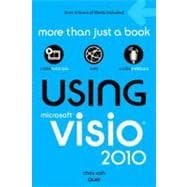
Note: Supplemental materials are not guaranteed with Rental or Used book purchases.
Purchase Benefits
What is included with this book?
Chris Roth has always enjoyed creating pictures of any kind and absolutely enjoys the combination of computer technology with graphics. He has been working with Visio since The Beginning in 1992, when he was part of the Visio 1.0 team at then-extant Visio Corporation. Since then, he’s continuously been busy helping customers incorporate diagrams, drawings, and visualizations into their daily business and to develop custom graphical solutions based on Visio.
A Microsoft Visio MVP since 2002, he has presented sessions at several Visio conferences and has written more than 250 articles about Visio for his “Visio Guy” website (www.visguy.com), which he launched in 2006.
Originally from Seattle, he currently lives with his wife and baby daughter in Munich, Germany. Away from family, laptop, and relaxing Bavarian beer gardens, he plays trombone with the TT Orchestra and the wind ensemble Pullacher Blasmusik.
Introduction 1
How This Book Is Organized 2
Using This Book 3
Special Features 4
About the USING Web Edition 4
1 Introducing Visio 2010 5
What Is Visio? 5
Getting Started: Creating a Simple Flowchart 6
Creating a Simple Visio Flowchart 7
What Kinds of Diagrams Can Visio Create? 9
Examples of What Visio Can Do 12
Connected Diagrams 12
Block Diagrams 13
Measured Drawings 15
What Visio Isn’t 16
Understanding Visio 2010 Editions 17
What’s New in Visio 2010? 17
Updated User Interface 17
Enhanced Diagramming Features 18
Getting Around in Visio Using the Fluent UI 20
The Ribbon 20
The Quick Access Toolbar 25
Right-click Context Menus 27
The Backstage Area 27
Status Bar 28
Working in the Visio Drawing Window 30
Task Panes 31
Page Tabs 32
Ruler & Grid 32
Multiple Drawing Windows 32
Getting a Handle on Shapes 33
Working Faster with Keyboard Shortcuts 37
Summary 38
2 Working Around the Diagram 39
Getting Started with a New Drawing 39
Navigating the Template Gallery 39
What Happens When You Start from a Template? 41
Creating a Blank Drawing 42
Creating a New Drawing from an Existing Drawing 44
Using Templates Online 46
Saving Diagrams 48
Saving Documents Using Save As 48
Saving Documents Using Save & Send 49
Configuring Auto Save 49
Finding and Managing Shapes 49
Navigating the Shapes Window 49
Quick Shapes—Accessing and Managing Frequently Used Shapes 51
Opening Other Stencils 53
Searching for Shapes 55
Saving Favorite Shapes 59
Managing and Organizing Your Favorite Shapes 60
Editing Existing Stencils 61
Creating a Custom Master Shape and a Custom Stencil 62
Understanding the Document Stencil 64
Managing and Styling Pages 66
Inserting Pages 66
Working with Background Pages 69
Inserting Backgrounds, Titles, and Borders 73
Renaming Pages 74
Reordering Pages 74
Controlling Page Size and Orientation 75
Setting Page Scales 77
Using Themes to Change the Look of Pages and Documents 79
Using the Theme Gallery Control 79
Setting Themes, Theme Colors, and Theme Effects 82
Applying Themes to Pages versus Documents 82
Preventing Theming 83
Setting Color Palettes and Themes 83
Using Visio Windows 84
Managing Windows 86
Using Full-Screen View 88
Summary 89
3 Organizing and Annotating Diagrams 90
Containers and Lists 90
Containers 90
Lists 95
Groups 100
Creating a Grouped Shape 101
When Not to Use Groups 103
Editing Inside a Group 103
Callouts 105
Using Visio 2010’s New Callouts 105
Using Legacy Callout Shapes 108
ScreenTips on Shapes 110
Adding ScreenTips to Shapes 110
Strategies for Using ScreenTips 111
Headers and Footers 112
Inserting Fields into Shape Text 114
Inserting Text Fields in Shape Text 115
Layers 117
Basic Layer Skills 117
Practical Application of Layers 120
Visio Layers for Power Users 121
Markup & Review 122
Comments 123
Markup 124
Ink 126
Summary 127
4 Connecting Shapes 129
Understanding Visio Connectors 129
Connecting Basics 129
Using the Connector Tool 133
Connectors Are Shapes, Too! 134
Connecting to Shapes versus Points on Shapes 135
Connecting Shapes in Multiple Ways 138
How Do I Connect Thee? Let Me Count the Ways 138
AutoConnect Arrows 139
Dragging, Splitting, and Deleting 140
Changing the Appearance of Connectors 142
Formatting Connectors 142
Changing Routing Style for Connectors 143
Controlling Line Jumps for Connectors 145
Manually Editing Connector Paths 147
Adding and Editing Connection Points 148
Adding and Removing Connection Points to Shapes 149
Summary 151
5 Aligning, Arranging, and Laying Out Shapes 152
Aligning and Arranging Shapes 152
Using the Dynamic Grid to Align Shapes as You Draw 152
Using Auto Align & Space to Clean Up Connected Diagrams 156
Aligning and Distributing Shapes Using Position Functions 157
Using the Grid, Ruler, and Guides 162
Nudging Shapes 164
Controlling Front-to-Back Positioning 165
Laying Out Shapes 167
Using Visio’s Layout Features 167
Fine-tuning Layout 173
Summary 177
6 Working with Individual Shapes 178
Copying and Duplicating Shapes 178
Constraining Drag and Repeating Copies 179
Creating a Table of Boxes 179
Quickly Formatting a Table of Boxes 181
Resizing and Rotating Shapes 182
Resizing 2D Shapes 183
Resizing 1D Shapes 183
Rotating 2D Shapes 183
Formatting Individual Shapes 185
Changing Line, Fill, and Text Attributes 185
Which Formatting Attributes Can Be Edited? 186
Curing Menu Cascade-itis 187
Finding More Options 189
Formatting Groups 190
Setting Default Formatting 192
Working with Text 192
Creating and Editing Text Blocks 193
Editing and Formatting Text 196
Text Resizing Behavior 200
Using Special Shape Features 201
Right-Click Actions 202
Shape Data Fields 202
Control Handles 203
Hyperlinks 204
Action Tags 206
Double-Clicking 206
Importing Graphics 207
Using Images as Shapes in Visio 207
Adding Clip Art to Your Diagrams 211
Adding Excel Charts to Your Diagrams 213
Importing Vector Graphics 214
Importing AutoCAD Drawings 215
Summary 219
7 Working with Data 220
Introducing Shape Data Fields 220
Exploring Shape Data 220
Types and Uses of Shape Data 223
Creating and Using Shape Data Fields 224
Adding Simple Data Fields 225
Choosing Shape Data Field Types 226
Creating Lists and Controlling Formatting 227
Saving Sets of Shape Data Fields 229
Displaying Shape Data in Shape Text 232
Shape Data Labels versus Names 234
Creating Reports 237
Introducing the Report Definition Wizard 238
Grouping and Totaling Items in a Report 241
Using Reports with Other Documents 244
Linking External Data to Shapes 245
Preparing the Data 246
Preparing the Light Bulb Shape for Data Linking 247
Using the Database Wizard 248
Using Link Data 257
Introducing Data Graphics 262
What Is a Data Graphic? 262
Creating Data Graphics 264
Applying Data Graphics to Shapes 267
Other Data-Enabled Solutions in Visio 268
Summary 270
8 Tips for Creating Specific Types of Diagrams 271
Tips for Creating Process and Flowchart Diagrams 271
Working with Autoresizing Flowchart Shapes 271
Connecting to Decision Shapes 272
Creating Subprocesses to Drill Down to Details 273
Managing Swimlanes and Phases in Cross-functional Flowcharts 275
Numbering Shapes 277
Validating Diagrams 277
Business Process Diagrams (BPMN) and SharePoint
Workflows 278
Tips for Creating Network Diagrams 279
Logical Network Diagrams 279
Rack Diagrams 280
Tips for Creating Block Diagrams 282
Blending Block Shapes Together 282
3D Perspective Block Diagrams 283
Corner Rounding and Other Tips for Architecture Block Diagrams 284
Tips for Creating Timelines 286
Tips for Creating Organizational Charts 287
Drawing and Editing Org Charts by Hand 288
Generating Org Charts from Data Using the Wizard 290
Using Walls, Windows, and Doors in Office and Space Plans 293
Creating Building Plans Using Wall Shapes 293
Using Window, Door, and Space Shapes with Walls 295
Dimension Lines 297
Summary 299
9 Printing 300
Printing Basics 300
Printing from the Backstage Area 300
Print Preview 304
Experimenting with Printing Without Wasting Trees 307
Understanding Printing 310
Keeping Print Variables in Mind 310
Looking at a Complicated Print Job from a Simple Document 311
Headers and Footers and Print Margins 314
Printing Scenarios 316
Printing Part of a Diagram 316
Selectively Printing Elements in a Drawing 316
Printing Tiled Drawings 318
Printing Complex, Mixed-Orientation Drawings 321
Printing Any Size Drawing on Any Size Paper 322
Printing Multiple Drawings on a Single Sheet 325
Printing Scaled Drawings at Reduced Size 328
Printing High-Quality Materials 329
Summary 332
10 Sharing, Publishing, and Exporting Visio Diagrams 333
Sending Visio Files in Email 333
Sending a Visio File via Email 333
Creating Web Pages from Visio Drawings 334
Saving as Web Page 335
Exploring Visio-Generated Web Pages 337
Fine-tuning Web Pages and Battling Bugs 340
Saving as PDF or XPS Files 346
Saving a PDF or XPS Document 346
Saving Visio Files in XML Format 347
Saving Files in Older Visio Formats 348
Using Visio Graphics with Other Applications 349
Copying from Visio 349
Default Paste Behavior 349
Using Paste Special and Matching Themes Across
Applications 350
Using Visio Graphics Outside Office 352
Exporting Visio Graphics to Other Formats 352
Saving Bitmapped Images 353
Saving to Vector Formats 356
Working with SharePoint 357
Working with Files in Document Libraries 357
Introducing Visio Services for SharePoint 2010 360
Cleaning Up Documents 361
Setting Document Properties 361
Removing Personal Information 362
Reducing File Size 363
Summary 364
Index 365
The following chapter can be accessed online at quepublishing.com/using:
11 Developing Custom Visio Solutions PDF: 1
Introducing the Notes Shape PDF: 1
Using the Developer Ribbon Tab PDF: 2
Creating SmartShapes with the ShapeSheet PDF: 3
Introducing the ShapeSheet PDF: 3
Creating Smart Geometry in the ShapeSheet PDF: 5
Understanding Visio’s Coordinate System PDF: 9
Controlling Grouped Shapes with the ShapeSheet PDF: 10
Linking Subshape Text to Shape Data Fields PDF: 14
Modifying the Text Block Using the ShapeSheet PDF: 17
Adding Right-Click Actions to the SmartShape PDF: 18
Introducing Automation and VBA Code PDF: 20
Exploring the VBA Development PDF: 20
Using the Macro Recorder to Generate Code PDF: 24
Calling VBA Code from a SmartShape PDF: 27
Distributing Templates and Stencils PDF: 29
Creating a Template with a Document Stencil PDF: 29
Creating a Separate Stencil for Shape and Code Delivery PDF: 32
Creating a Template with a Separate Stencil PDF: 35
Locating Visio Development Resources PDF: 35
Books About Visio Development and Customization PDF: 36
Websites About Visio Development and Customization PDF: 36
Summary PDF: 37
The New copy of this book will include any supplemental materials advertised. Please check the title of the book to determine if it should include any access cards, study guides, lab manuals, CDs, etc.
The Used, Rental and eBook copies of this book are not guaranteed to include any supplemental materials. Typically, only the book itself is included. This is true even if the title states it includes any access cards, study guides, lab manuals, CDs, etc.