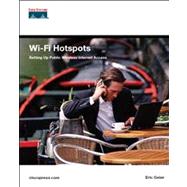
Eric Geier
is a computing and wireless networking author and consultant. For several years, he has been employed with Wireless-Nets, Ltd., a consulting firm focusing on the implementation of wireless mobile solutions and training. Eric is a certified wireless network administrator (CWNA). He is an author of and contributor to several books and eLearning (CBT) courses. He is a regular contributor at Wi-FiPlanet.com.
For more information about Eric, visit his website at http://www.egeier.com.
|
3 | (46) | |||
|
5 | (14) | |||
|
7 | (3) | |||
|
10 | (2) | |||
|
12 | (2) | |||
|
14 | (2) | |||
|
16 | (3) | |||
|
19 | (14) | |||
|
19 | (10) | |||
|
19 | (1) | |||
|
20 | (1) | |||
|
21 | (1) | |||
|
22 | (1) | |||
|
23 | (2) | |||
|
25 | (1) | |||
|
26 | (3) | |||
|
29 | (2) | |||
|
31 | (2) | |||
|
33 | (16) | |||
|
33 | (7) | |||
|
34 | (1) | |||
|
34 | (1) | |||
|
34 | (1) | |||
|
34 | (1) | |||
|
35 | (3) | |||
|
38 | (2) | |||
|
40 | (7) | |||
|
40 | (1) | |||
|
41 | (1) | |||
|
41 | (1) | |||
|
42 | (1) | |||
|
42 | (1) | |||
|
42 | (1) | |||
|
43 | (1) | |||
|
43 | (2) | |||
|
45 | (1) | |||
|
45 | (1) | |||
|
46 | (1) | |||
|
47 | (2) | |||
|
49 | (84) | |||
|
51 | (14) | |||
|
52 | (1) | |||
|
52 | (1) | |||
|
53 | (9) | |||
|
53 | (1) | |||
|
54 | (1) | |||
|
55 | (1) | |||
|
56 | (1) | |||
|
57 | (1) | |||
|
58 | (1) | |||
|
59 | (1) | |||
|
60 | (1) | |||
|
61 | (1) | |||
|
62 | (3) | |||
|
65 | (42) | |||
|
67 | (9) | |||
|
67 | (1) | |||
|
68 | (2) | |||
|
70 | (1) | |||
|
71 | (1) | |||
|
72 | (1) | |||
|
72 | (1) | |||
|
73 | (1) | |||
|
73 | (1) | |||
|
73 | (1) | |||
|
73 | (1) | |||
|
74 | (1) | |||
|
74 | (1) | |||
|
74 | (1) | |||
|
74 | (1) | |||
|
74 | (1) | |||
|
75 | (1) | |||
|
75 | (1) | |||
|
75 | (1) | |||
|
75 | (1) | |||
|
76 | (1) | |||
|
76 | (8) | |||
|
76 | (1) | |||
|
77 | (1) | |||
|
78 | (2) | |||
|
80 | (1) | |||
|
81 | (1) | |||
|
82 | (1) | |||
|
83 | (1) | |||
|
84 | (4) | |||
|
84 | (1) | |||
|
85 | (3) | |||
|
88 | (1) | |||
|
88 | (14) | |||
|
89 | (8) | |||
|
97 | (1) | |||
|
98 | (2) | |||
|
100 | (2) | |||
|
102 | (1) | |||
|
103 | (1) | |||
|
103 | (1) | |||
|
103 | (2) | |||
|
105 | (2) | |||
|
107 | (10) | |||
|
107 | (1) | |||
|
107 | (7) | |||
|
108 | (1) | |||
|
109 | (1) | |||
|
110 | (1) | |||
|
111 | (1) | |||
|
111 | (3) | |||
|
114 | (1) | |||
|
114 | (1) | |||
|
114 | (3) | |||
|
117 | (16) | |||
|
117 | (1) | |||
|
118 | (12) | |||
|
118 | (1) | |||
|
118 | (1) | |||
|
119 | (1) | |||
|
120 | (1) | |||
|
120 | (1) | |||
|
121 | (1) | |||
|
122 | (1) | |||
|
122 | (1) | |||
|
122 | (3) | |||
|
125 | (1) | |||
|
126 | (1) | |||
|
126 | (1) | |||
|
127 | (1) | |||
|
128 | (2) | |||
|
130 | (1) | |||
|
130 | (1) | |||
|
130 | (3) | |||
|
133 | (86) | |||
|
135 | (8) | |||
|
135 | (2) | |||
|
137 | (1) | |||
|
137 | (4) | |||
|
141 | (2) | |||
|
143 | (8) | |||
|
143 | (1) | |||
|
143 | (3) | |||
|
143 | (2) | |||
|
145 | (1) | |||
|
146 | (1) | |||
|
147 | (2) | |||
|
149 | (2) | |||
|
151 | (12) | |||
|
151 | (1) | |||
|
151 | (7) | |||
|
152 | (2) | |||
|
154 | (1) | |||
|
155 | (1) | |||
|
155 | (1) | |||
|
156 | (2) | |||
|
158 | (1) | |||
|
158 | (2) | |||
|
158 | (1) | |||
|
159 | (1) | |||
|
159 | (1) | |||
|
159 | (1) | |||
|
160 | (1) | |||
|
160 | (1) | |||
|
160 | (1) | |||
|
160 | (3) | |||
|
163 | (8) | |||
|
163 | (1) | |||
|
163 | (1) | |||
|
163 | (1) | |||
|
164 | (1) | |||
|
164 | (1) | |||
|
165 | (1) | |||
|
165 | (1) | |||
|
165 | (1) | |||
|
165 | (1) | |||
|
166 | (2) | |||
|
167 | (1) | |||
|
167 | (1) | |||
|
168 | (1) | |||
|
169 | (2) | |||
|
171 | (26) | |||
|
171 | (4) | |||
|
174 | (1) | |||
|
175 | (1) | |||
|
175 | (3) | |||
|
177 | (1) | |||
|
178 | (1) | |||
|
178 | (17) | |||
|
179 | (1) | |||
|
180 | (1) | |||
|
181 | (1) | |||
|
182 | (1) | |||
|
183 | (6) | |||
|
189 | (1) | |||
|
190 | (1) | |||
|
191 | (1) | |||
|
192 | (1) | |||
|
192 | (1) | |||
|
192 | (1) | |||
|
193 | (1) | |||
|
193 | (1) | |||
|
194 | (1) | |||
|
194 | (1) | |||
|
195 | (2) | |||
|
197 | (22) | |||
|
197 | (1) | |||
|
197 | (2) | |||
|
197 | (1) | |||
|
198 | (1) | |||
|
199 | (3) | |||
|
199 | (2) | |||
|
201 | (1) | |||
|
202 | (1) | |||
|
203 | (2) | |||
|
203 | (1) | |||
|
204 | (1) | |||
|
205 | (5) | |||
|
205 | (1) | |||
|
206 | (1) | |||
|
207 | (3) | |||
|
210 | (1) | |||
|
210 | (4) | |||
|
211 | (1) | |||
|
212 | (2) | |||
|
214 | (3) | |||
|
214 | (1) | |||
|
215 | (2) | |||
|
217 | (2) | |||
|
219 | (18) | |||
|
221 | (16) | |||
| Glossary | 237 | (3) | |||
| Index | 240 |
The New copy of this book will include any supplemental materials advertised. Please check the title of the book to determine if it should include any access cards, study guides, lab manuals, CDs, etc.
The Used, Rental and eBook copies of this book are not guaranteed to include any supplemental materials. Typically, only the book itself is included. This is true even if the title states it includes any access cards, study guides, lab manuals, CDs, etc.