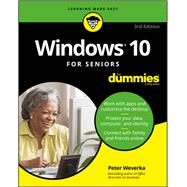Get up to speed on Windows 10
With Windows 10 For Seniors For Dummies, getting familiar with Windows 10 is a painless process. If you're interested in learning the basics of this operating system without having to dig through confusing computer jargon, look no further.
This book uses a step-by-step approach that is specifically designed to assist first-time Windows 10 users who are over-50, providing easy-to-understand language, large-print text, and an abundance of helpful images along the way!
- Work with Windows 10 on any device
- Upload, edit, and download pictures
- Play games and enjoy social media
- Keep your system secure
- Perform routine maintenance
If you’ve just purchased your first computer or upgraded to a new model, Windows 10 For Seniors For Dummies offers everything you need to make the transition as smooth as possible!