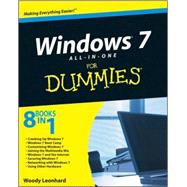
Note: Supplemental materials are not guaranteed with Rental or Used book purchases.
Purchase Benefits
Woody Leonhard describes himself as a "Windows victim." Since 1992, he's been sharing the solutions to his own tech problems with millions of readers. In addition to writing several books in the For Dummies series, Woody is a Contributing Editor for Windows Secrets newsletter. He also runs his own blog at AskWoody.com.
| Introduction | p. 1 |
| About This Book | p. 2 |
| Conventions | p. 3 |
| What Your Don't Have to Read | p. 4 |
| Foolish Assumptions | p. 4 |
| Organization | p. 5 |
| Icons | p. 6 |
| Where to Go from Here | p. 7 |
| Cranking Up Windows 7 | p. 9 |
| Windows 7 4 Noobs | p. 11 |
| Hardware and Software | p. 12 |
| Why Do PCs Have to Run Windows? | p. 13 |
| A Terminology Survival Kit | p. 14 |
| Buying a Windows 7 Computer | p. 17 |
| Inside the big box | p. 19 |
| Screening | p. 22 |
| Managing disks and drives | p. 23 |
| Making PC connections | p. 24 |
| Futzing with video, sound, and multitudinous media | p. 27 |
| Netbooks | p. 28 |
| Windows 7 for the Experienced | p. 29 |
| What's New for Vista Victims | p. 29 |
| Better performance | p. 30 |
| Improved interface | p. 30 |
| Search that (finally!) works | p. 31 |
| Security improvements | p. 32 |
| Mo' media and more | p. 32 |
| What you lose | p. 32 |
| What's New for the XP Crowd | p. 33 |
| Looking through the Aero Glass | p. 33 |
| Checking out improved video effects | p. 34 |
| Interacting with gadgets | p. 35 |
| Sizing up other improvements | p. 36 |
| Do You Need Windows 7? | p. 37 |
| Which Version? Pick a 7, Any 7 | p. 39 |
| Pick a 7 - Any 7 | p. 39 |
| Buying the right version the first time | p. 41 |
| Narrowing the choices | p. 42 |
| Choosing 32-Bit versus 64-Bit | p. 43 |
| Upgrades, Clean Installs, Transfers | p. 45 |
| Can Your Computer Handle Windows 7? | p. 45 |
| Upgrading a Vista computer | p. 46 |
| Upgrading a Windows XP computer | p. 47 |
| Running the Windows 7 Upgrade Advisor | p. 48 |
| Performing a Clean Install | p. 50 |
| Using Easy Transfer | p. 56 |
| Knowing what will transfer | p. 57 |
| Making the transfer | p. 57 |
| Activating the Product | p. 60 |
| How Windows activates | p. 60 |
| Windows Activation Technologies | p. 63 |
| What If the Wheels Fall Off? | p. 64 |
| Getting Essentials: The Rest of Windows 7 | p. 65 |
| Understanding the Move to Downloadable Programs | p. 66 |
| Inventorying the Essentials | p. 66 |
| Distinguishing Essentials from the Other Live Components | p. 71 |
| Installing Essentially | p. 72 |
| Windows 7 Boot Camp | p. 75 |
| Running Windows from Start to Finish | p. 77 |
| A Few Quick Steps to Make the Desktop Your Own | p. 77 |
| Changing the background | p. 79 |
| Getting gadgets | p. 81 |
| Cleaning up useless icons and programs | p. 83 |
| Mousing with Your Mouse | p. 83 |
| What's up, Dock? | p. 84 |
| Changing the mouse | p. 85 |
| Starting with the Start Button | p. 86 |
| Touching on the Taskbar | p. 89 |
| Working with Files and Folders | p. 91 |
| Creating files and folders | p. 92 |
| Modifying files and folders | p. 93 |
| Bringing back previous versions | p. 94 |
| Showing filename extensions | p. 96 |
| Sharing folders | p. 98 |
| Recycling | p. 103 |
| Getting Around | p. 104 |
| Using Windows Explorer | p. 105 |
| Navigating | p. 105 |
| Viewing | p. 106 |
| Arranging Libraries | p. 108 |
| Creating Shortcuts | p. 110 |
| Sleep: Perchance to Dream | p. 111 |
| Controlling Users | p. 115 |
| Logging On | p. 116 |
| Choosing Account Types | p. 118 |
| What's a standard account? | p. 118 |
| What's an administrator account? | p. 118 |
| Choosing between standard or administrator accounts | p. 119 |
| Controlling User Account Control | p. 121 |
| Adding Users | p. 124 |
| Enabling the Guest Account | p. 125 |
| Changing Accounts | p. 126 |
| Changing other users' settings | p. 126 |
| Changing your own settings | p. 129 |
| Creating a password reset disk | p. 130 |
| Switching Users | p. 130 |
| Maintaining Your System | p. 133 |
| Coping with Start-Up Problems | p. 133 |
| Creating a system repair disc | p. 134 |
| Using the system repair disc | p. 136 |
| Working with Backups | p. 138 |
| Restoring a file with shadow copies (previous versions) | p. 139 |
| Maintaining previous versions on different drives | p. 142 |
| Creating data backups | p. 144 |
| Managing and restoring data backups | p. 148 |
| Getting back the image backup (don't give up the ghost) | p. 150 |
| Maintaining Drives | p. 152 |
| Running an error check | p. 153 |
| Defragmenting a drive | p. 154 |
| Using System Restore and Restore Points | p. 155 |
| Creating a restore point | p. 156 |
| Rolling back to a restore point | p. 157 |
| Scheduling the Task Scheduler | p. 158 |
| Starting with your parameters | p. 159 |
| Scheduling a task | p. 160 |
| Zipping and Compressing | p. 162 |
| Compressing with NTFS | p. 164 |
| Zipping the easy way with Compressed (zipped) Folders | p. 165 |
| Using the Windows 7 Resource Monitor and Reliability Monitor | p. 166 |
| Controlling the Control Panel | p. 167 |
| Removing and changing programs | p. 170 |
| Removing Windows patches | p. 172 |
| Getting the Basic Stuff Done | p. 173 |
| Burning CDs and DVDs | p. 173 |
| Understanding -R and -RW | p. 175 |
| What to burn | p. 176 |
| Mastered or Live File System? | p. 177 |
| Burning with windows 7 | p. 178 |
| Improving Your Experience Index | p. 186 |
| Interpreting the numbers | p. 188 |
| Turning the numbers into real improvement | p. 189 |
| Getting Word Processing-Free | p. 191 |
| Running Notepad | p. 191 |
| Writing with WordPad | p. 193 |
| Taming the Character Map | p. 196 |
| Calculating-Free | p. 197 |
| Painting | p. 198 |
| Sticking Sticky Notes | p. 200 |
| Using Sneaky Key Commands | p. 200 |
| Conjuring up the Task Manager | p. 201 |
| Switching coolly | p. 202 |
| Troubleshooting and Getting Help | p. 205 |
| Troubleshooting in the Action Center | p. 206 |
| Tracking Your System's Stability | p. 207 |
| Trackling Windows Help and Support | p. 208 |
| The problem(s) with Windows Help | p. 208 |
| Using different kinds of help | p. 210 |
| Staying online | p. 210 |
| Choosing the index versus search | p. 211 |
| How to Really Get Help | p. 211 |
| Snapping and Recording Your Problems | p. 213 |
| Connecting to Remote Assistance | p. 216 |
| Understanding the interaction | p. 216 |
| Making the connection | p. 217 |
| Limiting an invitation | p. 221 |
| Troubleshooting Remote Assistance | p. 222 |
| Getting Help on the Web | p. 222 |
| Customizing Windows 7 | p. 225 |
| Personalizing Your Desktop | p. 227 |
| Recognizing Desktop Levels | p. 227 |
| Setting Color Schemes in Windows 7 | p. 229 |
| Picking a Background | p. 232 |
| Controlling Icons | p. 234 |
| Changing Mouse Pointers | p. 236 |
| Selecting Screen Savers | p. 237 |
| Changing the screen saver | p. 238 |
| Setting up a Super Boss Key | p. 240 |
| Using Desktop Themes | p. 242 |
| Seeing Your Desktop Clearly | p. 243 |
| Setting the screen resolution | p. 244 |
| Activating and adjusting Clear Type | p. 245 |
| Showing larger fonts | p. 245 |
| Using magnification | p. 246 |
| Organizing Your Interface | p. 247 |
| Tricking Out the Taskbar | p. 247 |
| Anatomy of the taskbar | p. 248 |
| Jumping | p. 249 |
| Changing the toolbar | p. 250 |
| Making your own little toolbars | p. 251 |
| Working with the taskbar | p. 254 |
| Controlling the notification area | p. 254 |
| Customizing the Start Menu | p. 256 |
| Genesis of the Start menu | p. 256 |
| Pinning to the Start menu | p. 258 |
| Reclaiming most recently used programs | p. 262 |
| Changing the All Programs menu | p. 264 |
| Making minor tweaks to the Start menu | p. 265 |
| Searching Your Computer | p. 269 |
| Searching Basics | p. 270 |
| Engaging your brain before the search | p. 270 |
| Stepping through a basic search | p. 271 |
| What Windows can (and can't) find | p. 273 |
| Adding Boolean operators to a search | p. 274 |
| Breaking out the wildcard characters | p. 275 |
| Searching from the Start menu | p. 275 |
| Indexing for Fun and Profit | p. 277 |
| Setting index file type options | p. 279 |
| Adding locations to the index | p. 281 |
| Using Advanced Search Setting | p. 282 |
| Finding Files That Got Lost | p. 285 |
| First, don't panic | p. 285 |
| Second, get determined | p. 286 |
| Beating and Cheating Windows 7 Games | p. 287 |
| Get Yer Games Goin' | p. 288 |
| Solitaire | p. 290 |
| Standard scoring | p. 291 |
| Vegas scoring | p. 292 |
| FreeCell | p. 292 |
| Spider Solitaire | p. 294 |
| Minesweeper | p. 295 |
| The Internet Games | p. 297 |
| The Other Games | p. 298 |
| Joining the Multimedia Mix | p. 301 |
| Jammin' with Windows Media Player | p. 303 |
| What You Need to Know about C.R.A.P | p. 304 |
| Adjusting WMP Privacy Settings | p. 305 |
| Setting options when you install WMP | p. 306 |
| Tweaking options after installation | p. 309 |
| Playing with Now Playing | p. 310 |
| Playback buttons | p. 313 |
| Playing a CD | p. 314 |
| Buying Music and Videos Online | p. 316 |
| Copying from a CD (Also Known As Ripping) | p. 318 |
| Organizing Your Media Library | p. 323 |
| Leafing through the library | p. 323 |
| Finding the tracks you want | p. 324 |
| Rating songs | p. 325 |
| Sorting songs | p. 325 |
| Searching | p. 326 |
| Managing Playlists | p. 326 |
| Creating a new playlist | p. 327 |
| Adding a track to a playlist | p. 329 |
| Renaming and deleting playlists | p. 329 |
| Managing the contents of playlists | p. 330 |
| Deleting tracks from the library | p. 330 |
| Burning CDs and DVDs | p. 331 |
| Burning and audio CD | p. 332 |
| Burning data CDs and DVDs with Media Player | p. 336 |
| Syncing with a Portable Player or Mobile Phone | p. 337 |
| Moving tracks to the player | p. 338 |
| Moving tracks from the player to your PC | p. 339 |
| Deleting tracks from your player | p. 340 |
| Sharing Your Windows Media Player Media | p. 341 |
| Customizing WMP | p. 343 |
| iPod and iTunes in Windows 7 | p. 345 |
| What You Can't Do | p. 346 |
| iPod the Apple Way | p. 348 |
| Installing the iTunes program | p. 348 |
| Setting up iTunes | p. 351 |
| Moving music to your iPod | p. 356 |
| Controlling syncing with playlists | p. 359 |
| Copying Songs to Your PC | p. 360 |
| Taking a Look at the iPod Ecosystem | p. 362 |
| Discovering Digital Cameras and Recorders | p. 365 |
| Buying a Camera or Camcorder: The Bottom Line | p. 366 |
| Moving Images to Your Computer | p. 368 |
| Sharing Your Pictures on the Web | p. 373 |
| Managing Pics with Windows Live Photo Gallery | p. 375 |
| Getting the Gallery Going | p. 376 |
| Leafing through the Gallery | p. 378 |
| Adding Photos to the Photo Gallery | p. 382 |
| Importing photos | p. 382 |
| Copying photos to the Pictures folder | p. 385 |
| Adding photos from a different folder | p. 386 |
| Scanning photos | p. 387 |
| Tagging Pictures | p. 389 |
| Skipping through tags | p. 389 |
| Tagging a picture | p. 390 |
| Tagging en masse | p. 391 |
| Rearranging the tag list | p. 391 |
| Finding a tagged picture | p. 392 |
| Touching Up Pictures | p. 393 |
| Stitching a Panoramic Photo | p. 396 |
| Getting Your Photos into Flicker | p. 397 |
| Lights! Action! Windows Live Movie Maker | p. 401 |
| Installing Windows Live Movie Maker | p. 402 |
| Meet Your Maker | p. 404 |
| Gathering Clips | p. 406 |
| Assembling a Movie | p. 407 |
| Creating a project | p. 407 |
| Playing a clip or a movie | p. 409 |
| Making transitions and adding effects | p. 410 |
| Trimming a clip | p. 412 |
| Typing titles | p. 413 |
| Mixing in the sound | p. 414 |
| Publishing a Movie | p. 416 |
| Finding the right publication method | p. 416 |
| Publishing directly to the Web | p. 416 |
| Using Windows DVD Maker | p. 418 |
| Making a DVD | p. 419 |
| Ripping, burning, and converting movies | p. 422 |
| Setting Up Media Center | p. 423 |
| Determining Whether You Need Media Center | p. 424 |
| Organizing the Normandy Invasion | p. 427 |
| Gathering the tools for an easier setup | p. 427 |
| Getting Windows in gear | p. 429 |
| Gathering folders for libraries | p. 432 |
| Setting Up Media Center | p. 433 |
| Beyond the Basics | p. 435 |
| Playing recorded TV shows | p. 436 |
| Burning DVDs | p. 438 |
| Windows 7 and the Internet | p. 441 |
| Getting the Most from the Internet | p. 443 |
| What is the Internet? | p. 444 |
| Getting Inside the Internet | p. 445 |
| What is the World Wide Web? | p. 448 |
| Who Pays for All This Stuff? | p. 450 |
| Connecting with Broadband | p. 451 |
| The last mile | p. 452 |
| Uses and excuses for broadband | p. 454 |
| Setting Up an Internet Connection | p. 455 |
| Finding Internet Reference Tools | p. 456 |
| Speakeasy speed test | p. 457 |
| DNSStuff | p. 457 |
| 3d Traceroute | p. 458 |
| Down for everyone or just me? | p. 458 |
| The Wayback Machine | p. 459 |
| Finding Your Way Around Browsers | p. 461 |
| Exploring Internet Explorer Alternatives: Firefox and Chrome | p. 461 |
| Ready, Set, Browse! | p. 464 |
| Configuring your browser | p. 468 |
| Taking a walk around the Internet Explorer window | p. 472 |
| Pick a tab, any tab | p. 474 |
| Kicking your browsing up a notch | p. 476 |
| InPrivate Browsing: Porn mode | p. 478 |
| Thwarting Phishers | p. 479 |
| Saving and Printing Web Pages | p. 483 |
| Saving Web pages | p. 483 |
| Printing Web pages | p. 485 |
| Playing Favorites | p. 486 |
| Adding Favorites or Bookmarks of your own | p. 488 |
| Organizing your Favorites or Bookmarks | p. 489 |
| Making Internet Explorer Your Own | p. 491 |
| Getting the Most from Internet Explorer | p. 492 |
| Making Internet Explorer Run Faster | p. 494 |
| Turning off graphics | p. 494 |
| Turning off animations and sounds | p. 495 |
| Increasing your storage space | p. 496 |
| Putting the Pedal to the Metal: Working with Accelerators | p. 497 |
| Hardening Internet Explorer 8 | p. 498 |
| Dealing with Cookies | p. 502 |
| Deleting cookies | p. 503 |
| InPrivate Filtering | p. 503 |
| Working with RSS Feeds | p. 507 |
| Using Firefox: The Advanced Course | p. 511 |
| Installing Firefox | p. 512 |
| Recapping Firefox Tips | p. 514 |
| Speeding Up Firelox | p. 515 |
| Bookmarking with the Fox | p. 517 |
| Creating Smart Folders | p. 519 |
| Working with RSS Feeds-the Real Way | p. 520 |
| Adding Firefox's Best Add-Ons | p. 523 |
| Using Smart Keywords in Firefox | p. 525 |
| Searching on the Internet | p. 527 |
| Understanding What a Search Engine Can Do for You | p. 528 |
| Searching for text | p. 528 |
| Searching for images | p. 532 |
| Searching for everything else: Blogs, news, and more | p. 534 |
| Finding What You're Looking For | p. 534 |
| Using the other Google engines | p. 534 |
| Searching wisely | p. 536 |
| Using Advanced Search | p. 537 |
| Pulling out Google parlor tricks | p. 539 |
| Posting on Newsgroups | p. 540 |
| Sending Windows Mail Live | p. 543 |
| Counting the Microsoft E-Mail Programs | p. 544 |
| Outlook | p. 544 |
| Hotmail | p. 545 |
| Windows Live Mail | p. 546 |
| Chooisng an E-Mail Program | p. 546 |
| Getting Started with Windows Live Mail | p. 549 |
| Conversing with E-Mail | p. 553 |
| Setting up mail accounts | p. 554 |
| Retrieving messages and attachments | p. 556 |
| Creating a message | p. 560 |
| Adding a signature | p. 561 |
| Attaching files | p. 562 |
| Sending a message | p. 564 |
| Making Windows Live Mail wait to send and receive | p. 564 |
| Chatting with Windows Live Messenger | p. 567 |
| Exploring the Alternatives | p. 568 |
| Making Windows Live Messenger Work | p. 570 |
| Choosing one or more Windows Live IDs | p. 570 |
| Signing up for an ID - or two | p. 571 |
| Installing Windows Live Messenger | p. 573 |
| Starting Windows Live Messenger the first time | p. 575 |
| Working with Contacts | p. 579 |
| Adding contacts | p. 579 |
| Making contacts | p. 581 |
| Tweaking Settings in windows Live Messenger | p. 583 |
| Revealing your Webcam | p. 584 |
| Making Messenger forget your password | p. 585 |
| Stopping Windows Live Messenger from starting automatically | p. 586 |
| Using the fancier features | p. 587 |
| Securing Windows 7 | p. 591 |
| Lock Down: Spies, Spams, Scams, and Slams | p. 593 |
| Understanding the Hazards-and the Hoaxes | p. 594 |
| Zombies and botnets | p. 596 |
| Phishing | p. 598 |
| 0day exploits | p. 602 |
| Staying Informed | p. 603 |
| Relying on reliable sources | p. 603 |
| Ditching the hoaxes | p. 604 |
| Am I Infected? | p. 606 |
| Evaluating telltale signs | p. 606 |
| What to do next | p. 608 |
| Shunning scareware | p. 609 |
| Getting Protected | p. 611 |
| Protecting against malware | p. 612 |
| Using your credit card safely online | p. 613 |
| Defending your privacy | p. 615 |
| Keeping cookies at bay | p. 616 |
| Reducing spam | p. 620 |
| Action Center Overview | p. 623 |
| Entering the Action Center | p. 624 |
| Working with the Action Center | p. 625 |
| Watching Security Settings | p. 625 |
| Checking Maintenance Settings | p. 628 |
| Rooting out Rootkits | p. 629 |
| Windows Firewall | p. 633 |
| Comparing Firewalls | p. 633 |
| Understanding Windows 7 Firewall's Basic Features | p. 635 |
| Speaking Your Firewall's Lingo | p. 637 |
| Peeking into Your Firewall | p. 638 |
| Using Public and Private Networks | p. 639 |
| Making Inbound Exceptions | p. 640 |
| Allowing designated programs to bypass the firewall | p. 641 |
| Opening specific ports | p. 645 |
| Coping with the Windows 7 Outbound Firewall | p. 648 |
| Patching and Plugging | p. 653 |
| Patching Woes | p. 654 |
| Choosing an Update Level | p. 656 |
| Selectively Patching: A Penacea for Those Woes | p. 662 |
| Getting What You Need from a Security Bulletin | p. 666 |
| Decoding a security bulletin | p. 667 |
| Getting patches through a security bulletin | p. 667 |
| Checking and Uninstalling Updates | p. 668 |
| Fighting Viruses and Other Scum | p. 671 |
| Making Sense of Malware | p. 672 |
| Understanding Antivirus Software | p. 673 |
| Identifying the challenges for antivirus software | p. 675 |
| Understanding false positives | p. 676 |
| Caring for your antivirus software | p. 676 |
| Downloading and Installing AVG Free | p. 678 |
| Dealing with Spyware | p. 685 |
| Where's Defender? | p. 686 |
| Blocking spies with Spybot-S&D | p. 687 |
| Blocking Bad Autostarting Programs | p. 690 |
| Networking with Windows 7 | p. 695 |
| Attaching to a Network | p. 697 |
| Choosing Between Home, Work, and Public | p. 698 |
| Understanding HomeGroups | p. 700 |
| Hooking Up to a Wireless Network | p. 703 |
| Hooking Up to a Wired Network | p. 709 |
| Caring for Your HomeGroup | p. 712 |
| Changing your network type | p. 712 |
| Changing the HomeGroup password | p. 713 |
| Adding or blocking folders in the HomeGroup | p. 715 |
| Setting Up Your Own Network | p. 719 |
| Understanding Networks | p. 720 |
| What a networks can do for you | p. 720 |
| How a network networks | p. 721 |
| Organizing Networks | p. 722 |
| Understanding servers and serfs | p. 723 |
| Introducing client/server networks | p. 724 |
| Introducing peer-to-peer networks | p. 725 |
| Comparing the p-pros and c-cons | p. 728 |
| Cutting through the Terminology | p. 729 |
| Making Computers Talk | p. 730 |
| Understanding Ethernet | p. 731 |
| Adding wireless | p. 733 |
| Building Your Network | p. 735 |
| Planning Your Network | p. 736 |
| Using a wired network | p. 736 |
| Blocking out the major parts | p. 737 |
| Using Internet Connection Sharing | p. 740 |
| Installing (or Reinstalling) Your Network | p. 742 |
| More Troubleshooting | p. 747 |
| Networking on the road | p. 747 |
| Getting your computer to see another computer | p. 748 |
| Putting the Why in Wi-Fi | p. 753 |
| Choosing a Protocol | p. 754 |
| Installing a Wireless System | p. 756 |
| Wireless adapters and access points | p. 757 |
| Location, location, location | p. 758 |
| Setting Up a Secure Wireless Network | p. 759 |
| Connecting to a WPA2 Protected Network | p. 764 |
| Calming Two Fighting Mother Hens | p. 767 |
| Using Other Hardware | p. 771 |
| Finding and Installing the Hardware You Need | p. 773 |
| Knowing What Windows 7 Wants | p. 774 |
| Upgrading the Basic Stuff | p. 775 |
| Choosing a new monitor | p. 776 |
| Changing resolutions and multiple monitors | p. 782 |
| Picking a video adapter | p. 784 |
| Upgrading keyboards | p. 785 |
| Choosing a mouse - or alternatives | p. 787 |
| Getting more out of USB | p. 789 |
| Understanding flash memory and USB key drives | p. 790 |
| Installing New Hardware | p. 792 |
| Having the store do it | p. 792 |
| Doing it Yourself | p. 793 |
| Checking a driver's version | p. 794 |
| Knowing what to do if anything goes wrong | p. 795 |
| Restarting with the last known good configuration | p. 796 |
| Installing USB hardware | p. 797 |
| Using Device Stage | p. 799 |
| Getting a Grip on Device Stage | p. 800 |
| Taking Device Stage for a Spin | p. 803 |
| Establishing a Bluetooth Connection | p. 805 |
| Printing (Almost) Effortlessly | p. 811 |
| Installing a Printer | p. 812 |
| Attaching a local printer | p. 812 |
| Connecting a network printer | p. 814 |
| Using the Print Queue | p. 817 |
| Displaying a print queue | p. 818 |
| Pausing and resuming a print queue | p. 819 |
| Pausing, restarting, and resuming a document | p. 819 |
| Canceling a document | p. 820 |
| Troubleshooting Printing | p. 821 |
| Catching a Runaway Printer | p. 823 |
| Index | p. 825 |
| Table of Contents provided by Ingram. All Rights Reserved. |
The New copy of this book will include any supplemental materials advertised. Please check the title of the book to determine if it should include any access cards, study guides, lab manuals, CDs, etc.
The Used, Rental and eBook copies of this book are not guaranteed to include any supplemental materials. Typically, only the book itself is included. This is true even if the title states it includes any access cards, study guides, lab manuals, CDs, etc.