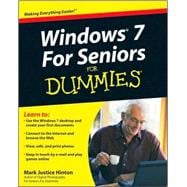
Note: Supplemental materials are not guaranteed with Rental or Used book purchases.
Purchase Benefits
What is included with this book?
| Introduction | p. 1 |
| About This Book | p. 2 |
| Foolish Assumptions | p. 2 |
| Why You Need This Book | p. 3 |
| Conventions Used in This Book | p. 3 |
| How This Book Is Organized | p. 4 |
| Time to Get Started! | p. 6 |
| Getting to Know Windows 7 | p. 7 |
| Getting Comfortable with the Windows 7 Desktop | p. 9 |
| Get a New Computer with Windows 7 | p. 10 |
| Turn On Your Computer | p. 12 |
| Check Out the Windows 7 Desktop | p. 15 |
| Try Out the Mouse | p. 17 |
| Go with the Start Button | p. 20 |
| Get Familiar with the Taskbar | p. 22 |
| Get Help When You Need It | p. 24 |
| Close Windows 7 | p. 26 |
| Examining the Anatomy of a Window | p. 29 |
| Explore the Parts of a Window | p. 30 |
| Resize a Window | p. 33 |
| Arrange Windows | p. 35 |
| Snap Windows | p. 37 |
| Stack Windows | p. 39 |
| Flip between Windows | p. 40 |
| Windows 7 For Seniors For Dummies | |
| Creating Your First Documents | p. 45 |
| Start WordPad and Type Some Text | p. 46 |
| Save a Document | p. 48 |
| Add, Delete, Select, and Move Text | p. 51 |
| Format Text with Bold, Italics, and More | p. 54 |
| Print a Document | p. 56 |
| Quit WordPad | p. 60 |
| Open a Document | p. 61 |
| Discover How a Dialog Box Works | p. 64 |
| Organizing Your Documents | p. 69 |
| See All Your Documents As Files on a Disk | p. 70 |
| Find a Misplaced File | p. 75 |
| Create a Folder to Organize Your Files | p. 77 |
| Rename a File or a Folder | p. 78 |
| Move a File from One Folder to Another | p. 80 |
| Delete a File or Folder | p. 82 |
| Get Back a File or Folder You Deleted | p. 83 |
| Select Multiple Files and Folders | p. 85 |
| Copy Files and Folders to a Flash Drive or Memory Card | p. 86 |
| Copy Files and Folders from a Flash Drive or Memory Card | p. 90 |
| Getting Things Done in Windows 7 | p. 93 |
| Taking Advantage of the Windows Accessories | p. 95 |
| Display Gadgets on Your Desktop | p. 96 |
| Keep Time with the Clock Gadget | p. 97 |
| Check the Weather with the Weather Gadget | p. 100 |
| Use the Calculator | p. 102 |
| Capture the Screen with the Snipping Tool | p. 104 |
| Draw with Paint | p. 107 |
| Talk to Sound Recorder | p. 112 |
| Take Sticky Notes | p. 113 |
| Installing and Removing Programs | p. 115 |
| Determine Which Programs Are on Your Computer | p. 116 |
| Install a New Program from a CD or DVD | p. 118 |
| Install a New Program That You Downloaded from the Internet | p. 121 |
| Remove Programs You Don't Use | p. 124 |
| Working with Printers and Other Add-On Devices | p. 127 |
| Trust USB Plug and Play for Add-Ons | p. 128 |
| View the Printer and Other Devices on Your Computer | p. 130 |
| Connect a Printer to Your Computer | p. 132 |
| Add an External DVD or Hard Drive | p. 134 |
| Add a Second Display for Twice the Fun | p. 135 |
| Discovering the Internet | p. 141 |
| Connecting to the Internet | p. 143 |
| Connect to the Internet Anywhere | p. 144 |
| Bring the Internet Home | p. 149 |
| Finding What You Need on the Web | p. 153 |
| Get Familiar with Microsoft Internet Explorer | p. 154 |
| Browse for News | p. 157 |
| Use Tabs to Browse Multiple Web Pages at Once | p. 161 |
| Change Your Browser's Home Page | p. 163 |
| Mark Your Favorite Places on the Favorites Bar | p. 164 |
| Add More Favorites | p. 165 |
| Search for Anything | p. 167 |
| Shop Online Using Amazon | p. 168 |
| Close Internet Explorer | p. 177 |
| Sending and Receiving E-Mail | p. 179 |
| Set Up an E-Mail Account | p. 180 |
| Check Your Inbox for New E-Mail | p. 184 |
| Reply to E-Mail | p. 188 |
| Windows 7 For Seniors For Dummies | |
| Create a New E-Mail | p. 190 |
| Attach a Document or Photo to E-Mail | p. 193 |
| View or Open Attachments | p. 195 |
| Keep an Electronic Address Book | p. 197 |
| Avoid Spam and Other Junk Messages | p. 199 |
| Having Fun with Windows 7 | p. 201 |
| Playing Games | p. 203 |
| Use the Games Explorer | p. 204 |
| Play Solitaire | p. 206 |
| Show Your Grandkids Purble Place | p. 208 |
| Play Internet Backgammon | p. 209 |
| Get More Games from Microsoft and Others | p. 211 |
| Enjoying Photos in Windows 7 | p. 213 |
| View Photos in Windows 7 | p. 214 |
| See Photos in a Slideshow | p. 218 |
| Display a Photo on Your Desktop | p. 220 |
| Edit Photos Using Paint | p. 222 |
| Print Your Photos | p. 226 |
| Copy Photos from Your Digital Camera to Your Computer | p. 230 |
| Control How Windows 7 Names and Organizes Photos | p. 233 |
| Listening to Music and Watching DVDs | p. 235 |
| Play Music with Windows Media Player | p. 236 |
| Select Music to Play | p. 239 |
| Play a CD on Your Computer | p. 241 |
| Copy Music from a CD to Your Computer | p. 243 |
| Create a Playlist | p. 247 |
| Create Your Own CD | p. 249 |
| Copy Music to an MP3 Player | p. 253 |
| View Pictures in Media Player | p. 255 |
| Watch a DVD | p. 256 |
| Having It Your Way with Windows 7 | p. 259 |
| Making Windows 7 More Fun to Use | p. 261 |
| Personalize Windows 7 with a Theme | p. 262 |
| Choose a Desktop Background | p. 264 |
| Color Your Windows | p. 267 |
| Change the Sounds Your Computer Makes | p. 270 |
| Set Up a Screen Saver | p. 272 |
| Save Your Theme | p. 275 |
| Change Desktop Icons | p. 275 |
| Pick Your Mouse Pointers | p. 278 |
| Change Your Account Picture | p. 283 |
| Using the Taskbar and Start Menu Smartly | p. 285 |
| Tune Up Your Taskbar | p. 286 |
| Control System Notification Messages | p. 288 |
| Pin Icons to the Taskbar | p. 291 |
| Use Taskbar Jump Lists | p. 293 |
| Customize Your Start Menu | p. 295 |
| Pin Icons to the Start Menu | p. 300 |
| Making Windows 7 Easier to Use | p. 303 |
| Make Your Screen Easier to See | p. 304 |
| Change Screen Font Size | p. 307 |
| Turn On ClearType Text | p. 309 |
| Stop Double-Clicking for Good | p. 311 |
| Check to Select | p. 312 |
| Get Recommendations for Specific Needs | p. 314 |
| Start Magnifier | p. 316 |
| Use the On-Screen Keyboard | p. 317 |
| Let Narrator Read to You | p. 319 |
| Explore All Access Settings | p. 321 |
| Windows 7 For Seniors For Dummies | |
| Staying Safe and Keeping Windows 7 Healthy | p. 323 |
| Updating Windows 7 | p. 325 |
| Activate Windows Now | p. 326 |
| Perform a Windows Update | p. 328 |
| Change the Time When Windows Update Runs | p. 332 |
| Get Updates for Other Microsoft Products | p. 333 |
| Discontinue Additional Updates | p. 335 |
| Upgrade Windows Anytime | p. 337 |
| Protecting Your Computer | p. 341 |
| Check the Action Center | p. 342 |
| Install Antivirus Software | p. 346 |
| Register Your Antivirus Software | p. 350 |
| Scan a Folder or Disk for Viruses | p. 353 |
| Schedule a Disk Check | p. 355 |
| Keeping Your Data Safe | p. 359 |
| Back Up Your Documents and Photos | p. 360 |
| Restore Files from Backup | p. 367 |
| Create a System Repair Disc | p. 371 |
| Use the System Repair Disc | p. 374 |
| Index | p. 377 |
| Table of Contents provided by Ingram. All Rights Reserved. |
The New copy of this book will include any supplemental materials advertised. Please check the title of the book to determine if it should include any access cards, study guides, lab manuals, CDs, etc.
The Used, Rental and eBook copies of this book are not guaranteed to include any supplemental materials. Typically, only the book itself is included. This is true even if the title states it includes any access cards, study guides, lab manuals, CDs, etc.