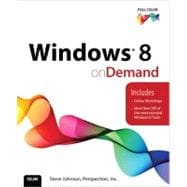
Steve Johnson has written more than 60 books on a variety of computer software, including Adobe Photoshop CS6, Adobe Dreamweaver CS6, Adobe InDesign CS6, Adobe Illustrator CS6, Adobe Flash CS5, Microsoft Windows 7, Microsoft Office 2010 and 2007, Microsoft Office 2008 for the Macintosh, and Apple OS X Mountain Lion. In 1991, after working for Apple Computer and Microsoft, Steve founded Perspection, Inc., which writes and produces software training. When he is not staying up late writing, he enjoys playing golf, gardening, and spending time with his wife, Holly, and three children, JP, Brett, and Hannah. Steve and his family live in Pleasanton, California, but can also be found visiting family all over the western United States.
Introduction xvii
1 Getting Started with Windows 8 1
Introducing Windows 8 2 New!
Starting Windows 8 3 New!
Using the Mouse or Gestures 4 New!
Exploring the Start Screen 6 New!
Using the Start Bar 8 New!
Using the Charm Bar 9 New!
Working with the Desktop 10 New!
Using the Desktop Taskbar 12 New!
Managing Desktop Windows 14
Using Tabs, Menus, and Toolbars 16
Choosing Dialog Box Options 17
Using Windows Help and Support 18 New!
Switching Users 20 New!
Powering Down 22
2 Working with Windows Metro Apps 23
Displaying All Your Apps 24 New!
Searching for Apps 26 New!
Using Different Apps 28 New!
Starting and Closing Apps 29 New!
Using the Apps Bar 30 New!
Changing Apps Settings 31 New!
Working with Multiple Apps 32 New!
Working with Apps Side by Side 33 New!
Sharing Between Apps 34 New!
Installing Apps from the Store 36 New!
Updating Apps 38 New!
Uninstalling Apps 39 New!
Customizing Apps on the Start Screen 40 New!
Grouping Apps on the Start Screen 42 New!
Setting Notification Options for Apps 44 New!
Setting Search Options for Apps 45 New!
Setting Privacy Options for Apps 46 New!
3 Managing Files and Folders in the Desktop 47
Using the Explorer Window 48 New!
Changing the Explorer Window View 49 New!
Using the Ribbon 50 New!
Choosing Commands 51 New!
Opening and Viewing the Computer 52
Viewing and Opening Documents 54
Working with Libraries 56
Working with Personal Folders 58
Navigating Between Folders 59
Viewing the Folders List 60
Changing the Explorer Layout 61
Customizing the Navigation Pane 62
Organizing Files by Headings 63
Sorting and Grouping Files 64
Searching for Files and Folders 66
Saving a Search 68
Changing Search Options 69
Modifying the Index to Improve Searches 70
Adding Properties and Tags to Files 72
Creating and Renaming Files and Folders 74
Copying and Moving Files and Folders 76
Deleting and Restoring Files and Folders 78
Changing File and Folder List Views 80
Hiding Files and Folders 81
Changing Folder Options 82
Customizing Library Folders 84
Customizing Personal Folders 85
Sharing Folders or Files with Others 86
Compressing Files and Folders 88
Managing Files Using a CD or DVD 90
Creating a Shortcut to a File or Folder 92
4 Exploring the Internet 93
Starting and Viewing the Internet Explorer App 94 New!
Viewing the Internet Explorer App Window 95 New!
Navigating the Web with the IE App 96 New!
Navigating Using Tabs with the IE App 98 New!
Finding Information with the IE Apps 100 New!
Changing Internet Explorer App Settings 102 New!
Starting Internet Explorer from the Desktop 103 New!
Viewing the Internet Explorer Window 104
Changing Your Home Page 105
Browsing the Web 106
Browsing with Tabs 108
Navigating Basics 110
Browsing Privately 111
Using Compatibility View 112
Zooming the View In and Out 113
Using and Managing Accelerators 114
Getting Suggestions for Web Sites 115
Adding a Web Page to the Favorites List 116
Viewing and Maintaining a History List 118
Reading and Subscribing to Feeds 120
Searching the Web 122
Previewing and Printing a Web Page 124
Saving Pictures or Text from a Web Page 126
Saving a Web Page 128
Sending a Page or Link by Mail 129
Downloading Files from the Web 130
Connecting to the Internet 132
Creating an Internet Connection 133
Setting Up Windows Firewall 134
5 Working with Contacts and Calendars 135
Starting the People App 136 New!
Viewing the People App Window 137 New!
Adding Contacts from Online Accounts 138 New!
Viewing Contacts 140 New!
Sorting or Filtering Contacts 142 New!
Creating Favorite Contacts 143 New!
Adding or Editing Contacts 144 New!
Deleting Contacts 146 New!
Linking Contacts 147 New!
Starting the Calendar App 148 New!
Changing the Calendar View 149 New!
Scheduling Events 150 New!
Scheduling Recurring Events 152 New!
Scheduling Events with a Reminder 153 New!
Editing or Deleting Events 154 New!
Changing Calendar Options 156 New!
6 Exchanging Mail 157
Starting the Mail App 158 New!
Viewing the Mail App Window 159 New!
Adding Mail Accounts 160 New!
Modifying Account Settings 162 New!
Composing and Sending Email 164 New!
Formatting Email Messages 166 New!
Creating Email Signatures 167 New!
Reading and Replying to Email 168 New!
Sending and Retrieving a File 170 New!
Managing Email 172 New!
Deleting Email 174 New!
Searching for Email 175 New!
Using Windows Live Essentials 176
7 Exchanging Instant Messages 177
Starting the Messaging App 178 New!
Viewing the Messaging App Window 179 New!
Adding Messaging Accounts 180 New!
Modifying Account Settings 182 New!
Changing Messaging Options 184 New!
Changing My Status 185 New!
Sending and Receiving Instant Messages 186 New!
Inviting Others to Instant Messages 188 New!
Adding Emoticons to Instant Messages 190 New!
Deleting Instant Messages 191 New!
8 Working with Photos and Pictures 193
Starting and Viewing the Photos Apps 194 New!
Changing Photos App Options 196 New!
Changing Online Account Options 197 New!
Navigating in the Photos App 198 New!
Importing Photos 200 New!
Deleting Photos 201 New!
Displaying a Slide Show 202 New!
Setting a Photo as the Lock Screen or Background 203 New!
Drawing a Picture 204
Editing a Picture 206
Viewing Pictures 208
Formatting and Printing Photos 210
Ordering Photo Prints from the Web 211
Emailing a Picture 212
Installing a Digital Camera or Scanner 213
Downloading Digital Camera Pictures 214
Using Pictures as a Screen Saver 216
Using a Picture as a Desktop Background 217
Understanding File Formats 218
9 Working with Windows Media 219
Starting and Updating Windows Media Player 220
Viewing the Media Player Window 221
Playing Music from CDs 222
Playing a DVD or VCD Movie 223
Controlling the Volume 224 New!
Playing Media Files 226
Playing Media Using a Playlist 228
Ripping CD Music 230
Copying Media Files to a CD or Portable Device 232
Streaming Media 234
Enhancing the Media Player Display 236
Viewing and Playing Music Files 237
Creating a Sound File 238
Associating a Sound with an Event 239
Starting and Navigating Windows Media Center 240
Changing Windows Media Center Settings 241
Finding and Viewing Windows Media Center Files 242
10 Working with Online Media 243
Searching the Web with Bing 244 New!
Getting News Information 246 New!
Getting Financial Updates 248 New!
Getting Travel Information 249 New!
Getting the Latest Sports News 250 New!
Getting the Latest Weather 252 New!
Viewing Maps and Directions 254 New!
Managing Files with SkyDrive 256 New!
Sharing File with SkyDrive 258 New!
Capturing a Photo or Video 260 New!
Watching Videos 262 New!
Listening to Music 263 New!
Playing Games 264 New!
Using Devices with Apps 266 New!
11 Working with Windows Accessories 267
Starting and Exiting for Windows Accessories 268 New!
Changing the Way Programs Start 270
Using Windows Accessories 271
Creating a Document 272
Editing Text 274
Formatting Text 276
Setting Paragraph Tabs 277
Setting Paragraph Indents 278
Previewing and Printing a Document 279
Saving and Closing a Document 280
Sharing Information Among Programs 281
Inserting and Editing Information 282
Linking and Updating Information 284
Inserting Special Characters 286
Calculating Numbers 287
Running Commands 288
Snipping the Screen 290 New!
Recording Steps 291
Creating Sticky Notes 292
Handwriting Journal Entries 293
Using the Math Input Panel 294
Running Older Programs 295
Quitting a Program Not Responding 296 New!
12 Customizing Windows 297
Viewing Windows Settings 298 New!
Personalizing the Lock Screen 299 New!
Personalizing the Start Screen 300 New!
Syncing Options on Other Devices 301 New!
Changing General Settings 302 New!
Viewing the Control Panel 304
Changing the Desktop Background 305
Customizing the Desktop 306
Using a Screen Saver 308
Changing the Display 309
Using Multiple Monitors 310 New!
Changing the Text Size on the Screen 311
Changing the Desktop Appearance 312 New!
Setting the Date and Time 314
Changing Language Options 316
Changing Regional Options 318
Working with Fonts 319
Displaying and Arranging Toolbars 320
Customizing the Taskbar 322
Setting Default Programs 324
Changing the Way a Disc or Device Starts 326
Using Ease of Access Tools 327
Using the Ease of Access Center 328
Listening to Your System 330 New!
Recognizing Your Speech 332
Setting Ease of Access Options 334 New!
13 Setting Up User Accounts and Maintaining Security 335
Exploring Windows Security 336 New!
Changing User Account Settings 338 New!
Adding User Accounts 340 New!
Deleting User Accounts 342
Creating a Guest Account 344
Changing a User Account Type 345
Changing the Start Up Screen 346
Changing an Account Picture 347 New!
Changing a Password 348 New!
Resetting a Password 350 New!
Locking the Screen 351 New!
Managing Security in One Place 352
Defending Against Malicious Software 354 New!
Setting Family Safety Controls 356 New!
Encrypting Files for Safety 358
Encrypting Files Using BitLocker 359
Avoiding Viruses and Other Harmful Attacks 360
Understanding Security on the Internet 362
Creating Security Zones 364
Cleaning Up Internet Files and Information 366
Protecting Internet Privacy 367
Protecting an Internet Identity 368
Blocking Pop-Up Ads 369
Protecting Against Phishing 370
Blocking Content with InPrivate Filtering 372
Blocking Content with Tracking Protection 373
Managing Add-Ons 374
14 Managing Files Using a Network 375
Understanding Network Services 376
Viewing a Network 378
Viewing the Network and Sharing Center 380
Viewing Network Connections 381
Viewing Network Properties 382
Viewing Network Connection Properties 383
Joining a WorkGroup Network 384
Joining a Domain Network 386
Connecting to a Network Using a Modem 388
Connecting to a Network over the Internet 390
Connecting to a Wireless Network 392
Setting Up a Wireless Network 394
Disabling or Enabling a Wireless Network 395 New!
Managing a Wireless Connection 396
Disconnecting a Network 398
Mapping and Disconnecting a Network Drive 399
Creating a Shortcut to a Network 400
Sharing an Internet Connection 402
Setting Network Sharing Options 403
Setting HomeGroup Sharing Options 404 New!
Sharing with a HomeGroup 406
Keeping Files in Sync 408
Working with Offline Files 410
Controlling a Remote Desktop 412
Changing a Dial-Up Connection 414
15 Printing and Faxing 415
Understanding Printers 416
Viewing Printers 417 New!
Installing a Printer 418
Specifying a Default Printer 420
Renaming or Deleting a Printer 421
Sharing a Printer 422
Printing Documents 423 New!
Managing Printers and Print Jobs 424
Changing Printer Properties 426
Changing Printer Preferences 427
Creating an XPS Document 428 New!
Understanding Faxes 429
Setting Up a Fax 430
Creating a Fax Cover Page 432
Sending a Fax 434
Managing Outgoing Faxes 436
Receiving a Fax 438
Reviewing a Fax 439
Changing Fax Properties 440
16 Maintaining Your Computer 441
Understanding Disk File Systems 442
Formatting a Disk 444
Displaying Disk and Folder Information 446
Setting Disk Quotas for Users 447
Detecting and Repairing Disk Errors 448
Encrypting a Disk 449
Optimizing a Disk 450
Cleaning Up a Disk 451
Boosting Speed with a Removable Disk 452
Adding or Removing Windows Components 453
Installing and Uninstalling a Program 454
Updating Windows 456 New!
Keeping a File History 458 New!
Creating a System Repair Disc 460
Creating a System Image 461
Performing a Backup 462
Changing Backup Settings 464
Restoring Backup Files 465
Restoring System Settings 466
Setting Startup and Recovery Options 468
Starting Windows When Problems Occur 469
Improving Performance 470
17 Managing Hardware 471
Understanding Plug and Play Hardware 472
Viewing Hardware Devices 474 New!
Installing Hardware Devices 476
Viewing System Hardware Settings 477
Changing Windows Update Driver Settings 478
Changing Keyboard Settings 479
Changing Mouse Settings 480
Changing Phone Dialing Options 482
Changing Modem Options 483
Managing Storage Spaces 484 New!
Managing Color 485
Using the Windows Mobility Center 486
Adding a Secondary Monitor 487
Controlling Power Options 488
Removing Hardware Devices 490
Removing Plug and Play Hardware 491
Troubleshooting Problems 492
18 Administering Your Computer 493
Exploring Windows Administrative Tools 494 New!
Scheduling Tasks 496
Monitoring Activity with Event Viewer 497
Managing an Event Log 498
Managing All Printers 500
Checking Memory for Problems 501
Viewing and Creating Performance Charts 502 New!
Monitoring Local Security Settings 504
Viewing Computer Management Tools 506
Managing Disks 507
Managing Local Users and Groups 508
Viewing and Saving System Information 509
Setting System Configuration Options 510
A Appendix: Installing Windows 8 511
Preparing to Install Windows 8 512 New!
Installing Windows 8 514
Updating to a Windows 8 Service Pack 516 New!
Reinstalling Windows 8 518 New!
Using Windows To Go 519 New!
Transferring Files and Settings from Another PC 520
Adding Features to Windows 8 522 New!
New Features 523 New!
Index 529
The New copy of this book will include any supplemental materials advertised. Please check the title of the book to determine if it should include any access cards, study guides, lab manuals, CDs, etc.
The Used, Rental and eBook copies of this book are not guaranteed to include any supplemental materials. Typically, only the book itself is included. This is true even if the title states it includes any access cards, study guides, lab manuals, CDs, etc.