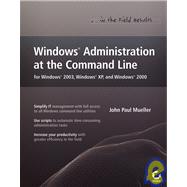
| Introduction | xxi | ||||
|
1 | (236) | |||
|
3 | (16) | |||
|
4 | (2) | |||
|
6 | (2) | |||
|
6 | (2) | |||
|
8 | (1) | |||
|
8 | (1) | |||
|
8 | (1) | |||
|
8 | (2) | |||
|
9 | (1) | |||
|
9 | (1) | |||
|
10 | (1) | |||
|
10 | (1) | |||
|
10 | (1) | |||
|
11 | (1) | |||
|
11 | (1) | |||
|
12 | (1) | |||
|
12 | (1) | |||
|
12 | (4) | |||
|
13 | (1) | |||
|
13 | (1) | |||
|
14 | (1) | |||
|
15 | (1) | |||
|
15 | (1) | |||
|
16 | (1) | |||
|
17 | (2) | |||
|
19 | (44) | |||
|
20 | (23) | |||
|
20 | (1) | |||
|
21 | (2) | |||
|
23 | (1) | |||
|
24 | (1) | |||
|
25 | (1) | |||
|
25 | (5) | |||
|
30 | (1) | |||
|
31 | (1) | |||
|
32 | (1) | |||
|
33 | (1) | |||
|
34 | (1) | |||
|
35 | (1) | |||
|
35 | (1) | |||
|
36 | (1) | |||
|
36 | (1) | |||
|
37 | (1) | |||
|
38 | (1) | |||
|
39 | (1) | |||
|
40 | (1) | |||
|
40 | (3) | |||
|
43 | (7) | |||
|
43 | (2) | |||
|
45 | (1) | |||
|
46 | (3) | |||
|
49 | (1) | |||
|
50 | (4) | |||
|
50 | (1) | |||
|
50 | (1) | |||
|
51 | (1) | |||
|
52 | (2) | |||
|
54 | (2) | |||
|
56 | (3) | |||
|
56 | (2) | |||
|
58 | (1) | |||
|
59 | (2) | |||
|
59 | (1) | |||
|
60 | (1) | |||
|
61 | (1) | |||
|
61 | (2) | |||
|
63 | (34) | |||
|
63 | (18) | |||
|
64 | (1) | |||
|
65 | (1) | |||
|
66 | (8) | |||
|
74 | (1) | |||
|
74 | (2) | |||
|
76 | (2) | |||
|
78 | (3) | |||
|
81 | (1) | |||
|
81 | (1) | |||
|
81 | (1) | |||
|
81 | (5) | |||
|
82 | (1) | |||
|
83 | (3) | |||
|
86 | (9) | |||
|
87 | (1) | |||
|
88 | (3) | |||
|
91 | (1) | |||
|
92 | (1) | |||
|
93 | (1) | |||
|
94 | (1) | |||
|
95 | (2) | |||
|
97 | (38) | |||
|
97 | (8) | |||
|
98 | (2) | |||
|
100 | (2) | |||
|
102 | (3) | |||
|
105 | (9) | |||
|
105 | (2) | |||
|
107 | (2) | |||
|
109 | (1) | |||
|
110 | (1) | |||
|
111 | (2) | |||
|
113 | (1) | |||
|
114 | (18) | |||
|
114 | (1) | |||
|
115 | (4) | |||
|
119 | (4) | |||
|
123 | (3) | |||
|
126 | (1) | |||
|
126 | (4) | |||
|
130 | (2) | |||
|
132 | (3) | |||
|
135 | (62) | |||
|
136 | (35) | |||
|
136 | (1) | |||
|
136 | (1) | |||
|
137 | (1) | |||
|
138 | (1) | |||
|
139 | (13) | |||
|
152 | (19) | |||
|
171 | (1) | |||
|
172 | (5) | |||
|
172 | (1) | |||
|
173 | (1) | |||
|
174 | (1) | |||
|
175 | (1) | |||
|
176 | (1) | |||
|
177 | (6) | |||
|
177 | (1) | |||
|
178 | (2) | |||
|
180 | (1) | |||
|
181 | (1) | |||
|
181 | (2) | |||
|
183 | (5) | |||
|
183 | (2) | |||
|
185 | (1) | |||
|
186 | (1) | |||
|
187 | (1) | |||
|
188 | (3) | |||
|
188 | (1) | |||
|
189 | (1) | |||
|
190 | (1) | |||
|
191 | (3) | |||
|
191 | (2) | |||
|
193 | (1) | |||
|
194 | (1) | |||
|
195 | (2) | |||
|
197 | (40) | |||
|
197 | (4) | |||
|
200 | (1) | |||
|
200 | (1) | |||
|
200 | (1) | |||
|
201 | (2) | |||
|
203 | (15) | |||
|
203 | (6) | |||
|
209 | (1) | |||
|
210 | (1) | |||
|
210 | (1) | |||
|
211 | (5) | |||
|
216 | (1) | |||
|
217 | (1) | |||
|
218 | (7) | |||
|
218 | (1) | |||
|
219 | (1) | |||
|
219 | (1) | |||
|
219 | (1) | |||
|
220 | (4) | |||
|
224 | (1) | |||
|
225 | (1) | |||
|
226 | (1) | |||
|
226 | (4) | |||
|
230 | (2) | |||
|
232 | (1) | |||
|
232 | (1) | |||
|
233 | (1) | |||
|
233 | (3) | |||
|
234 | (1) | |||
|
235 | (1) | |||
|
236 | (1) | |||
|
237 | (128) | |||
|
239 | (42) | |||
|
239 | (24) | |||
|
240 | (5) | |||
|
245 | (4) | |||
|
249 | (4) | |||
|
253 | (3) | |||
|
256 | (1) | |||
|
257 | (6) | |||
|
263 | (5) | |||
|
264 | (1) | |||
|
264 | (1) | |||
|
264 | (1) | |||
|
265 | (2) | |||
|
267 | (1) | |||
|
267 | (1) | |||
|
267 | (1) | |||
|
268 | (12) | |||
|
268 | (2) | |||
|
270 | (1) | |||
|
271 | (1) | |||
|
272 | (1) | |||
|
272 | (3) | |||
|
275 | (1) | |||
|
275 | (3) | |||
|
278 | (1) | |||
|
279 | (1) | |||
|
279 | (1) | |||
|
280 | (1) | |||
|
280 | (1) | |||
|
281 | (22) | |||
|
281 | (3) | |||
|
282 | (1) | |||
|
283 | (1) | |||
|
284 | (2) | |||
|
284 | (2) | |||
|
286 | (1) | |||
|
286 | (5) | |||
|
291 | (4) | |||
|
292 | (2) | |||
|
294 | (1) | |||
|
295 | (5) | |||
|
296 | (2) | |||
|
298 | (1) | |||
|
298 | (1) | |||
|
299 | (1) | |||
|
300 | (2) | |||
|
302 | (1) | |||
|
303 | (24) | |||
|
304 | (8) | |||
|
305 | (6) | |||
|
311 | (1) | |||
|
312 | (11) | |||
|
313 | (5) | |||
|
318 | (3) | |||
|
321 | (1) | |||
|
322 | (1) | |||
|
322 | (1) | |||
|
323 | (2) | |||
|
323 | (1) | |||
|
324 | (1) | |||
|
324 | (1) | |||
|
324 | (1) | |||
|
325 | (1) | |||
|
325 | (2) | |||
|
327 | (12) | |||
|
328 | (6) | |||
|
329 | (4) | |||
|
333 | (1) | |||
|
334 | (1) | |||
|
335 | (3) | |||
|
338 | (1) | |||
|
339 | (26) | |||
|
339 | (6) | |||
|
341 | (1) | |||
|
341 | (4) | |||
|
345 | (8) | |||
|
345 | (4) | |||
|
349 | (2) | |||
|
351 | (2) | |||
|
353 | (7) | |||
|
353 | (3) | |||
|
356 | (4) | |||
|
360 | (1) | |||
|
360 | (2) | |||
|
362 | (3) | |||
|
365 | (38) | |||
|
367 | (12) | |||
|
367 | (3) | |||
|
370 | (1) | |||
|
371 | (3) | |||
|
374 | (1) | |||
|
375 | (3) | |||
|
378 | (1) | |||
|
379 | (10) | |||
|
380 | (1) | |||
|
381 | (2) | |||
|
383 | (1) | |||
|
384 | (1) | |||
|
385 | (3) | |||
|
388 | (1) | |||
|
389 | (14) | |||
|
389 | (2) | |||
|
391 | (2) | |||
|
393 | (1) | |||
|
394 | (1) | |||
|
395 | (2) | |||
|
397 | (4) | |||
|
397 | (3) | |||
|
400 | (1) | |||
|
401 | (1) | |||
|
401 | (2) | |||
|
403 | (50) | |||
|
405 | (12) | |||
|
405 | (4) | |||
|
409 | (2) | |||
|
411 | (3) | |||
|
414 | (1) | |||
|
415 | (2) | |||
|
417 | (20) | |||
|
417 | (8) | |||
|
418 | (1) | |||
|
419 | (3) | |||
|
422 | (1) | |||
|
423 | (1) | |||
|
424 | (1) | |||
|
424 | (1) | |||
|
425 | (2) | |||
|
427 | (4) | |||
|
431 | (1) | |||
|
432 | (1) | |||
|
433 | (1) | |||
|
434 | (1) | |||
|
434 | (3) | |||
|
437 | (16) | |||
|
437 | (5) | |||
|
438 | (1) | |||
|
438 | (3) | |||
|
441 | (1) | |||
|
442 | (1) | |||
|
443 | (1) | |||
|
444 | (4) | |||
|
448 | (3) | |||
|
448 | (2) | |||
|
450 | (1) | |||
|
451 | (1) | |||
|
452 | (1) | |||
|
453 | (32) | |||
|
455 | (14) | |||
|
455 | (1) | |||
|
456 | (2) | |||
|
458 | (10) | |||
|
468 | (1) | |||
|
469 | (16) | |||
|
470 | (2) | |||
|
472 | (2) | |||
|
474 | (6) | |||
|
475 | (3) | |||
|
478 | (2) | |||
|
480 | (4) | |||
|
480 | (2) | |||
|
482 | (1) | |||
|
483 | (1) | |||
|
484 | (1) | |||
| Appendix 52 Indispensable Command Line Tricks and Techniques | 485 | (6) | |||
| Glossary | 491 | (18) | |||
| Index | 509 |
The New copy of this book will include any supplemental materials advertised. Please check the title of the book to determine if it should include any access cards, study guides, lab manuals, CDs, etc.
The Used, Rental and eBook copies of this book are not guaranteed to include any supplemental materials. Typically, only the book itself is included. This is true even if the title states it includes any access cards, study guides, lab manuals, CDs, etc.