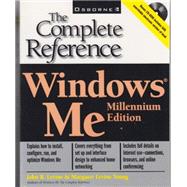
| Acknowledgments | xxix | ||||
| Introduction | xxxi | ||||
| New Features in Windows Me | xxxvi | ||||
| Part I Working in Windows Me | |||||
|
3 | (16) | |||
|
4 | (1) | |||
|
5 | (5) | |||
|
6 | (1) | |||
|
6 | (1) | |||
|
7 | (1) | |||
|
8 | (1) | |||
|
8 | (1) | |||
|
9 | (1) | |||
|
9 | (1) | |||
|
10 | (1) | |||
|
10 | (4) | |||
|
10 | (1) | |||
|
11 | (3) | |||
|
14 | (1) | |||
|
14 | (1) | |||
|
15 | (1) | |||
|
16 | (1) | |||
|
16 | (1) | |||
|
16 | (1) | |||
|
16 | (2) | |||
|
18 | (1) | |||
|
19 | (34) | |||
|
20 | (7) | |||
|
20 | (1) | |||
|
21 | (1) | |||
|
21 | (2) | |||
|
23 | (1) | |||
|
23 | (1) | |||
|
24 | (2) | |||
|
26 | (1) | |||
|
27 | (1) | |||
|
27 | (6) | |||
|
27 | (1) | |||
|
28 | (2) | |||
|
30 | (1) | |||
|
30 | (1) | |||
|
31 | (1) | |||
|
32 | (1) | |||
|
32 | (1) | |||
|
33 | (1) | |||
|
33 | (4) | |||
|
33 | (1) | |||
|
34 | (1) | |||
|
34 | (1) | |||
|
34 | (1) | |||
|
34 | (1) | |||
|
35 | (1) | |||
|
35 | (1) | |||
|
36 | (1) | |||
|
37 | (7) | |||
|
37 | (1) | |||
|
38 | (1) | |||
|
39 | (1) | |||
|
40 | (4) | |||
|
44 | (2) | |||
|
44 | (1) | |||
|
45 | (1) | |||
|
45 | (1) | |||
|
46 | (1) | |||
|
47 | (6) | |||
|
47 | (1) | |||
|
48 | (1) | |||
|
49 | (3) | |||
|
52 | (1) | |||
|
53 | (16) | |||
|
54 | (2) | |||
|
54 | (1) | |||
|
55 | (1) | |||
|
55 | (1) | |||
|
56 | (10) | |||
|
56 | (2) | |||
|
58 | (1) | |||
|
58 | (1) | |||
|
59 | (1) | |||
|
60 | (1) | |||
|
61 | (5) | |||
|
66 | (3) | |||
|
66 | (1) | |||
|
67 | (1) | |||
|
67 | (1) | |||
|
68 | (1) | |||
|
69 | (14) | |||
|
70 | (4) | |||
|
70 | (3) | |||
|
73 | (1) | |||
|
74 | (9) | |||
|
74 | (2) | |||
|
76 | (2) | |||
|
78 | (1) | |||
|
78 | (1) | |||
|
79 | (4) | |||
|
83 | (26) | |||
|
84 | (7) | |||
|
84 | (4) | |||
|
88 | (3) | |||
|
91 | (1) | |||
|
92 | (2) | |||
|
92 | (1) | |||
|
93 | (1) | |||
|
93 | (1) | |||
|
94 | (1) | |||
|
94 | (4) | |||
|
94 | (1) | |||
|
95 | (3) | |||
|
98 | (1) | |||
|
98 | (1) | |||
|
99 | (10) | |||
|
100 | (1) | |||
|
100 | (1) | |||
|
101 | (3) | |||
|
104 | (2) | |||
|
106 | (1) | |||
|
106 | (1) | |||
|
106 | (1) | |||
|
107 | (2) | |||
|
109 | (8) | |||
|
110 | (1) | |||
|
110 | (5) | |||
|
110 | (3) | |||
|
113 | (1) | |||
|
113 | (1) | |||
|
113 | (1) | |||
|
113 | (1) | |||
|
114 | (1) | |||
|
115 | (1) | |||
|
115 | (2) | |||
|
117 | (18) | |||
|
118 | (4) | |||
|
118 | (1) | |||
|
118 | (1) | |||
|
119 | (1) | |||
|
119 | (1) | |||
|
119 | (2) | |||
|
121 | (1) | |||
|
121 | (1) | |||
|
122 | (3) | |||
|
122 | (2) | |||
|
124 | (1) | |||
|
125 | (1) | |||
|
125 | (10) | |||
|
126 | (2) | |||
|
128 | (1) | |||
|
129 | (6) | |||
| Part II Managing Your Disk | |||||
|
135 | (28) | |||
|
136 | (2) | |||
|
136 | (1) | |||
|
136 | (1) | |||
|
137 | (1) | |||
|
138 | (3) | |||
|
140 | (1) | |||
|
141 | (6) | |||
|
143 | (1) | |||
|
143 | (1) | |||
|
144 | (1) | |||
|
144 | (1) | |||
|
145 | (1) | |||
|
145 | (1) | |||
|
146 | (1) | |||
|
147 | (1) | |||
|
148 | (3) | |||
|
148 | (3) | |||
|
151 | (3) | |||
|
151 | (1) | |||
|
151 | (1) | |||
|
152 | (1) | |||
|
153 | (1) | |||
|
154 | (5) | |||
|
154 | (2) | |||
|
156 | (2) | |||
|
158 | (1) | |||
|
158 | (1) | |||
|
159 | (4) | |||
|
159 | (1) | |||
|
159 | (2) | |||
|
161 | (2) | |||
|
163 | (34) | |||
|
164 | (1) | |||
|
165 | (2) | |||
|
167 | (1) | |||
|
167 | (1) | |||
|
168 | (1) | |||
|
169 | (1) | |||
|
170 | (10) | |||
|
170 | (2) | |||
|
172 | (2) | |||
|
174 | (3) | |||
|
177 | (1) | |||
|
178 | (1) | |||
|
178 | (2) | |||
|
180 | (3) | |||
|
180 | (1) | |||
|
181 | (1) | |||
|
181 | (2) | |||
|
183 | (1) | |||
|
183 | (2) | |||
|
183 | (2) | |||
|
185 | (1) | |||
|
185 | (2) | |||
|
185 | (1) | |||
|
186 | (1) | |||
|
187 | (1) | |||
|
187 | (6) | |||
|
188 | (1) | |||
|
189 | (1) | |||
|
190 | (1) | |||
|
190 | (1) | |||
|
191 | (1) | |||
|
192 | (1) | |||
|
193 | (4) | |||
|
193 | (1) | |||
|
194 | (1) | |||
|
195 | (2) | |||
|
197 | (20) | |||
|
198 | (8) | |||
|
198 | (1) | |||
|
199 | (1) | |||
|
200 | (1) | |||
|
200 | (1) | |||
|
201 | (1) | |||
|
201 | (5) | |||
|
206 | (3) | |||
|
209 | (1) | |||
|
209 | (1) | |||
|
209 | (2) | |||
|
210 | (1) | |||
|
210 | (1) | |||
|
211 | (2) | |||
|
211 | (1) | |||
|
212 | (1) | |||
|
213 | (1) | |||
|
213 | (1) | |||
|
214 | (3) | |||
| Part III Configuring Windows for Your Computer | |||||
|
217 | (26) | |||
|
218 | (2) | |||
|
220 | (2) | |||
|
222 | (1) | |||
|
223 | (1) | |||
|
224 | (11) | |||
|
224 | (6) | |||
|
230 | (1) | |||
|
231 | (1) | |||
|
232 | (3) | |||
|
235 | (8) | |||
|
235 | (1) | |||
|
235 | (1) | |||
|
236 | (1) | |||
|
237 | (1) | |||
|
238 | (5) | |||
|
243 | (28) | |||
|
244 | (1) | |||
|
245 | (1) | |||
|
246 | (1) | |||
|
246 | (1) | |||
|
246 | (1) | |||
|
247 | (1) | |||
|
247 | (7) | |||
|
248 | (2) | |||
|
250 | (4) | |||
|
254 | (1) | |||
|
254 | (1) | |||
|
254 | (1) | |||
|
255 | (2) | |||
|
255 | (2) | |||
|
257 | (1) | |||
|
257 | (1) | |||
|
257 | (2) | |||
|
259 | (5) | |||
|
260 | (1) | |||
|
261 | (1) | |||
|
261 | (1) | |||
|
262 | (2) | |||
|
264 | (3) | |||
|
265 | (1) | |||
|
266 | (1) | |||
|
266 | (1) | |||
|
267 | (1) | |||
|
267 | (4) | |||
|
267 | (2) | |||
|
269 | (2) | |||
|
271 | (18) | |||
|
272 | (3) | |||
|
272 | (2) | |||
|
274 | (1) | |||
|
274 | (1) | |||
|
275 | (1) | |||
|
275 | (4) | |||
|
275 | (1) | |||
|
276 | (1) | |||
|
277 | (1) | |||
|
277 | (2) | |||
|
279 | (1) | |||
|
279 | (3) | |||
|
281 | (1) | |||
|
281 | (1) | |||
|
282 | (4) | |||
|
282 | (1) | |||
|
283 | (3) | |||
|
286 | (3) | |||
|
289 | (22) | |||
|
290 | (1) | |||
|
290 | (9) | |||
|
291 | (1) | |||
|
291 | (3) | |||
|
294 | (1) | |||
|
295 | (3) | |||
|
298 | (1) | |||
|
299 | (1) | |||
|
299 | (1) | |||
|
299 | (6) | |||
|
300 | (1) | |||
|
301 | (3) | |||
|
304 | (1) | |||
|
304 | (1) | |||
|
305 | (4) | |||
|
306 | (1) | |||
|
307 | (2) | |||
|
309 | (2) | |||
|
311 | (16) | |||
|
312 | (1) | |||
|
313 | (2) | |||
|
314 | (1) | |||
|
314 | (1) | |||
|
315 | (4) | |||
|
315 | (1) | |||
|
316 | (2) | |||
|
318 | (1) | |||
|
319 | (1) | |||
|
319 | (1) | |||
|
319 | (4) | |||
|
323 | (1) | |||
|
323 | (1) | |||
|
323 | (1) | |||
|
323 | (1) | |||
|
324 | (3) | |||
|
324 | (1) | |||
|
325 | (1) | |||
|
326 | (1) | |||
|
326 | (1) | |||
|
327 | (42) | |||
|
328 | (3) | |||
|
328 | (1) | |||
|
329 | (1) | |||
|
330 | (1) | |||
|
331 | (2) | |||
|
331 | (2) | |||
|
333 | (3) | |||
|
334 | (1) | |||
|
335 | (1) | |||
|
335 | (1) | |||
|
336 | (7) | |||
|
337 | (2) | |||
|
339 | (2) | |||
|
341 | (2) | |||
|
343 | (23) | |||
|
343 | (5) | |||
|
348 | (18) | |||
|
366 | (3) | |||
|
366 | (1) | |||
|
367 | (2) | |||
|
369 | (20) | |||
|
370 | (1) | |||
|
370 | (4) | |||
|
371 | (1) | |||
|
372 | (2) | |||
|
374 | (8) | |||
|
374 | (1) | |||
|
375 | (2) | |||
|
377 | (1) | |||
|
378 | (1) | |||
|
379 | (1) | |||
|
379 | (2) | |||
|
381 | (1) | |||
|
382 | (3) | |||
|
383 | (1) | |||
|
384 | (1) | |||
|
385 | (4) | |||
|
389 | (34) | |||
|
390 | (6) | |||
|
391 | (1) | |||
|
391 | (1) | |||
|
392 | (1) | |||
|
392 | (2) | |||
|
394 | (2) | |||
|
396 | (1) | |||
|
396 | (3) | |||
|
397 | (1) | |||
|
397 | (2) | |||
|
399 | (2) | |||
|
401 | (5) | |||
|
401 | (1) | |||
|
402 | (4) | |||
|
406 | (7) | |||
|
407 | (1) | |||
|
407 | (1) | |||
|
408 | (1) | |||
|
408 | (2) | |||
|
410 | (1) | |||
|
410 | (2) | |||
|
412 | (1) | |||
|
413 | (10) | |||
|
414 | (1) | |||
|
415 | (1) | |||
|
415 | (3) | |||
|
418 | (1) | |||
|
419 | (2) | |||
|
421 | (2) | |||
|
423 | (20) | |||
|
424 | (1) | |||
|
425 | (1) | |||
|
426 | (4) | |||
|
426 | (2) | |||
|
428 | (1) | |||
|
429 | (1) | |||
|
429 | (1) | |||
|
430 | (1) | |||
|
430 | (4) | |||
|
431 | (1) | |||
|
432 | (1) | |||
|
433 | (1) | |||
|
434 | (4) | |||
|
434 | (3) | |||
|
437 | (1) | |||
|
438 | (1) | |||
|
438 | (1) | |||
|
439 | (4) | |||
| Part IV Windows Me on the Internet | |||||
|
443 | (22) | |||
|
444 | (8) | |||
|
444 | (6) | |||
|
450 | (1) | |||
|
450 | (2) | |||
|
452 | (2) | |||
|
452 | (1) | |||
|
453 | (1) | |||
|
453 | (1) | |||
|
454 | (3) | |||
|
454 | (1) | |||
|
454 | (1) | |||
|
455 | (1) | |||
|
456 | (1) | |||
|
456 | (1) | |||
|
457 | (1) | |||
|
457 | (1) | |||
|
457 | (1) | |||
|
458 | (7) | |||
|
458 | (1) | |||
|
458 | (2) | |||
|
460 | (1) | |||
|
460 | (1) | |||
|
461 | (2) | |||
|
463 | (2) | |||
|
465 | (42) | |||
|
466 | (4) | |||
|
467 | (1) | |||
|
467 | (2) | |||
|
469 | (1) | |||
|
470 | (2) | |||
|
470 | (1) | |||
|
471 | (1) | |||
|
472 | (1) | |||
|
472 | (3) | |||
|
473 | (1) | |||
|
474 | (1) | |||
|
474 | (1) | |||
|
474 | (1) | |||
|
474 | (1) | |||
|
475 | (4) | |||
|
476 | (2) | |||
|
478 | (1) | |||
|
478 | (1) | |||
|
479 | (16) | |||
|
479 | (3) | |||
|
482 | (1) | |||
|
482 | (10) | |||
|
492 | (1) | |||
|
493 | (2) | |||
|
495 | (2) | |||
|
497 | (1) | |||
|
498 | (2) | |||
|
500 | (7) | |||
|
500 | (2) | |||
|
502 | (2) | |||
|
504 | (3) | |||
|
507 | (46) | |||
|
508 | (1) | |||
|
509 | (2) | |||
|
509 | (1) | |||
|
510 | (1) | |||
|
510 | (1) | |||
|
511 | (1) | |||
|
511 | (1) | |||
|
512 | (4) | |||
|
512 | (1) | |||
|
513 | (1) | |||
|
514 | (1) | |||
|
515 | (1) | |||
|
516 | (1) | |||
|
516 | (1) | |||
|
516 | (15) | |||
|
520 | (2) | |||
|
522 | (7) | |||
|
529 | (1) | |||
|
530 | (1) | |||
|
531 | (8) | |||
|
531 | (1) | |||
|
532 | (1) | |||
|
533 | (3) | |||
|
536 | (1) | |||
|
537 | (1) | |||
|
538 | (1) | |||
|
539 | (1) | |||
|
539 | (9) | |||
|
539 | (4) | |||
|
543 | (1) | |||
|
544 | (1) | |||
|
545 | (1) | |||
|
545 | (3) | |||
|
548 | (5) | |||
|
549 | (1) | |||
|
549 | (1) | |||
|
550 | (1) | |||
|
551 | (2) | |||
|
553 | (22) | |||
|
554 | (2) | |||
|
555 | (1) | |||
|
555 | (1) | |||
|
555 | (1) | |||
|
556 | (1) | |||
|
556 | (3) | |||
|
556 | (1) | |||
|
557 | (1) | |||
|
557 | (1) | |||
|
558 | (1) | |||
|
558 | (1) | |||
|
559 | (2) | |||
|
559 | (1) | |||
|
560 | (1) | |||
|
561 | (8) | |||
|
562 | (2) | |||
|
564 | (1) | |||
|
564 | (1) | |||
|
565 | (1) | |||
|
565 | (4) | |||
|
569 | (6) | |||
|
569 | (1) | |||
|
570 | (1) | |||
|
571 | (2) | |||
|
573 | (2) | |||
|
575 | (28) | |||
|
576 | (1) | |||
|
576 | (1) | |||
|
576 | (1) | |||
|
577 | (1) | |||
|
577 | (1) | |||
|
578 | (1) | |||
|
579 | (1) | |||
|
580 | (1) | |||
|
580 | (2) | |||
|
581 | (1) | |||
|
581 | (1) | |||
|
582 | (4) | |||
|
582 | (1) | |||
|
583 | (3) | |||
|
586 | (3) | |||
|
586 | (1) | |||
|
587 | (1) | |||
|
587 | (2) | |||
|
589 | (4) | |||
|
590 | (1) | |||
|
590 | (1) | |||
|
591 | (1) | |||
|
591 | (1) | |||
|
591 | (1) | |||
|
592 | (1) | |||
|
593 | (3) | |||
|
593 | (2) | |||
|
595 | (1) | |||
|
595 | (1) | |||
|
596 | (5) | |||
|
596 | (1) | |||
|
597 | (2) | |||
|
599 | (1) | |||
|
600 | (1) | |||
|
601 | (2) | |||
|
603 | (20) | |||
|
604 | (4) | |||
|
604 | (2) | |||
|
606 | (1) | |||
|
607 | (1) | |||
|
608 | (1) | |||
|
608 | (15) | |||
|
609 | (2) | |||
|
611 | (2) | |||
|
613 | (3) | |||
|
616 | (1) | |||
|
616 | (1) | |||
|
616 | (2) | |||
|
618 | (1) | |||
|
618 | (1) | |||
|
619 | (1) | |||
|
620 | (2) | |||
|
622 | (1) | |||
|
622 | (1) | |||
|
623 | (30) | |||
|
624 | (10) | |||
|
625 | (1) | |||
|
625 | (3) | |||
|
628 | (1) | |||
|
629 | (1) | |||
|
630 | (2) | |||
|
632 | (1) | |||
|
633 | (1) | |||
|
633 | (1) | |||
|
634 | (3) | |||
|
634 | (2) | |||
|
636 | (1) | |||
|
636 | (1) | |||
|
637 | (11) | |||
|
637 | (1) | |||
|
638 | (2) | |||
|
640 | (1) | |||
|
640 | (1) | |||
|
641 | (1) | |||
|
642 | (1) | |||
|
643 | (1) | |||
|
644 | (3) | |||
|
647 | (1) | |||
|
648 | (5) | |||
|
648 | (1) | |||
|
648 | (5) | |||
| Part V Networking with Windows Me | |||||
|
653 | (16) | |||
|
654 | (1) | |||
|
654 | (1) | |||
|
655 | (1) | |||
|
655 | (1) | |||
|
655 | (1) | |||
|
655 | (3) | |||
|
656 | (1) | |||
|
656 | (2) | |||
|
658 | (1) | |||
|
659 | (2) | |||
|
659 | (1) | |||
|
660 | (1) | |||
|
660 | (1) | |||
|
661 | (2) | |||
|
661 | (1) | |||
|
662 | (1) | |||
|
663 | (1) | |||
|
663 | (3) | |||
|
664 | (1) | |||
|
665 | (1) | |||
|
666 | (1) | |||
|
666 | (3) | |||
|
667 | (1) | |||
|
667 | (2) | |||
|
669 | (22) | |||
|
670 | (3) | |||
|
671 | (1) | |||
|
672 | (1) | |||
|
673 | (2) | |||
|
674 | (1) | |||
|
675 | (1) | |||
|
675 | (7) | |||
|
676 | (1) | |||
|
676 | (1) | |||
|
677 | (3) | |||
|
680 | (1) | |||
|
680 | (2) | |||
|
682 | (5) | |||
|
682 | (1) | |||
|
682 | (2) | |||
|
684 | (1) | |||
|
685 | (1) | |||
|
686 | (1) | |||
|
687 | (1) | |||
|
687 | (1) | |||
|
688 | (3) | |||
|
688 | (1) | |||
|
689 | (1) | |||
|
690 | (1) | |||
|
690 | (1) | |||
|
691 | (20) | |||
|
692 | (1) | |||
|
693 | (10) | |||
|
693 | (6) | |||
|
699 | (4) | |||
|
703 | (3) | |||
|
703 | (1) | |||
|
704 | (2) | |||
|
706 | (2) | |||
|
707 | (1) | |||
|
708 | (1) | |||
|
708 | (3) | |||
|
709 | (1) | |||
|
709 | (1) | |||
|
710 | (1) | |||
|
711 | (22) | |||
|
712 | (2) | |||
|
714 | (2) | |||
|
714 | (1) | |||
|
715 | (1) | |||
|
716 | (1) | |||
|
716 | (1) | |||
|
717 | (3) | |||
|
718 | (1) | |||
|
719 | (1) | |||
|
720 | (1) | |||
|
720 | (1) | |||
|
721 | (1) | |||
|
721 | (8) | |||
|
722 | (1) | |||
|
722 | (4) | |||
|
726 | (1) | |||
|
727 | (1) | |||
|
728 | (1) | |||
|
728 | (1) | |||
|
729 | (1) | |||
|
729 | (4) | |||
|
733 | (34) | |||
|
734 | (1) | |||
|
735 | (1) | |||
|
736 | (1) | |||
|
736 | (2) | |||
|
736 | (1) | |||
|
737 | (1) | |||
|
738 | (1) | |||
|
739 | (1) | |||
|
740 | (6) | |||
|
740 | (3) | |||
|
743 | (1) | |||
|
743 | (1) | |||
|
744 | (2) | |||
|
746 | (1) | |||
|
746 | (1) | |||
|
746 | (1) | |||
|
747 | (1) | |||
|
747 | (1) | |||
|
747 | (7) | |||
|
748 | (2) | |||
|
750 | (1) | |||
|
751 | (1) | |||
|
752 | (2) | |||
|
754 | (4) | |||
|
754 | (1) | |||
|
754 | (1) | |||
|
755 | (2) | |||
|
757 | (1) | |||
|
758 | (9) | |||
|
758 | (3) | |||
|
761 | (1) | |||
|
762 | (5) | |||
| Part VI Windows Housekeeping | |||||
|
767 | (12) | |||
|
768 | (5) | |||
|
769 | (3) | |||
|
772 | (1) | |||
|
773 | (3) | |||
|
774 | (1) | |||
|
775 | (1) | |||
|
776 | (2) | |||
|
776 | (2) | |||
|
778 | (1) | |||
|
778 | (1) | |||
|
779 | (16) | |||
|
780 | (1) | |||
|
780 | (1) | |||
|
781 | (1) | |||
|
781 | (6) | |||
|
782 | (4) | |||
|
786 | (1) | |||
|
787 | (1) | |||
|
788 | (5) | |||
|
790 | (2) | |||
|
792 | (1) | |||
|
793 | (2) | |||
|
795 | (16) | |||
|
796 | (3) | |||
|
796 | (1) | |||
|
797 | (1) | |||
|
797 | (1) | |||
|
798 | (1) | |||
|
799 | (1) | |||
|
799 | (1) | |||
|
799 | (1) | |||
|
800 | (1) | |||
|
801 | (3) | |||
|
801 | (1) | |||
|
801 | (1) | |||
|
802 | (1) | |||
|
802 | (2) | |||
|
804 | (1) | |||
|
805 | (6) | |||
|
806 | (1) | |||
|
806 | (1) | |||
|
807 | (1) | |||
|
807 | (1) | |||
|
808 | (2) | |||
|
810 | (1) | |||
|
811 | (10) | |||
|
812 | (2) | |||
|
814 | (2) | |||
|
816 | (1) | |||
|
817 | (4) | |||
|
817 | (1) | |||
|
818 | (1) | |||
|
818 | (3) | |||
| Part VII Behind the Scenes: Windows Me Internals | |||||
|
821 | (14) | |||
|
822 | (3) | |||
|
822 | (1) | |||
|
822 | (2) | |||
|
824 | (1) | |||
|
825 | (7) | |||
|
826 | (1) | |||
|
827 | (2) | |||
|
829 | (1) | |||
|
830 | (1) | |||
|
830 | (1) | |||
|
831 | (1) | |||
|
831 | (1) | |||
|
832 | (3) | |||
|
832 | (1) | |||
|
833 | (2) | |||
|
835 | (10) | |||
|
836 | (1) | |||
|
836 | (2) | |||
|
838 | (4) | |||
|
838 | (1) | |||
|
838 | (1) | |||
|
838 | (1) | |||
|
839 | (1) | |||
|
840 | (1) | |||
|
841 | (1) | |||
|
842 | (3) | |||
|
842 | (1) | |||
|
843 | (2) | |||
|
845 | (16) | |||
|
846 | (1) | |||
|
847 | (1) | |||
|
847 | (1) | |||
|
847 | (1) | |||
|
848 | (1) | |||
|
848 | (5) | |||
|
848 | (1) | |||
|
849 | (1) | |||
|
850 | (1) | |||
|
850 | (1) | |||
|
851 | (1) | |||
|
852 | (1) | |||
|
853 | (1) | |||
|
853 | (7) | |||
|
854 | (2) | |||
|
856 | (1) | |||
|
856 | (2) | |||
|
858 | (1) | |||
|
859 | (1) | |||
|
860 | (1) | |||
|
861 | (8) | |||
|
862 | (1) | |||
|
863 | (1) | |||
|
863 | (1) | |||
|
864 | (1) | |||
|
865 | (1) | |||
|
866 | (3) | |||
| A Installing or Upgrading to Windows Me | 869 | (14) | |||
|
870 | (1) | |||
|
871 | (1) | |||
|
872 | (1) | |||
|
873 | (1) | |||
|
873 | (2) | |||
|
875 | (3) | |||
|
878 | (1) | |||
|
878 | (1) | |||
|
878 | (1) | |||
|
879 | (1) | |||
|
880 | (1) | |||
|
881 | (2) | |||
| B Backing Up Your Files with Microsoft Backup | 883 | (24) | |||
|
884 | (2) | |||
|
885 | (1) | |||
|
886 | (1) | |||
|
886 | (1) | |||
|
886 | (1) | |||
|
887 | (1) | |||
|
887 | (1) | |||
|
887 | (1) | |||
|
888 | (1) | |||
|
888 | (19) | |||
|
889 | (1) | |||
|
889 | (1) | |||
|
890 | (3) | |||
|
893 | (7) | |||
|
900 | (1) | |||
|
901 | (6) | |||
| Glossary | 907 | (52) | |||
| Index | 959 |
The New copy of this book will include any supplemental materials advertised. Please check the title of the book to determine if it should include any access cards, study guides, lab manuals, CDs, etc.
The Used, Rental and eBook copies of this book are not guaranteed to include any supplemental materials. Typically, only the book itself is included. This is true even if the title states it includes any access cards, study guides, lab manuals, CDs, etc.