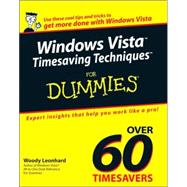
| Introduction | p. 1 |
| About This Book | p. 1 |
| Foolish Assumptions | p. 2 |
| What's in This Book | p. 2 |
| Making Windows Work Faster | p. 3 |
| Convincing Windows to Work Your Way | p. 3 |
| Packing Programs and Files | p. 3 |
| Making the Most of the Internet | p. 3 |
| Cranking Up Your Audio | p. 3 |
| Having Fun and Saving Time with Visual Media | p. 3 |
| Networking at the Speed of Light | p. 3 |
| Fast Security Techniques | p. 3 |
| Keeping Your PC Alive | p. 4 |
| Fast (Nearly Painless) Disaster Recovery | p. 4 |
| The Scary (Or Fun!) Stuff | p. 4 |
| Conventions Used in This Book | p. 4 |
| Icons Used in This Book | p. 4 |
| Where to Go from Here | p. 5 |
| Making Windows Work Faster | p. 7 |
| Experiencing the Windows Experience Index | p. 9 |
| Problems with Performance Benchmarks | p. 10 |
| Analyzing Benchmarks | p. 10 |
| Calculating the WEI | p. 11 |
| Maxing out the WEI | p. 12 |
| Breaking down components | p. 12 |
| Assembling a base score | p. 14 |
| Analyzing the WEI | p. 14 |
| Digging Deeper | p. 16 |
| The Most Important Benchmark Score | p. 18 |
| Tracking Performance and Reliability | p. 19 |
| Watching for Redliners | p. 19 |
| Trolling the Task Manager | p. 20 |
| Bringing up the CPU Meter | p. 21 |
| Starting with the Task Manager | p. 21 |
| Interpreting the CPU monitors | p. 22 |
| Monitoring Resources | p. 23 |
| Monitoring Performance Your Way | p. 25 |
| Reading the Reliability Report | p. 26 |
| Generating a System Health Report | p. 27 |
| Slogging through the Event Log | p. 28 |
| Keeping Programs from Starting Automatically | p. 30 |
| Recognizing That You Have a Problem | p. 30 |
| Finding and Eliminating Auto-Starting Programs | p. 31 |
| Understanding where auto-starting programs hook into your computer | p. 32 |
| Detecting and deleting auto-starters | p. 33 |
| Getting the Junk out of Internet Explorer and Firefox | p. 36 |
| Escaping the endless add-on cycle | p. 36 |
| Removing rogue toolbars in Internet Explorer | p. 38 |
| Removing rogue toolbars in Firefox | p. 38 |
| Preventing New Auto-Starters | p. 39 |
| Getting Your Drives Up to Speed | p. 40 |
| Cleaning and Defragging Your Hard Drive | p. 40 |
| Understanding fragmentation | p. 40 |
| Cleaning unnecessary files | p. 41 |
| Running a manual defrag | p. 43 |
| Defragmenting - the advanced course | p. 43 |
| Expanding Paging Volumes | p. 45 |
| Changing Partitions on the Fly | p. 46 |
| What about Drive Accelerators? | p. 47 |
| Making the Screen Run Faster | p. 49 |
| Understanding Aero Glass | p. 49 |
| Running Aero | p. 49 |
| Superimposing Glass | p. 52 |
| Tweaking the Display for Speed | p. 53 |
| Reclaiming Automatically Zapped Visual Elements | p. 54 |
| Scheduling a Nightly Reboot | p. 55 |
| Hibernating with a Hot Key | p. 55 |
| Using Other Shutdown Switches | p. 57 |
| Restarting Overnight | p. 57 |
| Convincing Windows to Work Your Way | p. 61 |
| Streamlining the Start Menu | p. 63 |
| Navigating the Start Menu | p. 64 |
| Pinning and Unpinning | p. 64 |
| Unpinning your Web browser and e-mail program from the Start menu | p. 64 |
| Pinning what you like to the Start menu | p. 65 |
| Reining In the All Programs Submenu | p. 67 |
| Where All Programs comes from | p. 67 |
| Rearranging the All Programs submenu | p. 69 |
| Cascading to Save Time | p. 72 |
| Introducing the options | p. 72 |
| Choosing the options you want | p. 73 |
| Building a Power Desktop | p. 76 |
| Desktop Brevity: The Soul of Wit | p. 77 |
| Adding key icons | p. 77 |
| Cleaning up old icons | p. 78 |
| Aligning icons | p. 80 |
| Moving icons so you have more room on the desktop | p. 81 |
| Getting the most from the Sidebar | p. 82 |
| Generating One-Click E-Mail | p. 82 |
| Setting up the e-mail | p. 82 |
| Improving one-click e-mail | p. 83 |
| Opening Multiple Documents at Once | p. 85 |
| Arranging Multiple Windows Side by Side | p. 88 |
| Shooting a Picture of Your Desktop | p. 88 |
| Tricking Out the Taskbar | p. 90 |
| Customizing the Taskbar | p. 90 |
| Making the taskbar taller | p. 90 |
| Changing taskbar settings in one fell swoop | p. 91 |
| Grouping Windows | p. 93 |
| Blitzing the Address Bar | p. 95 |
| Navigating from the Taskbar | p. 97 |
| Using Built-In Keyboard Shortcuts | p. 98 |
| Shortcuts Everybody Needs | p. 99 |
| Important Windows Key Combinations | p. 100 |
| A Grab Bag of Application Shortcuts | p. 101 |
| Odds 'n' (Sometimes Useful) Ends | p. 102 |
| Making Your Own Keyboard Shortcuts | p. 103 |
| Putting Custom Hot Keys to Work for You | p. 103 |
| Knowing What You Can't Do with Hot Keys | p. 104 |
| Creating and Organizing Hot Keys | p. 104 |
| Starting a program with a hot key | p. 105 |
| Opening a folder with a hot key | p. 106 |
| Surfing to a Web site with a hot key | p. 107 |
| Sending e-mail with a hot key | p. 108 |
| Opening a file with a hot key | p. 111 |
| Running presentations with a hot key | p. 112 |
| Undoing hot keys | p. 113 |
| Using ActiveWords for Expanded Hot Keys | p. 114 |
| Packing Programs and Files | p. 115 |
| Launching Your Most-Used Programs Quickly | p. 117 |
| Using the Quick Launch Toolbar | p. 117 |
| Making the Quick Launch Toolbar Appear | p. 118 |
| Adding Programs to the Quick Launch Toolbar | p. 118 |
| Making Room for More Programs on the Quick Launch Toolbar | p. 118 |
| Changing Quick Launch Screen Tips | p. 119 |
| Opening Documents Quickly | p. 121 |
| Opening Web Pages Quickly | p. 121 |
| Adding a Blank E-Mail Message to the Quick Launch Toolbar | p. 121 |
| Making Programs Run Your Way | p. 123 |
| Running a Program When Windows Starts | p. 123 |
| Allowing Other Users to Run Your Programs | p. 125 |
| Bringing Back Word's Last Document | p. 126 |
| Removing and Reinstalling Programs | p. 129 |
| Removing Programs Thoroughly | p. 129 |
| Cleaning Up before a Reinstall | p. 131 |
| Adding Windows Components | p. 132 |
| Removing Windows Patches | p. 133 |
| Using Non-Microsoft Replacements | p. 134 |
| Exploring Effectively | p. 136 |
| Making Windows Show Filename Extensions | p. 136 |
| Customizing Explorer for Speed | p. 138 |
| Seeing all your files and folders | p. 138 |
| Seeing pathnames in Explorer | p. 139 |
| Choosing the Right View | p. 140 |
| Working with Details view | p. 141 |
| Sorting files by group | p. 143 |
| Setting Folders' Behaviors | p. 143 |
| Copying Files Quickly | p. 145 |
| Changing Filename Associations | p. 146 |
| Renaming Files En Masse | p. 147 |
| Finding the Files You Want Fast | p. 149 |
| The Cardinal Rule of Searching | p. 150 |
| Building an Index | p. 150 |
| Setting index file type options | p. 151 |
| Adding locations to the index | p. 152 |
| Rebuilding or moving the index | p. 154 |
| Engaging Your Brain Before the Search | p. 156 |
| Searching from the Start | p. 156 |
| Searching Simply | p. 158 |
| Modifying a simple search | p. 159 |
| Searching with OR and AND | p. 160 |
| Changing Simple Search parameters | p. 161 |
| Searching Advanced | p. 163 |
| Saving and Reusing Searches | p. 165 |
| Finding Files That Got Lost | p. 166 |
| First, don't panic | p. 167 |
| Second, get determined | p. 167 |
| Listing Files Quickly | p. 169 |
| Showing Directory Listings | p. 170 |
| Writing a program to show directory listings | p. 170 |
| Adding the program to the right-click menu | p. 172 |
| Embellishing the File Listings | p. 173 |
| Listing files by filename extension | p. 173 |
| Printing a file list automatically | p. 175 |
| Making the Most of the Internet | p. 177 |
| Customizing Internet Explorer and Firefox | p. 179 |
| Using IE and Firefox Together | p. 179 |
| Hardening Internet Explorer | p. 180 |
| Tweaking Firefox | p. 184 |
| Getting used to tabs | p. 184 |
| Put the Close button on the active tab | p. 185 |
| Squeeze more tabs on the screen | p. 186 |
| Speeding Up Your Browser | p. 186 |
| Choosing a fast home page | p. 187 |
| Showing placeholder pictures | p. 188 |
| Bumping up the cache | p. 189 |
| Speeding Up Yourself | p. 191 |
| Feeding on RSS | p. 192 |
| Using important shortcuts | p. 195 |
| Unhijacking the Back button | p. 196 |
| Creating custom shortcuts from the Address bar | p. 197 |
| Keeping Your Browser Under Control | p. 197 |
| Removing "saved" passwords and usernames | p. 197 |
| Checking for add-ons and parasites | p. 199 |
| Choosing Antiphishing Technology | p. 199 |
| The Internet Explorer approach | p. 200 |
| The Firefox approach(es) | p. 201 |
| Comparing the two | p. 202 |
| Saving Time with Google | p. 203 |
| Using Google Effectively | p. 203 |
| Saving time with search terms | p. 204 |
| Using Advanced Search | p. 206 |
| Posting on the Newsgroups | p. 206 |
| Finding Images, News, and More | p. 208 |
| Refining Browser Choices | p. 208 |
| Downloading from the Newsgroups | p. 211 |
| Understanding Newsgroups | p. 211 |
| Working with newsgroup limitations | p. 212 |
| Spreading messages around | p. 212 |
| Legally speaking | p. 213 |
| Using Newsgroups | p. 213 |
| Breaking up and posting files | p. 214 |
| Assembling files | p. 215 |
| Connecting to a news server | p. 215 |
| Setting up a good news reader | p. 216 |
| Instant Messaging with Microsoft and Trillian | p. 221 |
| Saving or Shooting the Messenger? | p. 221 |
| Choosing a Messenger | p. 222 |
| Using Windows Live Messenger | p. 223 |
| Messaging in a Microsoft World | p. 223 |
| Installing WLM | p. 224 |
| Getting the skinny on user IDs | p. 225 |
| Setting up your Messenger account | p. 226 |
| Adding contacts | p. 229 |
| Making contact | p. 231 |
| Using the fancier features | p. 232 |
| Using Trillian | p. 232 |
| Weighing Trillian against the competition | p. 233 |
| Installing Trillian | p. 233 |
| Using Trillian | p. 233 |
| Using Windows Live Mail Desktop - Or Not | p. 237 |
| Counting Microsoft's E-Mail Programs | p. 237 |
| Choosing an E-Mail Program | p. 238 |
| Starting Windows Live Mail Desktop | p. 239 |
| Mauling Windows Mail | p. 242 |
| Arranging Your Windows Mail desktop | p. 242 |
| Making Windows Mail wait to send and receive | p. 243 |
| Dealing with read receipts | p. 244 |
| Using signatures the smart way | p. 244 |
| Dealing with e-mail attachment security | p. 245 |
| Zapping Junk Mail | p. 247 |
| Understanding Spam | p. 247 |
| Phishing Phor Phun and Prophit | p. 250 |
| Avoiding Spammeisters and Phishers | p. 251 |
| Lurking in Web Beacons | p. 251 |
| Crawling and Trawling | p. 253 |
| Unsubscribing - Not! | p. 253 |
| Fighting Back | p. 253 |
| Taking spam action | p. 254 |
| Biting the phishers | p. 254 |
| Don't add to the problem | p. 255 |
| Surfing Anonymously | p. 256 |
| Understanding Anonymous Surfing | p. 257 |
| Using Anonymous Sites and Toolbars | p. 258 |
| Hooking into Anonymous Proxy Servers | p. 259 |
| Routing the Onion Way | p. 261 |
| Cranking Up Your Audio | p. 265 |
| Fighting for Your Musical Rights | p. 267 |
| What's Going On Here? | p. 267 |
| What You Need to Know about CRAP | p. 268 |
| Comparing Music Formats | p. 268 |
| Making Your Own MP3s | p. 269 |
| Sorting through the Stores | p. 270 |
| Using Windows Media Player | p. 272 |
| Getting the Right Media Player | p. 272 |
| Running WMP for the First Time | p. 273 |
| Making Media Player Improvements | p. 276 |
| Running WMP | p. 278 |
| Controlling WMP from the Keyboard | p. 279 |
| Working with Codecs | p. 279 |
| No-Nonsense Music Gathering | p. 282 |
| Adding Music to the Media Library | p. 282 |
| Ripping CDs You Own | p. 284 |
| Ripping ethics | p. 284 |
| Choosing a file format and sampling rate | p. 285 |
| Ripping from A to Z | p. 286 |
| Looking for Music in All the Right Places | p. 288 |
| Creating Your Own Music CDs and DVDs | p. 289 |
| Choosing the Type of CD/DVD to Burn | p. 290 |
| Picking Songs and Burning the CD | p. 291 |
| Picking Up Podcasts | p. 294 |
| Understanding Podcasts | p. 294 |
| Finding Worthwhile Podcasts | p. 295 |
| Rolling Your Own Podcast Quickly | p. 297 |
| Transferring Music to iPods and MP3 Players | p. 299 |
| Choosing an MP3 Player | p. 299 |
| Copying Files to an MP3 Player | p. 301 |
| Getting Music Off Your iPod | p. 304 |
| Disabling the iPod's Automatic Sync Feature | p. 304 |
| Copying iPod Music to Your PC | p. 306 |
| Restoring Missing Information | p. 307 |
| Having Fun and Saving Time with Visual Media | p. 311 |
| Organizing the Photo Gallery | p. 313 |
| Coping with Photo Gallery Limitations | p. 313 |
| Futzing with the Photo Gallery | p. 314 |
| Scanning into the Gallery | p. 316 |
| Touching Up Photos Quickly | p. 318 |
| Changing Pics | p. 318 |
| Bringing Back the Old Version | p. 321 |
| Managing Pictures from a Digital Camera | p. 324 |
| Transferring Pictures to Your PC Automatically | p. 325 |
| Using a Camera's Memory Card as a Storage Device on Your PC | p. 329 |
| Editing Your Home Movies | p. 331 |
| Understanding the Limitations of WMM | p. 331 |
| Importing and Combining Clips | p. 332 |
| Trimming Clips | p. 334 |
| Using Transitions and Effects | p. 334 |
| Adding Titles and Credits | p. 336 |
| Saving the Movie | p. 337 |
| Doing More with Your Pics and Videos | p. 339 |
| Putting Your Pic on the Desktop | p. 340 |
| Using Your Pictures and Videos for a Screen Saver Slide Show | p. 341 |
| Burning Pictures on a CD | p. 342 |
| Burning a Slide Show on a CD | p. 343 |
| Recovering Deleted Pictures from Your Camera | p. 345 |
| Decreasing Picture Download Times | p. 347 |
| Understanding digital pic file sizes | p. 347 |
| Changing the resolution of pictures | p. 348 |
| Posting Pics on Flickr and MySpace | p. 351 |
| Sharing with Flickr | p. 351 |
| Gabbing in MySpace | p. 355 |
| Going for the Yahoo! Groups | p. 356 |
| Networking at the Speed of Light | p. 357 |
| Installing a Small Network | p. 359 |
| Putting the Pieces Together | p. 360 |
| Choosing the right hardware | p. 360 |
| Pulling cable through your office or house | p. 361 |
| Locating the hardware | p. 361 |
| Preparing for Vista Networking | p. 362 |
| Cranking Up Vista Networking | p. 362 |
| Checking the Pieces | p. 365 |
| Understanding Addresses | p. 366 |
| IP addresses on the Internet | p. 366 |
| IP addresses on your local network | p. 367 |
| Assigning local IP addresses | p. 367 |
| Securing Your Wireless Network | p. 370 |
| Running the Wireless Router Setup Wizard | p. 371 |
| Propagating Changes | p. 374 |
| Adding and Configuring a New User | p. 376 |
| Grasping User Accounts | p. 376 |
| Recognizing account types | p. 377 |
| Working with account types | p. 378 |
| Increasing security with passwords | p. 379 |
| Using simple, common-sense protection | p. 379 |
| Creating a New Account | p. 380 |
| Modifying an Account | p. 381 |
| Hobbling the Guest Account | p. 382 |
| Sharing Drives and Folders | p. 384 |
| Sharing the Vista Way | p. 384 |
| Opening Up the Network | p. 385 |
| Sharing Folders | p. 386 |
| Meeting with Meeting Space | p. 389 |
| Setting Up Meeting Space | p. 390 |
| Holding a Meeting | p. 391 |
| Collaborating | p. 392 |
| Controlling Your PC from Afar with LogMeIn | p. 394 |
| Installing LogMeIn | p. 395 |
| Starting, Stopping, and Disabling LogMeIn | p. 396 |
| Using LogMeIn | p. 396 |
| Fast Security Techniques | p. 399 |
| Updating Vista Cautiously | p. 401 |
| Reining In Windows Update | p. 402 |
| Downloading the Big Updates | p. 405 |
| Checking for Small Updates | p. 406 |
| Retrieving and Installing a Declined Update | p. 406 |
| Protecting Your PC from Viruses | p. 408 |
| Understanding Viruses - and Hoaxes | p. 409 |
| Dissecting a Virus | p. 410 |
| Discerning Whether Your PC Is Infected | p. 413 |
| Dealing with Your Infected PC | p. 414 |
| Protecting Yourself - Quickly | p. 416 |
| Installing AVG Anti-Virus Free | p. 417 |
| Plugging and Unplugging Windows Firewall | p. 419 |
| Understanding Firewalls | p. 420 |
| Coping with Windows Firewall | p. 421 |
| Checking out the inbound firewall | p. 422 |
| Watching a program poke through the firewall | p. 423 |
| Making your own firewall exceptions | p. 425 |
| Closing the Inbound Firewall Fast | p. 426 |
| Getting at the Outbound Firewall | p. 427 |
| Zapping Scumware | p. 429 |
| What Is Scum? | p. 430 |
| Knowing When You've Been Slimed | p. 430 |
| Using Windows Defender | p. 430 |
| Understanding the problems with Defender | p. 431 |
| Removing scum with Defender | p. 431 |
| Running the other parts of Defender | p. 433 |
| Checking Your Security Perimeter | p. 435 |
| Approaching Your Security Perimeter | p. 435 |
| Running Steve Gibson's ShieldsUp! | p. 436 |
| Running Microsoft's Baseline Security Analyzer | p. 437 |
| Keeping Your PC Alive | p. 439 |
| Running Disk Chores While You Sleep | p. 441 |
| Fragging Fragmentation | p. 442 |
| Running a Disk Cleanup | p. 442 |
| Scheduling Disk Cleanup | p. 445 |
| Checking Up on Scheduler | p. 447 |
| Adjusting the Timing of Defrags | p. 447 |
| Running Periodic Maintenance | p. 449 |
| Making Your Maintenance Shopping List | p. 449 |
| Weekly Cleaning | p. 450 |
| Vacuuming strategies | p. 450 |
| Dusting tips | p. 450 |
| Cleaning screens | p. 451 |
| Ungunking the mouse | p. 451 |
| Checking the floppy drive | p. 452 |
| Monthly Cleaning | p. 452 |
| Fixing Components As Needed | p. 453 |
| Cleaning CDs and DVDs | p. 453 |
| Recovering from spilled coffee or soda | p. 453 |
| Pulling out a stuck disk | p. 454 |
| Pulling out a stuck CD | p. 455 |
| Requesting Remote Assistance | p. 456 |
| Using Remote Assistance Wisely - Quickly | p. 457 |
| Coping with Remote Assistance Limitations | p. 457 |
| Requesting Remote Assistance | p. 458 |
| Sending a Remote Assistance SOS Using IM | p. 458 |
| Fine-Tuning Remote Assistance | p. 460 |
| Getting Help Fast | p. 462 |
| Exploring the Help and Support Center | p. 463 |
| Using Help Effectively | p. 465 |
| Saving and Retrieving Help Articles - Quickly | p. 466 |
| Using Other Help Sources | p. 467 |
| Fast (Nearly Painless) Disaster Recovery | p. 469 |
| Making Backups - Fast | p. 471 |
| Using Different Types of Backup | p. 472 |
| Understanding Vista File Backup | p. 473 |
| Running a Quick File Backup | p. 473 |
| Restoring Backed Up Files and Folders | p. 475 |
| Using ZipBackup | p. 477 |
| Restoring Your System after Calamitous Change | p. 478 |
| Understanding System Restore's Limitations | p. 479 |
| Turning on System Restore Everywhere | p. 479 |
| Creating a Restore Point | p. 481 |
| Deleting Restore Points | p. 482 |
| Restoring to a Restore Point - Quickly | p. 483 |
| If Windows isn't running and won't start | p. 483 |
| If Windows runs | p. 483 |
| Recovering a Lost Password | p. 486 |
| Creating a Password Reset Disk | p. 487 |
| Using Your Password Reset Disk | p. 488 |
| Getting Around Your Own Password | p. 489 |
| The Scary (Or Fun!) Stuff | p. 491 |
| Changing the Registry without Getting Burned | p. 493 |
| Don't Mess with This? | p. 493 |
| Understanding the Registry | p. 494 |
| Backing Up Data the Registry Way | p. 496 |
| Making Changes Safely | p. 497 |
| Running My Favorite Quick Registry Tweaks | p. 497 |
| Making Screen Shots with the Snipping Tool | p. 502 |
| Using Fast Keyboard Shortcuts | p. 503 |
| Cranking Up the Snipping Tool | p. 504 |
| Making Paint Behave Itself | p. 506 |
| Going Beyond the Basics | p. 507 |
| Fast, Easy, and Safe Online Shopping | p. 509 |
| Searching for Reliable E-Tailers | p. 509 |
| Paying It Safe | p. 511 |
| Choosing a payment method | p. 511 |
| Getting what you pay for | p. 511 |
| Using reputable Web sites | p. 512 |
| Handling credit card fraud | p. 513 |
| Keeping private information private | p. 515 |
| Complaining Effectively | p. 515 |
| Mastering eBay | p. 515 |
| Create Your Own Desktop Theme | p. 517 |
| What's in a Theme? | p. 517 |
| Creating a Theme | p. 518 |
| Distributing Your Theme | p. 520 |
| Saving Time (And Your Eyes) On-Screen | p. 522 |
| Applying Basic, Vision-Saving Tactics | p. 522 |
| Understanding How Characters Appear On-Screen | p. 523 |
| Adjusting Resolution Settings | p. 524 |
| High-Resolution Tricks | p. 526 |
| Fine-Tuning ClearType | p. 527 |
| Top Ten Tiny Timesaving Tweaks | p. 529 |
| Bring Back Menus | p. 529 |
| Show Filename Extensions/Hidden Files | p. 530 |
| Adjust Power Settings | p. 531 |
| Use Trillian | p. 532 |
| Bring on the Eye Candy | p. 532 |
| Get AI Roboform | p. 533 |
| Run Webroot Spy Sweeper | p. 533 |
| Dump Your AV Program | p. 533 |
| Get More Gadgets | p. 534 |
| Use Firefox | p. 534 |
| Top Ten Tiny Timesaving Tips | p. 535 |
| Watch Autostarting Programs | p. 535 |
| Get a USB Drive for Backup | p. 536 |
| Learn How to Run | p. 536 |
| Change Icon Sizes Quickly | p. 536 |
| Use Quick Launch Quickly | p. 537 |
| Check Your Experience Index | p. 537 |
| Plug into the Grid | p. 537 |
| Turn Off Automatic Updates | p. 538 |
| Don't Buy Crap Music | p. 538 |
| Get a Faster Internet Connection | p. 538 |
| Index | p. 541 |
| Table of Contents provided by Ingram. All Rights Reserved. |
The New copy of this book will include any supplemental materials advertised. Please check the title of the book to determine if it should include any access cards, study guides, lab manuals, CDs, etc.
The Used, Rental and eBook copies of this book are not guaranteed to include any supplemental materials. Typically, only the book itself is included. This is true even if the title states it includes any access cards, study guides, lab manuals, CDs, etc.