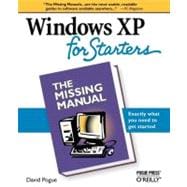
What is included with this book?
David Pogue, Yale '85, is the personal-technology columnist for the New York Times. With nearly 3 million books in print, he is also one of the world's bestselling how-to authors, having written or co-written seven books in the "for Dummies" series (including Macs, Magic, Opera, and Classical Music), along with several computer-humor books and a technothriller, "Hard Drive" (a New York Times "notable book of the year").
| The Missing Credits | xiii | ||||
| Introduction | 1 | (2) | |||
| About This Book | 3 | (3) | |||
| Basic Terms | 6 | (1) | |||
| About MissingManuals.com | 7 | (4) | |||
|
|||||
|
11 | (10) | |||
|
12 | (2) | |||
|
14 | (7) | |||
|
14 | (1) | |||
|
15 | (1) | |||
|
15 | (1) | |||
|
16 | (2) | |||
|
18 | (2) | |||
|
20 | (1) | |||
|
21 | (28) | |||
|
23 | (1) | |||
|
23 | (1) | |||
|
24 | (1) | |||
|
24 | (4) | |||
|
28 | (2) | |||
|
30 | (2) | |||
|
32 | (4) | |||
|
34 | (2) | |||
|
36 | (8) | |||
|
36 | (5) | |||
|
41 | (3) | |||
|
44 | (1) | |||
|
45 | (1) | |||
|
45 | (1) | |||
|
45 | (1) | |||
|
45 | (2) | |||
|
47 | (1) | |||
|
47 | (2) | |||
|
49 | (28) | |||
|
50 | (8) | |||
|
52 | (3) | |||
|
55 | (2) | |||
|
57 | (1) | |||
|
58 | (6) | |||
|
59 | (5) | |||
|
64 | (1) | |||
|
64 | (4) | |||
|
65 | (1) | |||
|
66 | (1) | |||
|
67 | (1) | |||
|
68 | (6) | |||
|
69 | (2) | |||
|
71 | (3) | |||
|
74 | (3) | |||
|
74 | (3) | |||
|
77 | (32) | |||
|
78 | (1) | |||
|
78 | (10) | |||
|
80 | (3) | |||
|
83 | (1) | |||
|
84 | (1) | |||
|
84 | (4) | |||
|
88 | (3) | |||
|
88 | (2) | |||
|
90 | (1) | |||
|
91 | (7) | |||
|
91 | (2) | |||
|
93 | (2) | |||
|
95 | (3) | |||
|
98 | (3) | |||
|
98 | (2) | |||
|
100 | (1) | |||
|
101 | (1) | |||
|
102 | (1) | |||
|
102 | (7) | |||
|
|||||
|
109 | (30) | |||
|
110 | (1) | |||
|
111 | (3) | |||
|
114 | (1) | |||
|
114 | (3) | |||
|
117 | (6) | |||
|
117 | (1) | |||
|
118 | (1) | |||
|
119 | (3) | |||
|
122 | (1) | |||
|
123 | (1) | |||
|
123 | (1) | |||
|
124 | (1) | |||
|
125 | (5) | |||
|
125 | (1) | |||
|
126 | (4) | |||
|
130 | (2) | |||
|
130 | (2) | |||
|
132 | (5) | |||
|
132 | (1) | |||
|
133 | (2) | |||
|
135 | (1) | |||
|
135 | (1) | |||
|
136 | (1) | |||
|
137 | (2) | |||
|
139 | (30) | |||
|
140 | (13) | |||
|
140 | (4) | |||
|
144 | (9) | |||
|
153 | (1) | |||
|
154 | (15) | |||
|
154 | (1) | |||
|
155 | (1) | |||
|
156 | (4) | |||
|
160 | (2) | |||
|
162 | (2) | |||
|
164 | (5) | |||
|
|||||
|
169 | (32) | |||
|
170 | (2) | |||
|
170 | (1) | |||
|
171 | (1) | |||
|
172 | (6) | |||
|
176 | (2) | |||
|
178 | (2) | |||
|
178 | (1) | |||
|
179 | (1) | |||
|
180 | (5) | |||
|
180 | (1) | |||
|
181 | (1) | |||
|
181 | (2) | |||
|
183 | (2) | |||
|
185 | (1) | |||
|
186 | (15) | |||
|
186 | (2) | |||
|
188 | (4) | |||
|
192 | (1) | |||
|
192 | (1) | |||
|
193 | (1) | |||
|
194 | (6) | |||
|
200 | (1) | |||
|
201 | (28) | |||
|
202 | (1) | |||
|
202 | (10) | |||
|
203 | (2) | |||
|
205 | (6) | |||
|
211 | (1) | |||
|
211 | (1) | |||
|
212 | (17) | |||
|
213 | (6) | |||
|
219 | (3) | |||
|
222 | (7) | |||
|
|||||
|
229 | (28) | |||
|
230 | (6) | |||
|
230 | (1) | |||
|
231 | (1) | |||
|
231 | (3) | |||
|
234 | (2) | |||
|
236 | (5) | |||
|
236 | (4) | |||
|
240 | (1) | |||
|
241 | (1) | |||
|
241 | (3) | |||
|
244 | (1) | |||
|
245 | (1) | |||
|
246 | (4) | |||
|
247 | (3) | |||
|
250 | (7) | |||
|
252 | (2) | |||
|
254 | (1) | |||
|
254 | (3) | |||
|
257 | (28) | |||
|
259 | (3) | |||
|
262 | (1) | |||
|
263 | (1) | |||
|
264 | (1) | |||
|
264 | (1) | |||
|
264 | (1) | |||
|
264 | (1) | |||
|
264 | (2) | |||
|
266 | (3) | |||
|
269 | (1) | |||
|
269 | (1) | |||
|
269 | (1) | |||
|
270 | (1) | |||
|
271 | (1) | |||
| 271 | (1) | ||||
|
272 | (2) | |||
|
274 | (1) | |||
|
274 | (1) | |||
|
274 | (1) | |||
|
275 | (2) | |||
|
277 | (1) | |||
|
277 | (1) | |||
|
277 | (1) | |||
|
277 | (1) | |||
|
277 | (1) | |||
|
278 | (1) | |||
|
278 | (1) | |||
|
279 | (4) | |||
|
280 | (1) | |||
|
280 | (1) | |||
|
280 | (3) | |||
|
283 | (1) | |||
|
283 | (1) | |||
|
283 | (1) | |||
|
283 | (1) | |||
|
283 | (1) | |||
|
283 | (1) | |||
|
284 | (1) | |||
|
284 | (1) | |||
|
285 | (34) | |||
|
286 | (4) | |||
|
286 | (2) | |||
|
288 | (2) | |||
|
290 | (1) | |||
|
290 | (2) | |||
|
292 | (2) | |||
|
294 | (1) | |||
|
295 | (6) | |||
|
296 | (3) | |||
|
299 | (1) | |||
|
300 | (1) | |||
|
301 | (4) | |||
|
305 | (14) | |||
|
306 | (1) | |||
|
307 | (5) | |||
|
312 | (7) | |||
|
|||||
|
319 | (24) | |||
|
321 | (1) | |||
|
322 | (13) | |||
|
324 | (1) | |||
|
324 | (1) | |||
|
325 | (1) | |||
|
326 | (5) | |||
|
331 | (3) | |||
|
334 | (1) | |||
|
335 | (8) | |||
|
335 | (2) | |||
|
337 | (3) | |||
|
340 | (3) | |||
|
343 | (24) | |||
|
344 | (10) | |||
|
345 | (2) | |||
|
347 | (1) | |||
|
348 | (1) | |||
|
348 | (1) | |||
|
348 | (1) | |||
|
348 | (1) | |||
|
348 | (3) | |||
|
351 | (3) | |||
|
354 | (1) | |||
|
355 | (2) | |||
|
357 | (4) | |||
|
360 | (1) | |||
|
361 | (1) | |||
|
361 | (3) | |||
|
362 | (2) | |||
|
364 | (3) | |||
|
365 | (1) | |||
|
365 | (1) | |||
|
365 | (2) | |||
| Index | 367 |
The New copy of this book will include any supplemental materials advertised. Please check the title of the book to determine if it should include any access cards, study guides, lab manuals, CDs, etc.
The Used, Rental and eBook copies of this book are not guaranteed to include any supplemental materials. Typically, only the book itself is included. This is true even if the title states it includes any access cards, study guides, lab manuals, CDs, etc.