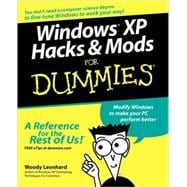
| Introduction | 1 | (1) | |||
|
1 | (1) | |||
|
2 | (1) | |||
|
3 | (1) | |||
|
3 | (1) | |||
|
3 | (2) | |||
|
3 | (1) | |||
|
4 | (1) | |||
|
4 | (1) | |||
|
4 | (1) | |||
|
4 | (1) | |||
|
4 | (1) | |||
|
4 | (1) | |||
|
5 | (1) | |||
|
5 | (2) | |||
|
7 | (38) | |||
|
9 | (8) | |||
|
9 | (1) | |||
|
10 | (3) | |||
|
11 | (1) | |||
|
12 | (1) | |||
|
13 | (1) | |||
|
14 | (3) | |||
|
17 | (8) | |||
|
17 | (4) | |||
|
17 | (2) | |||
|
19 | (1) | |||
|
20 | (1) | |||
|
21 | (1) | |||
|
21 | (2) | |||
|
23 | (2) | |||
|
25 | (20) | |||
|
25 | (1) | |||
|
26 | (9) | |||
|
26 | (4) | |||
|
30 | (2) | |||
|
32 | (1) | |||
|
33 | (1) | |||
|
34 | (1) | |||
|
35 | (3) | |||
|
35 | (1) | |||
|
36 | (1) | |||
|
37 | (1) | |||
|
38 | (3) | |||
|
38 | (2) | |||
|
40 | (1) | |||
|
41 | (4) | |||
|
41 | (1) | |||
|
41 | (2) | |||
|
43 | (2) | |||
|
45 | (68) | |||
|
47 | (10) | |||
|
48 | (2) | |||
|
50 | (1) | |||
|
51 | (1) | |||
|
52 | (5) | |||
|
52 | (2) | |||
|
54 | (1) | |||
|
55 | (2) | |||
|
57 | (28) | |||
|
58 | (2) | |||
|
60 | (2) | |||
|
62 | (8) | |||
|
63 | (2) | |||
|
65 | (1) | |||
|
66 | (1) | |||
|
67 | (1) | |||
|
68 | (2) | |||
|
70 | (3) | |||
|
73 | (5) | |||
|
78 | (2) | |||
|
80 | (5) | |||
|
85 | (12) | |||
|
86 | (1) | |||
|
87 | (1) | |||
|
88 | (2) | |||
|
90 | (1) | |||
|
91 | (6) | |||
|
92 | (1) | |||
|
92 | (1) | |||
|
93 | (1) | |||
|
94 | (1) | |||
|
94 | (1) | |||
|
95 | (1) | |||
|
96 | (1) | |||
|
97 | (16) | |||
|
97 | (2) | |||
|
99 | (3) | |||
|
100 | (1) | |||
|
101 | (1) | |||
|
101 | (1) | |||
|
102 | (1) | |||
|
102 | (6) | |||
|
103 | (1) | |||
|
104 | (4) | |||
|
108 | (5) | |||
|
108 | (1) | |||
|
109 | (4) | |||
|
113 | (78) | |||
|
115 | (14) | |||
|
115 | (6) | |||
|
115 | (1) | |||
|
116 | (2) | |||
|
118 | (3) | |||
|
121 | (3) | |||
|
122 | (1) | |||
|
123 | (1) | |||
|
124 | (2) | |||
|
126 | (3) | |||
|
129 | (10) | |||
|
129 | (5) | |||
|
134 | (2) | |||
|
136 | (1) | |||
|
137 | (2) | |||
|
139 | (12) | |||
|
139 | (6) | |||
|
141 | (2) | |||
|
143 | (2) | |||
|
145 | (6) | |||
|
145 | (1) | |||
|
146 | (2) | |||
|
148 | (3) | |||
|
151 | (22) | |||
|
151 | (14) | |||
|
152 | (2) | |||
|
154 | (2) | |||
|
156 | (4) | |||
|
160 | (3) | |||
|
163 | (1) | |||
|
164 | (1) | |||
|
165 | (4) | |||
|
166 | (1) | |||
|
167 | (2) | |||
|
169 | (4) | |||
|
170 | (1) | |||
|
171 | (2) | |||
|
173 | (18) | |||
|
173 | (2) | |||
|
175 | (4) | |||
|
179 | (2) | |||
|
181 | (1) | |||
|
182 | (3) | |||
|
185 | (3) | |||
|
188 | (3) | |||
|
189 | (1) | |||
|
189 | (2) | |||
|
191 | (56) | |||
|
193 | (16) | |||
|
193 | (6) | |||
|
194 | (1) | |||
|
195 | (3) | |||
|
198 | (1) | |||
|
199 | (3) | |||
|
199 | (1) | |||
|
200 | (1) | |||
|
200 | (1) | |||
|
200 | (2) | |||
|
202 | (2) | |||
|
204 | (2) | |||
|
206 | (3) | |||
|
209 | (16) | |||
|
209 | (6) | |||
|
210 | (1) | |||
|
211 | (2) | |||
|
213 | (2) | |||
|
215 | (2) | |||
|
217 | (5) | |||
|
218 | (1) | |||
|
219 | (1) | |||
|
219 | (2) | |||
|
221 | (1) | |||
|
222 | (3) | |||
|
225 | (12) | |||
|
225 | (1) | |||
|
226 | (7) | |||
|
227 | (4) | |||
|
231 | (2) | |||
|
233 | (1) | |||
|
234 | (3) | |||
|
237 | (10) | |||
|
237 | (4) | |||
|
241 | (2) | |||
|
243 | (2) | |||
|
243 | (1) | |||
|
244 | (1) | |||
|
245 | (2) | |||
|
245 | (1) | |||
|
246 | (1) | |||
|
247 | (36) | |||
|
249 | (12) | |||
|
249 | (4) | |||
|
250 | (1) | |||
|
250 | (1) | |||
|
251 | (2) | |||
|
253 | (1) | |||
|
254 | (2) | |||
|
256 | (5) | |||
|
256 | (2) | |||
|
258 | (3) | |||
|
261 | (10) | |||
|
261 | (3) | |||
|
262 | (1) | |||
|
263 | (1) | |||
|
264 | (7) | |||
|
265 | (1) | |||
|
265 | (2) | |||
|
267 | (1) | |||
|
268 | (3) | |||
|
271 | (12) | |||
|
271 | (6) | |||
|
272 | (1) | |||
|
273 | (4) | |||
|
277 | (6) | |||
|
277 | (1) | |||
|
278 | (2) | |||
|
280 | (3) | |||
|
283 | (36) | |||
|
285 | (8) | |||
|
285 | (1) | |||
|
286 | (3) | |||
|
289 | (1) | |||
|
290 | (3) | |||
|
293 | (12) | |||
|
293 | (2) | |||
|
295 | (1) | |||
|
295 | (2) | |||
|
297 | (5) | |||
|
302 | (3) | |||
|
305 | (6) | |||
|
305 | (1) | |||
|
306 | (1) | |||
|
307 | (3) | |||
|
310 | (1) | |||
|
311 | (8) | |||
|
311 | (3) | |||
|
314 | (1) | |||
|
315 | (1) | |||
|
316 | (3) | |||
|
319 | (28) | |||
|
321 | (12) | |||
|
322 | (3) | |||
|
322 | (1) | |||
|
323 | (1) | |||
|
323 | (2) | |||
|
325 | (8) | |||
|
326 | (1) | |||
|
327 | (1) | |||
|
327 | (1) | |||
|
328 | (3) | |||
|
331 | (1) | |||
|
331 | (1) | |||
|
332 | (1) | |||
|
333 | (14) | |||
|
333 | (1) | |||
|
334 | (3) | |||
|
337 | (1) | |||
|
337 | (2) | |||
|
339 | (1) | |||
|
340 | (1) | |||
|
341 | (1) | |||
|
342 | (2) | |||
|
344 | (2) | |||
|
346 | (1) | |||
| Index | 347 |
The New copy of this book will include any supplemental materials advertised. Please check the title of the book to determine if it should include any access cards, study guides, lab manuals, CDs, etc.
The Used, Rental and eBook copies of this book are not guaranteed to include any supplemental materials. Typically, only the book itself is included. This is true even if the title states it includes any access cards, study guides, lab manuals, CDs, etc.