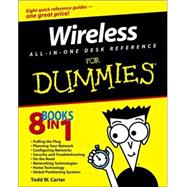
| Introduction | 1 | (1) | |||
|
1 | (1) | |||
|
2 | (1) | |||
|
3 | (1) | |||
|
3 | (2) | |||
|
3 | (1) | |||
|
3 | (1) | |||
|
4 | (1) | |||
|
4 | (1) | |||
|
4 | (1) | |||
|
4 | (1) | |||
|
5 | (1) | |||
|
5 | (1) | |||
|
5 | (1) | |||
|
6 | (1) | |||
|
7 | (16) | |||
|
9 | (8) | |||
|
9 | (3) | |||
|
9 | (2) | |||
|
11 | (1) | |||
|
12 | (1) | |||
|
12 | (2) | |||
|
13 | (1) | |||
|
14 | (1) | |||
|
14 | (3) | |||
|
14 | (1) | |||
|
15 | (1) | |||
|
15 | (2) | |||
|
17 | (6) | |||
|
18 | (3) | |||
|
18 | (2) | |||
|
20 | (1) | |||
|
21 | (2) | |||
|
21 | (1) | |||
|
22 | (1) | |||
|
23 | (120) | |||
|
25 | (10) | |||
|
26 | (1) | |||
|
27 | (1) | |||
|
28 | (1) | |||
|
29 | (3) | |||
|
32 | (3) | |||
|
35 | (12) | |||
|
35 | (3) | |||
|
36 | (1) | |||
|
37 | (1) | |||
|
37 | (1) | |||
|
37 | (1) | |||
|
38 | (2) | |||
|
40 | (1) | |||
|
41 | (3) | |||
|
44 | (3) | |||
|
47 | (14) | |||
|
47 | (3) | |||
|
50 | (11) | |||
|
53 | (1) | |||
|
54 | (1) | |||
|
55 | (3) | |||
|
58 | (1) | |||
|
59 | (2) | |||
|
61 | (12) | |||
|
61 | (1) | |||
|
62 | (2) | |||
|
64 | (9) | |||
|
73 | (12) | |||
|
73 | (3) | |||
|
73 | (1) | |||
|
74 | (2) | |||
|
76 | (2) | |||
|
78 | (3) | |||
|
81 | (4) | |||
|
85 | (18) | |||
|
85 | (11) | |||
|
86 | (3) | |||
|
89 | (5) | |||
|
94 | (2) | |||
|
96 | (7) | |||
|
97 | (2) | |||
|
99 | (2) | |||
|
101 | (2) | |||
|
103 | (24) | |||
|
103 | (17) | |||
|
103 | (13) | |||
|
116 | (4) | |||
|
120 | (4) | |||
|
120 | (2) | |||
|
122 | (1) | |||
|
123 | (1) | |||
|
124 | (3) | |||
|
127 | (16) | |||
|
127 | (6) | |||
|
128 | (1) | |||
|
129 | (1) | |||
|
130 | (3) | |||
|
133 | (10) | |||
|
133 | (5) | |||
|
138 | (3) | |||
|
141 | (2) | |||
|
143 | (38) | |||
|
145 | (4) | |||
|
145 | (1) | |||
|
146 | (1) | |||
|
146 | (1) | |||
|
146 | (1) | |||
|
147 | (1) | |||
|
147 | (1) | |||
|
147 | (2) | |||
|
148 | (1) | |||
|
149 | (10) | |||
|
150 | (2) | |||
|
152 | (1) | |||
|
153 | (2) | |||
|
154 | (1) | |||
|
154 | (1) | |||
|
154 | (1) | |||
|
154 | (1) | |||
|
155 | (2) | |||
|
157 | (2) | |||
|
159 | (6) | |||
|
160 | (5) | |||
|
160 | (2) | |||
|
162 | (1) | |||
|
162 | (1) | |||
|
163 | (2) | |||
|
165 | (6) | |||
|
165 | (2) | |||
|
167 | (1) | |||
|
167 | (2) | |||
|
169 | (2) | |||
|
171 | (10) | |||
|
171 | (2) | |||
|
173 | (3) | |||
|
173 | (1) | |||
|
174 | (1) | |||
|
175 | (1) | |||
|
176 | (5) | |||
|
176 | (1) | |||
|
177 | (4) | |||
|
181 | (66) | |||
|
183 | (22) | |||
|
183 | (1) | |||
|
184 | (1) | |||
|
185 | (4) | |||
|
186 | (2) | |||
|
188 | (1) | |||
|
189 | (10) | |||
|
190 | (5) | |||
|
195 | (3) | |||
|
198 | (1) | |||
|
199 | (6) | |||
|
200 | (2) | |||
|
202 | (3) | |||
|
205 | (16) | |||
|
205 | (1) | |||
|
206 | (1) | |||
|
207 | (3) | |||
|
210 | (2) | |||
|
212 | (7) | |||
|
212 | (2) | |||
|
214 | (2) | |||
|
216 | (1) | |||
|
216 | (1) | |||
|
217 | (1) | |||
|
218 | (1) | |||
|
219 | (2) | |||
|
220 | (1) | |||
|
221 | (26) | |||
|
221 | (2) | |||
|
222 | (1) | |||
|
222 | (1) | |||
|
223 | (1) | |||
|
223 | (1) | |||
|
223 | (1) | |||
|
223 | (12) | |||
|
224 | (3) | |||
|
227 | (7) | |||
|
234 | (1) | |||
|
235 | (4) | |||
|
235 | (1) | |||
|
236 | (2) | |||
|
238 | (1) | |||
|
239 | (8) | |||
|
239 | (3) | |||
|
242 | (2) | |||
|
244 | (3) | |||
|
247 | (92) | |||
|
249 | (12) | |||
|
249 | (2) | |||
|
250 | (1) | |||
|
250 | (1) | |||
|
251 | (1) | |||
|
251 | (3) | |||
|
252 | (1) | |||
|
253 | (1) | |||
|
254 | (6) | |||
|
255 | (1) | |||
|
256 | (2) | |||
|
258 | (2) | |||
|
260 | (1) | |||
|
261 | (12) | |||
|
262 | (5) | |||
|
263 | (2) | |||
|
265 | (1) | |||
|
266 | (1) | |||
|
267 | (3) | |||
|
267 | (2) | |||
|
269 | (1) | |||
|
270 | (1) | |||
|
270 | (3) | |||
|
271 | (1) | |||
|
272 | (1) | |||
|
273 | (14) | |||
|
273 | (3) | |||
|
274 | (1) | |||
|
275 | (1) | |||
|
276 | (3) | |||
|
276 | (1) | |||
|
277 | (2) | |||
|
279 | (1) | |||
|
279 | (5) | |||
|
284 | (3) | |||
|
287 | (16) | |||
|
287 | (1) | |||
|
288 | (2) | |||
|
289 | (1) | |||
|
290 | (1) | |||
|
290 | (10) | |||
|
292 | (1) | |||
|
292 | (1) | |||
|
292 | (4) | |||
|
296 | (1) | |||
|
297 | (2) | |||
|
299 | (1) | |||
|
300 | (3) | |||
|
303 | (12) | |||
|
303 | (2) | |||
|
305 | (2) | |||
|
307 | (5) | |||
|
307 | (1) | |||
|
308 | (1) | |||
|
309 | (1) | |||
|
310 | (2) | |||
|
312 | (3) | |||
|
315 | (10) | |||
|
315 | (4) | |||
|
319 | (1) | |||
|
320 | (5) | |||
|
325 | (14) | |||
|
325 | (1) | |||
|
326 | (2) | |||
|
328 | (3) | |||
|
328 | (1) | |||
|
328 | (1) | |||
|
328 | (1) | |||
|
329 | (1) | |||
|
329 | (1) | |||
|
329 | (1) | |||
|
329 | (1) | |||
|
330 | (1) | |||
|
330 | (1) | |||
|
331 | (2) | |||
|
333 | (3) | |||
|
336 | (2) | |||
|
338 | (1) | |||
|
339 | (56) | |||
|
341 | (10) | |||
|
341 | (2) | |||
|
343 | (4) | |||
|
344 | (1) | |||
|
344 | (1) | |||
|
344 | (1) | |||
|
345 | (1) | |||
|
345 | (1) | |||
|
346 | (1) | |||
|
346 | (1) | |||
|
347 | (1) | |||
|
348 | (3) | |||
|
351 | (8) | |||
|
351 | (3) | |||
|
352 | (1) | |||
|
353 | (1) | |||
|
354 | (1) | |||
|
354 | (1) | |||
|
355 | (1) | |||
|
355 | (1) | |||
|
355 | (2) | |||
|
357 | (2) | |||
|
359 | (4) | |||
|
359 | (2) | |||
|
360 | (1) | |||
|
360 | (1) | |||
|
361 | (2) | |||
|
363 | (8) | |||
|
363 | (1) | |||
|
364 | (4) | |||
|
364 | (2) | |||
|
366 | (2) | |||
|
368 | (1) | |||
|
368 | (1) | |||
|
368 | (1) | |||
|
368 | (1) | |||
|
369 | (2) | |||
|
369 | (1) | |||
|
370 | (1) | |||
|
371 | (24) | |||
|
372 | (4) | |||
|
372 | (1) | |||
|
373 | (1) | |||
|
374 | (1) | |||
|
375 | (1) | |||
|
376 | (2) | |||
|
378 | (1) | |||
|
379 | (1) | |||
|
379 | (3) | |||
|
382 | (3) | |||
|
385 | (3) | |||
|
388 | (4) | |||
|
388 | (1) | |||
|
389 | (3) | |||
|
392 | (3) | |||
|
392 | (1) | |||
|
393 | (2) | |||
|
395 | (98) | |||
|
397 | (12) | |||
|
398 | (3) | |||
|
398 | (1) | |||
|
399 | (1) | |||
|
400 | (1) | |||
|
401 | (5) | |||
|
402 | (1) | |||
|
402 | (1) | |||
|
403 | (1) | |||
|
403 | (1) | |||
|
403 | (1) | |||
|
403 | (1) | |||
|
404 | (1) | |||
|
405 | (1) | |||
|
405 | (1) | |||
|
406 | (1) | |||
|
406 | (3) | |||
|
409 | (10) | |||
|
409 | (1) | |||
|
410 | (2) | |||
|
410 | (1) | |||
|
411 | (1) | |||
|
412 | (4) | |||
|
412 | (2) | |||
|
414 | (2) | |||
|
416 | (3) | |||
|
419 | (18) | |||
|
419 | (1) | |||
|
420 | (10) | |||
|
420 | (2) | |||
|
422 | (1) | |||
|
422 | (1) | |||
|
423 | (2) | |||
|
425 | (3) | |||
|
428 | (2) | |||
|
430 | (7) | |||
|
430 | (1) | |||
|
431 | (1) | |||
|
431 | (2) | |||
|
433 | (4) | |||
|
437 | (10) | |||
|
437 | (1) | |||
|
438 | (1) | |||
|
438 | (2) | |||
|
440 | (2) | |||
|
440 | (2) | |||
|
442 | (1) | |||
|
442 | (4) | |||
|
443 | (2) | |||
|
445 | (1) | |||
|
446 | (1) | |||
|
447 | (14) | |||
|
447 | (2) | |||
|
449 | (8) | |||
|
450 | (2) | |||
|
452 | (1) | |||
|
453 | (1) | |||
|
454 | (1) | |||
|
455 | (2) | |||
|
457 | (4) | |||
|
461 | (8) | |||
|
461 | (1) | |||
|
462 | (1) | |||
|
463 | (1) | |||
|
464 | (1) | |||
|
464 | (1) | |||
|
464 | (2) | |||
|
464 | (1) | |||
|
465 | (1) | |||
|
466 | (1) | |||
|
466 | (3) | |||
|
467 | (1) | |||
|
467 | (2) | |||
|
469 | (14) | |||
|
469 | (4) | |||
|
473 | (10) | |||
|
473 | (2) | |||
|
475 | (3) | |||
|
478 | (5) | |||
|
483 | (10) | |||
|
483 | (2) | |||
|
485 | (8) | |||
|
485 | (1) | |||
|
486 | (2) | |||
|
488 | (3) | |||
|
491 | (2) | |||
|
493 | (36) | |||
|
495 | (12) | |||
|
496 | (1) | |||
|
497 | (3) | |||
|
497 | (1) | |||
|
498 | (1) | |||
|
499 | (1) | |||
|
500 | (2) | |||
|
500 | (1) | |||
|
500 | (1) | |||
|
501 | (1) | |||
|
501 | (1) | |||
|
501 | (1) | |||
|
502 | (3) | |||
|
502 | (1) | |||
|
502 | (1) | |||
|
503 | (1) | |||
|
504 | (1) | |||
|
505 | (1) | |||
|
505 | (1) | |||
|
505 | (2) | |||
|
505 | (1) | |||
|
506 | (1) | |||
|
506 | (1) | |||
|
507 | (12) | |||
|
507 | (1) | |||
|
508 | (2) | |||
|
508 | (1) | |||
|
509 | (1) | |||
|
509 | (1) | |||
|
510 | (1) | |||
|
510 | (1) | |||
|
511 | (2) | |||
|
513 | (2) | |||
|
515 | (4) | |||
|
516 | (1) | |||
|
516 | (3) | |||
|
519 | (10) | |||
|
519 | (4) | |||
|
519 | (2) | |||
|
521 | (2) | |||
|
523 | (6) | |||
|
523 | (3) | |||
|
526 | (3) | |||
| Glossary | 529 | (6) | |||
| Internet Directory | 535 | (56) | |||
| Index | 591 |
The New copy of this book will include any supplemental materials advertised. Please check the title of the book to determine if it should include any access cards, study guides, lab manuals, CDs, etc.
The Used, Rental and eBook copies of this book are not guaranteed to include any supplemental materials. Typically, only the book itself is included. This is true even if the title states it includes any access cards, study guides, lab manuals, CDs, etc.