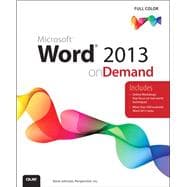
Steve Johnson has written more than 80 books on a variety of computer software, including Adobe Edge Animate, Adobe Photoshop CS6, Adobe Dreamweaver CS6, Adobe InDesign CS6, Adobe Illustrator CS6, Adobe Flash Professional CS5, Microsoft Windows 8, Microsoft Office 2013 and 2010, Microsoft Office 2008 for the Macintosh, and Apple OS X Mountain Lion. In 1991, after working for Apple Computer and Microsoft, Steve founded Perspection, Inc., which writes and produces software training. When he is not staying up late writing, he enjoys coaching baseball, playing golf, gardening, and spending time with his wife, Holly, and three children, JP, Brett, and Hannah. Steve and his family live in Northern California, but can also be found visiting family all over the western United States.
Introduction xvii
1 Getting Started with Word 1
Starting Word 2 New!
Viewing the Word Window 3
Using the Ribbon 4 New!
Choosing Commands 5 New!
Working with the Ribbon and Toolbars 6
Choosing Dialog Box Options 8
Using the Status Bar 9
Using Task and Window Panes 10 New!
Opening an Existing Document 12 New!
Opening Files of Different Types 14 New!
Converting an Existing Document 15 New!
Changing Document Views 16 New!
Reading a Document 18 New!
Getting Help While You Work 20 New!
Saving a Document 22 New!
Saving a Document with Different Formats 24 New!
Saving a Workbook to Online Services 26 New!
Working with Accounts 27 New!
Checking Compatibility 28
Checking Accessibility 29 New!
Documenting Properties 30
Zooming the View In and Out 31
Recovering a Document 32
Closing a Document and Exiting Word 34 New!
2 Working with Simple Documents 35
Creating a Blank Document 36 New!
Creating a Document Using a Template 37 New!
Creating a New Document From an Existing One 38 New!
Creating a Letter or Memo 39 New!
Opening and Editing PDF Documents 40 New!
Setting Up the Page 42
Moving and Resizing Document Windows 44 New!
Working with Multiple Documents 46
Navigating a Document 48
Selecting Text 50
Editing Text 52
Copying and Moving Text 54
Finding and Replacing Text 56
Inserting Hyphens 58
Inserting Information the Smart Way 60
Correcting Text Automatically 62
Undoing and Redoing an Action 64
3 Formatting Documents 65
Formatting Text 66 New!
Formatting Text for Emphasis 68 New!
Selecting Text with Similar Formatting 70
Setting Formatting Options 71
Finding and Replacing Formatting 72
Finding and Replacing Custom Formatting 74
Changing Paragraph Alignment 76
Changing Line Spacing 77
Changing Character Spacing 78 New!
Displaying Rulers 80
Setting Paragraph Tabs 81
Setting Paragraph Indents 82
Creating Bulleted and Numbered Lists 84
Applying Borders and Shading 86
Hiding Text 88
4 Using Styles,Themes, and Templates 89
Applying a Quick Style 90 New!
Creating and Modifying Styles 92
Managing Styles 94
Revealing Formatting Styles 96
Applying or Creating a Style Set 98 New!
Using a Format Painter 100
Adding Custom Colors 101
Understanding Themes 102
Viewing and Applying a Theme 103
Creating Theme Colors 104
Choosing Theme Fonts 106
Choosing Theme Effects 108
Creating a Custom Theme 109
Choosing a Custom Theme 110
Setting Up for Personal Templates 111 New!
Creating a Personal Template 112 New!
Opening a Template 113 New!
Changing a Template 114 New!
5 Adding Graphics and Multimedia to Documents 115
Locating and Inserting Online Pictures 116 New!
Inserting Pictures from an Online Service 118 New!
Inserting Pictures from a SkyDrive or SharePoint 120 New!
Inserting a Picture from a File 121
Inserting a Picture Screen Shot 122
Adding an Artistic Style to a Picture 123
Adding a Quick Style to a Picture 124
Applying a Shape to a Picture 125
Applying a Border to a Picture 126
Applying Picture Effects 127 New!
Modifying Picture Size 128 New!
Compressing a Picture 130
Correcting a Picture 131 New!
Recoloring a Picture 132
Cropping and Rotating a Picture 134
Removing a Picture Background 136
Creating WordArt Text 137
Formatting WordArt Text 138
Applying WordArt Text Effects 140
Modifying WordArt Text Position 141 New!
Creating SmartArt Graphics 142
Using the Text Pane with SmartArt Graphics 144
Formatting a SmartArt Graphic 146
Modifying a SmartArt Graphic 148
Resizing a SmartArt Graphic 150 New!
Adding Pictures to a SmartArt Graphic 151
Creating an Organization Chart 152
Modifying an Organization Chart 153
Inserting or Embedding Online Video 154 New!
6 Adding Tables and Charts to Documents 155
Creating a Table 156
Entering Text in a Table 158
Sorting Table Contents or Lists 159
Modifying a Table 160 New!
Adjusting Table Cells 162
Aligning Table Cells 164
Adding a Quick Style to a Table 166
Formatting a Table 168 New!
Changing Table Style Options 170
Summing Table Rows and Columns 171
Calculating a Value in a Table 172
Inserting and Creating a Chart 173 New!
Working with Chart Data 174 New!
Changing a Chart Type 176 New!
Changing a Chart Layout and Style 177 New!
Formatting Chart Elements 178 New!
Changing Chart Elements 179 New!
Changing Chart Titles 180 New!
Changing Chart Labels 181 New!
Formatting Line and Bar Charts 182 New!
Editing Chart Data 183
Filtering Chart Data 184 New!
Saving a Chart Template 185 New!
Managing Chart Template 186
7 Creating Desktop Publishing Documents 187
Adding Desktop Publishing Effects 188
Adding a Watermark 190
Adding Page Backgrounds 192
Arranging Text in Columns 194
Wrapping Text Around an Object 196 New!
Working with Text Boxes 198
Drawing and Resizing Shapes 200 New!
Adding Text to a Shape 202
Creating and Editing Freeforms 203
Adding a Quick Style to a Shape 204
Adding Formatting to Shape Text 205
Applying Color Fills 206 New!
Applying Picture or Texture Fills 208 New!
Applying Gradient Fills 209 New!
Applying Shape Effects 210 New!
Aligning and Distributing Objects 212
Aligning Objects to Grids and Guides 214 New!
Changing Stacking Order 216
Rotating and Flipping Objects 217
Grouping and Ungrouping Objects 218
Selecting Objects Using the Selection Pane 220
8 Working with Long Documents 221
Creating an Outline 222
Creating a Multiple-Author Document 224
Creating Documents Using Automatic Formatting 226
Creating Headers and Footers 228
Inserting Page Numbers and the Date and Time 230
Inserting Cross References 232
Preparing for a Bound Document 233
Finding Topics in a Long Document 234
Inserting a Table of Contents 236
Creating an Index 238
Determining Word Count Statistics 240
Adding a Cover Page 241
9 Working with Technical Documents 243
Inserting Building Blocks Using Quick Parts 244
Inserting and Creating AutoText 246
Inserting Research Material 248
Creating Footnotes or Endnotes 250
Modifying Footnotes or Endnotes 251
Formatting Footnotes or Endnotes 252
Creating a Bibliography 254
Creating a Bookmark 256
Creating Captions 258
Creating a Table of Figures 259
Numbering Lines 260
Creating an Equation 262
Inserting Symbols 264
Inserting and Using Field Codes 266
10 Creating Mail Merge Documents 267
Starting the Mail Merge 268
Importing Data from a Database 269
Importing Data from Outlook 270
Creating a Data Document 271
Editing the Data Source 272
Sorting and Filtering Data 273
Creating a Form Letter 274
Previewing the Mail Merge 276
Completing the Mail Merge 277
Merging to E-mail 278
Creating Merged Mailing Labels 280
Creating Merged Envelopes 282
Addressing Envelopes and Labels 284
11 Proofing and Printing Documents 285
Checking for Inconsistent Formatting 286
Checking Spelling and Grammar 288 New!
Using Custom Dictionaries 290
Changing Proofing Options 292
Setting Languages for Proofing 294
Translating Text to Another Language 296
Using Multiple Languages 298
Finding the Right Words 300 New!
Getting Word Definitions 301 New!
Setting Up Page Margins 302
Adjusting Paper Settings 304
Controlling the Way Pages Break 305
Inserting New Pages and Sections 306 New!
Previewing a Document 308
Printing a Document 309
Printing Specialized Documents 310
Printing Document Properties 312
12 Publishing Documents on the Web 313
Opening a Web Page 314
Previewing a Web Page 316
Creating Hyperlinks 318
Creating a Hyperlink Between Frames 320
Using and Removing Hyperlinks 322
Saving a Web Page 324
Changing Web Page Options 326
Transferring Files Over the Web 327
Creating a Blog Posting on the Web 328
Opening an Existing Blog Posting 330
Viewing a Blog Posting on the Web 331
Managing Blog Accounts 332
13 Protecting and Securing Documents 333
Inspecting Documents 334 New!
Adding Security Encryption to a Document 336
Adding Password Protection to a Document 338
Restricting Formatting and Editing 340
Adding a Digital Signature 342
Adding a Signature Line 344
Avoiding Harmful Attacks 346
Using the Trust Center 348 New!
Selecting Trusted Publishers and Locations 349
Setting Document Related Security Options 350
Setting App Catalog Security Options 352 New!
Setting Add-in Security Options 353
Setting ActiveX Security Options 354
Setting Macro Security Options 355
Changing Message Bar Security Options 356
Setting Privacy Options 357
Working with Office Safe Modes 358
Marking a Document as Read-Only 360
14 Reviewing and Sharing Documents 361
Preparing for Comments and Track Changes 362 New!
Inserting Comments 364 New!
Reading and Editing Comments 366 New!
Using Track Changes 368 New!
Comparing and Merging Documents 370
Sharing Templates 372
Sending a Document Using E-mail 374
Sending a Document by Internet Fax 376 New!
Sending a Document by Instant Message 377 New!
15 Sharing Information Between Programs 379
Sharing Information Between Programs 380
Exporting and Importing Data 382
Linking and Embedding Files 384
Working with XML Data 386
Creating a Word Document with Excel Data 388
Creating a Presentation with Word Text 390
Using an Access Database to Create Word Documents 392
Creating a Word Outline from a Presentation 394
Creating and Opening OneNotes 395
Working with OneNote 396 New!
Presenting a Document Online 398 New!
Presenting a Document at an Online Meeting 400 New!
Communicating Online with Lync 402 New!
Creating a PDF Document 404
Creating an XPS Document 405
16 Customizing Word 407
Setting Start Up Options 408 New!
Setting Office Options 409 New!
Setting General Options 410 New!
Setting Page Display Options 411
Setting Display Options 412 New!
Setting Recent Documents Options 414 New!
Setting Print Options 416
Setting Editing Options 418 New!
Changing Default Text and Page Settings 420
Changing Default File Locations 422 New!
Setting Advanced Save Options 424
Setting Advanced General Options 426
Setting Compatibility Options 427
Changing Advanced Document Properties 428
Working with Touch Screens 429 New!
Accessing Commands Not in the Ribbon 430
Customizing the Way You Create Objects 431
Working with Office Tools 432 New!
Maintaining and Repairing Office 434
17 Expanding Word Functionality 435
Adding Apps for Office 436 New!
Inserting Apps for Office 438 New!
Managing Apps for Office 439 New!
Viewing and Managing Add-ins 440
Loading and Unloading Add-ins 442
Enhancing a Document with VBA 444
Viewing the Visual Basic Editor 446
Setting Developer Options 447
Understanding How Macros Automate Your Work 448
Recording a Macro 449
Creating a Macro 450
Running a Macro 451
Controlling a Macro 452
Adding a Digital Signature to a Macro Project 454
Assigning a Macro to a Toolbar 455
Saving a Document with Macros 456
Opening a Document with Macros 457
Using Content Controls to Create Documents 458
Inserting ActiveX Controls 460
Using ActiveX Controls 462
Setting ActiveX Control Properties 463
Adding VBA Code to an Active Control 464
Playing a Movie Using an ActiveX Control 465
Changing the Document Information Panel 466
18 Working Online with Office Documents 467
Working Online with SharePoint and SkyDrive 468 New!
Signing in to SharePoint or SkyDrive 470 New!
Saving and Opening on SharePoint or SkyDrive 472 New!
Accessing Documents on SharePoint 474 New!
Syncing Documents on SharePoint 476 New!
Sharing Documents on SkyDrive 478 New!
Accessing Documents on SkyDrive 480 New!
Managing Documents on SkyDrive 482 New!
Downloading or Uploading Documents on SkyDrive 484
Creating Office Documents on SkyDrive 485
Sending Links to Documents on SkyDrive 486 New!
Comparing the Office Desktop App to the Web App 488
Working with Office Web Apps 490 New!
Saving or Printing in Office Web Apps 492
Co-authoring Documents with Office Web Apps 494 New!
Blocking Co-authoring Documents 496
New Features 497 New!
Microsoft Office Specialist 503
Index 511
The New copy of this book will include any supplemental materials advertised. Please check the title of the book to determine if it should include any access cards, study guides, lab manuals, CDs, etc.
The Used, Rental and eBook copies of this book are not guaranteed to include any supplemental materials. Typically, only the book itself is included. This is true even if the title states it includes any access cards, study guides, lab manuals, CDs, etc.